Home>Home Appliances>Home Automation Appliances>How To Set Up Hue Lights With Alexa


Home Automation Appliances
How To Set Up Hue Lights With Alexa
Published: January 4, 2024
Learn how to easily set up your home automation appliances with Alexa and control your Hue lights with simple voice commands. Simplify your smart home setup today!
(Many of the links in this article redirect to a specific reviewed product. Your purchase of these products through affiliate links helps to generate commission for Storables.com, at no extra cost. Learn more)
Introduction
Welcome to the world of smart home automation, where convenience and innovation converge to elevate your living space. In this guide, we'll delve into the seamless integration of Philips Hue lights with Amazon's Alexa, a match made in technological heaven. By following the steps outlined here, you'll be able to effortlessly control your Hue lights using voice commands, adding a touch of modern sophistication to your home.
The marriage of Philips Hue lights and Alexa's voice control capabilities unlocks a realm of possibilities, allowing you to illuminate your surroundings with a simple verbal cue. Whether you're looking to set the mood for a cozy movie night, enhance productivity with focused lighting, or simply bask in the ambience of a well-lit space, this integration empowers you to do so with unparalleled ease.
As we embark on this journey, envision the convenience of adjusting your lighting without lifting a finger. Picture the seamless transition from vibrant hues to soft, dimmed glows, all at the command of your voice. With Philips Hue and Alexa, this level of control and customization becomes a tangible reality, offering a glimpse into the future of home lighting solutions.
Together, let's explore the step-by-step process of setting up your Philips Hue lights with Alexa, from the initial installation to the seamless execution of voice commands. By the end of this guide, you'll be well-versed in leveraging the full potential of these cutting-edge technologies, transforming your living space into a beacon of modernity and comfort. So, without further ado, let's illuminate your path to a smarter, more connected home.
Key Takeaways:
- Easily control your Philips Hue lights with Alexa by following simple steps for seamless integration. Enjoy hands-free lighting management and customization, adding modern sophistication to your home.
- With Philips Hue and Alexa, unleash the power of voice commands to adjust brightness, set color schemes, and create custom lighting scenes. Elevate your living space with effortless convenience and control.
Step 1: Download and Install the Hue App
The journey to integrating your Philips Hue lights with Alexa begins with downloading and installing the Hue mobile app. Available for both iOS and Android devices, this intuitive application serves as the gateway to unlocking the full potential of your smart lighting system.
To kickstart the process, head to the App Store or Google Play Store on your smartphone or tablet. Search for "Philips Hue" and download the official app developed by Signify. Once the installation is complete, launch the app to commence the setup journey.
Upon opening the Hue app, you'll be prompted to create a Hue account. This account will serve as your central hub for managing and customizing your lighting preferences. Follow the on-screen instructions to set up your account, ensuring that you choose a secure password to safeguard your smart lighting ecosystem.
After successfully creating your Hue account, the app will guide you through the process of connecting the Hue Bridge to your home network. The Hue Bridge acts as the command center for your Hue lights, facilitating communication between the bulbs and the connected devices, including Alexa.
Once the Hue Bridge is successfully connected to your network, you'll be prompted to search for and pair your Philips Hue lights with the bridge. This step lays the foundation for seamless communication between the Hue system and your Alexa-enabled devices, paving the way for effortless voice control.
With the Hue app installed, your account set up, and the Hue Bridge connected to your network, you're now ready to embark on the next phase of the integration process. As we move forward, the synergy between Philips Hue and Alexa will unfold, bringing the promise of hands-free lighting control within your grasp.
Step 2: Set Up the Hue Bridge
Setting up the Hue Bridge is a pivotal step in the journey towards seamless integration of your Philips Hue lights with Alexa. The Hue Bridge serves as the central communication hub, enabling your smart lights to interact with various devices, including Amazon Echo and Echo Dot.
Upon unpacking your Philips Hue Starter Kit or individual Hue Bridge, locate a suitable position near your home router to ensure a stable and reliable connection. Once you've identified the ideal placement, connect the Hue Bridge to the power adapter and plug it into an electrical outlet. The LED indicator on the bridge will illuminate, signaling that it's ready for the next steps.
With the physical setup in place, it's time to establish a connection between the Hue Bridge and your home network. Using an Ethernet cable, connect one end to the Hue Bridge and the other end to an available LAN port on your router. This direct link facilitates seamless communication between the bridge and your home network, laying the groundwork for uninterrupted smart lighting control.
After connecting the Hue Bridge to your home network, power it on by plugging in the adapter. The bridge will undergo a brief initialization process, during which the LED indicator may blink to indicate that it's establishing a connection with the network. Once the connection is established, the LED will display a steady light, signifying that the bridge is ready for the next phase of setup.
Now that the Hue Bridge is successfully connected to your home network, it's time to ensure that it's recognized by the Philips Hue app. Open the app on your mobile device and follow the on-screen instructions to discover and pair the Hue Bridge. This pivotal step bridges the gap between your smart lights and the Hue app, setting the stage for effortless management and customization.
With the Hue Bridge now seamlessly integrated into your home network and recognized by the Philips Hue app, you've laid a solid foundation for the upcoming stages of the setup process. As we progress, the synergy between the Hue Bridge and your smart lighting ecosystem will pave the way for a seamlessly connected home. Stay tuned as we delve deeper into the integration of Philips Hue lights with Alexa, unlocking a world of convenience and control at your command.
Step 3: Connect the Hue Lights to the Bridge
With the Hue Bridge set up and seamlessly integrated into your home network, the next crucial step in the process involves connecting your Philips Hue lights to the bridge. This pivotal connection lays the groundwork for unified control and customization of your smart lighting ecosystem, culminating in effortless management through Alexa voice commands.
Begin by ensuring that the Philips Hue lights you intend to connect are installed in their respective fixtures and powered on. Whether you're setting up standard white bulbs, color ambiance bulbs, or the versatile Hue light strips, the process remains consistent across the various lighting options offered by Philips.
Once your Hue lights are powered on, open the Philips Hue app on your mobile device and navigate to the "Settings" or "Setup New Devices" section. From there, select "Add Light" or an equivalent option that initiates the process of discovering and pairing your lights with the Hue Bridge.
The app will prompt you to initiate the pairing process by activating the Hue lights you wish to connect. This typically involves turning the lights on and off within a specific sequence, as indicated by the app. By following the on-screen instructions, you'll set the stage for the app to detect and pair your Hue lights with the Hue Bridge.
As the pairing process unfolds, the app will identify and assign each connected light to a specific room or area within your home. This organizational feature enables you to manage and control individual lights or groups of lights with ease, facilitating tailored lighting experiences tailored to your preferences.
Upon successful pairing, your Hue lights are now seamlessly integrated into the Hue ecosystem, ready to respond to your commands and preferences. Whether you're looking to adjust brightness, set specific color schemes, or create custom lighting scenes, the Hue lights are primed for effortless customization and control.
With your Philips Hue lights successfully connected to the Hue Bridge, you've completed a pivotal stage in the setup process, paving the way for the integration of Alexa voice control. As we progress, the synergy between Philips Hue and Alexa will unfold, bringing the promise of hands-free lighting control within your grasp. Stay tuned as we delve deeper into the seamless integration of Philips Hue lights with Alexa, unlocking a world of convenience and control at your command.
To set up Hue lights with Alexa, first ensure your Hue lights are connected to the same Wi-Fi network as your Alexa device. Then, open the Alexa app, go to the Devices tab, select the “+” icon, and choose “Add Device.” Follow the on-screen instructions to discover and connect your Hue lights.
Step 4: Enable the Hue Skill in the Alexa App
As we venture deeper into the seamless integration of Philips Hue lights with Alexa, the next pivotal step involves enabling the Hue skill within the Alexa app. By activating this skill, you’ll establish a direct line of communication between your Hue lights and Alexa-enabled devices, setting the stage for effortless voice control and customization of your smart lighting ecosystem.
To initiate the process, ensure that you have the Amazon Alexa app installed on your mobile device. If you haven’t already done so, download the app from the App Store or Google Play Store, and sign in using your Amazon account credentials.
Once you’ve accessed the Alexa app, navigate to the “Skills & Games” section, typically found in the main menu or through the designated “Skills” tab. Within the Skills section, search for “Philips Hue” using the search bar, and select the official Philips Hue skill from the search results.
Upon selecting the Philips Hue skill, you’ll be prompted to enable the skill and link it to your Philips Hue account. Follow the on-screen instructions to log in to your Hue account, leveraging the credentials you created during the initial setup of the Hue app. This seamless integration establishes a direct connection between the Alexa app and your Hue lighting system.
After successfully linking the Philips Hue skill to your Hue account, the Alexa app will initiate the process of discovering and connecting your Hue lights. This step solidifies the bond between Alexa and your smart lighting ecosystem, enabling seamless voice control and customization of your Philips Hue lights through Alexa-enabled devices.
With the Philips Hue skill successfully enabled and integrated into the Alexa app, you’re now poised to unleash the full potential of voice-controlled lighting. The stage is set for effortless management and customization of your smart lighting system, ushering in a new era of convenience and control within your living space.
By enabling the Hue skill in the Alexa app, you’ve laid the groundwork for seamless integration between Philips Hue lights and Alexa voice control. As we progress, the synergy between these cutting-edge technologies will unfold, bringing the promise of hands-free lighting control within your grasp. Stay tuned as we delve deeper into the seamless execution of voice commands, unlocking a world of convenience and control at your command.
Read more: How To Connect Hue To Alexa
Step 5: Discover Devices
With the Philips Hue skill successfully enabled within the Alexa app, the next crucial step in the integration process involves discovering and connecting your Hue lights as compatible devices. By initiating the device discovery process, you’ll pave the way for seamless voice control and management of your smart lighting ecosystem through Alexa-enabled devices.
To commence the device discovery process, launch the Alexa app on your mobile device and navigate to the “Devices” tab. Within the Devices section, select “Add” or an equivalent option that initiates the process of discovering and connecting new devices to your Alexa ecosystem.
Once you’ve accessed the device discovery feature, select “Lights” or “Smart Home” from the available categories, signaling your intent to add smart lighting devices to your Alexa setup. This action prompts the app to scan for compatible devices within your home network, including the Hue lights connected to your Hue Bridge.
As the device discovery process unfolds, Alexa will search for and identify the Philips Hue lights that are seamlessly integrated into your smart lighting ecosystem. This automated scan establishes a direct connection between Alexa and your Hue lights, laying the foundation for effortless voice control and customization.
Upon successful discovery, the Alexa app will display a list of detected Hue lights, organized by room or area within your home. This organizational feature enables you to manage and control individual lights or groups of lights through intuitive voice commands, tailored to your specific preferences and lighting scenarios.
With the Hue lights successfully discovered and connected within the Alexa app, you’re now poised to unleash the full potential of voice-controlled lighting. The stage is set for effortless management and customization of your smart lighting system, ushering in a new era of convenience and control within your living space.
By discovering and connecting your Philips Hue lights as compatible devices within the Alexa app, you’ve solidified the integration of voice control capabilities, bringing the promise of hands-free lighting management within your grasp. As we progress, the seamless execution of voice commands will unlock a world of convenience and control at your command, elevating your living space to new heights of modern sophistication.
Step 6: Control Hue Lights with Alexa
With the Philips Hue lights seamlessly integrated into your Alexa ecosystem, you’re now poised to harness the power of voice commands to control and customize your smart lighting environment. Whether you’re looking to adjust brightness, set specific color schemes, or create custom lighting scenes, Alexa provides a seamless interface for managing your Hue lights with unparalleled convenience.
To initiate voice-controlled commands, simply address Alexa by stating the wake word followed by your desired action. For example, you can say, “Alexa, turn on the living room lights,” to illuminate a specific area within your home. This intuitive interaction empowers you to effortlessly manage and customize your lighting environment without lifting a finger.
By leveraging specific voice commands, you can fine-tune the ambiance and functionality of your Philips Hue lights. For instance, you can instruct Alexa to adjust the brightness levels by saying, “Alexa, dim the lights to 50 percent,” or specify a desired color scheme by stating, “Alexa, set the lights to blue.” This level of customization adds a touch of modern sophistication to your living space, tailored to your preferences.
Furthermore, Alexa enables you to create and recall custom lighting scenes with ease. By assigning specific names to your preferred lighting configurations within the Philips Hue app, you can prompt Alexa to activate these scenes using simple voice commands. For example, you can say, “Alexa, activate movie night,” to set the perfect ambiance for a cinematic experience within your home.
As you explore the capabilities of controlling Hue lights with Alexa, you’ll discover a myriad of possibilities for enhancing your living space. Whether you’re seeking to create a tranquil setting for relaxation, boost productivity with focused lighting, or set the stage for entertaining guests, Alexa serves as a seamless conduit for realizing your lighting preferences with effortless voice commands.
With the integration of Philips Hue lights and Alexa, the power of voice-controlled lighting management is at your command, elevating your living space to new heights of modern sophistication. By embracing the convenience and innovation offered by these cutting-edge technologies, you’ve unlocked a world of convenience and control, redefining the way you interact with your home environment.
As you embrace the seamless execution of voice commands to control your Hue lights with Alexa, the promise of hands-free lighting management becomes a tangible reality. Congratulations on successfully integrating these transformative technologies, ushering in a new era of connected living. Enjoy the seamless control and customization of your smart lighting ecosystem, all at the command of your voice.
Conclusion
Congratulations on embarking on the journey to seamlessly integrate your Philips Hue lights with Amazon’s Alexa, unlocking a world of convenience and control within your living space. By following the step-by-step process outlined in this guide, you’ve laid the groundwork for effortless voice-controlled management and customization of your smart lighting ecosystem, elevating your home to new heights of modern sophistication.
The synergy between Philips Hue lights and Alexa voice control capabilities has redefined the way you interact with your living space, offering unparalleled convenience and innovation. With the power of voice commands, you can effortlessly adjust brightness, set specific color schemes, and create custom lighting scenes, all tailored to your preferences and lifestyle.
As you navigate the seamless integration process, envision the possibilities that await you. Whether you’re seeking to create a tranquil ambiance for relaxation, enhance productivity with focused lighting, or set the stage for entertaining guests, the intuitive interface of Alexa empowers you to realize your lighting preferences with unparalleled ease.
The seamless execution of voice commands to control your Hue lights with Alexa represents a transformative leap into the future of home automation. By embracing the convenience and innovation offered by these cutting-edge technologies, you’ve unlocked a world of convenience and control, redefining the way you interact with your home environment.
As you bask in the modern sophistication and unparalleled convenience afforded by the integration of Philips Hue lights and Alexa, take pride in the seamless management and customization of your smart lighting ecosystem, all at the command of your voice. Your living space has been elevated to new heights, embodying the seamless convergence of technology and comfort.
Embrace the future of smart home automation, where the power of voice commands transforms your living space into a beacon of modernity and convenience. With Philips Hue lights and Alexa, the possibilities are endless, and the journey towards a smarter, more connected home has only just begun.
As you revel in the seamless control and customization of your smart lighting ecosystem, remember that the integration of Philips Hue lights with Alexa is a testament to the boundless potential of modern technology. Congratulations on embracing this transformative journey, and may your home be forever illuminated by the seamless synergy of innovation and convenience.
Frequently Asked Questions about How To Set Up Hue Lights With Alexa
Was this page helpful?
At Storables.com, we guarantee accurate and reliable information. Our content, validated by Expert Board Contributors, is crafted following stringent Editorial Policies. We're committed to providing you with well-researched, expert-backed insights for all your informational needs.



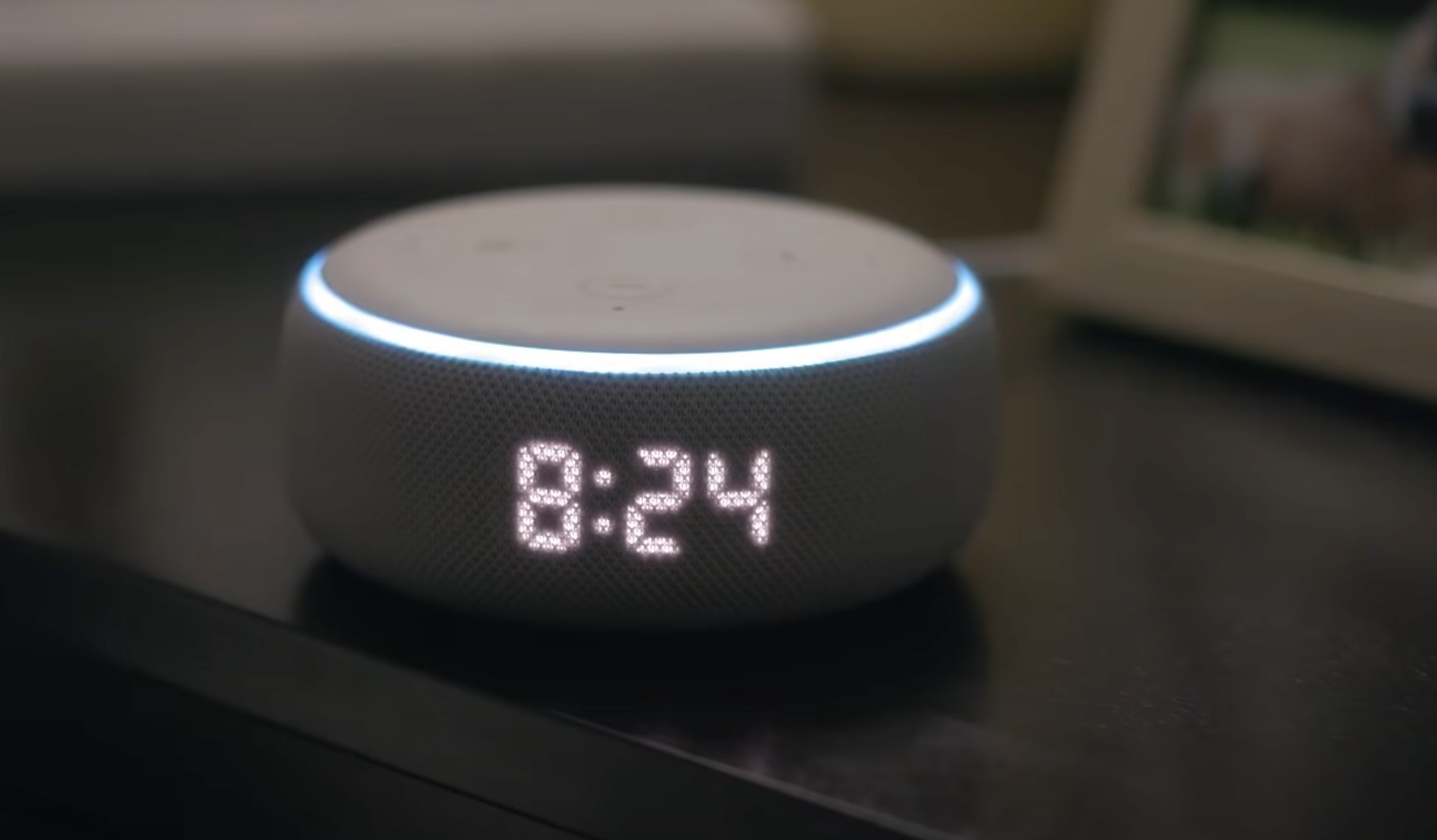




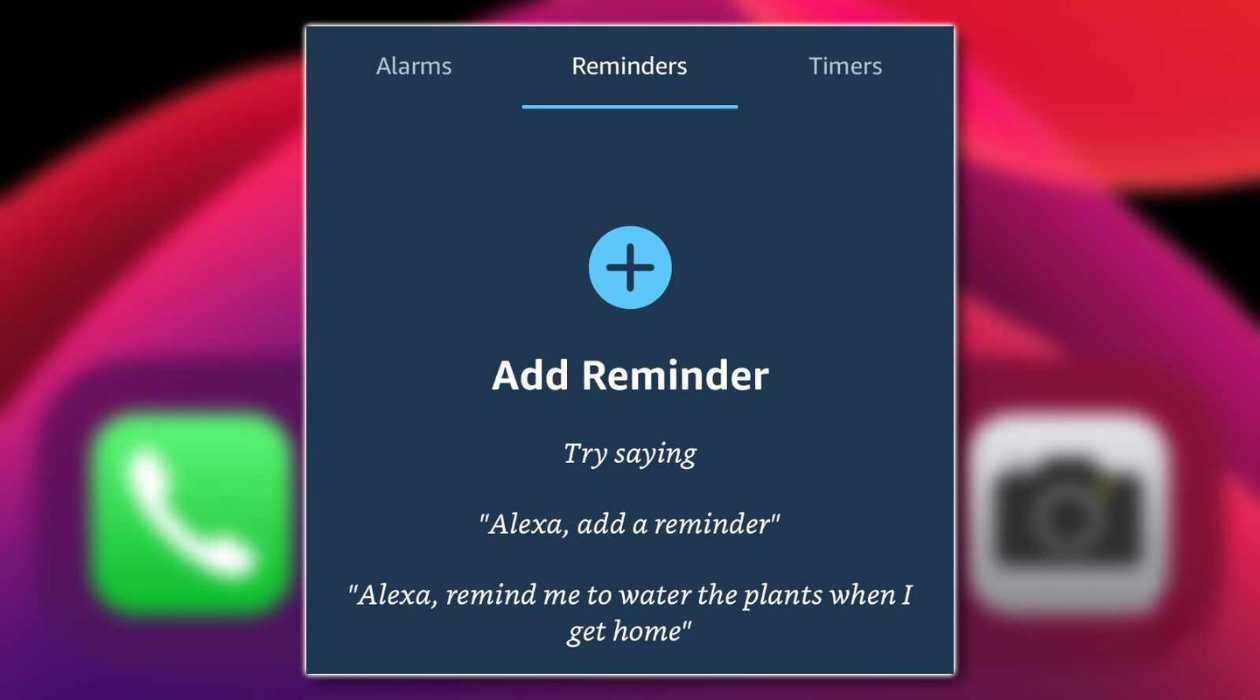

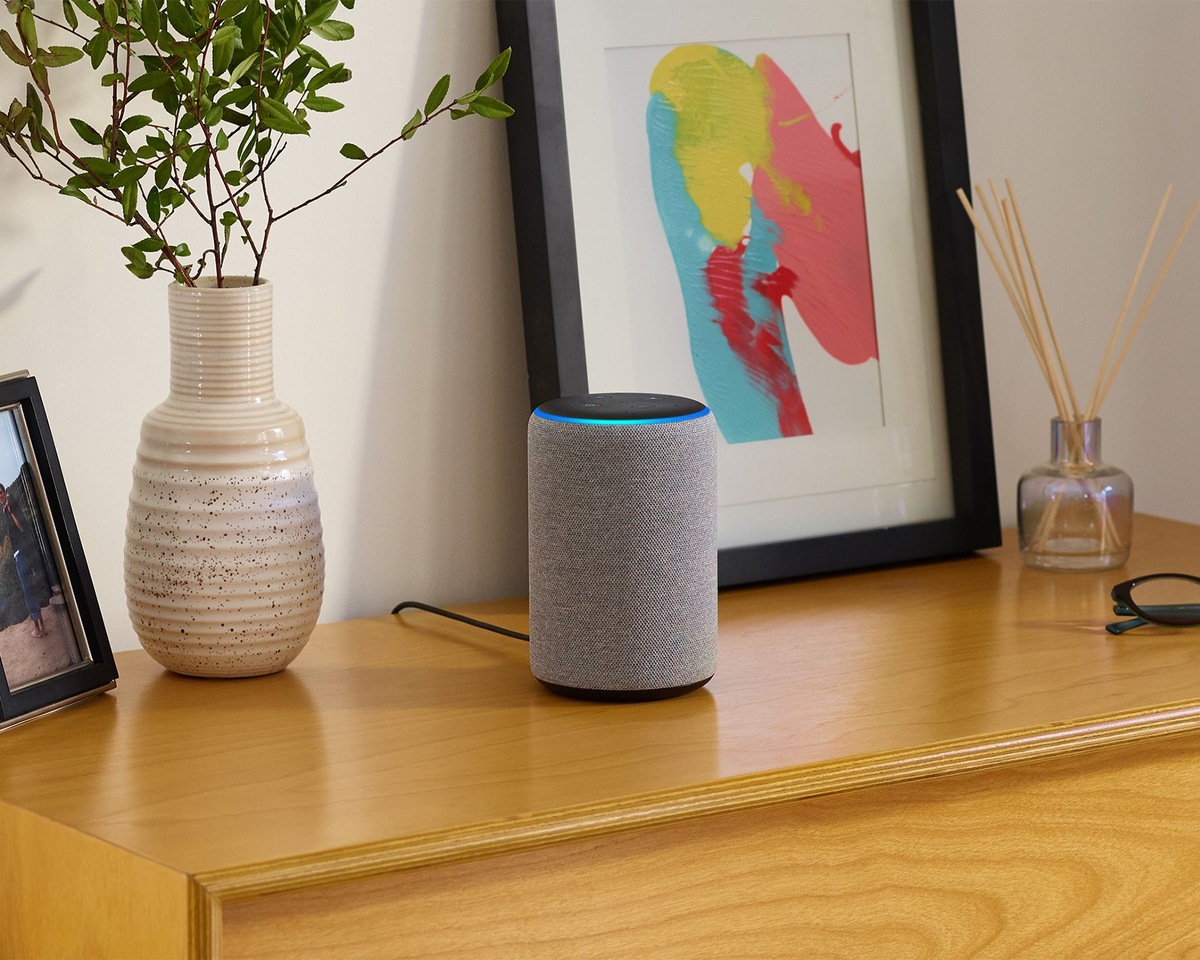
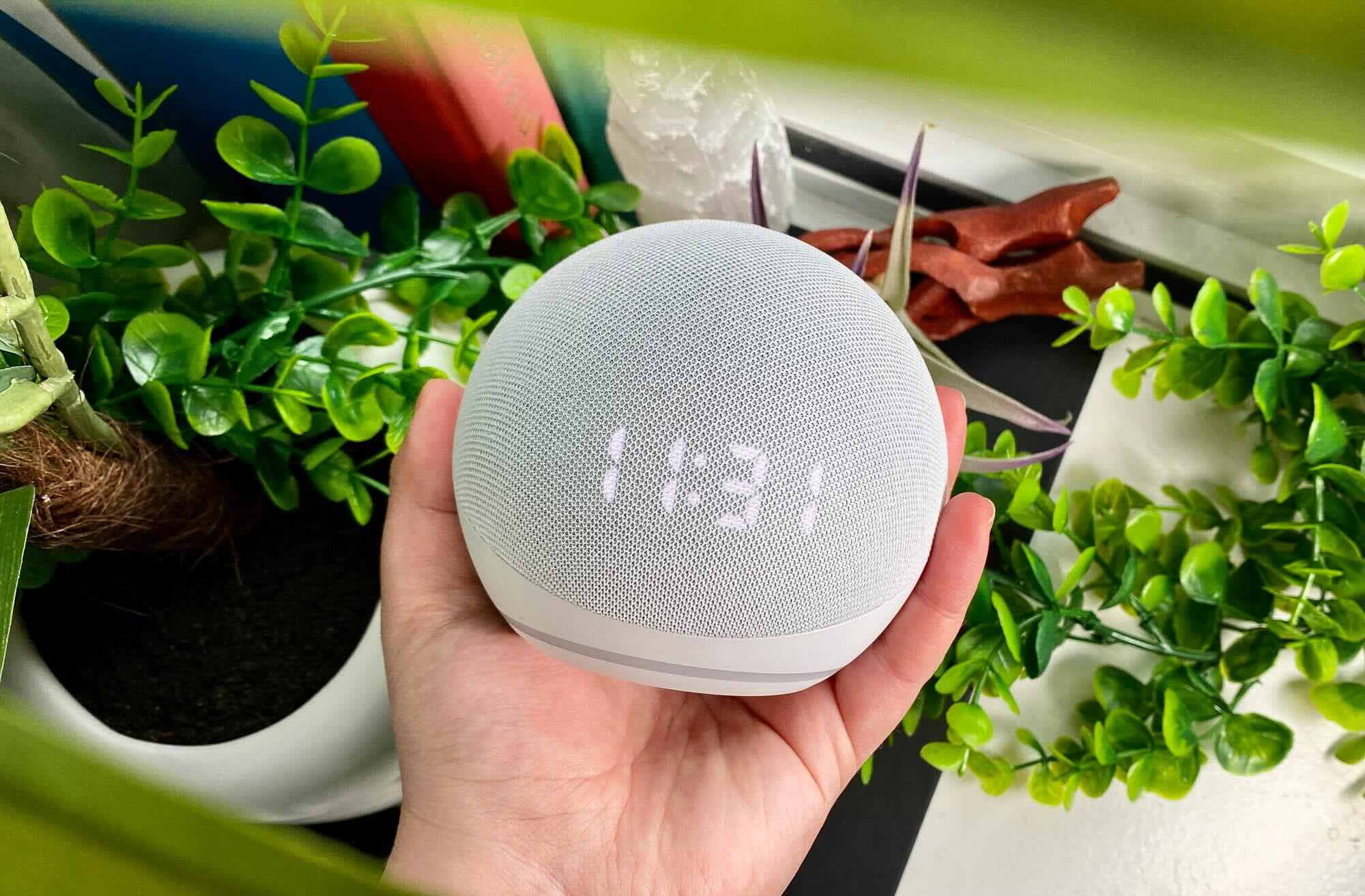
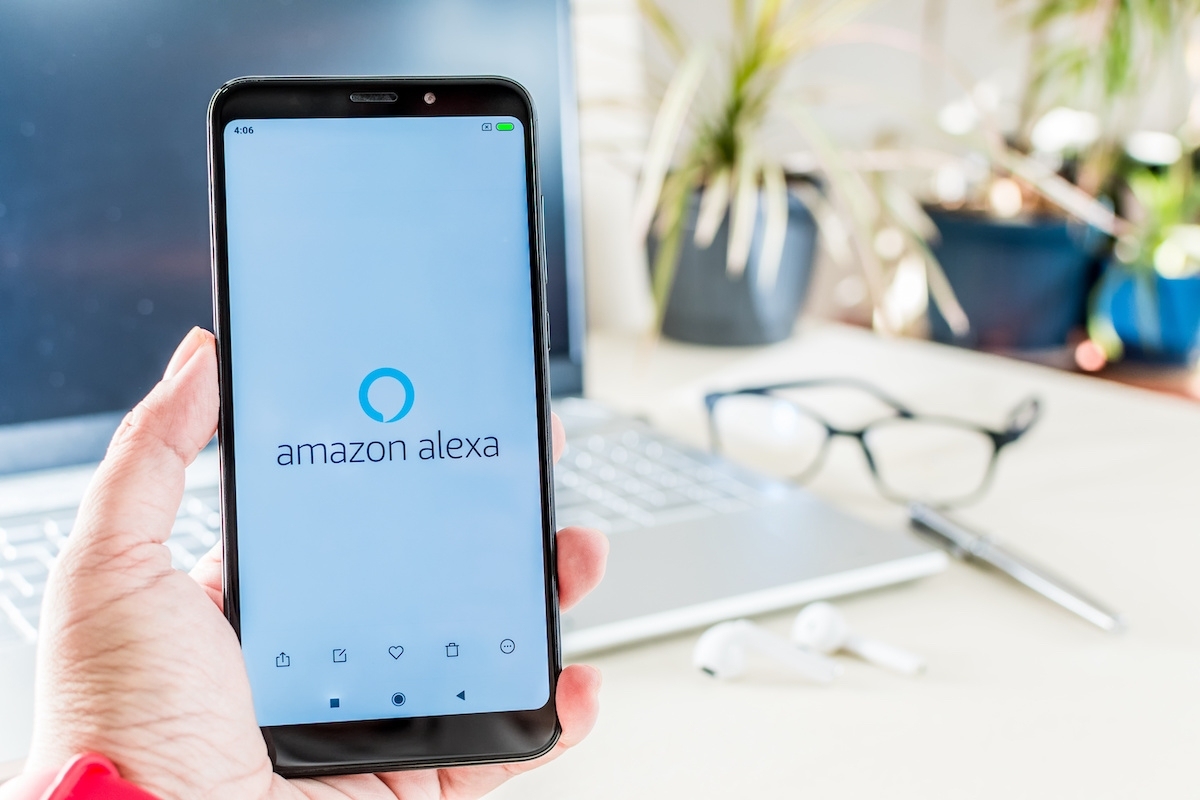


0 thoughts on “How To Set Up Hue Lights With Alexa”