Home>Home Appliances>Home Automation Appliances>How To Delete Contacts From Alexa App
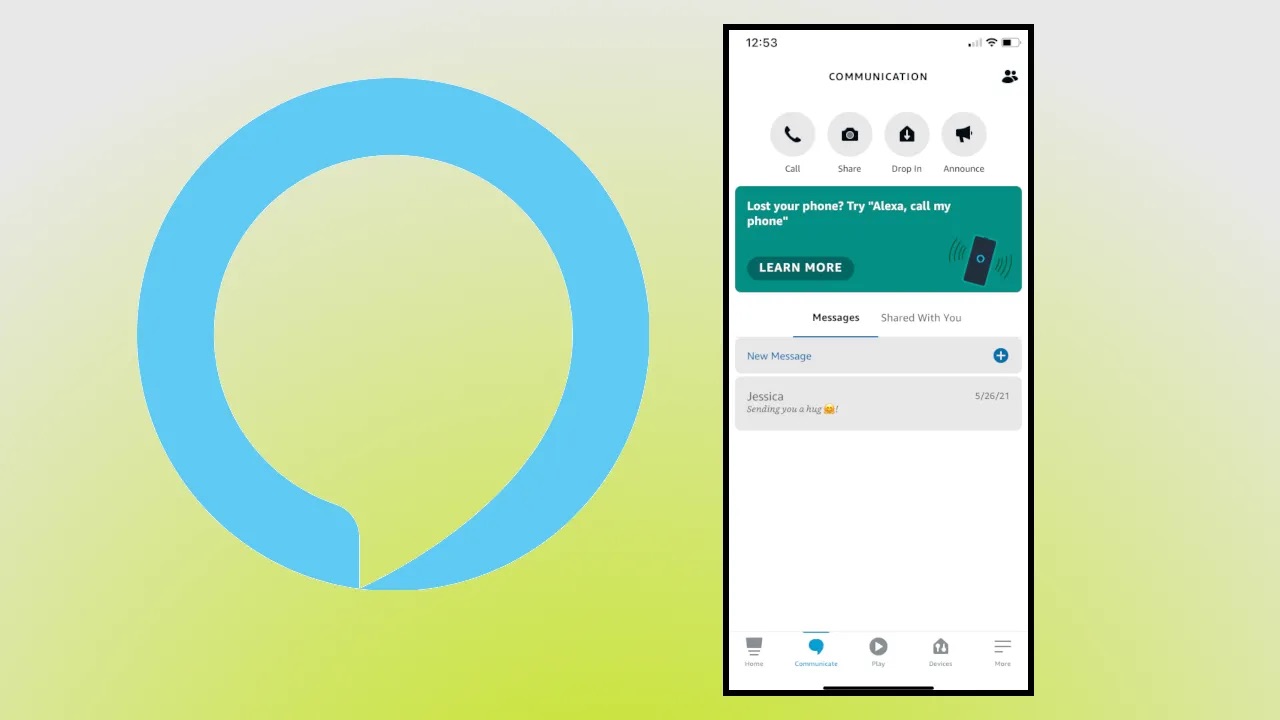
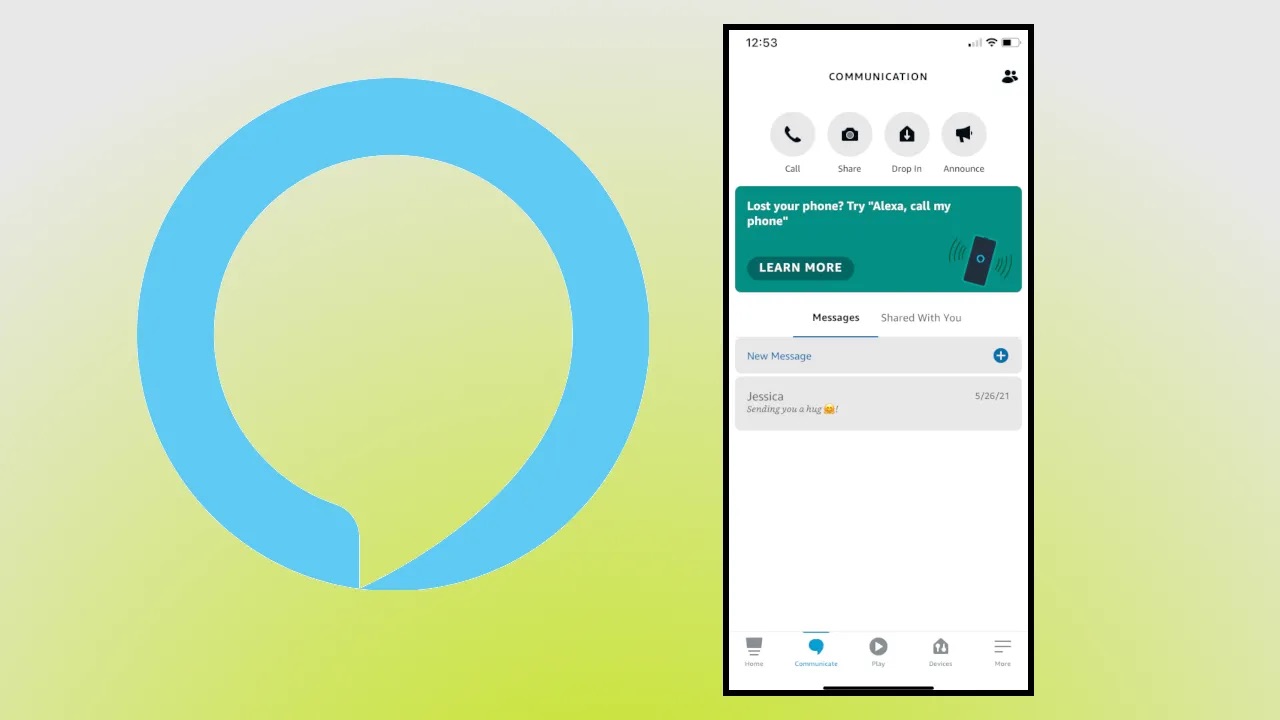
Home Automation Appliances
How To Delete Contacts From Alexa App
Modified: January 4, 2024
Learn how to efficiently delete contacts from the Alexa app to streamline your home automation appliances. Follow our step-by-step guide now!
(Many of the links in this article redirect to a specific reviewed product. Your purchase of these products through affiliate links helps to generate commission for Storables.com, at no extra cost. Learn more)
Introduction
Welcome to the world of home automation, where the convenience of controlling your appliances and devices is at your fingertips. One of the most popular home automation systems is Amazon's Alexa, which allows you to manage a wide range of tasks using voice commands. The Alexa app serves as a central hub for configuring settings, managing connected devices, and organizing your contacts.
In this guide, we will walk you through the process of deleting contacts from the Alexa app. Whether you're streamlining your contact list or removing outdated information, managing your contacts in the Alexa app is a simple and straightforward task. By following the steps outlined in this article, you'll be able to declutter your contacts and ensure that your Alexa experience remains seamless and efficient.
So, let's dive into the process of removing contacts from the Alexa app and take control of your contact list with ease. Whether you're using the app on your smartphone or tablet, the steps are designed to help you navigate the process effortlessly. Let's get started!
Key Takeaways:
- Takeaway 1:
Deleting contacts from the Alexa app is easy! Just open the app, access your contacts, and delete the ones you don’t need. Keep your list organized for a seamless Alexa experience. - Takeaway 2:
Confirm before deleting contacts from Alexa to avoid mistakes. With a well-organized contact list, you can enjoy personalized interactions and make the most of your home automation system.
Read more: How To Delete Alexa-to-Alexa Contact
Step 1: Open the Alexa App
The first step in deleting contacts from the Alexa app is to ensure that you have the app installed on your device. If you haven’t already downloaded the Alexa app, you can find it in the App Store for iOS devices or the Google Play Store for Android devices. Once you have the app installed, launch it by tapping on the Alexa icon on your device’s home screen.
Upon opening the Alexa app, you’ll be greeted by the home screen, which provides access to a variety of features and settings. The app’s intuitive interface makes it easy to navigate, and you’ll find the Contacts option conveniently located within the app’s menu.
Whether you’re using the app on a smartphone or a tablet, the process of accessing your contacts remains consistent across devices. By following the next steps, you’ll be able to seamlessly navigate to the Contacts section within the Alexa app and begin managing your contact list effortlessly.
Step 2: Access Contacts
Once you’ve opened the Alexa app, accessing your contacts is a simple process. To begin, navigate to the menu icon, typically located in the upper-left corner of the app’s interface. Tapping on the menu icon will reveal a list of options, including “Contacts.”
Upon selecting “Contacts,” you’ll be directed to the Contacts screen, where you can view and manage the contacts associated with your Alexa account. Here, you’ll find a comprehensive list of your contacts, organized in a user-friendly manner for easy access and management.
Whether you’re looking to remove a specific contact or streamline your entire contact list, the Contacts section within the Alexa app provides the necessary tools to accomplish these tasks efficiently. With the Contacts screen at your fingertips, you’re ready to proceed to the next step of deleting unwanted contacts from the Alexa app.
To delete contacts from the Alexa app, open the app and go to the Communicate tab. Select the Contacts icon, then choose the contact you want to delete and tap on the three dots. Finally, select Delete Contact.
Step 3: Delete a Contact
Deleting a contact from the Alexa app is a straightforward process that allows you to streamline your contact list with ease. Once you’ve accessed the Contacts section within the app, you can begin removing unwanted contacts by following these simple steps.
First, locate the contact you wish to delete from your list. You can scroll through the contacts or use the search function to find the specific contact you want to remove. Once you’ve identified the contact, tap on it to view the contact details.
Within the contact details screen, you’ll find an option to edit or manage the contact. Depending on the app version, this option may be represented by an “Edit” or “Manage” button. Tap on this button to access the contact management options.
Once you’ve accessed the contact management options, look for the “Delete” or “Remove” option. By tapping on this option, you’ll initiate the process of deleting the selected contact from your Alexa app’s contact list. A confirmation prompt may appear to ensure that you intend to delete the contact. Confirm the deletion to proceed.
By following these steps, you’ll successfully delete the selected contact from the Alexa app, streamlining your contact list and ensuring that it remains up to date and organized.
Step 4: Confirm Deletion
After selecting the “Delete” or “Remove” option to initiate the process of removing a contact from the Alexa app, a confirmation prompt will typically appear to ensure that you intend to proceed with the deletion. This additional step serves as a safeguard, preventing accidental removal of contacts from your list.
When prompted to confirm the deletion, the app may display a message asking if you are sure you want to delete the contact. This is your opportunity to verify that you indeed want to remove the selected contact from your Alexa app’s contact list.
Upon confirming the deletion, the contact will be permanently removed from your contact list within the Alexa app. It’s important to note that this action cannot be undone, so it’s essential to review your decision before confirming the deletion.
By confirming the deletion, you’ll ensure that your contact list remains current and organized, reflecting only the contacts you wish to have associated with your Alexa account. With this final step, you’ve successfully removed unwanted contacts from the Alexa app, streamlining your contact list and optimizing your Alexa experience.
Read more: How To Delete Messages On Alexa App
Conclusion
Congratulations! You’ve successfully learned how to delete contacts from the Alexa app, empowering you to manage your contact list with ease and efficiency. By following the simple steps outlined in this guide, you’ve taken control of your contacts and ensured that your Alexa experience remains streamlined and tailored to your preferences.
Managing your contacts within the Alexa app is an essential aspect of optimizing your home automation experience. Whether you’re removing outdated contacts, streamlining your list, or organizing your connections, the process of deleting contacts from the Alexa app is designed to be intuitive and user-friendly.
With the ability to access, delete, and manage your contacts seamlessly, the Alexa app provides a convenient platform for maintaining an up-to-date and personalized contact list. By leveraging these features, you can ensure that your Alexa interactions are tailored to your specific needs and preferences, enhancing the overall functionality of your home automation system.
As you continue to explore the capabilities of the Alexa app and integrate it into your daily routines, the ability to manage your contacts effectively will contribute to a seamless and personalized experience. Whether you’re using Alexa to make calls, send messages, or interact with your smart home devices, having a well-organized contact list will enhance the efficiency and convenience of these interactions.
By applying the knowledge gained from this guide, you can confidently navigate the process of deleting contacts from the Alexa app whenever the need arises. Whether you’re using the app on your smartphone, tablet, or other compatible devices, the steps outlined in this guide are designed to provide a consistent and user-friendly experience across platforms.
Thank you for joining us on this journey to streamline your contact list within the Alexa app. We hope that the information provided has empowered you to take full advantage of the app’s contact management features, ultimately enhancing your home automation experience. Stay tuned for more insights and tips to maximize the functionality of your home automation appliances and devices.
Frequently Asked Questions about How To Delete Contacts From Alexa App
1. Check the internet connection and make sure your Alexa device is connected to the internet.
2. Ensure that your home appliances are properly connected and set up in the Alexa app.
3. Restart your Alexa device and the home appliances you are trying to control.
4. Check for any updates for your Alexa app and your home appliances’ firmware.
Was this page helpful?
At Storables.com, we guarantee accurate and reliable information. Our content, validated by Expert Board Contributors, is crafted following stringent Editorial Policies. We're committed to providing you with well-researched, expert-backed insights for all your informational needs.
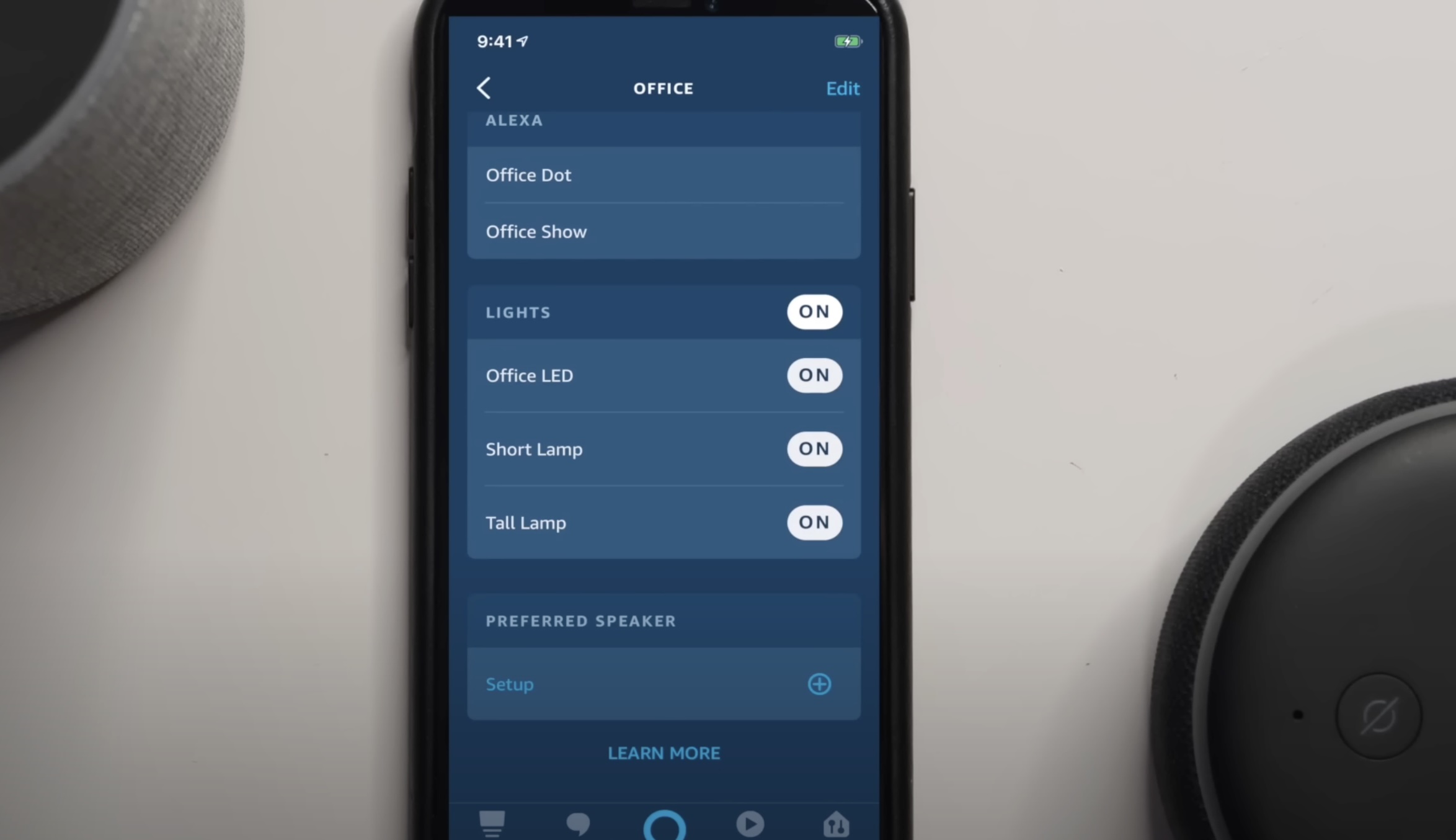
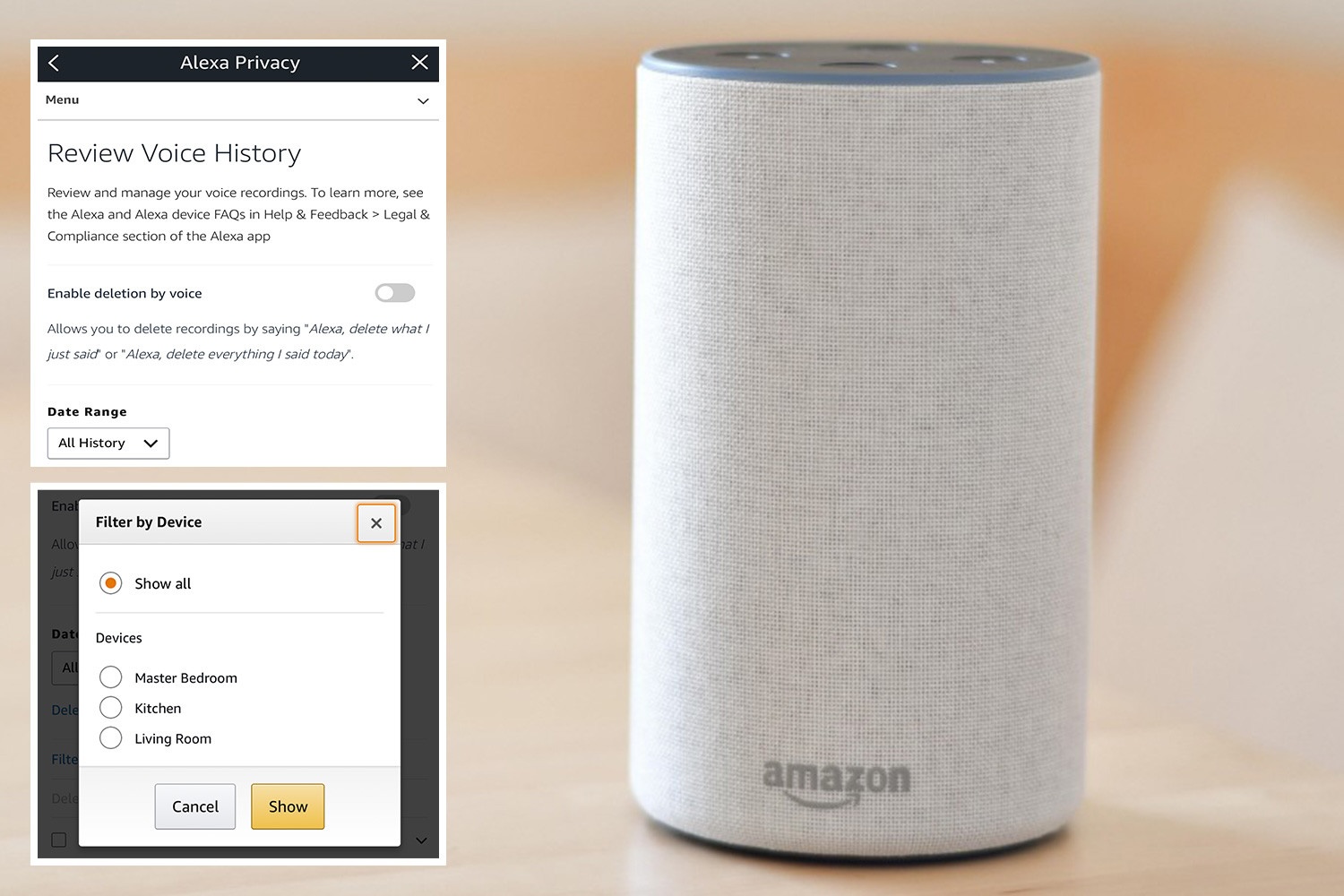
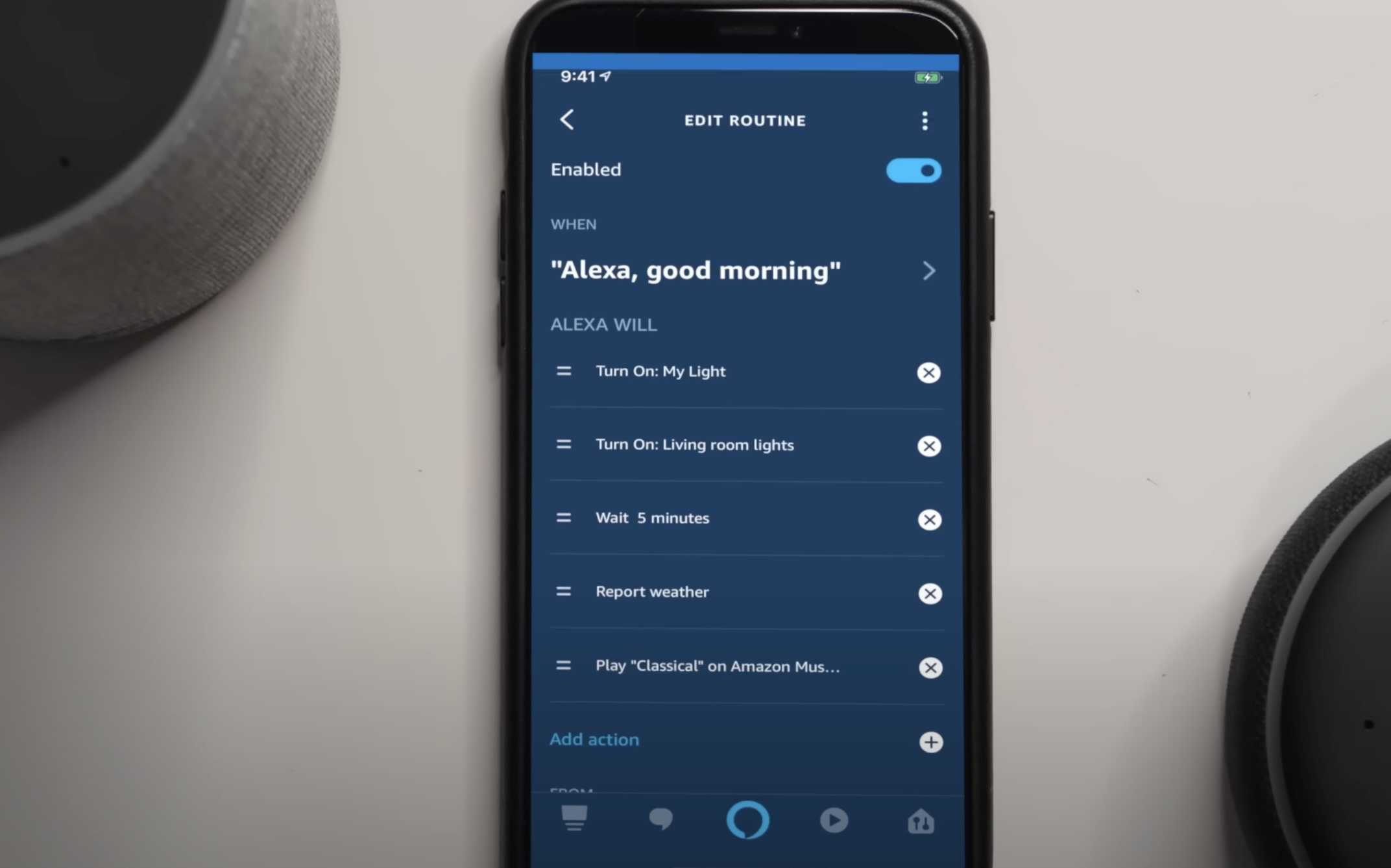

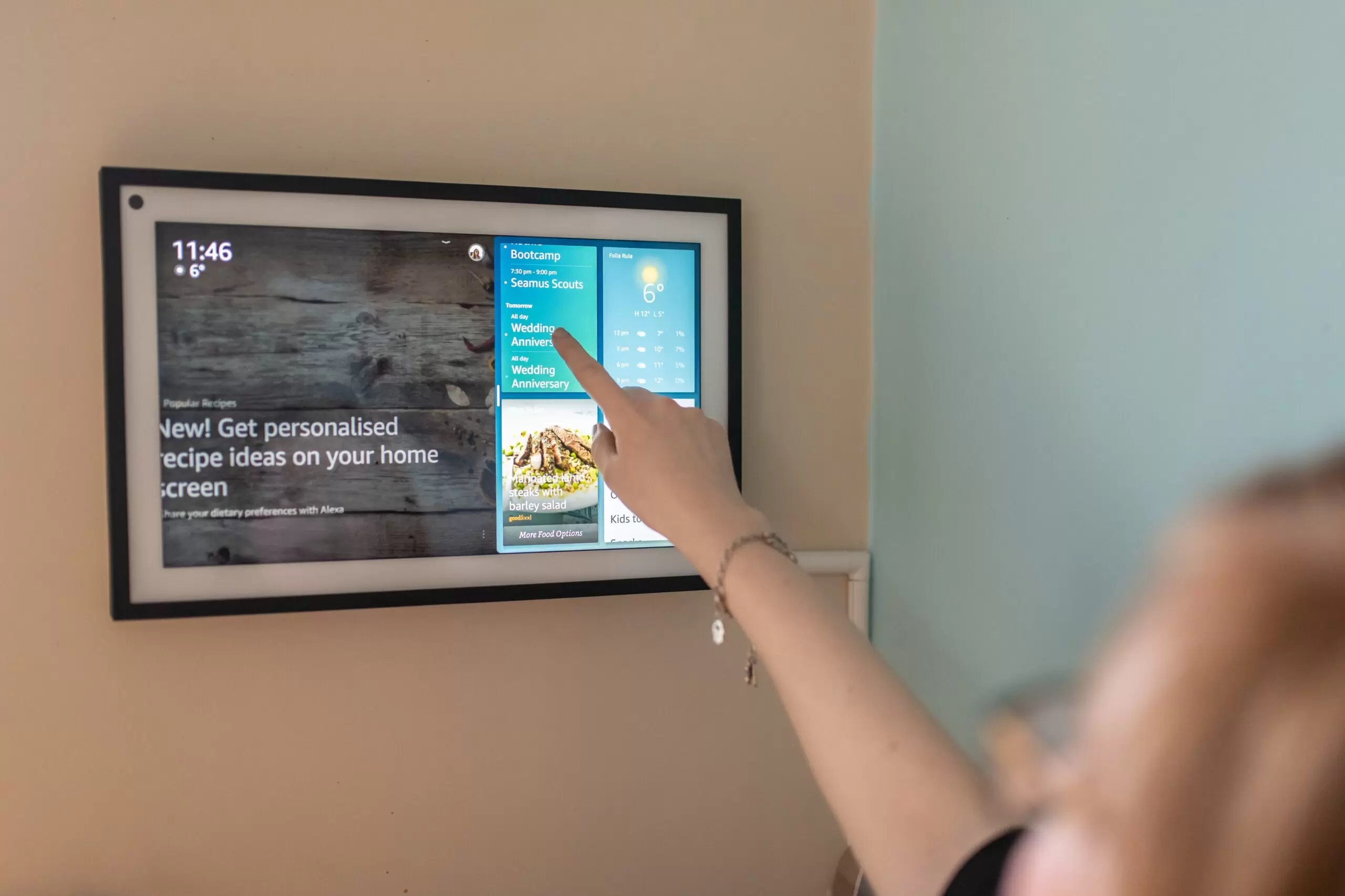
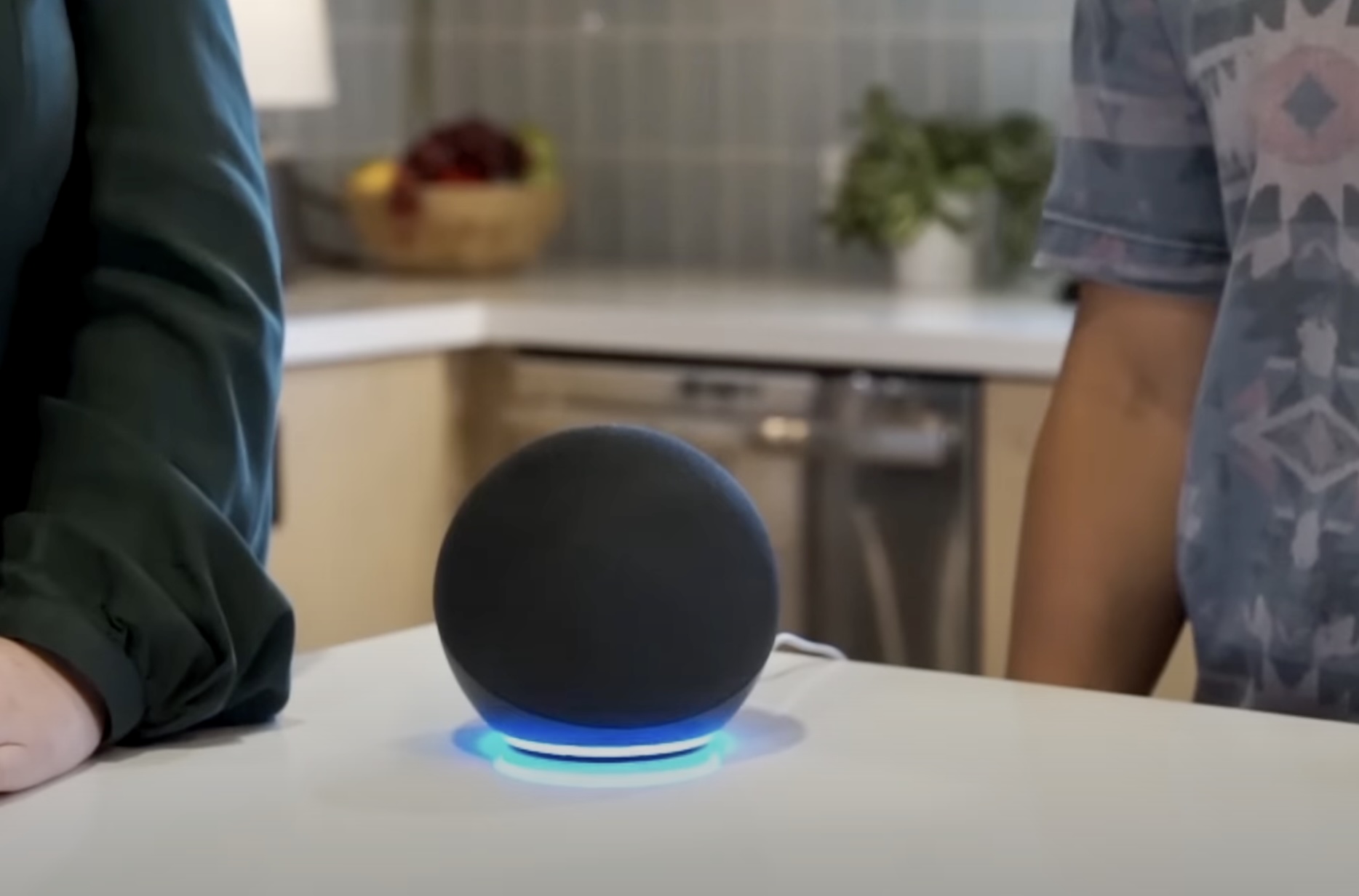
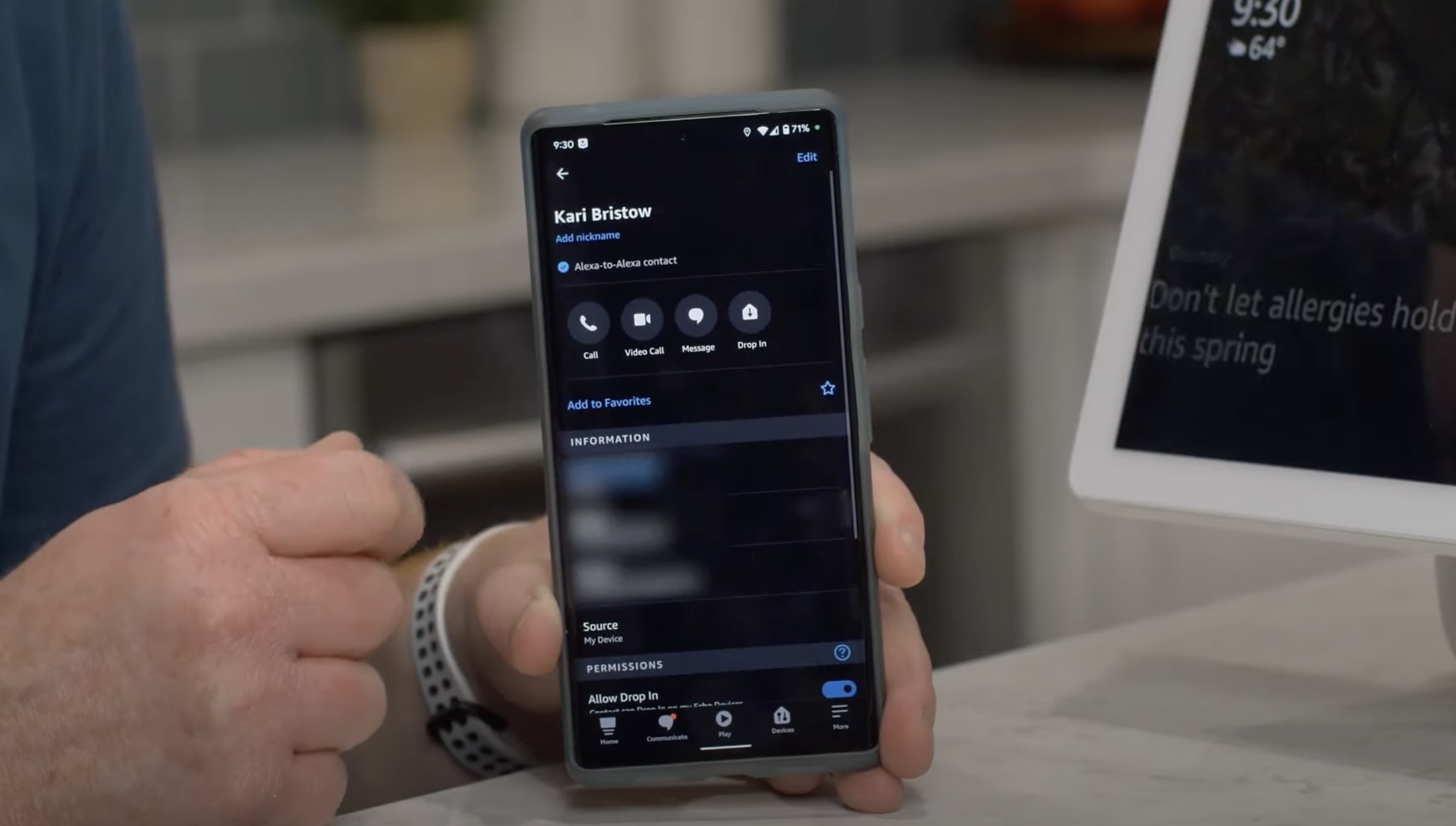








0 thoughts on “How To Delete Contacts From Alexa App”