Home>Home Appliances>Home Automation Appliances>Why Is Alexa Not Working On My Firestick


Home Automation Appliances
Why Is Alexa Not Working On My Firestick
Modified: February 18, 2024
Discover solutions to troubleshoot Alexa not working on your Firestick. Get expert tips for resolving home automation appliances issues.
(Many of the links in this article redirect to a specific reviewed product. Your purchase of these products through affiliate links helps to generate commission for Storables.com, at no extra cost. Learn more)
Introduction
Welcome to the world of smart home technology, where the integration of voice assistants like Alexa with devices such as the Firestick has revolutionized the way we interact with our home entertainment systems. The seamless compatibility of Alexa with Firestick allows for hands-free control over a myriad of functions, from browsing through your favorite shows to adjusting the volume and even ordering a pizza, all with just the sound of your voice. However, encountering issues with the functionality of Alexa on your Firestick can be frustrating and perplexing, leaving you wondering, "Why is Alexa not working on my Firestick?"
Fear not, as we delve into the troubleshooting process to unravel the mystery behind Alexa's unresponsiveness on your Firestick. Whether it's a glitch in the software, a hiccup in the internet connection, or a simple oversight in the setup, we'll navigate through the potential culprits and provide you with practical solutions to get Alexa back up and running seamlessly on your Firestick.
So, grab your virtual tool belt as we embark on a journey to troubleshoot the perplexing issue of Alexa's unresponsiveness on your Firestick. Let's uncover the underlying reasons and restore the harmony between Alexa and your Firestick, bringing back the convenience and delight of hands-free control to your smart home entertainment experience.
Key Takeaways:
- Troubleshooting Alexa on Firestick
When Alexa stops working on your Firestick, check the internet connection, update Firestick software, and restart both the Firestick and Alexa app to resolve common issues and restore seamless functionality. - Contacting Amazon Support
If troubleshooting doesn’t work, reach out to Amazon Support for expert guidance and personalized solutions. Be prepared to provide detailed information about the issue to receive tailored assistance.
Read more: Why Is My Amazon Alexa Not Working
Troubleshooting Alexa on Firestick
When Alexa stops responding on your Firestick, it can disrupt the seamless integration of voice commands with your entertainment system. As a savvy homeowner, troubleshooting the issue is the first step toward reclaiming the effortless control and convenience that Alexa brings to your Firestick experience. Let’s dive into the troubleshooting process to identify and resolve the potential hiccups that may be causing Alexa’s unresponsiveness.
Before delving into specific troubleshooting steps, it’s essential to approach the issue with a systematic mindset. Start by ruling out common factors that can impact the functionality of Alexa on your Firestick. These may include internet connectivity issues, outdated software, or minor glitches that can be resolved through simple restarts or updates.
Throughout the troubleshooting process, it’s important to maintain a patient and methodical approach. By systematically addressing each potential cause, you can navigate toward a resolution with confidence. So, let’s roll up our sleeves and embark on the journey to troubleshoot and restore Alexa’s functionality on your Firestick.
Checking Internet Connection
One of the fundamental aspects to consider when Alexa is not working on your Firestick is the status of your internet connection. Alexa relies on a stable and robust internet connection to process voice commands and retrieve information seamlessly. Therefore, verifying the connectivity of your Firestick to the internet is a crucial step in troubleshooting Alexa’s unresponsiveness.
Start by checking the Wi-Fi connection on your Firestick. Navigate to the settings menu and select “Network” to view the status of your Wi-Fi connection. Ensure that the Firestick is connected to the correct Wi-Fi network and that the signal strength is adequate. Weak or intermittent Wi-Fi signals can hinder Alexa’s ability to function effectively.
If the Wi-Fi connection appears to be stable, consider performing a speed test to evaluate the internet connection’s performance. You can use a variety of speed test applications available for Firestick to measure the upload and download speeds. Ideally, a strong and consistent internet connection with sufficient bandwidth is essential for Alexa to operate seamlessly.
Furthermore, inspect the placement of your Firestick in relation to the Wi-Fi router. Physical obstructions or considerable distances between the Firestick and the router can impede the Wi-Fi signal strength, potentially impacting Alexa’s responsiveness. Repositioning the Firestick closer to the router or removing obstructions can enhance the quality of the Wi-Fi connection.
Additionally, consider rebooting your Wi-Fi router to address any potential issues with the network. Power cycling the router can resolve temporary connectivity issues and optimize the performance of your Wi-Fi network, potentially restoring Alexa’s functionality on your Firestick.
By meticulously examining and addressing the status of your internet connection, you can eliminate potential connectivity-related issues that may be impeding Alexa’s responsiveness on your Firestick. A robust and reliable internet connection forms the backbone of Alexa’s seamless integration with your Firestick, ensuring a smooth and uninterrupted smart home entertainment experience.
Updating Firestick Software
Keeping your Firestick’s software up to date is paramount in ensuring the optimal performance and compatibility of Alexa with the device. Outdated software can introduce compatibility issues and hinder the seamless integration of Alexa’s functionalities. Therefore, initiating the process of updating the Firestick’s software is a crucial step in troubleshooting Alexa’s unresponsiveness.
To check for available software updates, navigate to the settings menu on your Firestick and select “My Fire TV.” From there, choose “About” and then select “Check for Updates” to initiate the process of scanning for available software updates. If an update is available, follow the on-screen prompts to download and install the latest software version.
It’s essential to ensure that your Firestick is connected to a stable internet connection during the update process to facilitate the seamless download and installation of the software updates. Once the update is complete, restart your Firestick to allow the changes to take effect.
By keeping your Firestick’s software up to date, you not only enhance the overall performance and security of the device but also mitigate potential compatibility issues that may be affecting Alexa’s responsiveness. The latest software updates often include bug fixes and improvements that can address underlying issues and optimize the functionality of Alexa on your Firestick.
Regularly checking for and installing software updates is a proactive approach to maintaining the efficiency and compatibility of your Firestick with Alexa, ensuring a smooth and uninterrupted smart home entertainment experience.
If Alexa is not working on your Firestick, try restarting the device by unplugging it for 30 seconds and then plugging it back in. This can often resolve connectivity issues and get Alexa working again.
Restarting Firestick and Alexa App
When encountering issues with Alexa on your Firestick, a simple yet effective troubleshooting step is to restart both the Firestick device and the Alexa app. This straightforward approach can resolve temporary glitches and restore the seamless integration of Alexa’s functionalities with your Firestick.
To restart your Firestick, navigate to the settings menu and select “My Fire TV.” From there, choose “Restart” to initiate the reboot process. Allow the Firestick to power down and restart, giving it a brief moment to complete the reboot before attempting to use Alexa again.
Similarly, restarting the Alexa app can address any minor software hiccups that may be impeding its responsiveness. To do this, navigate to the app section on your Firestick, locate the Alexa app, and select the option to force close it. Afterward, relaunch the Alexa app to see if the issue has been resolved.
By restarting both the Firestick and the Alexa app, you effectively clear temporary system caches and reset the software, potentially resolving any underlying issues that were impacting Alexa’s functionality. This simple yet impactful troubleshooting step can often breathe new life into the seamless integration of Alexa with your Firestick, restoring the convenience of hands-free control over your smart home entertainment system.
Remember to allow sufficient time for the Firestick and the Alexa app to complete the restart process before testing Alexa’s responsiveness. By performing this straightforward troubleshooting step, you can potentially address the root cause of the issue and reestablish the harmonious interaction between Alexa and your Firestick.
Read more: Why Is My Alexa Alarm Not Working
Resetting Firestick to Factory Settings
When all other troubleshooting attempts have failed to restore Alexa’s functionality on your Firestick, a comprehensive approach involves resetting the Firestick to its factory settings. This step effectively clears any software irregularities or configuration issues that may be hindering Alexa’s responsiveness, providing a clean slate for the reestablishment of seamless integration.
Before proceeding with a factory reset, it’s important to note that this action will erase all data and settings on your Firestick, reverting it to its original state. As such, it’s advisable to back up any important data or settings that you wish to preserve.
To initiate a factory reset, navigate to the settings menu on your Firestick and select “My Fire TV.” From there, choose “Reset to Factory Defaults” and follow the on-screen prompts to confirm the action. Once the process is initiated, allow the Firestick to complete the reset, after which it will restart and present you with the initial setup screen.
After the factory reset is complete, proceed with setting up your Firestick as you did when it was initially unboxed. This includes connecting to your Wi-Fi network, signing in with your Amazon account, and reconfiguring any personalized settings or preferences.
Following the factory reset, reinstall the Alexa app and configure it to integrate seamlessly with your Firestick. By starting afresh, you create an environment conducive to the optimal functionality of Alexa, potentially resolving any underlying issues that were impeding its responsiveness.
While a factory reset is a more drastic troubleshooting measure, it can serve as a definitive solution to persistent issues with Alexa on your Firestick. By restoring the Firestick to its factory settings, you pave the way for a clean and stable environment, allowing for the seamless integration of Alexa’s functionalities and the restoration of hands-free control over your smart home entertainment system.
Remember to exercise caution and ensure that you have backed up any essential data before proceeding with a factory reset. This proactive approach can safeguard your valuable information while allowing you to pursue a comprehensive resolution to the issue of Alexa’s unresponsiveness on your Firestick.
Contacting Amazon Support
When all attempts to troubleshoot Alexa’s unresponsiveness on your Firestick have yielded no resolution, reaching out to Amazon Support can provide valuable assistance in diagnosing and resolving the issue. Amazon’s dedicated support team is equipped to address technical concerns related to the functionality of Alexa and its integration with Firestick, offering expert guidance and personalized solutions to restore seamless operation.
To contact Amazon Support, you can explore various channels of communication, including online support forums, live chat options, or direct phone support. Visiting the official Amazon support website allows you to access a wealth of resources, including troubleshooting guides, FAQs, and community forums where you can seek advice from fellow users and Amazon support representatives.
When engaging with Amazon Support, be prepared to provide detailed information about the specific issue you are encountering with Alexa on your Firestick. This may include describing the symptoms, detailing the troubleshooting steps you have already attempted, and providing any relevant error messages or indicators that may shed light on the root cause of the problem.
Engaging in a collaborative dialogue with Amazon Support enables their team to leverage their expertise and resources to diagnose the issue comprehensively. They may offer tailored solutions, remote diagnostics, or escalate the matter to specialized technicians who can provide advanced troubleshooting and resolution strategies.
By seeking assistance from Amazon Support, you gain access to a wealth of knowledge and technical expertise that can illuminate the path toward resolving the issue with Alexa on your Firestick. Whether it involves intricate software configurations, compatibility issues, or underlying technical anomalies, Amazon’s support team is dedicated to helping you restore the seamless integration of Alexa’s functionalities with your Firestick.
Remember to approach the interaction with Amazon Support with a collaborative and open-minded mindset, as their insights and recommendations can serve as invaluable resources in your quest to address the issue and reclaim the convenience of hands-free control over your smart home entertainment system.
Frequently Asked Questions about Why Is Alexa Not Working On My Firestick
Was this page helpful?
At Storables.com, we guarantee accurate and reliable information. Our content, validated by Expert Board Contributors, is crafted following stringent Editorial Policies. We're committed to providing you with well-researched, expert-backed insights for all your informational needs.






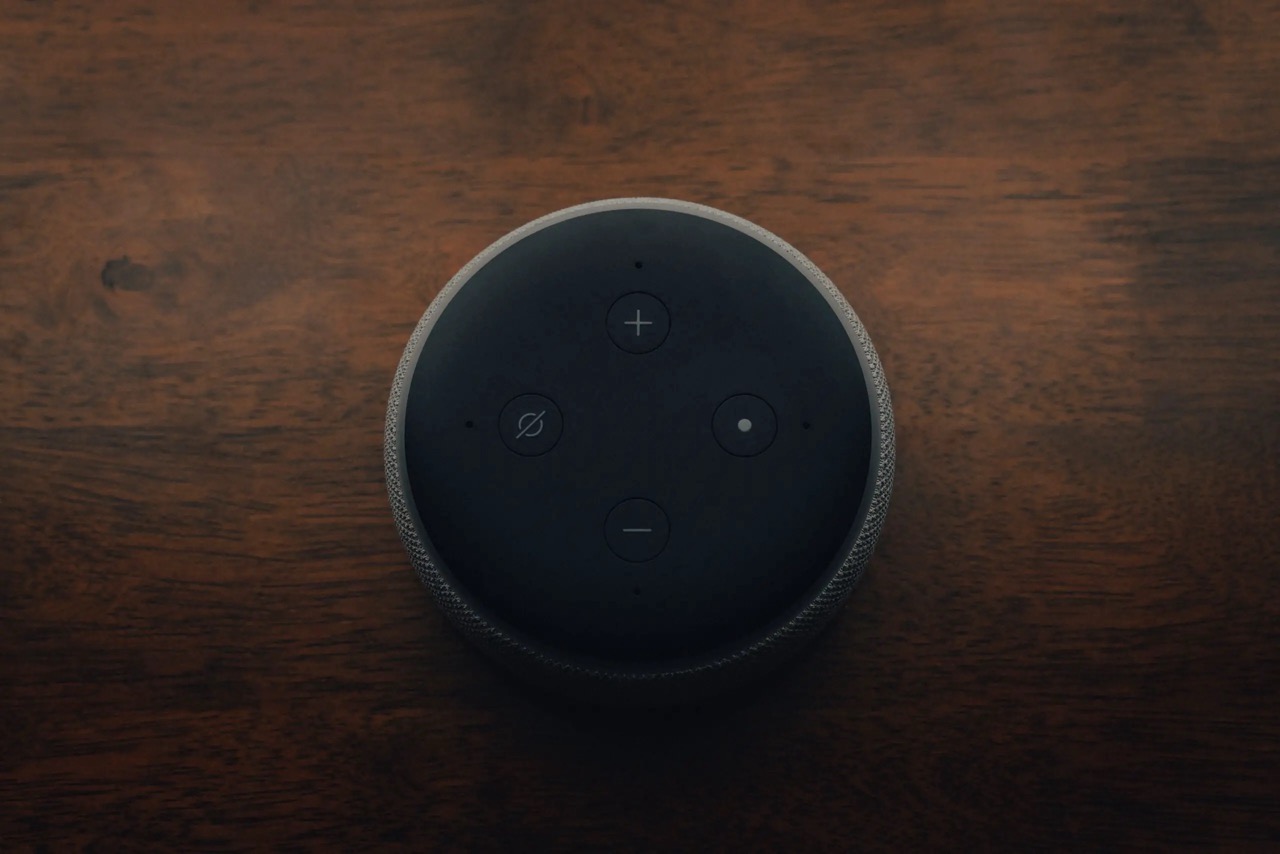
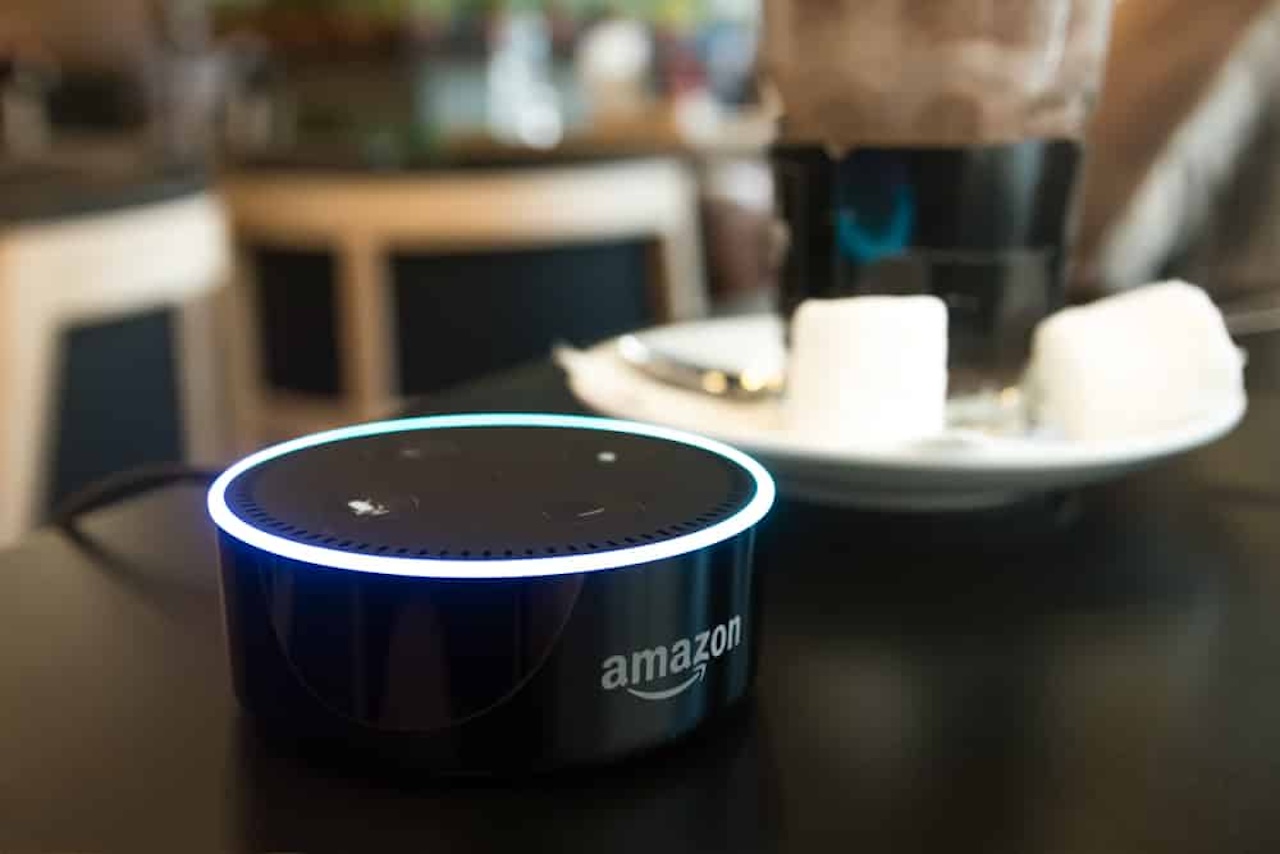







0 thoughts on “Why Is Alexa Not Working On My Firestick”