Home>Home Appliances>Home Automation Appliances>How To Connect My IPhone To Alexa Dot
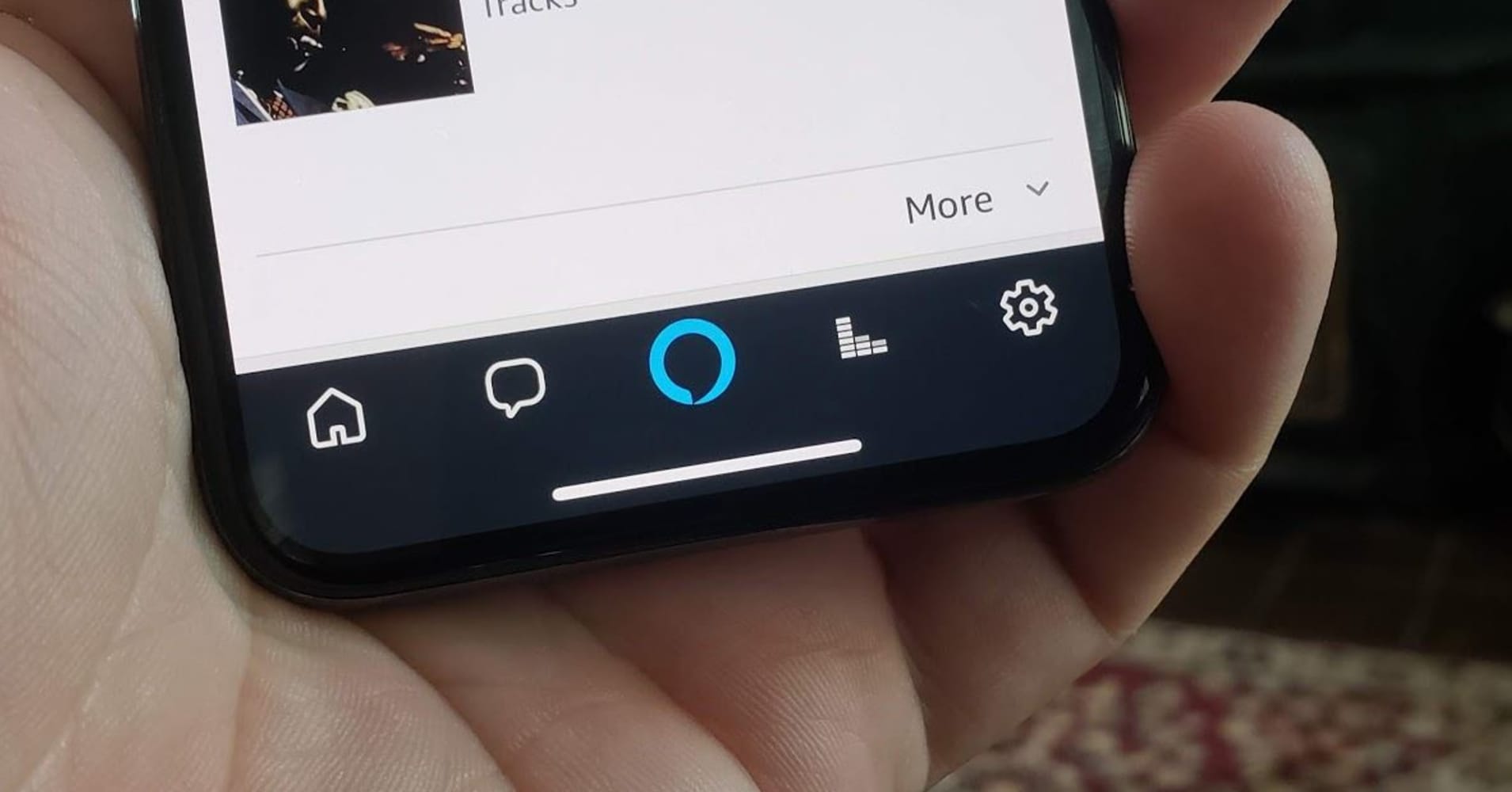
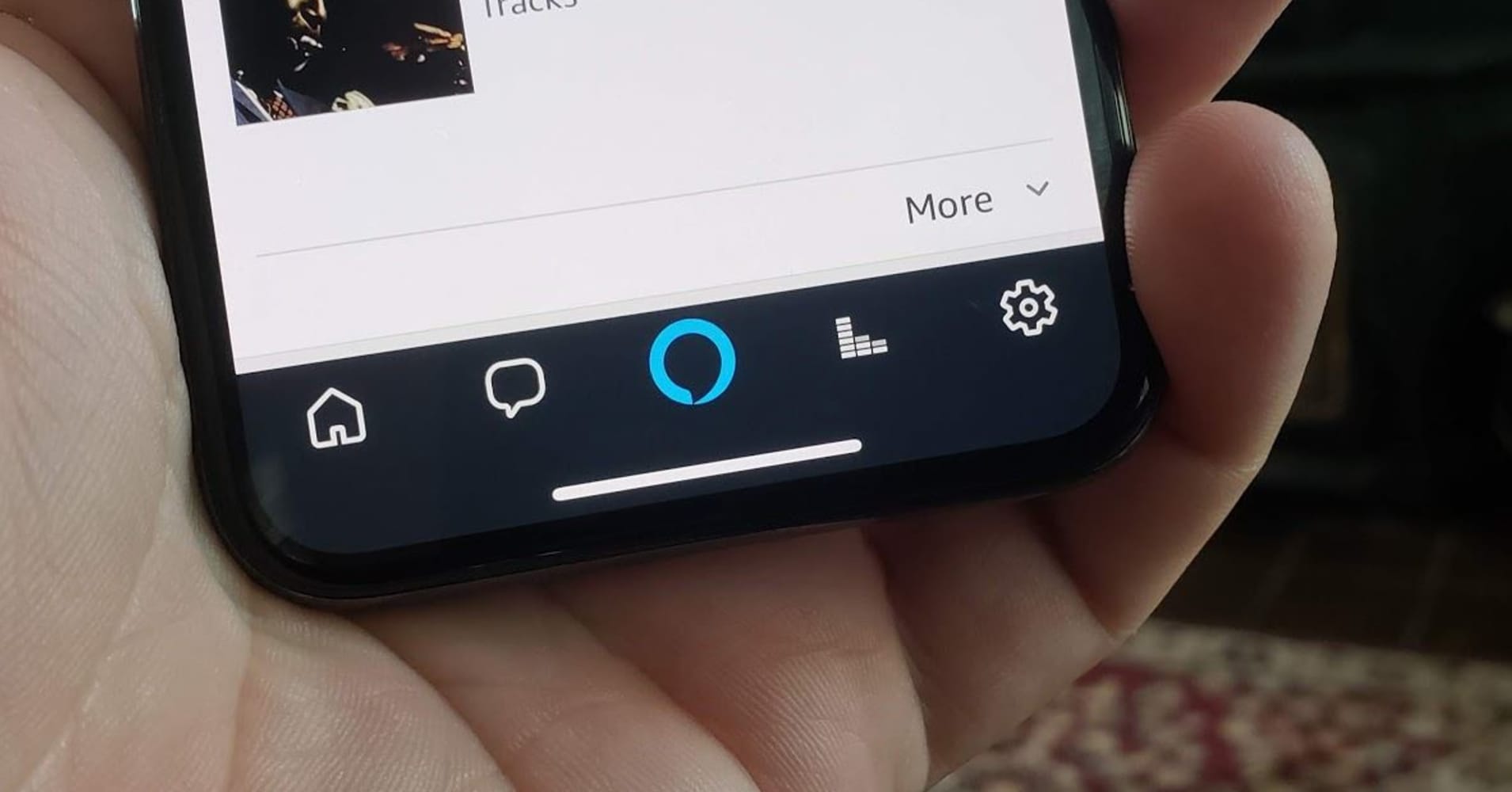
Home Automation Appliances
How To Connect My IPhone To Alexa Dot
Published: December 31, 2023
Learn how to seamlessly connect your iPhone to Alexa Dot for easy control of your home automation appliances. Simplify your smart home setup today!
(Many of the links in this article redirect to a specific reviewed product. Your purchase of these products through affiliate links helps to generate commission for Storables.com, at no extra cost. Learn more)
Introduction
So, you've got an iPhone and an Alexa Dot, and you're ready to merge the power of both devices to streamline your smart home experience. Connecting your iPhone to Alexa Dot opens up a world of possibilities, allowing you to control your smart home devices, play music, set reminders, and much more using just your voice. In this guide, we'll take you through the simple steps to connect your iPhone to Alexa Dot, empowering you to harness the full potential of these two cutting-edge technologies.
Let's dive in and explore the seamless integration of your iPhone with Alexa Dot, creating a cohesive and efficient smart home ecosystem that caters to your needs and preferences. Whether you're a tech enthusiast or a casual user, this guide will equip you with the knowledge and confidence to make the most of your smart devices. Let's embark on this journey to seamlessly connect your iPhone to Alexa Dot and unlock a world of convenience and innovation.
Key Takeaways:
- Connecting your iPhone to Alexa Dot is as easy as setting up your Alexa Dot, downloading the Alexa app, and pairing the devices via Bluetooth. This unlocks a world of voice-controlled convenience and functionality for your smart home.
- Once connected, explore the Skills Store, enable desired skills, and practice voice commands to interact with Alexa. You can also create custom routines for automated actions, making your smart home experience truly personalized and efficient.
Read more: How To Connect To Alexa Echo Dot
Step 1: Set Up Your Alexa Dot
Before you can connect your iPhone to Alexa Dot, you need to ensure that your Alexa Dot device is set up and ready to go. If you haven’t already completed the initial setup process for your Alexa Dot, here’s a quick guide to get you started:
- Unbox Your Alexa Dot: Unwrap your Alexa Dot and plug it into a power outlet using the provided power adapter. Once powered on, the device will greet you with a pulsing light, indicating that it’s ready for setup.
- Download the Alexa App: To configure your Alexa Dot, you’ll need to download the Alexa app on your iPhone. Simply head to the App Store, search for “Amazon Alexa,” and download the app to your device.
- Open the Alexa App: Launch the Alexa app on your iPhone and sign in with your Amazon account credentials. If you don’t have an Amazon account, you can create one within the app.
- Add a New Device: In the Alexa app, tap on the “Devices” icon in the lower right corner. Then, select the “+” icon to add a new device. Choose “Amazon Echo” from the list of device types and follow the on-screen instructions to complete the setup process for your Alexa Dot.
- Connect to Wi-Fi: During the setup, you’ll be prompted to connect your Alexa Dot to your Wi-Fi network. Follow the app’s instructions to select your network, enter the password, and establish a connection.
- Customize Settings: Once your Alexa Dot is connected to Wi-Fi, you can customize its settings, including the device name, location, and preferred language. These settings will personalize your Alexa experience and optimize the device for your specific needs.
By following these steps, you’ll successfully set up your Alexa Dot and prepare it for seamless integration with your iPhone. With your Alexa Dot powered on and connected to your Wi-Fi network, you’re now ready to move on to the next steps to connect your iPhone and unleash the full potential of your smart home ecosystem.
Step 2: Download and Open the Alexa App
Now that your Alexa Dot is set up, it’s time to ensure that you have the Alexa app installed on your iPhone. The Alexa app serves as the central hub for managing your Alexa-enabled devices, setting up routines, and accessing a wide range of skills and features. Here’s how you can download and open the Alexa app on your iPhone:
- Visit the App Store: Open the App Store on your iPhone and use the search function to look for the “Amazon Alexa” app. Alternatively, you can tap on the following link to access the app directly: [Amazon Alexa App](https://apps.apple.com/us/app/amazon-alexa/id944011620).
- Download the App: Once you’ve located the Amazon Alexa app in the App Store, tap the “Get” button to download and install it on your iPhone. The app is free to download and is relatively small in size, so the installation process should be quick and seamless.
- Open the Alexa App: After the app is successfully installed on your iPhone, tap on the Alexa app icon to launch it. You’ll be greeted by the Alexa welcome screen, prompting you to sign in with your Amazon account credentials if you haven’t done so already.
- Sign In or Create an Account: If you already have an Amazon account, simply sign in using your existing credentials. If you don’t have an Amazon account, you can create one within the app by following the on-screen instructions.
- Grant Permissions: Upon launching the Alexa app for the first time, you may be asked to grant certain permissions, such as access to your location and notifications. These permissions enable the app to deliver personalized content and enhance your overall Alexa experience.
- Explore the App: Once you’re signed in and have granted the necessary permissions, take some time to explore the Alexa app’s interface. Familiarize yourself with the various tabs, including Home, Communicate, Play, and Devices, to understand the app’s capabilities and navigation.
By downloading and opening the Alexa app on your iPhone, you’re laying the groundwork for seamless interaction with your Alexa Dot and other compatible smart devices. With the app at your fingertips, you’re ready to move on to the next steps and establish a robust connection between your iPhone and Alexa Dot, unlocking a world of voice-controlled convenience and functionality.
To connect your iPhone to Alexa Dot, download the Amazon Alexa app from the App Store. Open the app, go to Settings, select your Alexa device, and follow the on-screen instructions to connect your iPhone.
Step 3: Connect Your iPhone to Alexa Dot
With your Alexa Dot set up and the Alexa app installed on your iPhone, it’s time to establish the connection between the two devices. This pivotal step enables seamless communication and control, allowing you to leverage the power of Alexa using your iPhone. Here’s a straightforward guide to connecting your iPhone to Alexa Dot:
- Ensure Bluetooth is Enabled: On your iPhone, navigate to the Settings app and ensure that Bluetooth is enabled. This is crucial for establishing a wireless connection between your iPhone and Alexa Dot.
- Put Alexa Dot in Pairing Mode: To initiate the pairing process, press and hold the Bluetooth button on your Alexa Dot. The device will enter pairing mode, indicated by a pulsing blue light. This signifies that Alexa Dot is ready to establish a Bluetooth connection with your iPhone.
- Pair with Alexa Dot: On your iPhone, navigate to the Bluetooth settings and look for the available devices. You should see your Alexa Dot listed as an option for pairing. Select the Alexa Dot from the list to initiate the pairing process.
- Confirm Pairing: Once you’ve selected the Alexa Dot for pairing, your iPhone will attempt to establish a connection with the device. After a successful pairing, you’ll receive a confirmation message on your iPhone, indicating that the devices are now connected via Bluetooth.
- Verify Connection: To ensure that the pairing process was successful, you can check the Bluetooth settings on your iPhone to confirm that Alexa Dot is listed as a connected device. This verification step ensures that your iPhone and Alexa Dot are communicating effectively.
By following these steps, you’ll effectively connect your iPhone to Alexa Dot via Bluetooth, creating a direct link between your smartphone and your smart speaker. This connection paves the way for seamless interaction and control, allowing you to utilize your iPhone as a powerful remote for accessing Alexa’s wide array of features and capabilities.
With your iPhone now connected to Alexa Dot, you’re ready to explore the myriad possibilities offered by this integration. From managing smart home devices to enjoying hands-free music playback, your iPhone becomes a versatile tool for harnessing the full potential of your Alexa-powered smart home ecosystem.
Step 4: Enable Skills and Use Voice Commands
Now that your iPhone is successfully connected to Alexa Dot, it’s time to enhance your smart home experience by enabling skills and leveraging voice commands to interact with Alexa. Skills are essentially apps for Alexa, allowing you to add new functionalities and capabilities to your smart speaker. By enabling skills and mastering voice commands, you’ll unlock a world of possibilities and streamline your interaction with Alexa. Here’s how you can enable skills and start using voice commands with Alexa:
- Explore the Skills Store: Open the Alexa app on your iPhone and navigate to the “Skills & Games” section. Here, you’ll find a vast collection of skills that you can enable to expand Alexa’s capabilities. Browse through categories such as Smart Home, Music & Audio, and Productivity to discover skills that align with your interests and needs.
- Enable Desired Skills: Once you’ve identified skills that pique your interest, select them to view more details and enable them for use with your Alexa Dot. Some skills may require you to link external accounts or perform additional setup steps, so be sure to follow the on-screen instructions to complete the enabling process.
- Practice Voice Commands: With skills enabled, start experimenting with voice commands to interact with Alexa. Whether you want to control smart home devices, ask for weather updates, or play your favorite music, Alexa responds to a diverse range of voice commands. Begin with simple requests and gradually explore more advanced commands to fully harness the power of voice control.
- Create Routines: Routines allow you to automate a series of actions with a single voice command. Using the Alexa app, you can set up custom routines tailored to your specific needs. For example, you can create a “Good Morning” routine that turns on lights, provides weather updates, and plays your favorite news briefing, all triggered by a single voice command.
- Refine Your Experience: As you become more familiar with using voice commands and exploring different skills, take the time to refine your experience. Personalize your interactions with Alexa, fine-tune your routines, and continuously discover new skills to further enrich your smart home ecosystem.
By enabling skills and mastering voice commands, you’ll transform your iPhone and Alexa Dot into a dynamic duo, seamlessly integrated to cater to your preferences and streamline your daily routines. Whether you’re managing your smart home, staying informed, or simply enjoying entertainment, the synergy between your iPhone and Alexa Dot empowers you to accomplish tasks with unparalleled convenience and efficiency.
With these essential steps completed, you’ve successfully connected your iPhone to Alexa Dot and unlocked a world of possibilities within your smart home environment. By embracing the seamless integration of these two powerful devices, you’re poised to enjoy a truly connected and enriched living experience, where convenience and innovation converge at your command.
Read more: How Do I Connect My IPhone To Alexa
Conclusion
Congratulations! By following the steps outlined in this guide, you’ve successfully connected your iPhone to Alexa Dot, laying the foundation for a seamless and intuitive smart home experience. The integration of your iPhone with Alexa Dot opens up a world of possibilities, allowing you to effortlessly control your smart devices, access information, and enjoy entertainment through voice commands and the Alexa app.
With your Alexa Dot set up, the Alexa app installed on your iPhone, and the devices connected via Bluetooth, you’ve established a robust link that empowers you to harness the full potential of your smart home ecosystem. By enabling skills and mastering voice commands, you can tailor your interactions with Alexa to suit your preferences, creating a personalized and efficient smart home environment.
As you continue to explore the capabilities of your connected iPhone and Alexa Dot, consider expanding your smart home repertoire by discovering new skills, creating custom routines, and integrating additional smart devices into your ecosystem. The seamless connection between your iPhone and Alexa Dot serves as a gateway to a more convenient, connected, and innovative living experience.
Whether you’re controlling lights, setting reminders, playing music, or accessing a wealth of information, the synergy between your iPhone and Alexa Dot streamlines your interactions and empowers you to accomplish tasks with ease. Embrace the fusion of cutting-edge technology and intuitive control, and let your connected devices work harmoniously to enhance your daily life.
With your iPhone seamlessly connected to Alexa Dot, you’re at the forefront of a smart home revolution, where convenience, efficiency, and innovation converge to redefine the way you interact with your living space. Embrace the possibilities, enjoy the convenience, and continue to explore the boundless capabilities of your connected iPhone and Alexa Dot.
As you embark on this journey of smart home integration, remember that the power is in your hands, or rather, at the tip of your tongue. With a simple voice command or a tap on your iPhone, you can orchestrate a symphony of smart home actions, tailored to your preferences and designed to simplify your daily routines.
So, go ahead, speak to Alexa, tap on your iPhone, and witness the seamless magic of a connected smart home ecosystem, where your commands are met with swift and intelligent responses, shaping a living experience that’s truly in tune with your needs and desires.
Frequently Asked Questions about How To Connect My IPhone To Alexa Dot
Was this page helpful?
At Storables.com, we guarantee accurate and reliable information. Our content, validated by Expert Board Contributors, is crafted following stringent Editorial Policies. We're committed to providing you with well-researched, expert-backed insights for all your informational needs.
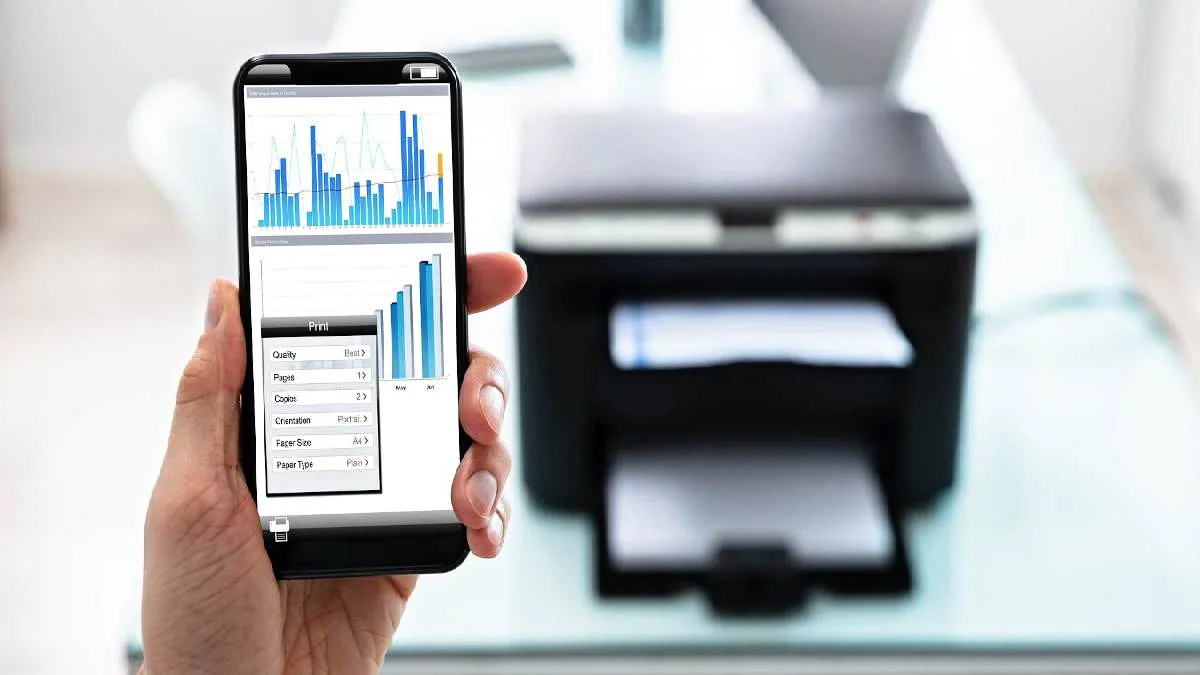






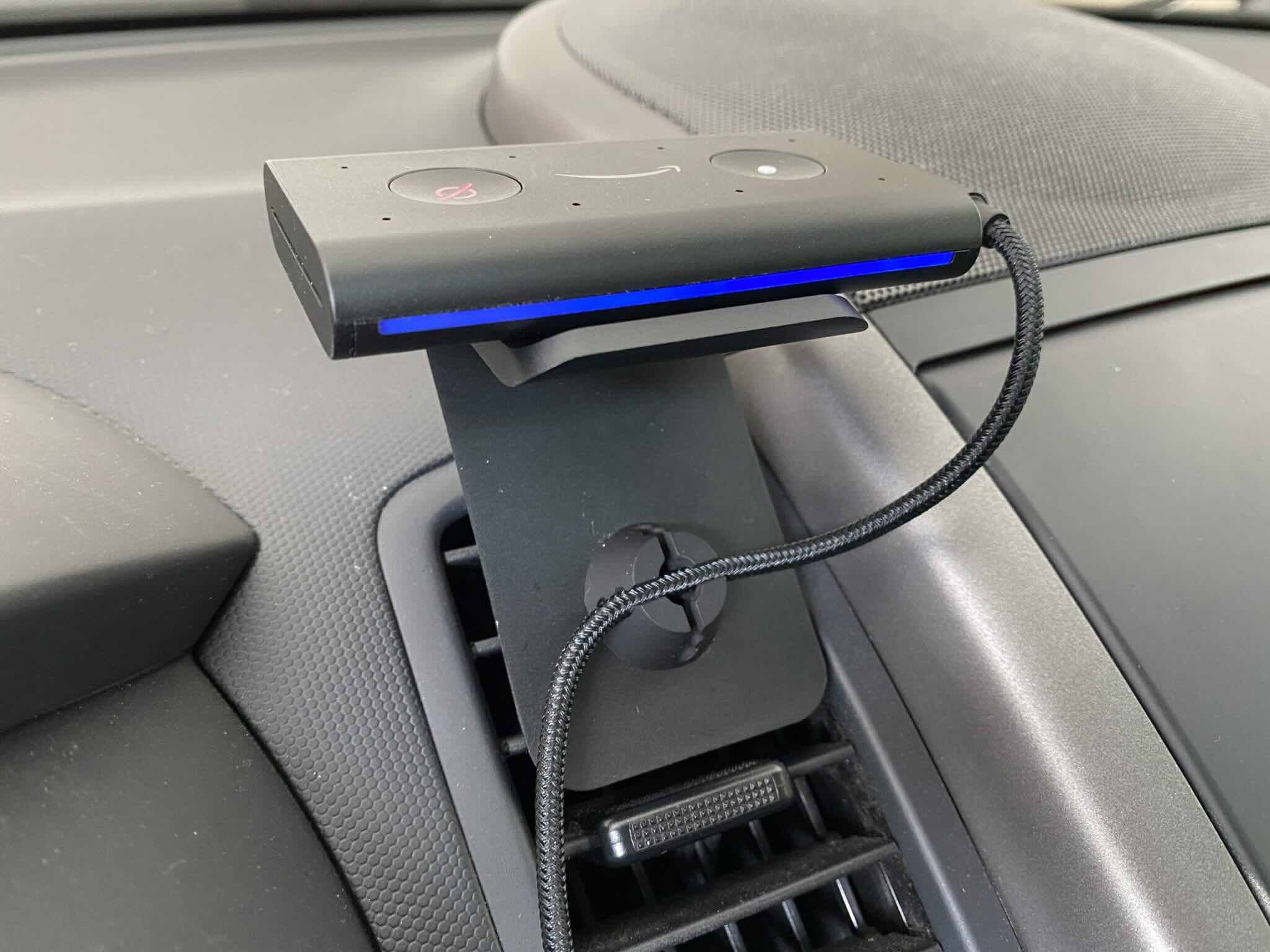


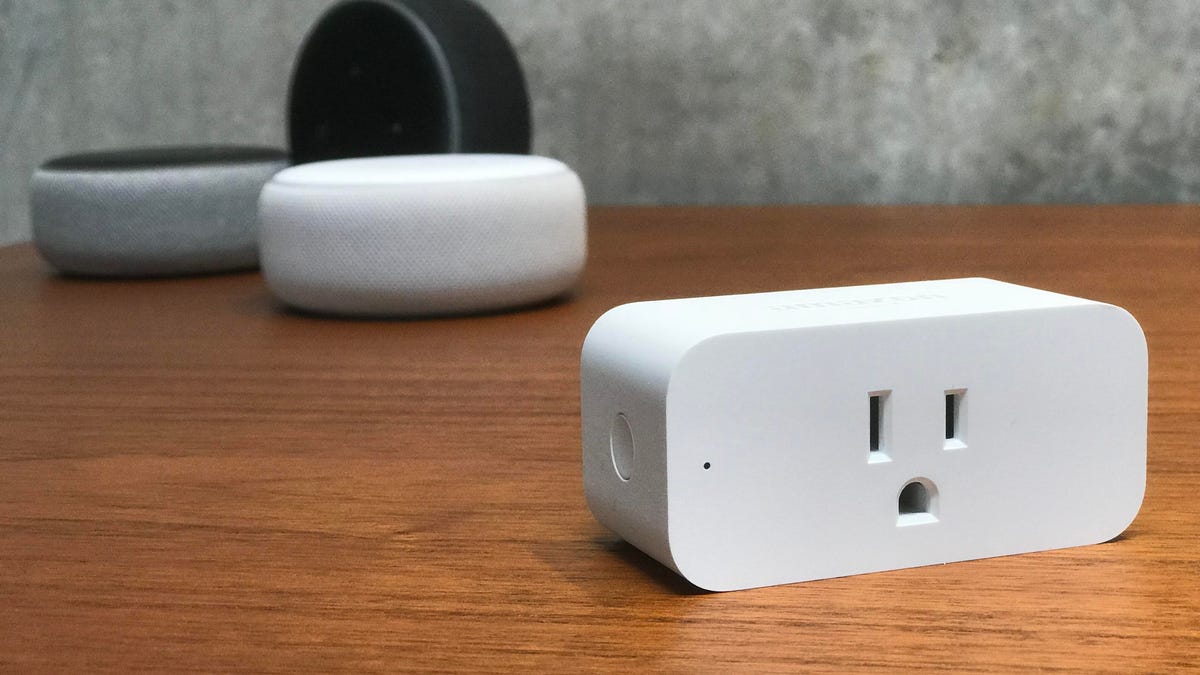

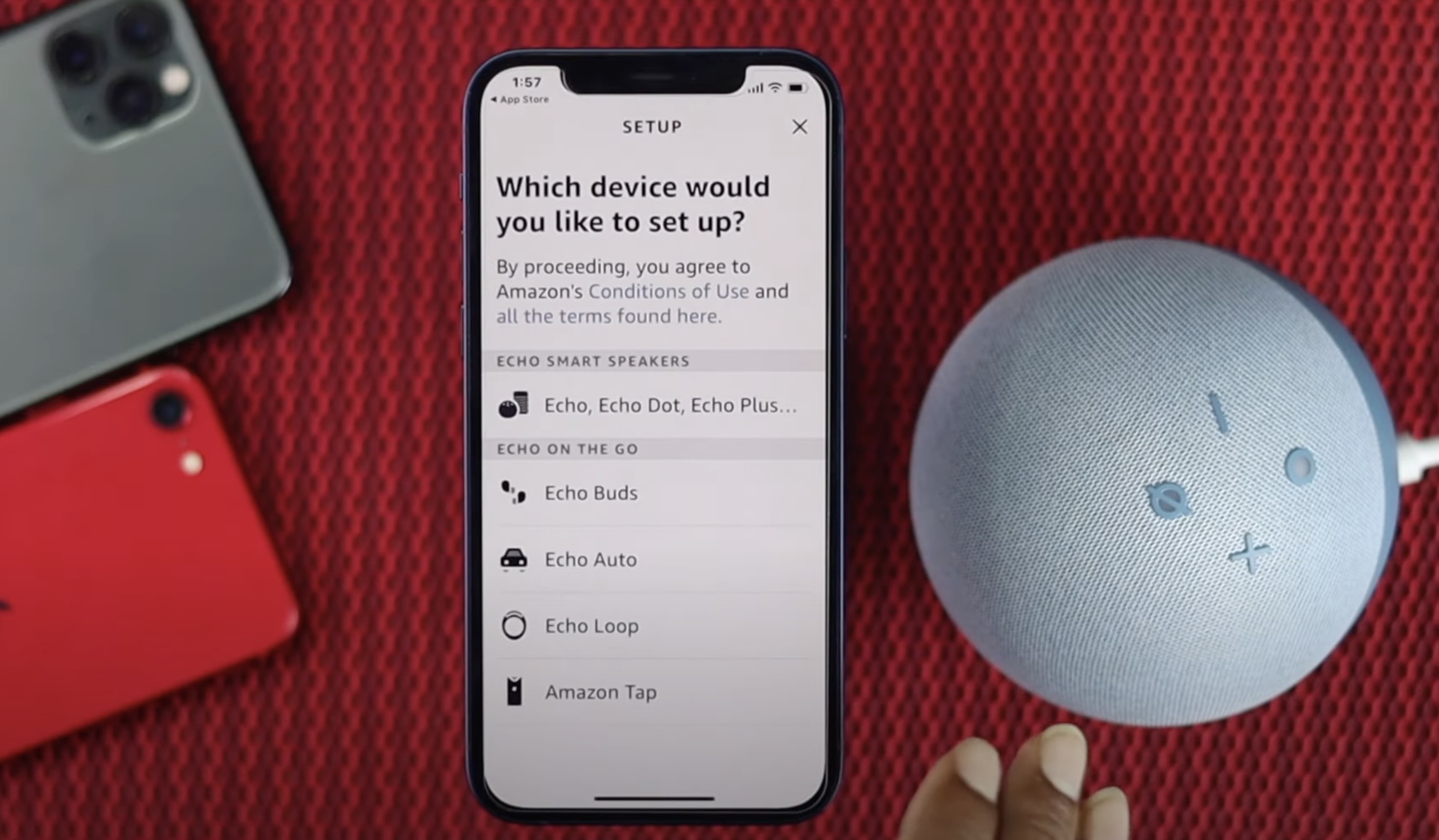
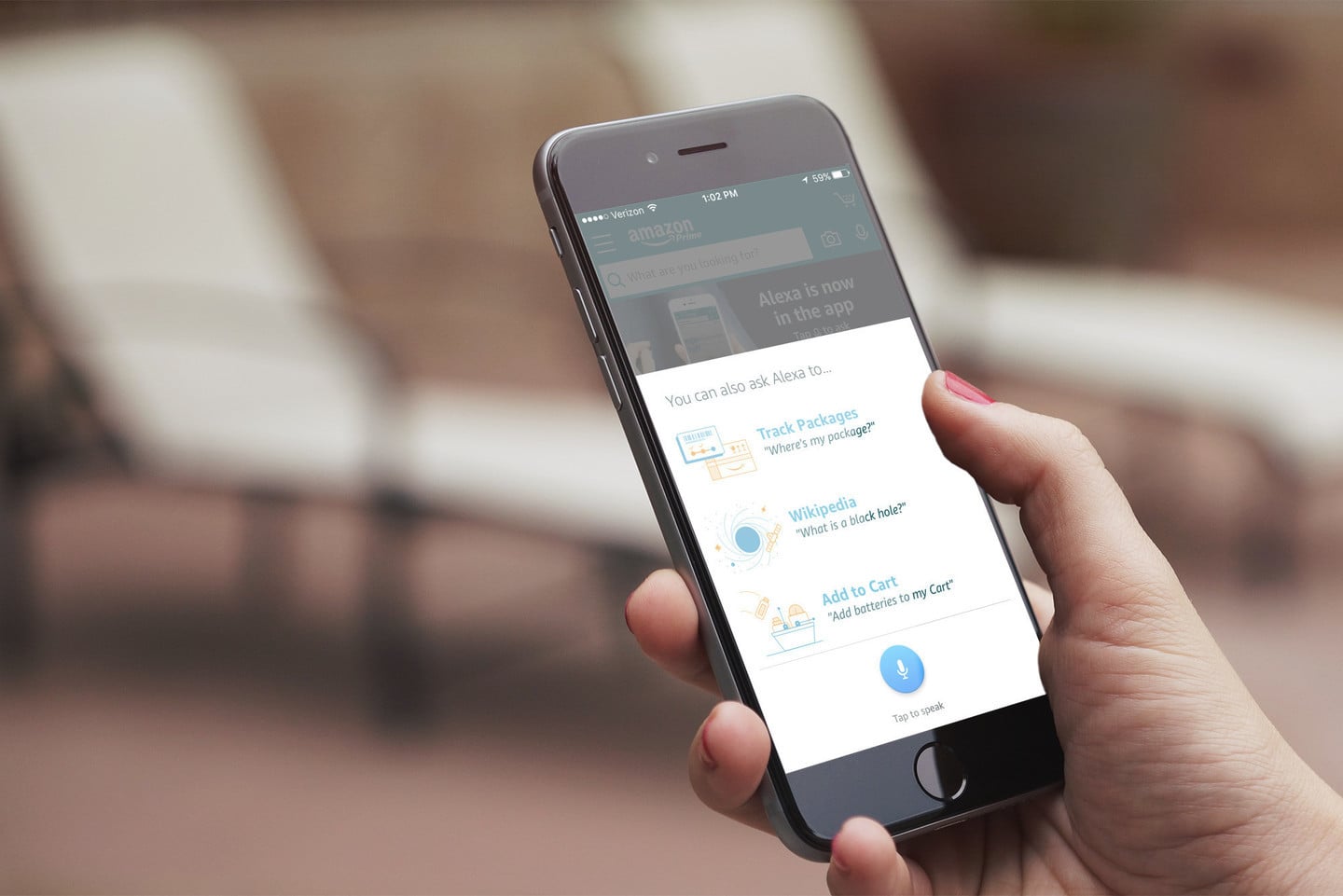

0 thoughts on “How To Connect My IPhone To Alexa Dot”