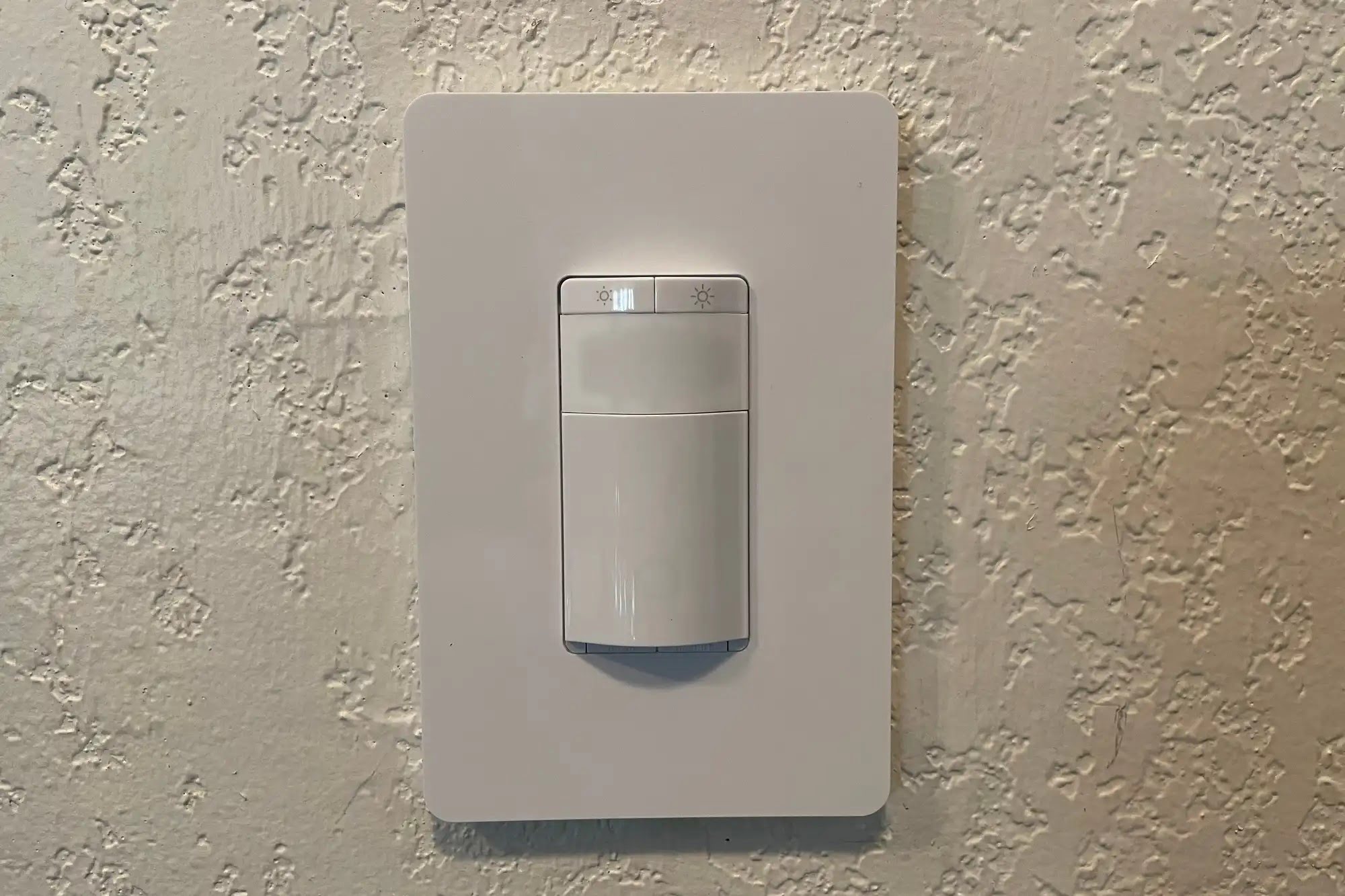Home>Home Security and Surveillance>Why Isn’t The Motion Detector Working On Zmodo Mini Camera


Home Security and Surveillance
Why Isn’t The Motion Detector Working On Zmodo Mini Camera
Modified: March 6, 2024
Is your Zmodo Mini Cam's motion detector not working? Discover why and find solutions to fix it with our expert home security and surveillance tips.
(Many of the links in this article redirect to a specific reviewed product. Your purchase of these products through affiliate links helps to generate commission for Storables.com, at no extra cost. Learn more)
Introduction
When it comes to home security, having a reliable surveillance system is crucial. One component that plays a vital role in ensuring the effectiveness of surveillance cameras is the motion detector. Motion detectors are designed to trigger the camera to start recording when any movement is detected within its range. However, sometimes you may encounter issues where the motion detector on your Zmodo Mini Cam is not working as expected.
In this article, we will explore the possible causes of motion detector issues and provide you with several solutions to resolve them. Whether you are a homeowner or a business owner, understanding how to troubleshoot and fix motion detector problems is essential to maintain the security of your premises.
Key Takeaways:
- Ensure your Zmodo Mini Cam’s motion detector works by checking power source, adjusting settings, and clearing obstructions. Follow troubleshooting steps or contact Zmodo support for assistance.
- Keep your Zmodo Mini Cam’s motion detector functioning optimally by updating firmware, resetting the camera, and ensuring proper placement. Prioritize security for peace of mind.
Read more: Where Is The Motion Detector On Mini Cams
Possible Causes of Motion Detector Issues
Before we delve into the solutions, let’s first identify some common causes of motion detector issues on the Zmodo Mini Cam:
- Power Source: A weak or unstable power source can interfere with the proper functioning of the motion detector.
- Motion Detection Settings: Improper configuration of the motion detection settings can lead to false triggers or no detection at all.
- Placement of the Camera: If the camera is not positioned correctly, it may not have a clear view of the area you want to monitor, resulting in unreliable motion detection.
- Obstructions or Interference: Physical obstructions or external factors such as extreme weather conditions or electronic interference can disrupt the motion detector’s functionality.
- Firmware and App: Outdated firmware or app versions may cause compatibility issues and affect the performance of the motion detector.
- Camera Reset: In some cases, a simple camera reset can resolve any software glitches that may be affecting the motion detector.
By understanding these potential causes, you can effectively troubleshoot and address any motion detector issues you may encounter with your Zmodo Mini Cam. In the following sections, we will guide you through the solutions to resolve these problems and restore the proper functionality of your home surveillance system.
Solution 1: Check Power Source
One of the possible reasons for motion detector issues on the Zmodo Mini Cam is an inadequate or unstable power source. Here’s what you can do to check and address this:
- Ensure the camera is properly connected to a power outlet. Verify that the power cable is securely plugged in.
- Consider using a different power adapter or cable to rule out any potential issues with the current ones.
- Check if the power outlet is functioning correctly by plugging in another device.
- If you are using a battery or solar-powered option, make sure the battery is charged or that the solar panel is receiving sufficient sunlight.
- For wired cameras, inspect the wiring for any damage or loose connections that could impact power supply.
If you have followed these steps and are still experiencing power-related problems, it is advisable to consult the Zmodo customer support team to explore further troubleshooting options or arrange for a replacement if necessary.
Remember that a reliable power source is vital for the proper functioning of the motion detector. Taking the time to ensure that the power supply is stable can eliminate many potential issues and help maintain the security of your home or business.
Solution 2: Adjust Motion Detection Settings
If the motion detector on your Zmodo Mini Cam is not working correctly, the issue could lie in the motion detection settings. Here are some steps you can take to adjust these settings:
- Access the camera’s settings through the Zmodo app or web portal.
- Navigate to the motion detection settings section.
- Ensure that the motion detection feature is enabled.
- Adjust the sensitivity settings to your preference. A lower sensitivity level reduces false triggers, while a higher sensitivity level captures more motion.
- Specify the detection area by dragging and resizing the motion detection zone on the camera’s live view. This helps focus the motion detection on specific areas, such as entrances or specific objects.
- Check if there are any time schedules specified for motion detection. Ensure that the camera is set to detect motion during the desired time periods.
- Save the changes and test the camera to see if the motion detector is working properly.
By customizing the motion detection settings, you can optimize the camera’s ability to detect and record relevant events while minimizing false alarms. Experiment with different sensitivity levels and detection zones to find the right configuration that suits your specific surveillance needs.
If adjusting the motion detection settings does not resolve the issue, proceed with the next solution to troubleshoot other possible causes of motion detector problems on your Zmodo Mini Cam.
Solution 3: Ensure Proper Placement of the Camera
The placement of your Zmodo Mini Cam plays a crucial role in the effectiveness of its motion detection capabilities. Follow these steps to ensure the camera is positioned correctly:
- Consider the camera’s field of view and the area you want to monitor. Ensure that the camera is installed in a location that provides a clear and unobstructed view of that area.
- If possible, mount the camera at a height that allows for a better vantage point and reduces the likelihood of interference from objects or obstructions.
- Ensure that the lens of the camera is clean and free from any dirt or debris that could impact its visibility.
- Adjust the camera’s angle and position, if necessary, to capture the desired area effectively.
- Verify that there are no objects or decorations in the camera’s view that may trigger false motion detection events. These could include moving plants, reflective surfaces, or even pets.
Proper camera placement is essential for accurate motion detection. By ensuring an unobstructed view and the right angle, you can increase the camera’s ability to detect motion and reduce the occurrence of false alarms.
If you have verified the camera’s placement but are still experiencing issues with motion detection, proceed to the next solution to check for any obstructions or interference that may be affecting the camera’s functionality.
Make sure the motion detection feature is enabled in the camera settings. Check for any obstructions or reflections that may be affecting the sensor. Ensure the camera is positioned at the right angle and height for optimal motion detection.
Solution 4: Clear Obstructions or Interference
If you are still facing motion detector issues with your Zmodo Mini Cam, it’s possible that obstructions or interference are affecting its functionality. Follow these steps to clear any potential obstacles:
- Inspect the camera’s field of view for any physical obstructions such as branches, foliage, or objects that could block the motion detection range. Clear away these obstructions to ensure a clear line of sight.
- Check for any reflective surfaces, such as windows or mirrors, that may cause false positives by reflecting motion. Adjust the camera’s angle or position to minimize these reflections.
- Consider if there are any external factors that could be interfering with the motion detector, such as bright sunlight, wind-blown objects, or moving vehicles. If possible, adjust the camera’s position or use shielding to minimize the impact of these factors.
- Ensure that there are no wireless devices or appliances nearby that could cause interference with the camera’s signal.
Clearing obstructions and minimizing interference helps ensure accurate motion detection on your Zmodo Mini Cam. By providing an unobstructed view and reducing external factors that could trigger false alarms, you can enhance the camera’s performance and maintain the security of your premises.
If clearing obstructions and interference does not resolve the motion detector issues, proceed to the next solution, which involves updating the firmware and app of your Zmodo Mini Cam.
Solution 5: Update Firmware and App
Outdated firmware and app versions can sometimes cause compatibility issues and impact the performance of the motion detector on your Zmodo Mini Cam. Follow these steps to update the firmware and app:
- Check for firmware updates: Visit the Zmodo website or app to see if there are any available firmware updates for your camera model. Follow the provided instructions to download and install the latest firmware.
- Update the Zmodo app: Visit the app store on your mobile device and check for any available updates for the Zmodo app. Download and install the latest version of the app.
- After updating the firmware and app, restart your camera and test the motion detection to see if the issue has been resolved.
Updating the firmware and app ensures that you have the latest features and bug fixes, improving the overall performance of your Zmodo Mini Cam, including the motion detector.
If updating the firmware and app does not fix the motion detector issues, try resetting the camera as it can help resolve any software glitches that may be affecting its functionality.
Solution 6: Reset the Camera
If you have tried the previous solutions and are still experiencing motion detector issues with your Zmodo Mini Cam, performing a camera reset can help resolve any software glitches that may be affecting its functionality. Here’s how you can reset the camera:
- Locate the reset button on the camera. It is usually a small pinhole or a recessed button.
- Using a paperclip or a similar object, press and hold the reset button for about 10 seconds.
- The camera will reboot, and its settings will be restored to the default factory settings.
- Reconfigure the camera’s settings, including the motion detection settings, after the reset process is complete.
- Test the camera’s motion detector to see if the issue has been resolved. Ensure that the camera is properly powered and connected.
Performing a camera reset can often resolve persistent motion detector issues by clearing any software-related problems. However, keep in mind that resetting the camera will erase any custom settings and configurations you have made, so be prepared to reconfigure the camera to your desired settings.
If none of the solutions provided have resolved the motion detector issues on your Zmodo Mini Cam, it is recommended to reach out to Zmodo customer support for further assistance and troubleshooting.
Conclusion
Having a properly working motion detector is essential for an effective home security and surveillance system. If you are experiencing issues with the motion detector on your Zmodo Mini Cam, don’t fret. By following the solutions outlined in this article, you can troubleshoot and resolve these problems, ensuring the optimal performance of your camera and maintaining the security of your premises.
First, check the power source of the camera to ensure it is stable and providing adequate power. Then, adjust the motion detection settings to your preference, including sensitivity levels and detection zones. Confirm that the camera is properly positioned and free from any obstructions or interference that could affect motion detection.
If the problem persists, consider updating the firmware and app of your Zmodo Mini Cam to ensure compatibility and access the latest features. If all else fails, perform a camera reset to clear any software glitches.
Remember, the success of your motion detection relies on a combination of factors such as power supply, proper settings, placement, and lack of obstructions. Taking the time to address these issues will ultimately enhance the reliability and effectiveness of your Zmodo Mini Cam in detecting and recording motion accurately.
If you have tried the solutions mentioned in this article and are still facing motion detector issues, it is advisable to contact Zmodo customer support for further assistance. With their expertise, they can guide you through additional troubleshooting steps or provide solutions specific to your situation.
By resolving motion detector issues, you can ensure the optimal functioning of your Zmodo Mini Cam and have peace of mind knowing that your home or business is well-protected. Stay vigilant, and always prioritize the security of your premises.
Frequently Asked Questions about Why Isn't The Motion Detector Working On Zmodo Mini Camera
Was this page helpful?
At Storables.com, we guarantee accurate and reliable information. Our content, validated by Expert Board Contributors, is crafted following stringent Editorial Policies. We're committed to providing you with well-researched, expert-backed insights for all your informational needs.