Home>Ideas and Tips>Smart Light Switch WiFi Connection Troubleshooting Tips


Ideas and Tips
Smart Light Switch WiFi Connection Troubleshooting Tips
Published: September 23, 2024
Discover effective tips to troubleshoot and resolve WiFi connectivity issues with your smart light switch for a seamless home automation experience.
(Many of the links in this article redirect to a specific reviewed product. Your purchase of these products through affiliate links helps to generate commission for Storables.com, at no extra cost. Learn more)
In today's era of smart home technology, smart light switches have become an essential component for many homeowners. These devices offer the convenience of controlling your home's lighting from anywhere using your smartphone or voice assistants like Amazon Alexa or Google Assistant. However, like any technology, smart light switches can sometimes experience connectivity issues, which can be frustrating and disrupt the smooth operation of your home automation system.
In this article, we will delve into the common issues that smart light switches face with their WiFi connections and provide detailed troubleshooting tips to help you resolve these problems.
Understanding Smart Light Switches
Before we dive into troubleshooting, it's important to understand how smart light switches work. A smart light switch is a device that replaces your traditional light switch and allows you to control your lights remotely through WiFi or Bluetooth. These switches come with their own dedicated app, which acts as a remote control, enabling you to turn your lights on or off, dim them, and even schedule them to turn on at certain times.
Some smart switches also come with voice control capabilities, allowing you to use virtual assistants to control your lights. This integration makes home automation more convenient and user-friendly.
Read more: How To Connect Smart Switch To Alexa
Common Issues with Smart Light Switches
Smart light switches can experience a variety of issues, but the most common ones are related to connectivity problems. Here are some of the most frequent issues:
-
Poor WiFi Signal
- One of the primary reasons for connectivity issues is a poor WiFi signal. If the WiFi signal strength is weak, it can cause your smart switch to drop its connection frequently.
-
Incorrect Network Settings
- Another common issue is incorrect network settings. Sometimes, the switch may not be configured correctly, leading to connectivity problems.
-
Interference from Other Devices
- Other devices in your home can cause interference with your smart switch's WiFi signal, leading to dropped connections. This interference can come from devices like microwaves, cordless phones, and neighboring WiFi networks.
-
Power Failure
- Power failures or outages can also cause your smart switch to lose its connection to the network. Ensuring that your switch is connected to a stable power source is crucial.
-
Compatibility Issues
- Sometimes, smart switches may not be compatible with certain types of light bulbs or fixtures. This incompatibility can lead to problems such as flickering lights or the switch not working at all.
-
App Malfunction
- If you are using a smartphone app to control your smart switch, it is possible that the app may malfunction due to software updates, bugs, or compatibility issues with your device.
Troubleshooting Tips
Now that we have identified the common issues, let's move on to the troubleshooting tips that can help you resolve these problems:
1. Check Your WiFi Signal Strength
The first step in troubleshooting your smart light switch is to check the strength of your WiFi signal. If the signal is weak, it can cause frequent disconnections.
-
Move Your Router Closer: Move your router closer to the smart switch to improve the WiFi signal strength. This is often the simplest solution and can resolve many connectivity issues.
-
Use a WiFi Analyzer: Use a WiFi analyzer app to check for nearby networks and adjust your channel settings to minimize interference.
2. Verify Network Settings
Incorrect network settings can also cause connectivity problems. Here are some steps you can take:
-
Check Your Network Name and Password: Ensure that you are entering the correct network name (SSID) and password. Sometimes, typos or incorrect characters can prevent your switch from connecting.
-
Restart Your Router: Restarting your router can often resolve connectivity issues. This is because it refreshes the network settings and can resolve any temporary glitches.
3. Minimize Interference
Other devices in your home can cause interference with your smart switch's WiFi signal. Here are some steps you can take:
-
Turn Off Other Devices: Temporarily turn off other devices that could be causing interference, such as microwaves or cordless phones. See if this improves the connection.
-
Change WiFi Channels: Use a WiFi analyzer app to check for nearby networks and adjust your channel settings to minimize interference.
4. Ensure Stable Power Source
Power failures or outages can also cause your smart switch to lose its connection to the network. Here are some steps you can take:
-
Check Power Source: Ensure that your switch is connected to a stable power source. If there is a power outage, check if the switch has a backup power source or if it can be reset manually.
-
Check for Loose Connections: Check for any loose connections in the wiring. Sometimes, loose connections can cause power issues that affect the switch's performance.
5. Check Compatibility
Sometimes, smart switches may not be compatible with certain types of light bulbs or fixtures. Here are some steps you can take:
-
Check Specifications: Check the specifications of your smart switch and ensure that they are compatible with your light bulbs and fixtures. If they are not, you may need to replace either the switch or the light bulbs/fixtures.
-
Update Firmware: Sometimes, firmware updates can resolve compatibility issues. Check with the manufacturer for any available updates.
6. Troubleshoot App Issues
If you are using a smartphone app to control your smart switch, it is possible that the app may malfunction due to software updates, bugs, or compatibility issues with your device. Here are some steps you can take:
-
Update App: Try updating the app to the latest version. Sometimes, new updates can resolve app-related issues.
-
Reinstall App: If updating the app does not work, try reinstalling it. This can sometimes resolve app-related issues.
-
Use Different App: If the problem persists, try using a different app to control your switch, if available. This can help determine if the issue is specific to one app.
Read more: How To Connect Smart Light Bulb
Advanced Solutions
If the above troubleshooting steps do not resolve your issue, here are some advanced solutions you can consider:
1. Use a WiFi Range Extender
If your home is large or has many walls, a weak WiFi signal can be a persistent problem. Using a WiFi range extender can help boost the signal strength and ensure that your smart switch stays connected.
2. Upgrade Your Router
If your router is old or not powerful enough, it may not be able to handle the demands of multiple smart devices. Upgrading to a newer, more powerful router can significantly improve your WiFi signal strength and reduce connectivity issues.
3. Use a Mesh Network System
Mesh network systems are designed to provide a strong and stable WiFi signal throughout your home. These systems consist of multiple access points that work together to provide a seamless connection. This can be particularly useful if you have a large home or many devices connected to the network.
Conclusion
Smart light switches offer a lot of convenience and control over your home's lighting, but they can sometimes experience connectivity issues. By understanding the common issues and following the troubleshooting tips outlined above, you can resolve most connectivity problems and ensure that your smart light switch operates smoothly.
Remember, troubleshooting is often a process of elimination. Start with the simplest solutions like checking the WiFi signal strength and network settings, and then move on to more advanced solutions like using a WiFi range extender or upgrading your router. With patience and persistence, you can keep your smart light switch connected and functioning properly.
Additional Tips
-
Regularly Update Firmware: Regularly update your smart switch's firmware to ensure that you have the latest features and security patches. This can help prevent connectivity issues and improve overall performance.
-
Monitor Device Health: Keep an eye on the health of your smart switch by monitoring its performance and connectivity. This can help you identify potential issues before they become major problems.
-
Consult Manufacturer Support: If all else fails, consult the manufacturer's support team for further assistance. They may have specific troubleshooting steps or solutions that can help resolve your issue.
By following these tips and staying proactive about maintaining your smart light switch, you can enjoy a seamless home automation experience without the frustration of connectivity issues.
Was this page helpful?
At Storables.com, we guarantee accurate and reliable information. Our content, validated by Expert Board Contributors, is crafted following stringent Editorial Policies. We're committed to providing you with well-researched, expert-backed insights for all your informational needs.





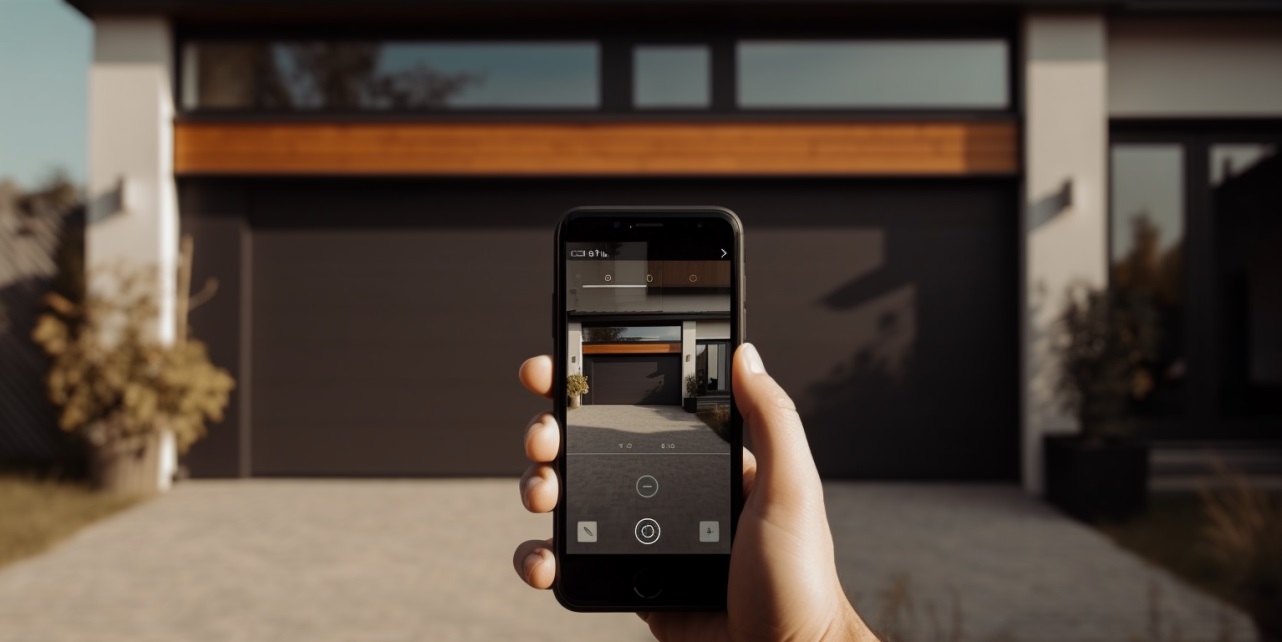
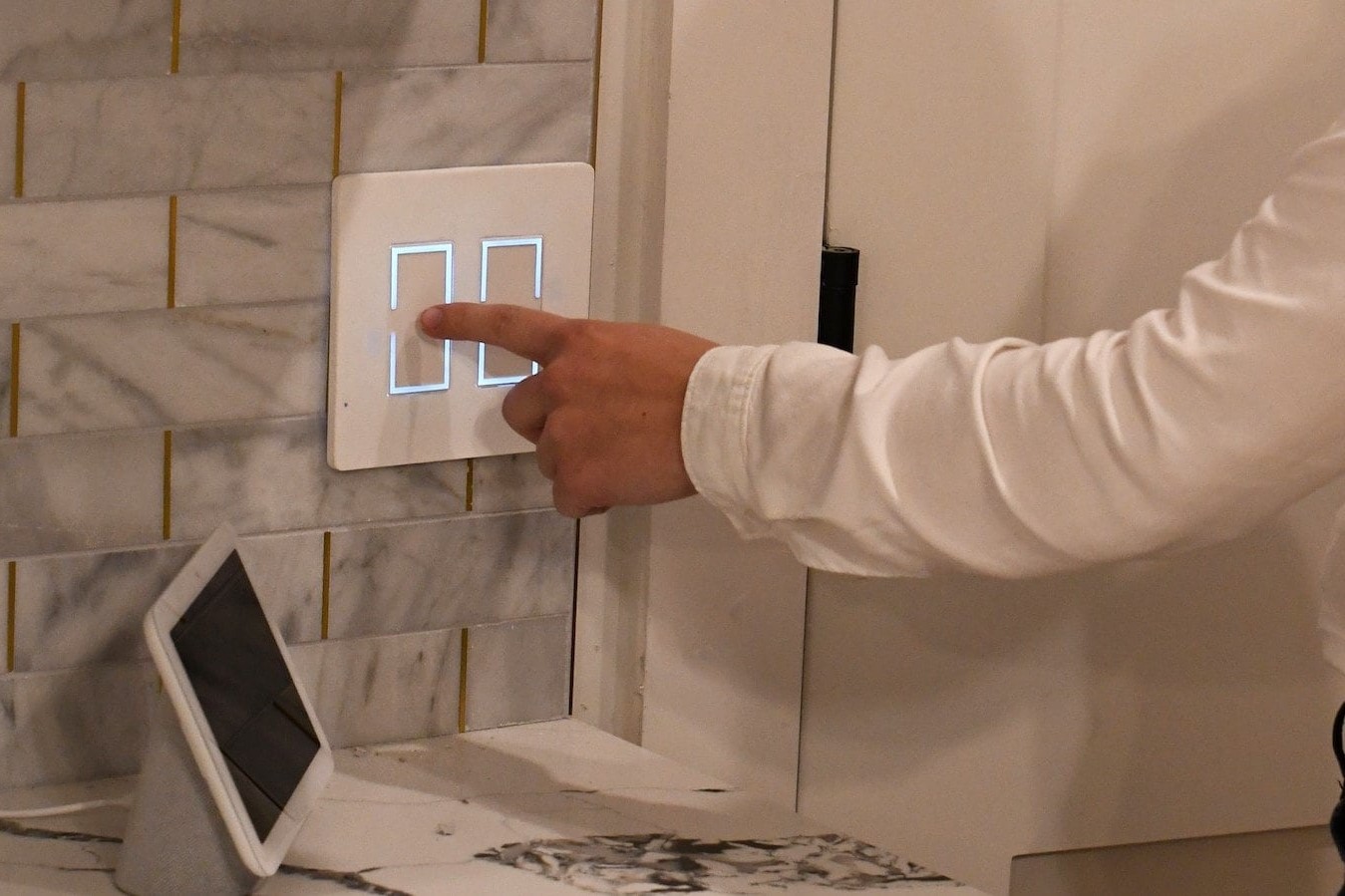



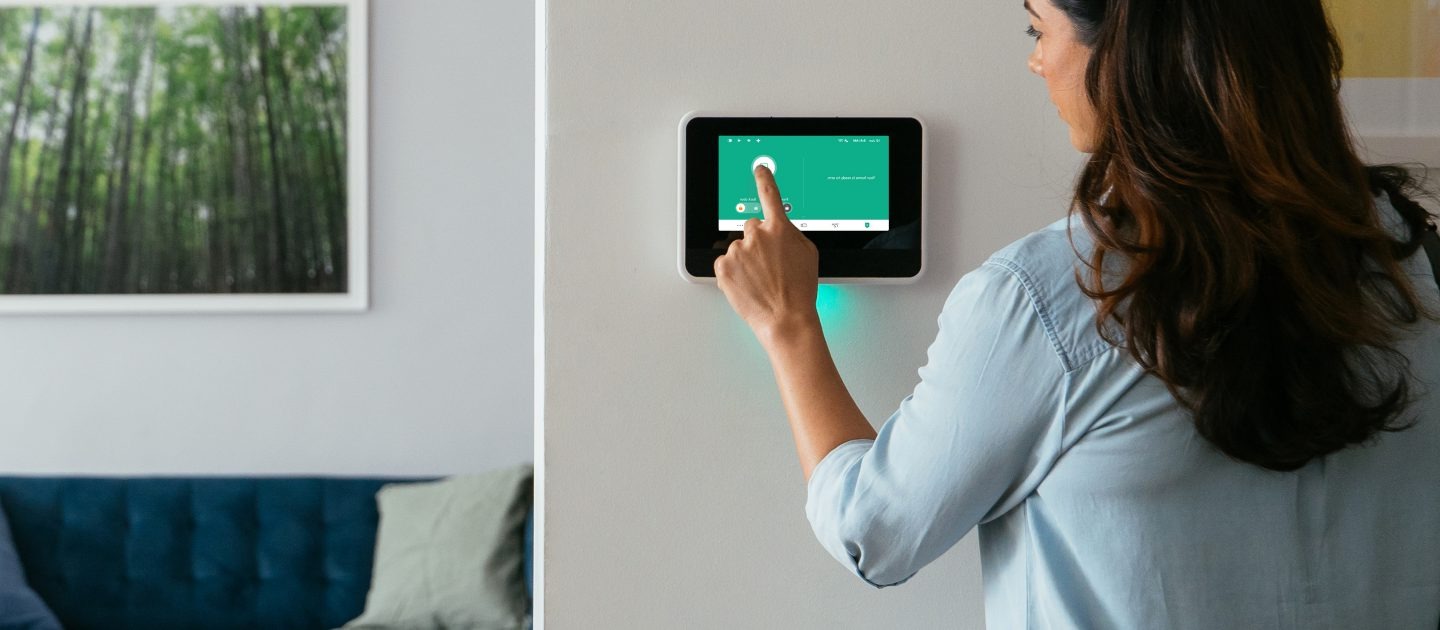


0 thoughts on “Smart Light Switch WiFi Connection Troubleshooting Tips”