Home>Maintenance & Safety>Safety Equipment & Products>How To Childproof A Netgear Wireless Router


Safety Equipment & Products
How To Childproof A Netgear Wireless Router
Modified: January 4, 2024
Learn how to childproof your Netgear wireless router for added safety. Find the best safety equipment and products to secure your home network.
(Many of the links in this article redirect to a specific reviewed product. Your purchase of these products through affiliate links helps to generate commission for Storables.com, at no extra cost. Learn more)
Introduction
In today's digital age, ensuring the safety and security of our children's online activities is paramount. With the widespread use of internet-connected devices, such as smartphones, tablets, and laptops, it's crucial to create a secure online environment, starting with the home network. Netgear wireless routers are popular choices for providing reliable internet access, but they also offer robust features for enhancing security and parental controls. In this comprehensive guide, we'll explore the steps to childproof a Netgear wireless router, empowering parents to safeguard their children's online experiences.
Ensuring a safe and secure online environment involves a combination of technical configurations and best practices. By following the steps outlined in this guide, parents can establish a secure network that mitigates potential risks and provides a safer online experience for their children. Let's delve into the essential measures to childproof a Netgear wireless router, from securing the router itself to implementing parental controls and creating a separate guest network. Additionally, we'll discuss the importance of regularly updating the router's firmware and utilizing strong passwords to fortify the network's defenses. Let's embark on this journey to bolster the safety and security of our children's online interactions.
Key Takeaways:
- Protect your home network by securing your Netgear router with strong passwords, encryption, and firewall settings. This helps keep your family safe from online threats and unauthorized access.
- Keep your kids safe online by using parental controls and creating a separate guest network on your Netgear router. This ensures age-appropriate content and privacy for your family and guests.
Step 1: Secure the Router
Securing the Netgear wireless router is the foundational step in fortifying your home network against potential security threats. Start by accessing the router’s administrative settings through a web browser. Typically, you can achieve this by entering the router’s IP address in the browser’s address bar, which will prompt you to enter the router’s login credentials.
Upon accessing the router’s settings, change the default administrator username and password to personalized, strong credentials. This simple yet crucial step prevents unauthorized access to the router’s configuration and settings. It’s advisable to use a combination of uppercase and lowercase letters, numbers, and special characters to create a robust password.
Next, enable WPA2 or WPA3 encryption for the wireless network. This encryption protocol ensures that the data transmitted between devices and the router is encrypted, enhancing the overall security of the wireless network. Additionally, consider hiding the network’s SSID to prevent it from being broadcasted to nearby devices. While this doesn’t provide foolproof security, it adds an extra layer of obscurity to the network.
Furthermore, configure the firewall settings on the router to filter incoming and outgoing traffic, thereby safeguarding the network from unauthorized access and potential cyber threats. Additionally, disable remote management to prevent external entities from altering the router’s settings remotely.
Implementing these security measures fortifies the router against potential vulnerabilities and unauthorized access, laying a solid foundation for a secure home network. By securing the router, you establish a crucial first line of defense in safeguarding your children’s online activities and protecting the integrity of your home network.
Step 2: Set Up Parental Controls
Parental controls play a pivotal role in managing and regulating the online activities of children, ensuring age-appropriate content and safe browsing experiences. Netgear wireless routers offer robust parental control features that empower parents to oversee and control their children’s internet usage.
Begin by accessing the router’s administrative settings through a web browser and navigating to the parental control section. Here, you can set up filtering and scheduling options to restrict access to certain websites or online content categories based on predefined criteria such as age-appropriateness or content type.
Utilize the built-in keyword filters to block specific keywords or phrases, preventing access to websites or content containing those keywords. This feature allows parents to tailor the browsing experience according to their children’s individual needs and sensitivities.
Moreover, leverage the scheduling functionality to define specific time periods during which internet access is permitted for different devices connected to the network. This empowers parents to establish healthy boundaries for screen time and internet usage, promoting a balanced and regulated online experience for their children.
Additionally, Netgear routers offer the option to create user profiles for different family members, each with its own set of customized parental control settings. This granular level of control enables parents to tailor the internet access permissions and restrictions according to each child’s age, maturity, and specific needs.
By setting up parental controls on the Netgear wireless router, parents can actively manage and monitor their children’s online activities, fostering a safe and secure digital environment. These controls not only mitigate exposure to inappropriate content but also instill responsible internet usage habits, nurturing a positive online experience for children while providing peace of mind for parents.
Step 3: Create a Guest Network
Establishing a guest network on your Netgear wireless router serves as a proactive measure to enhance the security and privacy of your primary home network while accommodating visitors and their internet needs. By creating a separate network dedicated to guest usage, you can effectively isolate their devices from your personal devices and sensitive data.
To create a guest network, access the router’s settings through a web browser and navigate to the wireless settings section. Here, you can enable the guest network feature and configure its settings, including the network name (SSID) and password. It’s advisable to use a strong password for the guest network to prevent unauthorized access.
By enabling the guest network feature, you provide visitors with internet access while ensuring that they are isolated from your primary network, mitigating the risk of unauthorized access to your personal data and devices. This segregation also prevents guests from inadvertently compromising the security of your home network through their devices.
Furthermore, some Netgear routers offer the option to set bandwidth limits for the guest network, allowing you to allocate a specific portion of your internet bandwidth for guest usage. This ensures that your guests can enjoy internet access without affecting the performance of your primary network, maintaining a seamless online experience for all users.
Creating a guest network not only enhances the security of your home network but also demonstrates hospitality by providing a dedicated internet connection for visitors. By implementing this feature, you can extend a warm welcome to guests while safeguarding the integrity of your personal network and devices.
To childproof a Netgear wireless router, enable the parental controls feature to restrict access to certain websites and set up a separate guest network for kids to use. Keep the router out of reach to prevent physical tampering.
Step 4: Regularly Update Firmware
Keeping the firmware of your Netgear wireless router up to date is essential for maintaining optimal performance, security, and compatibility with the latest technologies. Firmware updates often include critical security patches, bug fixes, and feature enhancements that contribute to the overall stability and security of the router.
To check for firmware updates, access the router’s administrative settings through a web browser and navigate to the firmware update section. Here, you can check for available updates and initiate the update process. It’s advisable to enable automatic firmware updates if the option is available, ensuring that your router remains up to date without manual intervention.
Regularly updating the router’s firmware not only addresses known security vulnerabilities but also enhances the router’s performance and reliability. By staying current with firmware updates, you can proactively mitigate potential security risks and ensure that your router is equipped to handle the evolving landscape of online threats.
Additionally, firmware updates often introduce new features and improvements that can enhance the overall user experience and functionality of the router. By staying abreast of firmware updates, you can take advantage of the latest advancements and optimizations offered by Netgear, further optimizing your home network’s capabilities.
By prioritizing the regular updating of your Netgear router’s firmware, you demonstrate a proactive approach to safeguarding your home network and ensuring a secure and reliable online experience for your family. This simple yet crucial step contributes to the longevity, security, and performance of your router, underscoring your commitment to maintaining a robust and resilient home network.
Step 5: Use Strong Passwords
Employing strong, unique passwords for your Netgear wireless router and associated accounts is a fundamental practice in fortifying the security of your home network. Strong passwords serve as a critical barrier against unauthorized access and potential security breaches, bolstering the overall integrity of your network.
When setting up the router, it’s imperative to create a robust administrative password that secures access to the router’s settings and configuration. Opt for a complex password that combines uppercase and lowercase letters, numbers, and special characters, making it resilient against brute-force attacks and unauthorized intrusion.
Additionally, for Wi-Fi network access, utilize a strong, unique passphrase that serves as the key to connecting devices to the wireless network. Avoid using easily guessable or commonly used phrases, as these can compromise the security of your network. Instead, opt for a passphrase that is lengthy and incorporates a diverse range of characters to enhance its strength.
Furthermore, consider implementing two-factor authentication (2FA) for accessing the router’s administrative interface, if this feature is supported. 2FA adds an extra layer of security by requiring a secondary verification method, such as a one-time code sent to a mobile device, in addition to the password, thereby mitigating the risk of unauthorized access even if the password is compromised.
It’s crucial to emphasize the importance of using unique passwords for different accounts and devices associated with your home network. Avoid reusing passwords across multiple accounts, as this practice can exacerbate the impact of a security breach. Utilize password management tools to securely store and manage complex passwords, simplifying the process of maintaining unique credentials for various accounts.
By prioritizing the use of strong, unique passwords for your Netgear wireless router and associated accounts, you fortify the security posture of your home network, mitigating the risk of unauthorized access and potential security vulnerabilities. This proactive approach underscores your commitment to safeguarding your family’s online experiences and preserving the integrity of your home network.
Conclusion
Childproofing a Netgear wireless router is a proactive and essential endeavor that empowers parents to create a safe and secure online environment for their children. By following the comprehensive steps outlined in this guide, parents can fortify their home network against potential security threats while managing and regulating their children’s internet usage.
Securing the router itself lays a solid foundation for a resilient home network, mitigating the risk of unauthorized access and potential vulnerabilities. Implementing robust passwords and encryption protocols enhances the overall security posture, safeguarding the integrity of the network.
Setting up parental controls enables parents to actively manage and monitor their children’s online activities, fostering a safe and age-appropriate browsing experience. By leveraging filtering and scheduling options, parents can instill responsible internet usage habits while mitigating exposure to inappropriate content.
Creating a guest network demonstrates hospitality while effectively isolating visitors’ devices from the primary network, enhancing security and privacy. This feature accommodates guests’ internet needs without compromising the integrity of the home network.
Regularly updating the router’s firmware is crucial for addressing security vulnerabilities and ensuring optimal performance and compatibility. Staying current with firmware updates is paramount in proactively mitigating potential security risks and leveraging the latest advancements.
Lastly, using strong, unique passwords for the router and associated accounts is a fundamental practice in fortifying the security of the home network. By prioritizing the use of complex passwords and considering two-factor authentication, parents can bolster the overall integrity of their network.
By integrating these measures, parents can cultivate a safe and secure online environment, nurturing a positive and responsible digital experience for their children. Childproofing the Netgear wireless router not only safeguards the home network but also fosters peace of mind, knowing that proactive measures are in place to protect their family’s online interactions.
Frequently Asked Questions about How To Childproof A Netgear Wireless Router
Was this page helpful?
At Storables.com, we guarantee accurate and reliable information. Our content, validated by Expert Board Contributors, is crafted following stringent Editorial Policies. We're committed to providing you with well-researched, expert-backed insights for all your informational needs.












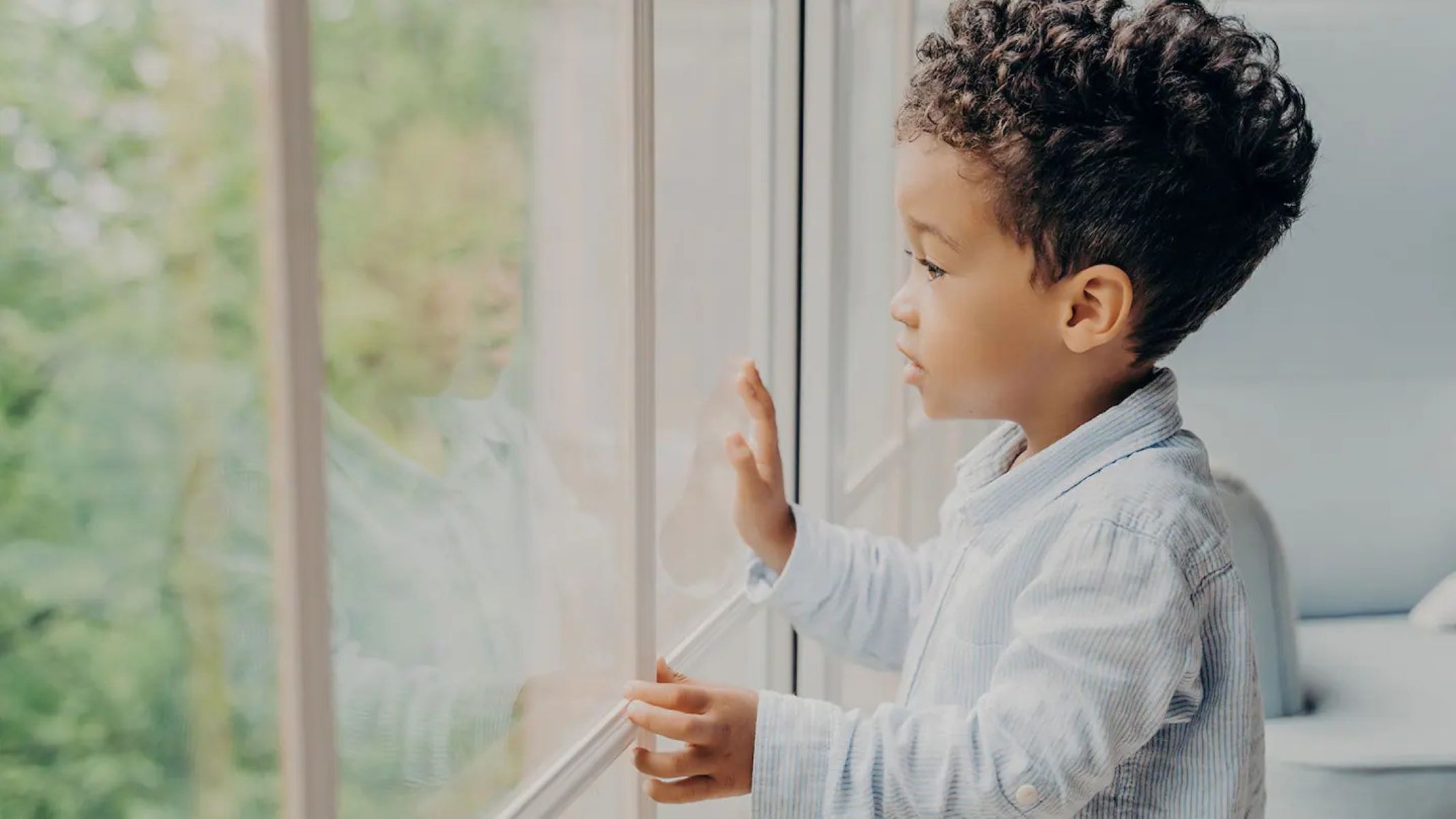


0 thoughts on “How To Childproof A Netgear Wireless Router”