Home>Technology>Smart Home Devices>How To Change My Netgear Wi-Fi Router Password


Smart Home Devices
How To Change My Netgear Wi-Fi Router Password
Modified: January 4, 2024
Learn how to change your Netgear Wi-Fi router password to enhance the security of your smart home devices. Follow our step-by-step guide for a seamless process. Protect your network today!
(Many of the links in this article redirect to a specific reviewed product. Your purchase of these products through affiliate links helps to generate commission for Storables.com, at no extra cost. Learn more)
**
Introduction
**
In the era of interconnectedness, Wi-Fi routers have become an indispensable part of our daily lives. These devices serve as the gateway to the digital world, allowing us to stay connected, work remotely, stream entertainment, and manage smart home devices with ease. However, with this convenience comes the crucial responsibility of securing our Wi-Fi networks from potential threats and unauthorized access. One fundamental aspect of safeguarding your home network is regularly changing your Netgear Wi-Fi router password.
In this comprehensive guide, we will delve into the importance of changing your Netgear Wi-Fi router password and provide you with clear, step-by-step instructions on how to accomplish this essential task. By the end of this article, you will have the knowledge and confidence to enhance the security of your home network, ensuring a safer and more reliable online experience for you and your family. Let's embark on this empowering journey to fortify your digital fortress and safeguard your online world.
**
Key Takeaways:
- Regularly changing your Netgear Wi-Fi router password is crucial for preventing unauthorized access, enhancing security against cyber threats, and safeguarding personal privacy and smart home devices.
- Follow the simple steps to change your Netgear Wi-Fi router password, including accessing the web interface, creating a strong password, and reconnecting devices for a more secure home network.
Read more: How To Change The Password On Wi-Fi Router
Why Change Your Netgear Wi-Fi Router Password?
**
Changing your Netgear Wi-Fi router password is a proactive measure that significantly contributes to the security and integrity of your home network. Here are several compelling reasons why this practice is crucial:
-
Preventing Unauthorized Access: Over time, unauthorized individuals may gain knowledge of your Wi-Fi password, potentially compromising the security of your network. By changing your password regularly, you can mitigate the risk of unauthorized access and protect your personal and sensitive data from prying eyes.
-
Enhancing Security Against Cyber Threats: Cyber threats, such as hacking and malware attacks, pose a constant risk to unprotected Wi-Fi networks. By changing your Netgear Wi-Fi router password, you can fortify your defenses against these threats, reducing the likelihood of security breaches and unauthorized intrusions.
-
Safeguarding Personal Privacy: Your home network contains a wealth of personal information, including financial data, private communications, and sensitive documents. Changing your Wi-Fi password regularly adds an extra layer of protection, safeguarding your privacy and preventing potential data breaches.
-
Protecting Connected Devices: In the age of smart home devices, your Wi-Fi network serves as the backbone for interconnected gadgets, including smart TVs, security cameras, and smart speakers. By changing your Wi-Fi password, you can prevent unauthorized access to these devices, ensuring the security and privacy of your smart home ecosystem.
By understanding the critical importance of changing your Netgear Wi-Fi router password, you can actively contribute to a safer and more secure online environment for yourself and your family. Now, let’s explore the practical steps to change your Netgear Wi-Fi router password and take proactive control of your home network security.
**
To change your Netgear Wi-Fi router password, log into the router’s web interface, go to the settings or security section, and look for the option to change the password. Enter the new password and save the changes.
Steps to Change Your Netgear Wi-Fi Router Password
**
Changing your Netgear Wi-Fi router password is a straightforward process that empowers you to enhance the security of your home network. Follow these clear and concise steps to initiate the password change:
-
Accessing the Router’s Web Interface: To begin, open a web browser on a device connected to your Netgear Wi-Fi network. Enter the router’s IP address (commonly
192.168.1.1or192.168.0.1) into the browser’s address bar and press Enter. You will be prompted to enter your router’s login credentials, typically the default username and password unless you have previously changed them. -
Navigating to the Settings: Once logged into the router’s web interface, locate the “Settings” or “Advanced Settings” section. The exact location of these options may vary depending on your router model. Look for a submenu related to wireless or Wi-Fi settings.
-
Locating the Wi-Fi Password Change Option: Within the wireless settings submenu, you should find an option to change the Wi-Fi password. This option may be labeled as “Wireless Security,” “Wi-Fi Password,” or “WPA-PSK/WPA2-PSK Key” depending on your router’s interface.
-
Creating a New Strong Password: Once you have located the password change option, enter a new, strong password for your Wi-Fi network. A strong password typically consists of a combination of uppercase and lowercase letters, numbers, and special characters. Aim for a password that is at least 12 characters long to maximize security.
-
Saving the Changes: After entering the new password, save the changes within the router’s interface. This action will apply the new password to your Wi-Fi network, securing it against unauthorized access.
-
Reconnecting Devices: Once the password change is complete, reconnect all your devices to the Wi-Fi network using the new password. Ensure that each device successfully connects to the network to avoid any connectivity issues.
By following these steps, you can confidently change your Netgear Wi-Fi router password, bolstering the security of your home network and fortifying it against potential threats and unauthorized access. Remember to store your new password in a secure location and consider setting a regular schedule for password updates to maintain a proactive approach to network security.
**
Conclusion
**
In the digital age, safeguarding your home network against potential threats and unauthorized access is paramount. By understanding the importance of changing your Netgear Wi-Fi router password and following the step-by-step instructions provided in this guide, you have taken a proactive stance in fortifying your digital fortress and ensuring a safer online experience for you and your family.
Regularly changing your Wi-Fi password serves as a fundamental pillar of network security, preventing unauthorized access, enhancing protection against cyber threats, safeguarding personal privacy, and securing connected smart home devices. By implementing this simple yet impactful practice, you actively contribute to a more secure online environment while maintaining control over your digital domain.
As you navigate the ever-evolving landscape of technology and connectivity, remember that proactive measures such as password changes, network monitoring, and software updates play a pivotal role in fortifying your home network against emerging threats. Embrace the empowerment that comes with understanding and managing your network security, and stay vigilant in safeguarding your digital assets.
With the knowledge gained from this guide, you are well-equipped to take charge of your Netgear Wi-Fi router password and elevate the security of your home network. By prioritizing security and staying informed about best practices, you pave the way for a more resilient and protected online presence.
As you embark on this journey of digital empowerment and security consciousness, remember that every proactive step you take contributes to a safer and more secure online world for all. Embrace the power of knowledge, stay vigilant, and continue to fortify your digital fortress as technology evolves and connectivity thrives.
Frequently Asked Questions about How To Change My Netgear Wi-Fi Router Password
Was this page helpful?
At Storables.com, we guarantee accurate and reliable information. Our content, validated by Expert Board Contributors, is crafted following stringent Editorial Policies. We're committed to providing you with well-researched, expert-backed insights for all your informational needs.





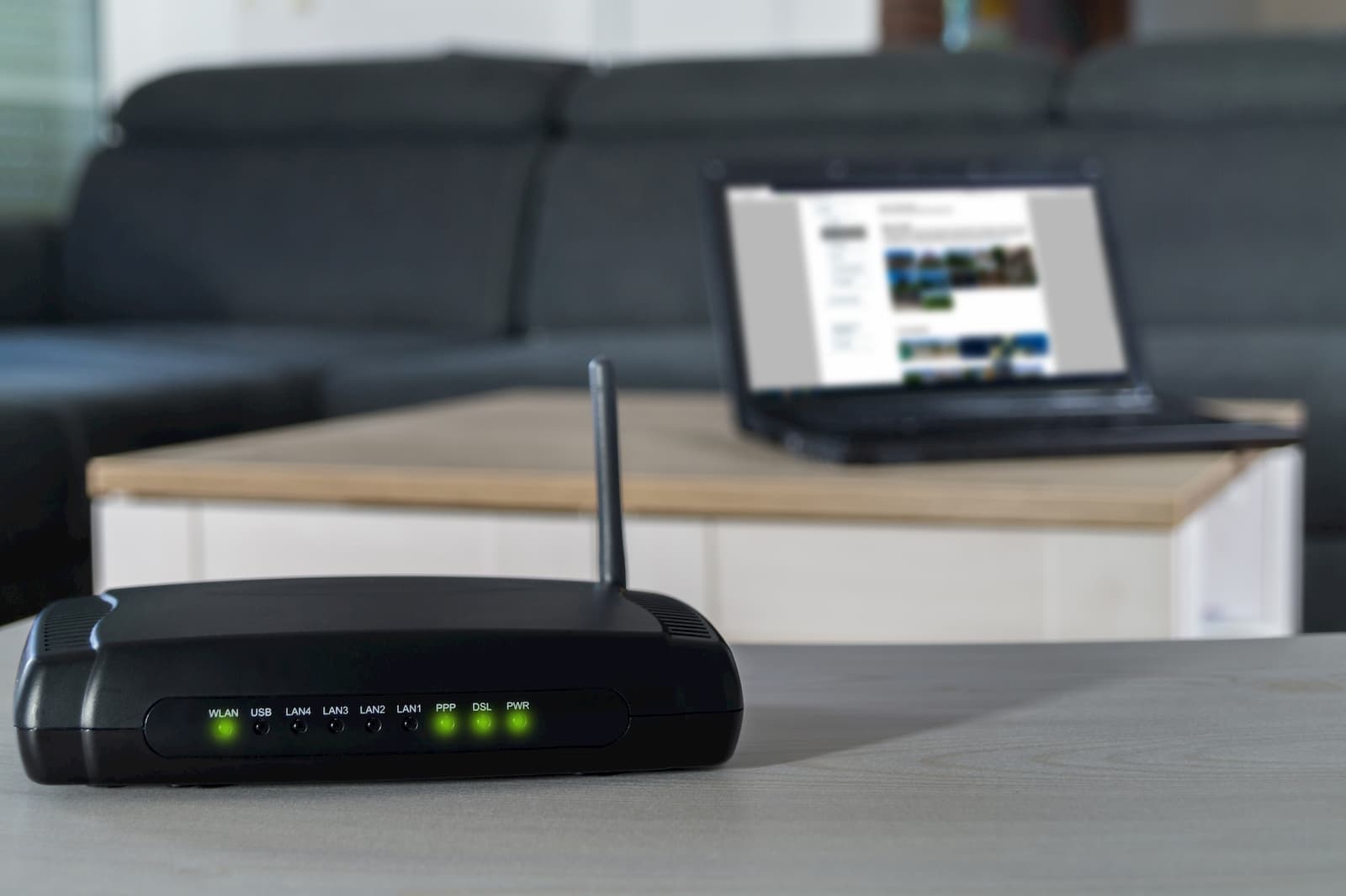










0 thoughts on “How To Change My Netgear Wi-Fi Router Password”