Home>Technology>Home Entertainment Systems>How To Program A GE Universal Remote To LG TV


Home Entertainment Systems
How To Program A GE Universal Remote To LG TV
Modified: December 21, 2023
Learn how to program a GE Universal Remote to control your LG TV and enhance your home entertainment system. Follow our step-by-step guide for easy setup. Unlock the full potential of your home entertainment systems today!
(Many of the links in this article redirect to a specific reviewed product. Your purchase of these products through affiliate links helps to generate commission for Storables.com, at no extra cost. Learn more)
Introduction
Welcome to the world of home entertainment systems, where the convenience of controlling multiple devices with a single remote can elevate your viewing experience. If you own an LG TV and a GE Universal Remote, you're in luck! In this comprehensive guide, we will walk you through the process of programming your GE Universal Remote to seamlessly control your LG TV.
Whether you're a tech-savvy enthusiast or a casual user, programming a universal remote can seem like a daunting task. However, with the right guidance and a bit of patience, you'll soon be enjoying the simplicity and efficiency of operating your LG TV with the GE Universal Remote.
In the following steps, we will cover everything you need to know, from gathering the necessary materials to finding the correct codes and successfully programming your remote. By the end of this guide, you'll be empowered to streamline your home entertainment setup and bid farewell to the clutter of multiple remotes.
So, let's dive in and embark on this journey to unlock the full potential of your GE Universal Remote and LG TV combination. Get ready to experience the convenience and control that comes with programming your remote for seamless integration with your LG TV!
Key Takeaways:
- Simplify your home entertainment setup by programming your GE Universal Remote to control your LG TV. Enjoy the convenience of unified control and bid farewell to multiple remotes!
- Gather materials, find the correct code, and follow the steps to program and test your GE Universal Remote for seamless integration with your LG TV. Enjoy hassle-free viewing with unified control!
Step 1: Gather Your Materials
Before delving into the process of programming your GE Universal Remote to your LG TV, it’s crucial to gather all the necessary materials. This step ensures that you have everything at your disposal, making the subsequent steps smoother and more efficient.
Here’s what you’ll need:
- GE Universal Remote: Ensure that you have your GE Universal Remote on hand. If you haven’t purchased one yet, make sure to acquire the correct model that is compatible with LG TVs.
- LG TV Model: Take note of the model number of your LG TV. This information will be essential for identifying the specific remote control codes for your TV.
- Batteries: Ensure that your remote has fresh batteries. If not, be sure to have the appropriate batteries on hand to power your GE Universal Remote.
- User Manual: Locate the user manual that came with your GE Universal Remote. If you can’t find the physical copy, you can usually access digital versions online through the manufacturer’s website.
- Clear Line of Sight: While not a physical material, having a clear line of sight to your LG TV is important during the programming process. Ensure that there are no obstructions between the remote and the TV.
By gathering these materials, you’ll be fully prepared to proceed with confidence as you embark on the journey of programming your GE Universal Remote to control your LG TV. With everything in place, you’re ready to move on to the next step and begin the programming process.
Step 2: Find the Code for Your LG TV
Now that you have all the necessary materials assembled, it’s time to find the correct remote control code for your LG TV. This code is essential for programming your GE Universal Remote to communicate effectively with your TV. While the process may vary slightly depending on the specific model of your GE Universal Remote, the fundamental steps remain consistent.
Here’s how to find the remote control code for your LG TV:
- Consult the User Manual: Refer to the user manual that accompanies your GE Universal Remote. It often contains a list of codes for various TV brands, including LG. Look for the section that provides instructions on how to program the remote and locate the LG TV codes.
- Online Code Database: If you don’t have access to the printed manual or prefer a digital approach, visit the official website of the remote’s manufacturer. Many manufacturers maintain online databases of remote control codes for different TV brands. You can search for the specific code for your LG TV model using the provided tools or search functions on the website.
- Trial and Error: In some cases, if the specific code for your LG TV model is not readily available, you may need to utilize the trial and error method. This involves inputting different codes into the remote and testing each one to see if it successfully controls your TV. While this approach may take more time, it can be effective when other methods are not feasible.
Once you have identified the correct remote control code for your LG TV, make a note of it for reference during the programming phase. With the code in hand, you’re now equipped to proceed to the next crucial step: programming your GE Universal Remote.
By following these steps, you’ll ensure that you have the necessary code to establish seamless communication between your GE Universal Remote and your LG TV, setting the stage for a hassle-free and enjoyable viewing experience.
To program a GE Universal Remote to an LG TV, first, find the code for your LG TV in the remote’s manual or online. Then, press and hold the “Code Search” button on the remote until the indicator light turns on. Enter the code for your LG TV and press the power button to test if it works. If it doesn’t, repeat the process with a different code until you find the right one.
Step 3: Program the GE Universal Remote
With the correct remote control code for your LG TV in hand, it’s time to embark on the process of programming your GE Universal Remote. This step is crucial for establishing a seamless connection between the remote and your TV, allowing you to control essential functions such as power, volume, and channel selection.
Follow these steps to program your GE Universal Remote:
- Turn on Your LG TV: Ensure that your LG TV is powered on and ready for the programming process. Having the TV turned on is essential for testing the remote’s functionality during programming.
- Press and Hold the Setup Button: Locate the “Setup” button on your GE Universal Remote and press and hold it until the indicator light illuminates. This signals that the remote is in programming mode and ready to receive input.
- Enter the Remote Control Code: Using the number pad on the remote, input the specific code for your LG TV that you obtained in the previous step. As you enter the code, the indicator light should blink after each digit is entered, indicating that the remote is processing the input.
- Test the Remote: Once you have entered the code, point the remote at your LG TV and press the “Power” button. If the TV turns off, this indicates that the programming was successful. If the TV does not respond, repeat the process with the next code from the list until you find the one that successfully controls your TV.
- Store the Code: If the remote successfully controls your LG TV, be sure to store the code in the remote’s memory. This ensures that the remote retains the programmed code even if the batteries are replaced.
By following these steps, you’ll effectively program your GE Universal Remote to communicate with your LG TV, enabling you to seamlessly navigate and control your TV’s functions with ease. Once the programming is complete, you’re ready to move on to the final step: testing the remote to ensure that it operates your LG TV as intended.
Now that your GE Universal Remote is programmed, you’re one step closer to enjoying the convenience of unified control over your home entertainment system. With the programming complete, it’s time to put the remote to the test and ensure that it effectively operates your LG TV.
Step 4: Test the Remote
After successfully programming your GE Universal Remote to operate your LG TV, it’s essential to thoroughly test its functionality. This step ensures that the remote effectively controls your TV, allowing you to navigate through channels, adjust the volume, and power the TV on and off without any issues.
Follow these steps to test the remote:
- Power On and Off: Press the “Power” button on the remote to turn on your LG TV. Ensure that the TV responds promptly and powers on without any difficulties. Subsequently, press the “Power” button again to turn the TV off. Confirm that the TV responds by powering down as expected.
- Volume Control: Use the volume buttons on the remote to adjust the TV’s volume levels. Increase and decrease the volume to verify that the remote accurately adjusts the audio output of the TV.
- Channel Navigation: Test the channel navigation buttons on the remote to switch between different channels. Ensure that the TV responds to the remote’s commands by changing channels seamlessly.
- Additional Functions: If your LG TV has additional features or functions, such as input selection or menu navigation, test the corresponding buttons on the remote to confirm that they operate the TV as intended.
By thoroughly testing the remote’s functionality, you can identify any potential issues and ensure that the programming process was successful. If you encounter any challenges during the testing phase, revisit the programming steps to verify that the correct code was entered and that the remote is functioning correctly.
Once you have confirmed that the remote effectively controls your LG TV, you can rest assured that your GE Universal Remote is seamlessly integrated with your home entertainment system. With the testing phase complete, you can confidently enjoy the convenience of unified control over your LG TV using the GE Universal Remote.
Now that you’ve successfully tested the remote and confirmed its functionality, you have completed the essential steps to program and integrate your GE Universal Remote with your LG TV. With the remote in hand, you’re ready to immerse yourself in a hassle-free and enjoyable viewing experience.
Conclusion
Congratulations on successfully programming your GE Universal Remote to seamlessly control your LG TV! By following the comprehensive steps outlined in this guide, you’ve empowered yourself to streamline your home entertainment experience and bid farewell to the inconvenience of managing multiple remotes.
Through the process of gathering the necessary materials, finding the correct remote control code, and programming and testing the remote, you’ve unlocked the full potential of your GE Universal Remote. The convenience and simplicity of unified control over your LG TV are now at your fingertips, enhancing your viewing experience and eliminating the clutter of multiple remotes.
As you enjoy the seamless integration of your GE Universal Remote with your LG TV, take a moment to appreciate the efficiency and convenience it brings to your home entertainment system. Whether you’re navigating through channels, adjusting the volume, or powering the TV on and off, the remote serves as your reliable companion, simplifying the way you interact with your TV.
With the programming process complete and the remote successfully tested, you can now sit back, relax, and immerse yourself in your favorite shows and movies, knowing that you have full control at your fingertips. The time and effort invested in programming the remote have culminated in a hassle-free and enjoyable viewing experience.
As technology continues to evolve, the ability to streamline and simplify our interactions with home entertainment systems becomes increasingly valuable. By mastering the programming of your GE Universal Remote, you’ve embraced the convenience of unified control, setting the stage for a seamless and enjoyable viewing experience.
So, whether you’re settling in for a movie night or catching up on your favorite TV series, take pride in knowing that you’ve conquered the process of programming your GE Universal Remote to operate your LG TV. Embrace the simplicity, convenience, and control that come with this achievement, and revel in the enhanced viewing experience it brings to your home.
With your GE Universal Remote programmed and ready to go, you’re all set to elevate your home entertainment experience to new heights. Sit back, relax, and enjoy the seamless control and convenience that your remote provides, knowing that you’ve successfully mastered the art of programming it to effortlessly operate your LG TV.
Frequently Asked Questions about How To Program A GE Universal Remote To LG TV
Was this page helpful?
At Storables.com, we guarantee accurate and reliable information. Our content, validated by Expert Board Contributors, is crafted following stringent Editorial Policies. We're committed to providing you with well-researched, expert-backed insights for all your informational needs.

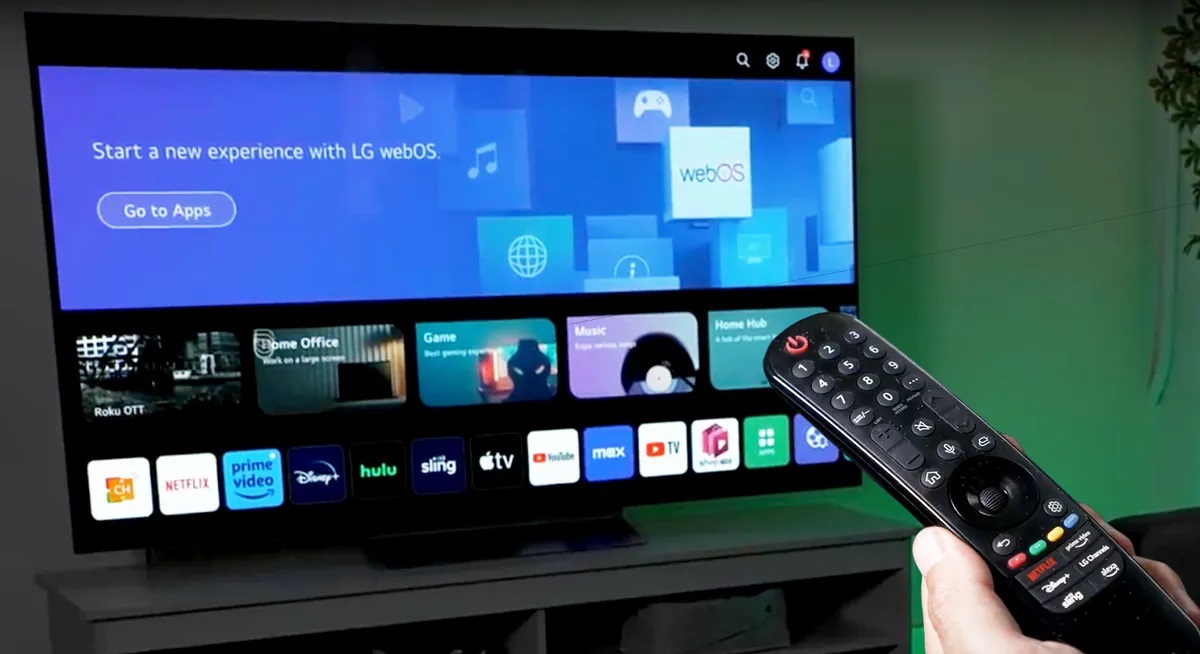







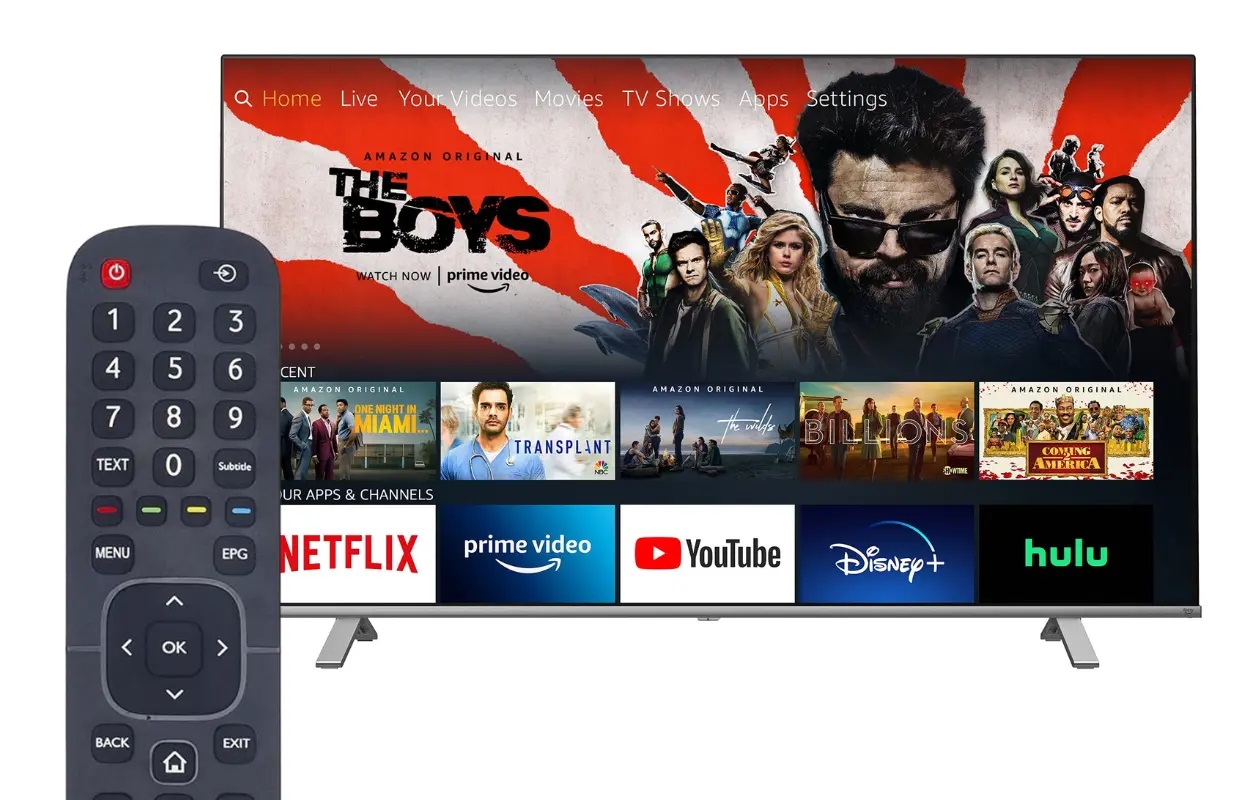

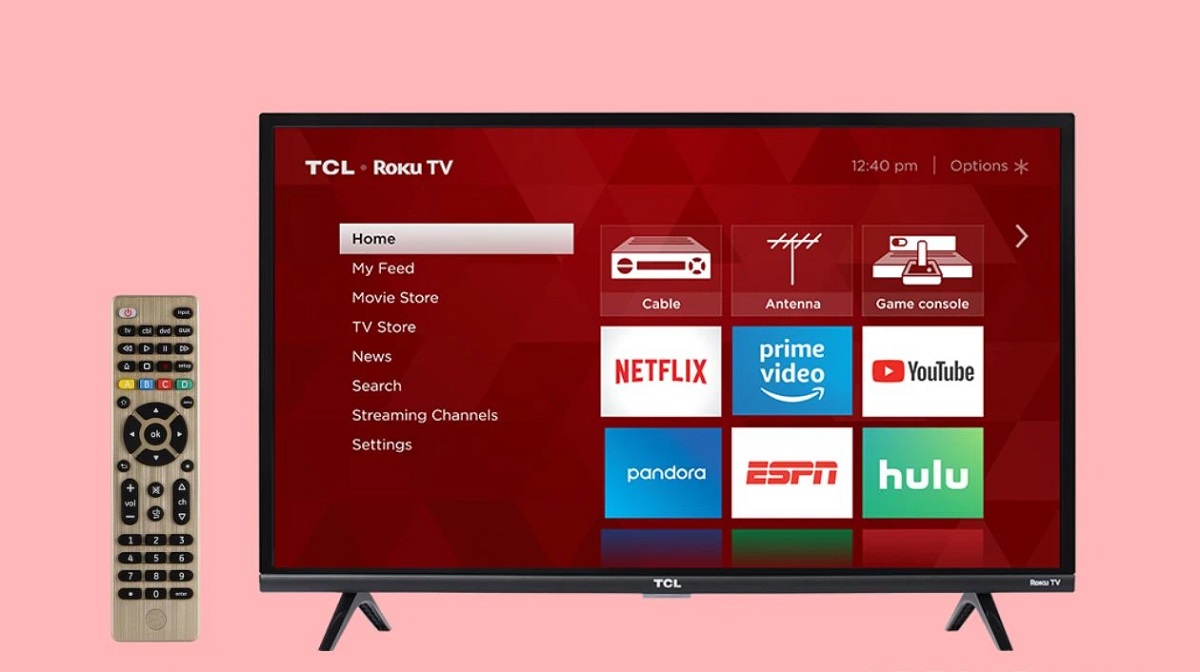



0 thoughts on “How To Program A GE Universal Remote To LG TV”