Home>Technology>Home Entertainment Systems>How To Program A GE Universal Remote To A Samsung TV


Home Entertainment Systems
How To Program A GE Universal Remote To A Samsung TV
Modified: January 9, 2024
Learn how to program your GE Universal Remote to conveniently control your Samsung TV. Enhance your home entertainment system with this easy step-by-step guide.
(Many of the links in this article redirect to a specific reviewed product. Your purchase of these products through affiliate links helps to generate commission for Storables.com, at no extra cost. Learn more)
Introduction
Having a home entertainment system can greatly enhance your TV viewing experience. From watching your favorite movies to streaming your favorite shows, a good entertainment system can provide hours of enjoyment. One essential component of any home entertainment system is a remote control that allows you to easily navigate and control your devices.
If you have a Samsung TV and a GE universal remote, you may be wondering how to program the remote to work with your TV. Thankfully, programming a GE universal remote to a Samsung TV is a simple process that can be done in just a few easy steps. In this article, we will guide you through the process, from gathering the necessary information to testing the remote functionality.
By the end of this article, you will be able to program your GE universal remote to your Samsung TV and enjoy seamless control over your entertainment system. Let’s get started!
Key Takeaways:
- Easily program your GE universal remote to control your Samsung TV by following simple steps, enhancing your home entertainment experience with seamless control and convenience.
- Take advantage of programming additional features to streamline your entertainment system, allowing you to control multiple devices with just one GE universal remote for a clutter-free living space.
Step 1: Gather the necessary information
Before you begin programming your GE universal remote to your Samsung TV, it’s important to gather the necessary information. Here are the things you will need:
- Samsung TV model number: The model number can usually be found on the back of your TV or in the TV’s user manual. Make sure to write down the model number as you will need it later to find the correct remote code.
- GE universal remote: Ensure you have a GE universal remote that is compatible with your Samsung TV. Check the packaging or the remote’s user manual for compatibility information.
- GE universal remote code list: Most GE universal remotes come with a code list that contains the codes for various TV brands. Make sure you have the code list handy as you will need it to find the code for your Samsung TV.
- TV user manual: If you still have the user manual for your Samsung TV, it can be a helpful resource. Look for any specific instructions on programming the TV remote or any alternative methods provided.
Once you have gathered all the necessary information, you are ready to move on to the next step of the programming process. Remember to keep your remote, code list, and TV model number easily accessible throughout the process.
Step 2: Turn on the Samsung TV
Before you can program your GE universal remote to your Samsung TV, you need to ensure that the TV is turned on. This will allow the remote to establish a connection and communicate with the TV effectively. Here’s how you can turn on your Samsung TV:
- Locate the power button on your Samsung TV. Depending on the model, this button may be located on the front, side, or back of the TV.
- Press the power button firmly to turn on your Samsung TV. You may need to hold down the button for a few seconds until the TV powers on.
- Wait for the TV to fully boot up and display the home screen or any other content that was previously selected. This step is crucial as it ensures that the TV is ready to receive signals from the remote.
Once your Samsung TV is turned on and fully booted up, you can proceed to the next step of programming your GE universal remote.
Step 3: Locate the GE universal remote code
In order to program your GE universal remote to your Samsung TV, you need to find the correct remote code. The remote code is a numerical sequence that corresponds to the specific TV brand, in this case, Samsung. Here’s how you can locate the GE universal remote code:
- Refer to the code list that came with your GE universal remote. This list contains a comprehensive collection of remote codes for various TV brands. Look for the section dedicated to Samsung TVs.
- Find your Samsung TV model number in the code list. The codes are typically listed next to the corresponding TV model number or series.
- Take note of the code that corresponds to your Samsung TV model number. This is the code you will use to program your GE universal remote.
If you’re unable to locate the code list, you can visit the official GE Appliances website and search for the code list specific to your GE universal remote model. They often provide online code lists that you can access and search for the Samsung TV code.
Alternatively, you may also try entering the code search mode on your GE universal remote. This mode allows the remote to cycle through different codes until it finds the one that works with your Samsung TV. Refer to your remote’s user manual for instructions on how to enter the code search mode.
Once you have identified the correct remote code for your Samsung TV, you’re ready to proceed to the next step of programming your GE universal remote.
To program a GE Universal Remote to a Samsung TV, find the 4-digit code for your TV model in the remote’s manual or online. Then, press and hold the “Code Search” button until the indicator light comes on. Enter the 4-digit code and the light should turn off. Test the remote to ensure it’s working.
Step 4: Enter the code for the Samsung TV
Now that you have located the correct remote code for your Samsung TV, it’s time to enter the code into your GE universal remote. This will establish the connection between the remote and the TV, allowing you to control the TV functions. Here’s how to enter the code:
- Turn on your Samsung TV if it’s not already on.
- Press and hold the “Code Search” button on your GE universal remote. This button is typically located at the top or on the side of the remote and is usually indicated by a magnifying glass or similar symbol.
- While holding the “Code Search” button, press the “TV” button on the remote to set the remote to TV mode. The TV button may be located at the top of the remote or along the side.
- Release both buttons. The LED indicator on the remote should start flashing or remain lit, indicating that the remote is in programming mode.
- Enter the remote code for your Samsung TV using the numerical keypad on the remote. Pay attention to the LED indicator, as it may blink or turn off after each button press.
- Once you have entered the code, press the “Enter” or “OK” button on the remote. The LED indicator should stop flashing or turn off, indicating that the code has been successfully entered.
If the LED indicator on the remote blinks multiple times or stays on continuously, it means the code was not accepted. In that case, repeat the steps above and make sure you enter the correct code for your Samsung TV.
Once you have successfully entered the code, your GE universal remote should be programmed to control your Samsung TV. You can now proceed to the next step to test the remote functionality.
Step 5: Test the remote functionality
After programming your GE universal remote with the correct code for your Samsung TV, it’s important to test the remote to ensure that it is functioning properly. Here’s how you can test the remote functionality:
- Point the GE universal remote towards your Samsung TV.
- Press various buttons on the remote, such as volume up/down, channel up/down, and power, to see if the TV responds accordingly.
- Check if the volume increases or decreases, if the channels change, and if the TV turns on or off as expected.
- If the remote is not working as expected, try repositioning or moving closer to the TV to ensure a clear line of sight between the remote and the TV’s infrared receiver.
- If the remote is still not functioning properly, double-check the code you entered and repeat the programming process, making sure to follow the steps accurately.
- Once you have verified that the remote functions correctly, you can proceed to use it to control your Samsung TV and enjoy your home entertainment system.
Testing the remote functionality is crucial to ensure that the programming was successful and that all the desired features of your Samsung TV can be controlled using the GE universal remote.
If you experience difficulties in getting the remote to work or if the remote is not compatible with your Samsung TV, consult the user manual of your GE universal remote for troubleshooting tips or consider reaching out to the manufacturer’s customer support for assistance.
Once you are satisfied with the remote functionality, you have successfully programmed your GE universal remote to your Samsung TV. Congratulations!
Step 6: Program additional features
Now that you have successfully programmed your GE universal remote to control the basic functions of your Samsung TV, you may want to explore programming additional features and functionalities. Here’s how you can program some commonly used features:
- Program the input/source button: The input/source button allows you to switch between different input sources, such as HDMI, AV, or USB. To program this button, follow the same steps as before, but instead of selecting the “TV” button, press the “Input” or “Source” button on the remote while in programming mode, and then enter the corresponding code for the input/source button.
- Program specific TV functions: Some Samsung TVs come with unique features that can be controlled using the remote, such as the smart hub, settings menu, or picture modes. Check your TV’s user manual for a list of specific functions and corresponding codes. Follow the same steps as before, but instead of selecting the “TV” button, press the corresponding function button on the remote while in programming mode, and then enter the code for that specific function.
- Program other devices: If you have other devices connected to your home entertainment system, such as a DVD player, soundbar, or gaming console, you can also program your GE universal remote to control these devices. Consult the code list for the specific device and follow the same steps as before, setting the remote to the corresponding device mode and entering the appropriate code.
By programming additional features, you can streamline your entertainment experience and control multiple devices using a single remote, eliminating the need for multiple remote controls cluttering your living space.
Remember to consult the user manuals for your Samsung TV and other devices to ensure compatibility and to find the appropriate codes for programming any additional features you wish to control.
Once you have programmed all the desired features, test the functionality of the remote to ensure everything is working as intended. Enjoy the convenience of controlling your entire home entertainment system with just one remote!
Conclusion
Programming a GE universal remote to work with your Samsung TV is a straightforward process that can greatly simplify your home entertainment experience. By following the steps outlined in this guide, you can easily program your remote to control your Samsung TV and enjoy seamless control over your entertainment system.
From gathering the necessary information to locating the correct remote code, entering the code, and testing the remote functionality, each step plays a crucial role in ensuring a successful programming process. By taking the time to follow these steps accurately, you can avoid any potential issues and enjoy the full functionality of your GE universal remote.
Remember that in addition to controlling the basic functions of your Samsung TV, you can also program additional features and even control other devices within your home entertainment system. This allows for a more streamlined and convenient experience, as you can navigate through different input sources and manage various functions using just one remote control.
If you encounter any difficulties during the programming process or if the remote is not functioning as expected, consult the user manual of your GE universal remote or reach out to the manufacturer’s customer support for assistance. They will be able to provide you with troubleshooting tips or further guidance.
By successfully programming your GE universal remote to your Samsung TV, you can enjoy a seamless and user-friendly control over your home entertainment system. Sit back, relax, and enjoy your favorite shows, movies, and games with ease!
Frequently Asked Questions about How To Program A GE Universal Remote To A Samsung TV
Was this page helpful?
At Storables.com, we guarantee accurate and reliable information. Our content, validated by Expert Board Contributors, is crafted following stringent Editorial Policies. We're committed to providing you with well-researched, expert-backed insights for all your informational needs.


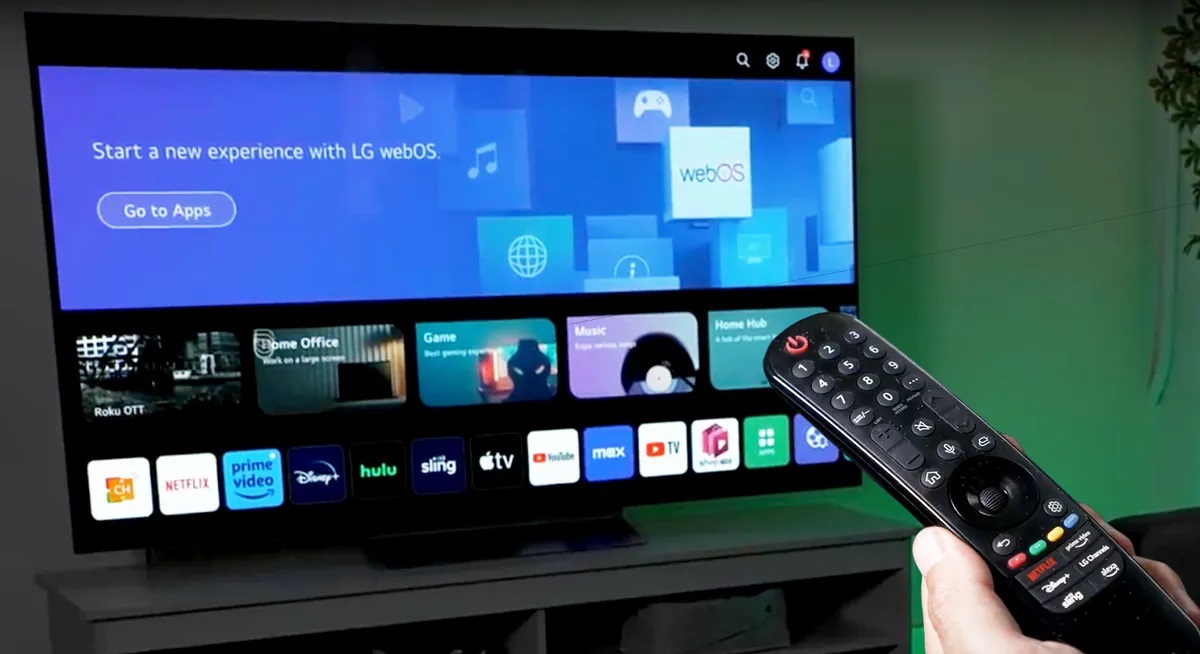






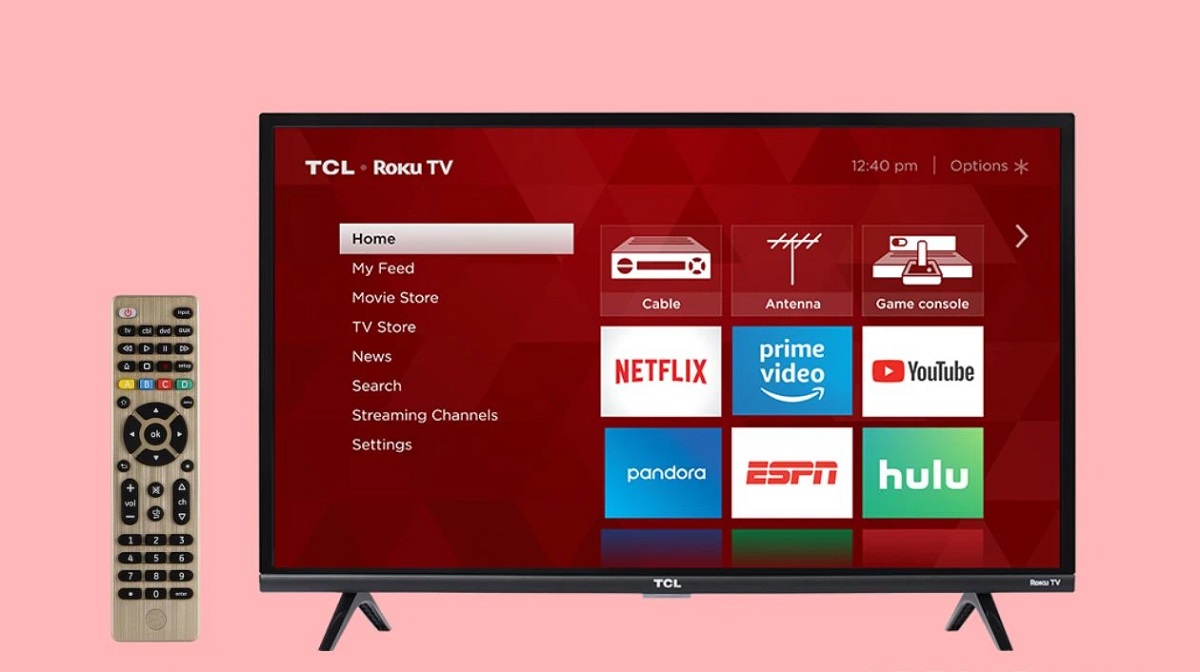
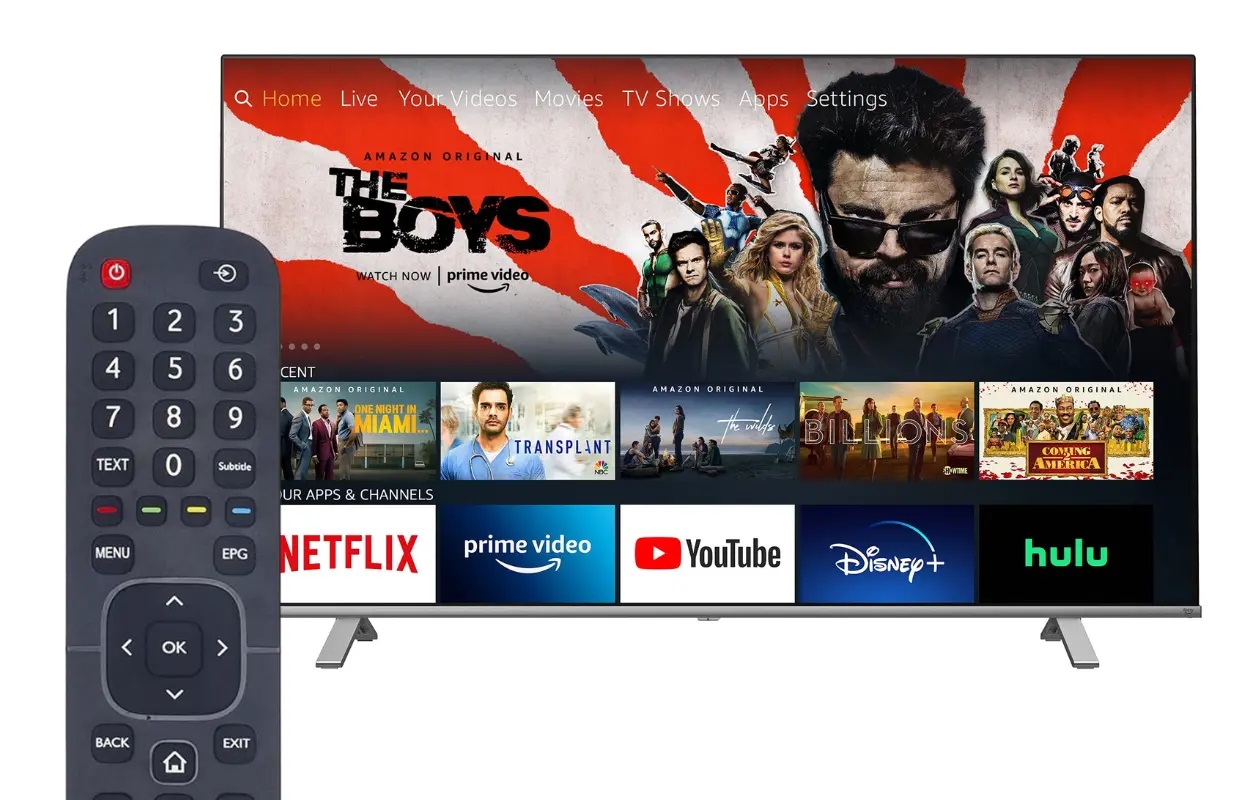




0 thoughts on “How To Program A GE Universal Remote To A Samsung TV”