Home>Technology>Smart Home Devices>How To Find Mac Address Of HP Printer


Smart Home Devices
How To Find Mac Address Of HP Printer
Published: January 12, 2024
Learn how to easily find the MAC address of your HP printer for seamless integration with your smart home devices. Discover step-by-step instructions and tips.
(Many of the links in this article redirect to a specific reviewed product. Your purchase of these products through affiliate links helps to generate commission for Storables.com, at no extra cost. Learn more)
Introduction
Welcome to the world of smart home devices, where convenience and connectivity converge to simplify our daily lives. In this digital age, printers have become an integral part of our homes and offices, and HP printers, known for their reliability and advanced features, are among the top choices for many users. As we delve into the realm of HP printers, one essential aspect that often comes into play is the MAC address.
The MAC address of an HP printer is a unique identifier that distinguishes it from other devices on a network. Understanding how to find the MAC address of your HP printer is crucial for various networking tasks, such as setting up access controls, troubleshooting connectivity issues, and ensuring secure communication within your network.
In this comprehensive guide, we will explore the significance of the MAC address, elucidate the reasons for needing it, and walk you through multiple methods for locating the MAC address of your HP printer. Whether you are a tech-savvy enthusiast or a novice user, this article will equip you with the knowledge and practical insights to navigate the intricacies of HP printer networking with confidence.
Join us on this enlightening journey to unravel the mysteries of MAC addresses and empower yourself with the expertise to manage your HP printer's connectivity effectively. Let's embark on this enlightening expedition into the world of HP printer networking and discover the invaluable role of MAC addresses in optimizing your printing experience.
Key Takeaways:
- The MAC address is like a fingerprint for your HP printer, helping it communicate and stay secure on your network. Knowing how to find it can make network setup, security, and troubleshooting a breeze.
- You can find your HP printer’s MAC address using its control panel, the HP Smart app, its network configuration page, or even your router’s admin interface. Each method offers a unique way to access this important identifier.
Read more: How To Find HP Printer Email Address
What is a MAC address?
Before delving into the specifics of locating the MAC address of an HP printer, it’s essential to grasp the fundamental concept of a MAC address. MAC, which stands for Media Access Control, is a unique identifier assigned to a network interface controller (NIC) for communications at the data link layer of a network segment. In simpler terms, the MAC address serves as a distinctive “fingerprint” for a device’s network interface, enabling it to be recognized and distinguished from other devices on the same network.
Unlike IP addresses, which can change based on network configurations and are used for routing data across networks, MAC addresses are hardcoded into the hardware of the device and remain unchanged throughout its lifespan. Each MAC address is composed of a 12-digit hexadecimal number, typically displayed in a format such as XX:XX:XX:XX:XX:XX, where X represents a digit or a letter from 0 to F.
It’s important to note that MAC addresses are used for local communication within a specific network and are not visible to devices outside that network. This localized nature of MAC addresses ensures that devices can efficiently communicate with each other within the confines of a network, while still maintaining a level of privacy and security.
Furthermore, MAC addresses play a pivotal role in network security, as they can be employed in access control lists to regulate which devices are permitted to access a network. Additionally, they are instrumental in the process of address resolution, where devices use the MAC address to map IP addresses to their corresponding hardware addresses, facilitating seamless communication within the network.
In essence, the MAC address serves as a fundamental building block of network communication, enabling devices to identify, authenticate, and interact with each other in a secure and efficient manner. Understanding the significance of the MAC address is vital for effectively managing network connectivity and ensuring the seamless operation of devices within a network ecosystem.
Why do you need the MAC address of your HP printer?
Understanding the MAC address of your HP printer is essential for a multitude of networking and administrative tasks, each contributing to the seamless operation and security of your printing environment. Here are several compelling reasons why knowing the MAC address of your HP printer is crucial:
- Network Configuration: When setting up or configuring your home or office network, knowing the MAC address of your HP printer allows you to assign specific IP addresses or configure access control lists to regulate the printer’s communication within the network. This level of control is instrumental in optimizing network traffic and ensuring that the printer operates within defined parameters.
- Security Measures: By utilizing the MAC address, you can implement security measures such as MAC address filtering, which restricts network access to authorized devices only. This is particularly important in environments where network security is a top priority, as it helps prevent unauthorized devices from connecting to the network and accessing sensitive information.
- Troubleshooting: In the event of network connectivity issues or printer configuration problems, having the MAC address readily available enables you to perform targeted troubleshooting. It allows network administrators and support personnel to identify and diagnose specific connectivity issues related to the printer’s network interface, streamlining the resolution process.
- Device Identification: With the MAC address at hand, you can uniquely identify your HP printer within the network, distinguishing it from other devices with similar functionalities. This is particularly useful in environments with multiple printers or a diverse range of networked devices, ensuring that each device is recognized and managed effectively.
- Integration with Network Services: Certain network services, such as print server configurations and network-based printing protocols, may require the MAC address of the printer for seamless integration. Understanding the MAC address facilitates the smooth integration of the printer with various network services, enhancing its functionality and interoperability.
By recognizing the significance of the MAC address in the context of your HP printer, you can harness its potential to streamline network management, bolster security measures, and optimize the overall printing experience. Armed with this knowledge, you are poised to leverage the MAC address as a valuable asset in effectively managing your HP printer within the network ecosystem.
Finding the MAC address of an HP printer
Locating the MAC address of your HP printer is a fundamental step in managing its connectivity and integrating it into your network environment. Whether you are embarking on the initial setup of the printer or seeking to optimize its performance within an existing network, having access to the printer’s MAC address empowers you to implement network configurations, enforce security measures, and troubleshoot connectivity issues with precision.
Here, we will explore multiple methods for finding the MAC address of an HP printer, catering to various user preferences and printer models. These methods encompass both conventional approaches using the printer’s control panel and innovative techniques leveraging digital resources, ensuring that you can effortlessly retrieve the MAC address based on your specific requirements and available resources.
By familiarizing yourself with these methods, you will gain the expertise to seamlessly retrieve the MAC address of your HP printer, unlocking a world of networking possibilities and administrative capabilities. Let’s embark on this enlightening journey to uncover the MAC address of your HP printer through diverse and accessible avenues, empowering you to harness its full potential within your network ecosystem.
Method 1: Using the control panel of the HP printer
One of the most straightforward methods for obtaining the MAC address of an HP printer is through the printer’s control panel. This method is particularly useful for users who prefer a direct, on-device approach to accessing essential printer information. Here’s a step-by-step guide to finding the MAC address using the control panel:
- Access the Control Panel: Begin by navigating to the control panel of your HP printer. Depending on the model, this may involve pressing the “Home” or “Setup” button on the control panel to access the main menu.
- Open Network Settings: Once in the main menu, locate and select the “Network” or “Wireless” option, which will lead you to the printer’s network settings.
- View Network Details: Within the network settings, there should be an option to view network details or status. Select this option to access detailed information about the printer’s network configuration.
- Locate the MAC Address: In the network details or status screen, you will find the MAC address listed under a relevant identifier such as “MAC Address,” “Hardware Address,” or “Physical Address.” The MAC address will typically be displayed as a sequence of alphanumeric characters separated by colons or hyphens.
- Record the MAC Address: Take note of the MAC address displayed on the screen, ensuring that it is accurately recorded for future reference and network configuration tasks.
By following these simple steps, you can swiftly retrieve the MAC address of your HP printer directly from its control panel. This method offers a convenient and intuitive way to access vital network information, empowering you to seamlessly integrate your printer into your network environment and leverage its capabilities with confidence.
To find the MAC address of an HP printer, you can usually print a network configuration page from the printer’s control panel. The MAC address will be listed on this page.
Read more: How To Find Alexa Mac Address
Method 2: Using the HP Smart app
For users who prefer a modern and streamlined approach to managing their HP printers, the HP Smart app provides a convenient and digital-centric method for accessing the printer’s MAC address. The HP Smart app, available for both mobile devices and desktop platforms, offers a user-friendly interface that simplifies printer management and provides access to essential printer details, including the MAC address. Here’s a comprehensive guide to finding the MAC address using the HP Smart app:
- Download and Install the HP Smart App: If you haven’t already installed the HP Smart app on your mobile device or computer, visit the respective app store or HP’s official website to download and install the app.
- Open the HP Smart App: Launch the HP Smart app and ensure that your HP printer is connected to the same network as the device running the app. The app will automatically detect and display the available printers within the network.
- Select Your Printer: From the list of detected printers, select your HP printer to access its management interface within the HP Smart app.
- Access Printer Information: Navigate to the printer settings or information section within the HP Smart app. This section typically provides comprehensive details about the printer’s status, configuration, and network connectivity.
- Locate the MAC Address: In the printer information or network settings section, you should find the MAC address listed as “MAC Address,” “Hardware Address,” or a similar identifier. The app will display the MAC address along with other pertinent network details.
- Record the MAC Address: Take note of the MAC address displayed within the HP Smart app, ensuring that you have an accurate record of this vital identifier for future networking tasks and administrative purposes.
By leveraging the intuitive interface and comprehensive features of the HP Smart app, you can effortlessly retrieve the MAC address of your HP printer, all within a digital environment that prioritizes user convenience and accessibility. This method exemplifies the seamless integration of modern technology with printer management, empowering users to efficiently access essential printer details with just a few taps or clicks.
Method 3: Using the printer’s network configuration page
Another effective method for obtaining the MAC address of an HP printer involves accessing the printer’s network configuration page. This approach is particularly useful for users who prefer to gather detailed network information directly from the printer’s web-based interface. Here’s a step-by-step guide to finding the MAC address using the printer’s network configuration page:
- Access the Printer’s Web Interface: Using a web browser on a computer or mobile device connected to the same network as the printer, enter the printer’s IP address in the browser’s address bar. This will lead you to the printer’s web-based interface, which provides access to its network settings and configuration.
- Log in to the Printer’s Interface: If prompted, enter the appropriate login credentials to access the printer’s administrative interface. The login details may vary depending on the printer model and its configuration.
- Locate Network Information: Once logged in, navigate to the section or tab that pertains to network settings, configuration, or status. This section typically contains comprehensive details about the printer’s network connectivity and related parameters.
- Find the MAC Address: Within the network information or configuration page, you should find the MAC address listed under a relevant identifier such as “MAC Address,” “Hardware Address,” or “Physical Address.” The MAC address will be displayed as a sequence of alphanumeric characters, often accompanied by additional network details.
- Make a Note of the MAC Address: Record the MAC address displayed on the network configuration page, ensuring that it is accurately documented for future reference and network management tasks.
By following these steps and accessing the printer’s network configuration page, you can effortlessly retrieve the MAC address of your HP printer, gaining valuable insights into its network connectivity and vital identifiers. This method offers a comprehensive and direct approach to accessing essential network details, empowering you to manage your printer’s integration within the network ecosystem with precision and confidence.
Method 4: Using the router’s admin interface
Utilizing the router’s admin interface to locate the MAC address of your HP printer provides a convenient and centralized method for accessing network information. This approach is particularly beneficial for users who prefer to manage and monitor network devices through their router’s administrative settings. Here’s a comprehensive guide to finding the MAC address using the router’s admin interface:
- Access the Router’s Admin Interface: Using a web browser on a computer or mobile device connected to the same network as the HP printer, enter the router’s IP address in the browser’s address bar. This will lead you to the router’s administrative interface, where you can access various network settings and device information.
- Log in to the Router’s Interface: If prompted, enter the appropriate login credentials to access the router’s administrative settings. These credentials are typically provided by the router’s manufacturer or the network administrator.
- Locate the Device List or Network Devices Section: Once logged in, navigate to the section or tab that provides a list of connected devices or network devices within the router’s interface. This section typically displays a comprehensive list of devices connected to the network, including printers, computers, and other networked devices.
- Find the HP Printer in the Device List: Locate the entry corresponding to your HP printer within the list of connected devices. The printer may be identified by its device name, IP address, or MAC address, depending on the router’s interface and configuration.
- Retrieve the MAC Address: Once you have identified the HP printer in the device list, the associated MAC address should be displayed alongside the device details. The MAC address will be listed as a unique identifier for the printer’s network interface, typically in the format of XX:XX:XX:XX:XX:XX.
- Record the MAC Address: Make a note of the MAC address associated with your HP printer, ensuring that it is accurately documented for future networking tasks and administrative purposes.
By leveraging the router’s admin interface to access the MAC address of your HP printer, you can efficiently retrieve vital network details and device identifiers from a centralized platform. This method exemplifies the seamless integration of network management and device monitoring, empowering users to gain comprehensive insights into their network ecosystem and the devices connected to it.
Conclusion
Embarking on the journey to uncover the MAC address of your HP printer has equipped you with essential knowledge and practical methods for managing its connectivity within your network ecosystem. As we conclude this insightful exploration, it’s evident that the MAC address serves as a cornerstone of network communication, enabling devices to interact, authenticate, and operate within a secure and regulated environment.
By understanding the significance of the MAC address and its pivotal role in network management, you are poised to optimize the performance of your HP printer and seamlessly integrate it into your home or office network. Whether you prefer direct on-device approaches, digital-centric methods, or centralized network management strategies, the diverse methods presented in this guide cater to your preferences and empower you to retrieve the MAC address with ease.
From accessing the printer’s control panel and leveraging the HP Smart app to navigating the printer’s network configuration page and utilizing the router’s admin interface, you have gained a comprehensive understanding of the varied avenues available for retrieving the MAC address. Each method offers unique advantages and caters to different user preferences, ensuring that you can effortlessly access this vital identifier based on your specific requirements and available resources.
Armed with the expertise to locate the MAC address of your HP printer, you are well-equipped to undertake network configurations, enforce security measures, troubleshoot connectivity issues, and seamlessly integrate your printer with various network services. This newfound proficiency empowers you to harness the full potential of your HP printer within the dynamic landscape of modern networking, ensuring that it operates with precision and efficiency in your digital domain.
As you apply the insights gained from this guide to manage your HP printer’s connectivity and network integration, you embark on a journey of empowerment and proficiency in navigating the intricacies of smart home devices. The MAC address, once a mysterious identifier, now stands as a valuable asset in your arsenal of networking expertise, enabling you to orchestrate a seamless and secure network environment where your HP printer thrives and serves your printing needs with unparalleled efficiency.
With this newfound knowledge and a wealth of practical methods at your disposal, you are primed to embark on a journey of network optimization and printer management, leveraging the invaluable MAC address to unlock the full potential of your HP printer within your interconnected world.
Frequently Asked Questions about How To Find Mac Address Of HP Printer
Was this page helpful?
At Storables.com, we guarantee accurate and reliable information. Our content, validated by Expert Board Contributors, is crafted following stringent Editorial Policies. We're committed to providing you with well-researched, expert-backed insights for all your informational needs.
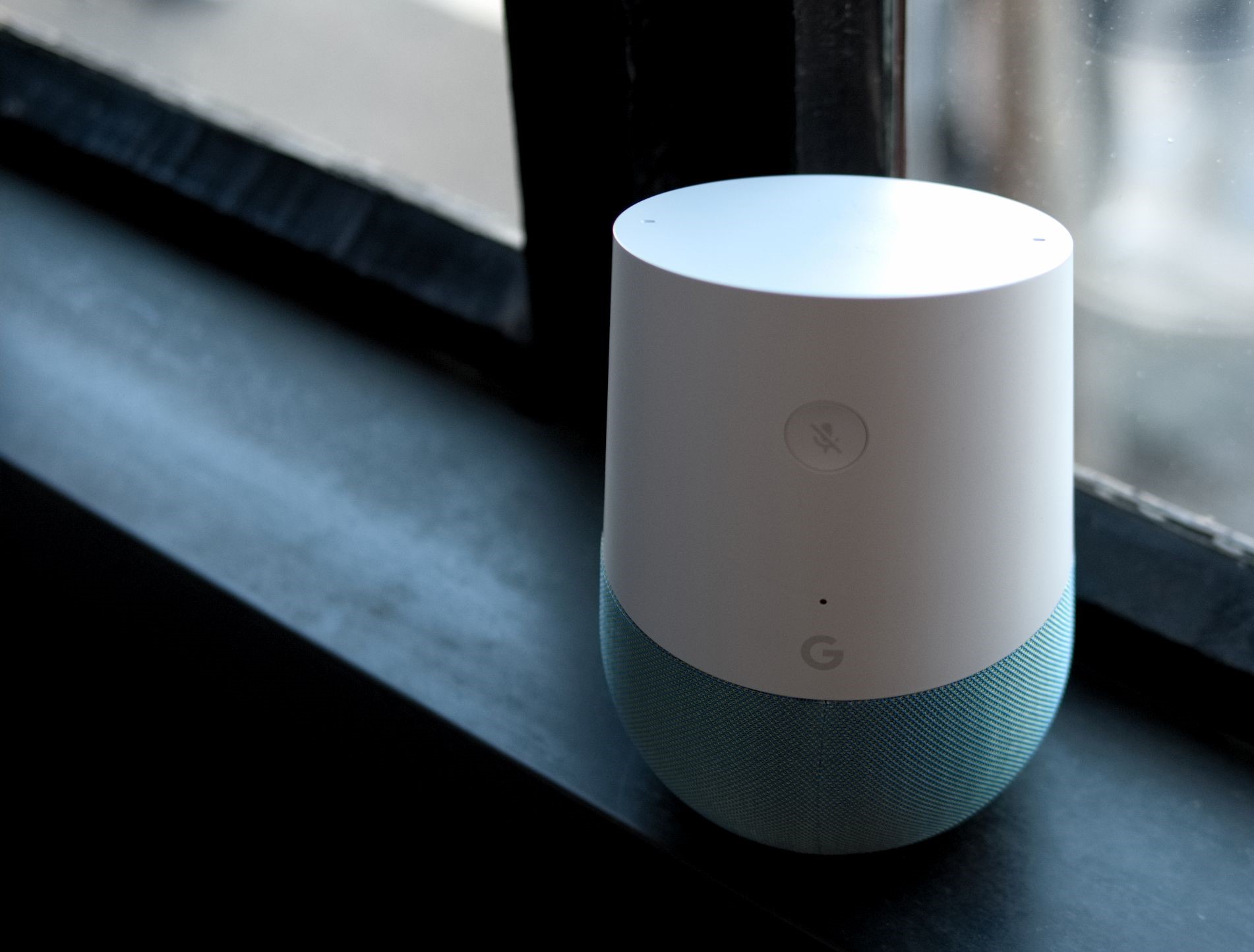
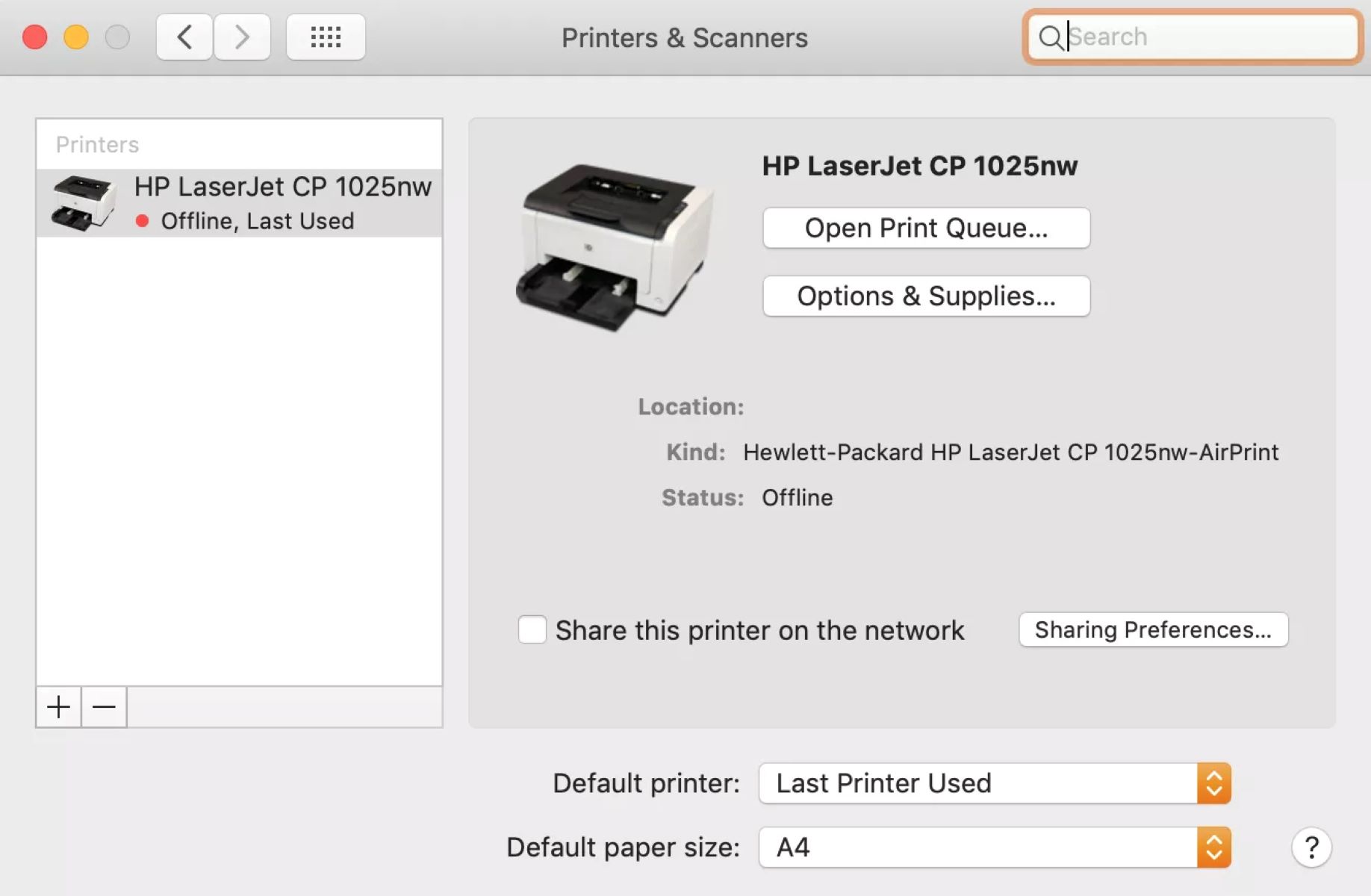





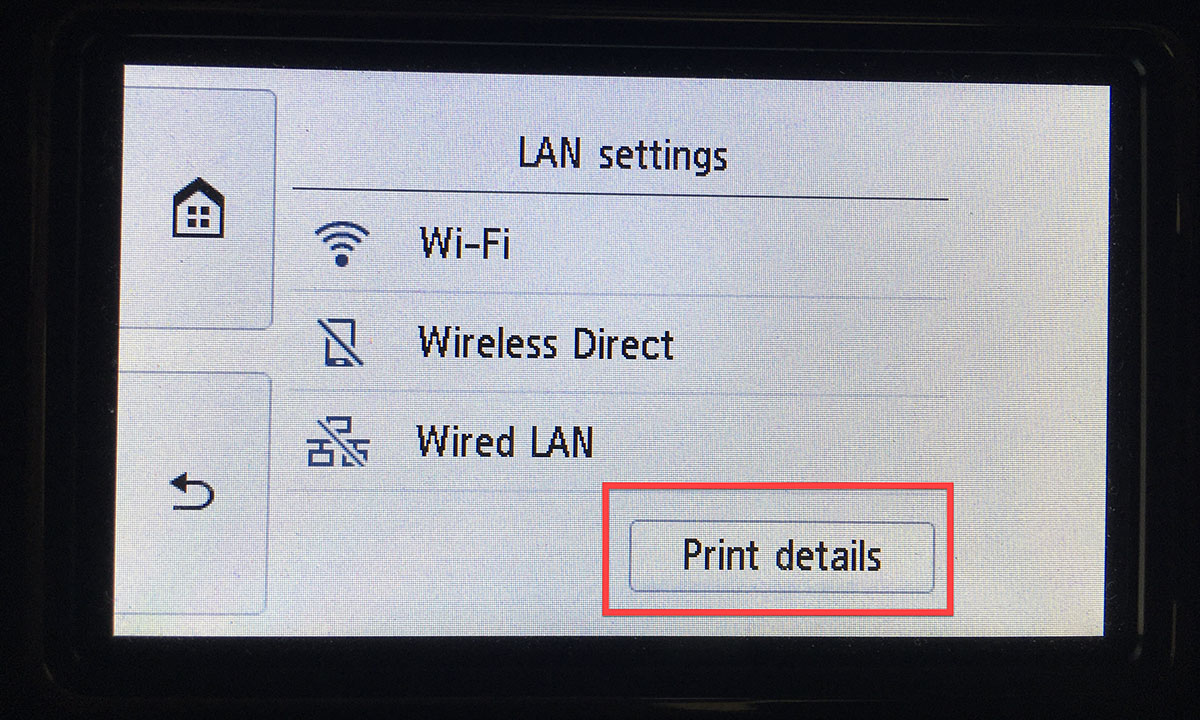


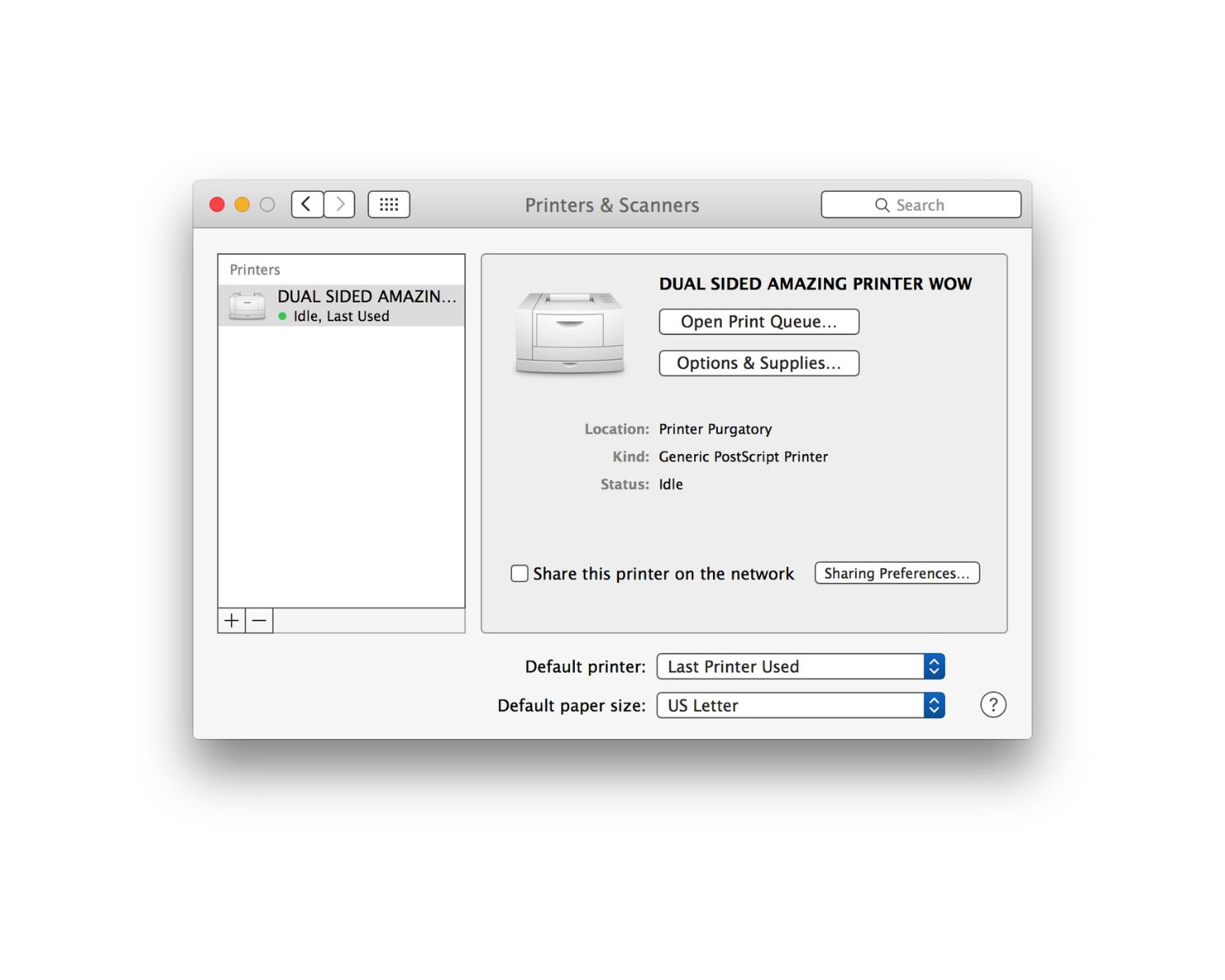




0 thoughts on “How To Find Mac Address Of HP Printer”