Home>Technology>Smart Home Devices>How To Load Ink Cartridge In A HP Printer


Smart Home Devices
How To Load Ink Cartridge In A HP Printer
Published: January 12, 2024
Learn how to load ink cartridges in your HP printer with ease. Keep your smart home devices running smoothly with our step-by-step guide.
(Many of the links in this article redirect to a specific reviewed product. Your purchase of these products through affiliate links helps to generate commission for Storables.com, at no extra cost. Learn more)
Introduction
Welcome to the world of HP printers, where efficient printing meets user-friendly technology. Whether you're a seasoned printer user or a newcomer to the realm of home printing, knowing how to load an ink cartridge in your HP printer is a valuable skill. This simple process ensures that your printer continues to produce high-quality documents and images without any interruptions.
HP printers are renowned for their reliability and performance, and understanding how to properly load an ink cartridge is essential for maintaining their efficiency. In this guide, we'll walk you through the step-by-step process of loading an ink cartridge in your HP printer, ensuring that you can effortlessly replace old cartridges with new ones.
By the end of this tutorial, you'll have the knowledge and confidence to handle ink cartridge replacements with ease, allowing you to keep your HP printer operating at its best. So, let's dive into the world of HP printer maintenance and learn how to load an ink cartridge like a pro.
Key Takeaways:
- Loading an ink cartridge in your HP printer is easy! Just open the printer cover, remove the old cartridge, prepare and install the new one, and close the cover. Keep your printer running smoothly for high-quality prints!
- By following simple steps, you can confidently maintain your HP printer. Remember to handle the new cartridge with care and always close the printer cover securely. Happy printing!
Read more: How To Bypass Ink Cartridge On HP Printer
Step 1: Open the Printer Cover
The first step in loading an ink cartridge in your HP printer is to open the printer cover. This may vary slightly depending on the model of your HP printer, but the general process remains consistent across most models.
Begin by ensuring that your printer is turned on. Locate the printer cover, which is typically located at the top or front of the printer. Gently grasp the edges of the cover, taking care not to apply excessive force, and lift it upwards or outwards to open it. Some HP printers feature a button or latch that needs to be released to open the cover, so be sure to check for any specific mechanisms on your particular model.
Once the cover is open, the ink cartridge carriage or holder will become accessible. This is where the ink cartridges are housed within the printer. Take a moment to familiarize yourself with the layout of the cartridge carriage, noting the positions of the existing ink cartridges and any guiding markings that indicate where the cartridges should be installed.
With the printer cover open and the ink cartridge carriage visible, you're now ready to proceed to the next step of the ink cartridge loading process. By following these simple instructions, you'll be well on your way to successfully replacing the ink cartridges in your HP printer.
Step 2: Remove the Old Ink Cartridge
Before installing a new ink cartridge in your HP printer, it’s essential to remove the old or empty cartridge. This ensures that the printer can properly recognize and utilize the new cartridge, preventing any potential issues with ink quality or printing performance.
To begin, identify the old ink cartridge that needs to be replaced. Most HP printers have a clear indication of the ink cartridge positions, often labeled with letters or numbers corresponding to the color or cartridge type. Carefully locate the cartridge that requires replacement, and take note of its position within the ink cartridge carriage.
Once you’ve identified the old ink cartridge, gently press down on the cartridge to release it from its holder. Depending on the model of your HP printer, there may be a specific release mechanism or latch that needs to be activated to free the cartridge. Be sure to refer to your printer’s manual or on-screen instructions if you encounter any difficulties during this process.
After releasing the old cartridge, carefully remove it from the printer, taking care to avoid any contact with the ink nozzles or electrical contacts on the cartridge. Place the old cartridge aside, following the manufacturer’s guidelines for proper disposal or recycling. This step ensures that the printer is ready to receive the new ink cartridge without any obstructions or interference from the old cartridge.
With the old ink cartridge successfully removed, you’re now prepared to proceed to the next phase of the ink cartridge replacement process. By following these straightforward instructions, you’ll be well-equipped to seamlessly transition to installing the new ink cartridge in your HP printer.
Step 3: Prepare the New Ink Cartridge
Before installing the new ink cartridge in your HP printer, it’s important to properly prepare the cartridge to ensure optimal performance and printing quality. This involves handling the new cartridge with care and attention to detail, as well as removing any protective packaging or seals that may be present.
Begin by selecting the new ink cartridge that corresponds to the color and type required for your printing needs. HP printers typically use individual cartridges for different colors, such as black, cyan, magenta, and yellow, as well as specialized cartridges for photo printing or high-capacity ink options. Ensure that you have the correct replacement cartridge on hand before proceeding.
Once you’ve confirmed that you have the correct new ink cartridge, carefully remove it from its packaging, taking care to avoid touching the ink nozzles or contacts on the cartridge. Most new cartridges are equipped with protective tape or seals that need to be removed before installation. Check for any tabs, tapes, or plastic seals on the cartridge and follow the manufacturer’s instructions for proper removal.
After removing any protective materials, take a moment to inspect the new ink cartridge for any visible damage or leaks. It’s essential to handle the cartridge gently and avoid shaking it, as this can disrupt the ink distribution and lead to printing issues. By ensuring that the new cartridge is free from damage and prepared for installation, you’ll be ready to proceed with the final steps of the ink cartridge loading process.
With the new ink cartridge properly prepared and ready for installation, you’re now equipped to seamlessly transition to the next phase of the ink cartridge replacement process. By following these simple guidelines, you’ll be well-prepared to install the new ink cartridge in your HP printer with confidence and precision.
When loading an ink cartridge in a HP printer, make sure to carefully remove the protective tape from the cartridge before inserting it into the printer. This will ensure that the ink flows properly and prevents any printing issues.
Step 4: Install the New Ink Cartridge
With the new ink cartridge prepared and the old cartridge removed, you’re now ready to install the fresh cartridge in your HP printer. This straightforward process ensures that the printer can recognize and utilize the new cartridge, allowing you to resume high-quality printing without any interruptions.
Begin by carefully aligning the new ink cartridge with its corresponding slot in the ink cartridge carriage. Most HP printers feature distinct markings or color-coded labels to indicate the correct placement of each cartridge. Take care to position the cartridge correctly, aligning it with the designated slot and gently sliding it into place until it securely clicks or locks into position.
As you insert the new ink cartridge, ensure that it is firmly seated and properly aligned within the cartridge carriage. Avoid applying excessive force or pressure during this process, as this can potentially damage the cartridge or the printer. Take your time to align the cartridge accurately and secure it in place according to the printer’s guidelines.
Once the new ink cartridge is installed, take a moment to double-check that it is securely positioned and properly seated within the cartridge carriage. This ensures that the printer can effectively recognize and utilize the new cartridge during the printing process, maintaining consistent and high-quality output.
With the new ink cartridge successfully installed in your HP printer, you’re now prepared to proceed to the final step of the ink cartridge replacement process. By following these simple instructions, you’ll be well-equipped to seamlessly transition to completing the ink cartridge loading process and resuming your printing tasks with confidence.
Read more: How To Put Ink Cartridge In HP Printer
Step 5: Close the Printer Cover
As the final step in the ink cartridge replacement process for your HP printer, closing the printer cover ensures that the newly installed ink cartridge is securely in place and ready for use. This simple yet crucial step completes the cartridge loading process, allowing you to resume printing with confidence and reliability.
Begin by gently lowering the printer cover back into its original position, taking care to align it properly with the printer body. Depending on your HP printer model, the cover may feature specific alignment points or guides to ensure a secure closure. Take your time to lower the cover smoothly and evenly, avoiding any abrupt movements that could disrupt the newly installed ink cartridge.
As you close the printer cover, listen for any audible clicks or locking mechanisms that indicate the cover is securely in place. This ensures that the ink cartridge carriage and the new cartridge are properly enclosed within the printer, maintaining a stable and consistent printing environment for optimal performance.
Once the printer cover is securely closed, take a moment to ensure that it is latched or locked according to the printer’s design. This step guarantees that the cover remains in place during printing operations, preventing any potential disruptions or errors related to the ink cartridge installation.
With the printer cover securely closed, the ink cartridge replacement process for your HP printer is now complete. You’re ready to resume your printing tasks with the confidence that your printer is equipped with a fresh ink cartridge, ensuring high-quality output and reliable performance for your documents and images.
By following these straightforward instructions and completing the ink cartridge loading process, you’ve successfully maintained your HP printer and ensured its continued efficiency. With the new ink cartridge in place and the printer cover closed, you’re all set to tackle your printing needs with ease and reliability.
Conclusion
Congratulations! You’ve successfully navigated the process of loading an ink cartridge in your HP printer, equipping yourself with the knowledge and skills to maintain your printer’s performance with ease. By following the step-by-step instructions outlined in this guide, you’ve ensured that your printer is ready to produce high-quality documents and images without any interruptions.
Understanding how to load an ink cartridge in your HP printer is a valuable skill that empowers you to take control of your printing needs. Whether you’re replacing an old cartridge or preparing your printer for upcoming tasks, the seamless process of installing a new ink cartridge ensures consistent and reliable printing performance.
By opening the printer cover, removing the old ink cartridge, preparing and installing the new cartridge, and closing the printer cover, you’ve completed the essential steps to maintain your HP printer’s efficiency. This straightforward process allows you to seamlessly transition between ink cartridges, ensuring that your printer is always ready to meet your printing demands.
As you continue to utilize your HP printer for various printing tasks, remember to follow the manufacturer’s guidelines for selecting and installing compatible ink cartridges. Regularly replacing empty cartridges with new ones ensures that your printer consistently delivers exceptional results, whether you’re printing documents, photos, or creative projects.
With your newfound expertise in loading ink cartridges, you’re well-prepared to keep your HP printer operating at its best, producing vibrant and precise prints with every use. Embrace the convenience and reliability of your HP printer, knowing that you have the skills to effortlessly maintain its performance and produce outstanding printed materials.
Thank you for joining us on this ink cartridge loading journey. We hope this guide has equipped you with valuable insights and practical know-how, enabling you to make the most of your HP printer’s capabilities. Happy printing!
Frequently Asked Questions about How To Load Ink Cartridge In A HP Printer
Was this page helpful?
At Storables.com, we guarantee accurate and reliable information. Our content, validated by Expert Board Contributors, is crafted following stringent Editorial Policies. We're committed to providing you with well-researched, expert-backed insights for all your informational needs.









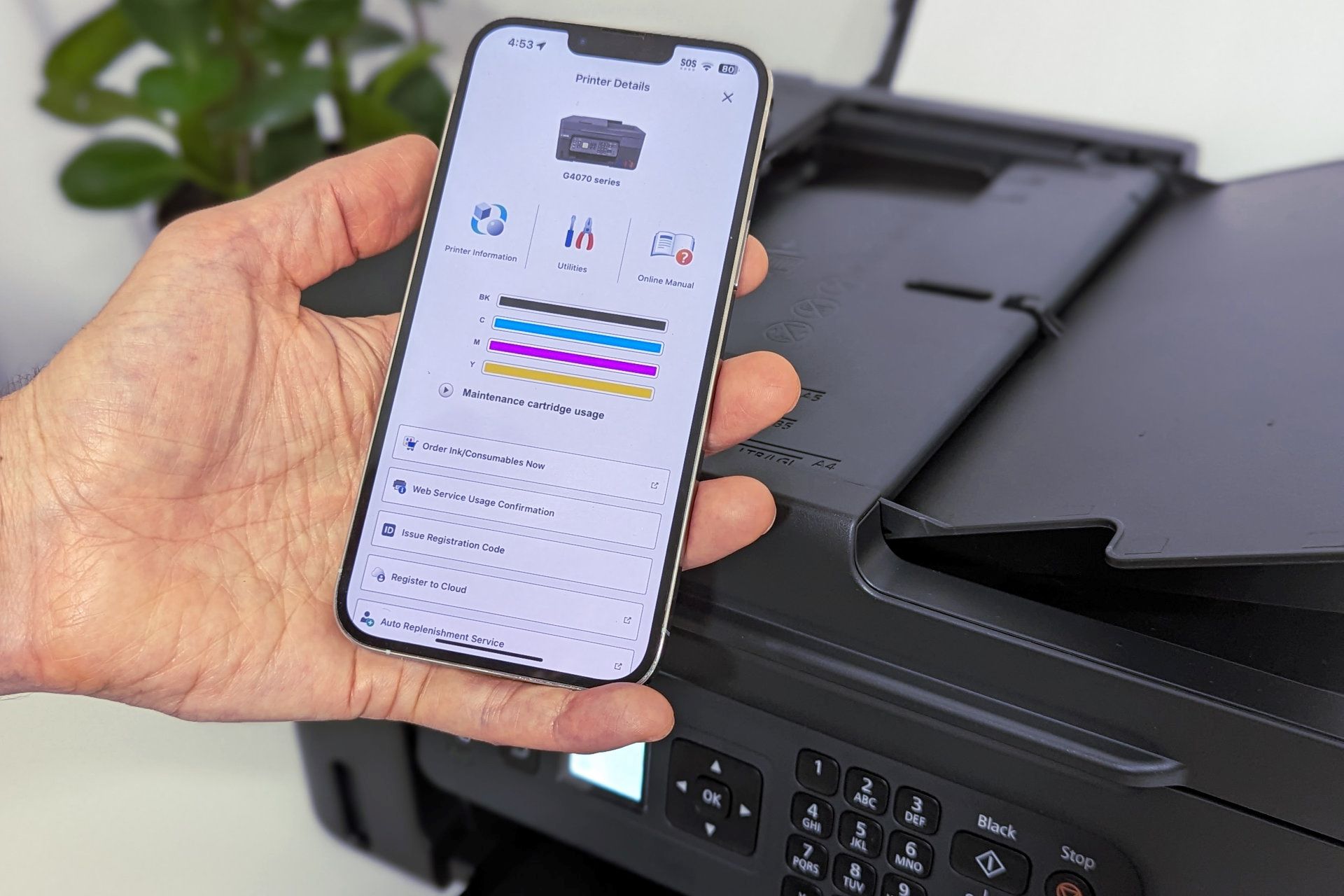





0 thoughts on “How To Load Ink Cartridge In A HP Printer”