Home>Technology>Smart Home Devices>How To Check Ink Levels On HP Printer


Smart Home Devices
How To Check Ink Levels On HP Printer
Modified: February 18, 2024
Learn how to easily check ink levels on your HP printer and ensure your smart home devices are always ready to go. Keep your printing hassle-free with our step-by-step guide.
(Many of the links in this article redirect to a specific reviewed product. Your purchase of these products through affiliate links helps to generate commission for Storables.com, at no extra cost. Learn more)
Introduction
Welcome to the world of HP printers, where convenience meets efficiency. As a proud owner of an HP printer, it’s essential to keep an eye on the ink levels to ensure uninterrupted printing. Knowing how to check the ink levels on your HP printer can save you from the frustration of running out of ink at a crucial moment. In this guide, we’ll explore three simple methods to check the ink levels on your HP printer, empowering you to stay ahead of your printing needs with confidence.
Whether you prefer the convenience of using a mobile app, the straightforward approach of the printer’s control panel, or the comprehensive insights provided by HP printer software on your computer, we’ve got you covered. By the end of this article, you’ll be well-equipped to monitor your printer’s ink levels efficiently, allowing you to focus on your printing tasks without any unnecessary interruptions. Let’s dive into these methods and discover the ease and convenience of managing your HP printer’s ink levels.
Key Takeaways:
- Stay on top of your HP printer’s ink levels with ease using the HP Smart App, control panel, or computer software. Never run out of ink unexpectedly during important printing tasks.
- HP offers intuitive methods to check ink levels, empowering users to proactively manage their printing needs. Choose the approach that best suits your workflow and stay prepared for any project.
Read more: How To Check The Ink Level In HP Printer
Method 1: Using the HP Smart App
Embracing the digital age, HP offers a user-friendly mobile app, aptly named the HP Smart App, to streamline printer management. To begin, ensure that your HP printer is connected to the same wireless network as your mobile device. Once connected, follow these steps to check the ink levels using the HP Smart App:
- Download and Install: Head to the App Store (for iOS devices) or the Google Play Store (for Android devices) and download the HP Smart App. After installation, launch the app and proceed to the next step.
- Add Your Printer: Tap on the “Plus” icon within the app to add your HP printer. The app will automatically detect compatible printers connected to the same network. Select your printer from the list to add it to the app.
- Access Ink Levels: Once your printer is added to the app, tap on its icon to access the printer’s dashboard. Here, you can view essential information about your printer, including the remaining ink levels for each cartridge.
The HP Smart App provides a convenient and intuitive way to monitor your printer’s ink levels on the go. With just a few taps on your mobile device, you can stay informed about the ink status and take timely action to replenish supplies when needed. This method offers the flexibility of checking ink levels from anywhere within the range of your wireless network, making it a convenient option for busy individuals who require quick access to printer information.
By leveraging the HP Smart App, you can effortlessly stay on top of your printer’s ink levels, ensuring that you never experience the frustration of unexpectedly running out of ink during a critical printing task. Now, let’s explore another method to check the ink levels directly from the printer’s control panel.
Method 2: Using the Control Panel on the Printer
For those who prefer a direct approach, HP printers are equipped with intuitive control panels that provide quick access to essential functions, including checking ink levels. Follow these simple steps to check the ink levels using the control panel on your HP printer:
- Access the Control Panel: Begin by navigating to the control panel of your HP printer. Depending on the model, the control panel may feature a touchscreen display or physical buttons for navigation.
- Locate Ink Level Information: Once you access the control panel, look for the “Ink Levels” or “Toner Levels” option. This option is typically found within the “Settings” or “Tools” menu, but the exact location may vary based on your printer model.
- View Ink Levels: Select the “Ink Levels” option to view the remaining ink levels for each cartridge installed in your printer. The display will provide a clear indication of the current ink levels, allowing you to assess whether any cartridges require replacement.
Checking ink levels using the control panel on your HP printer offers a straightforward and direct method to stay informed about your printer’s consumables. With just a few navigational steps, you can gain valuable insights into the ink status and plan ahead for any necessary replacements. This method is particularly convenient for users who prefer interacting directly with their printer’s interface, ensuring that they can quickly access essential information without relying on external devices.
By utilizing the control panel to check ink levels, you can maintain a proactive approach to printer maintenance, thereby minimizing the risk of unexpected ink depletion during critical printing tasks. Now, let’s explore an alternative method that leverages the HP printer software installed on a computer to provide comprehensive insights into ink levels and printer status.
To check ink levels on an HP printer, open the HP printer software on your computer, select the printer, and then click on “Estimated Ink Levels” to see the current ink levels for each cartridge.
Method 3: Using the HP Printer Software on a Computer
Harnessing the power of technology, HP offers robust printer software that empowers users to manage their printing devices with precision. By utilizing the HP printer software installed on your computer, you can access detailed information about ink levels and effectively monitor your printer’s consumables. Follow these steps to check the ink levels using the HP printer software:
- Launch the HP Printer Software: Begin by launching the HP printer software on your computer. This software, often referred to as HP Printer Assistant or HP Smart, provides a comprehensive interface for managing your HP printer’s settings and monitoring its status.
- Access Printer Tools: Within the HP printer software, navigate to the “Tools” or “Printer Maintenance” section. This is where you can access a range of printer management tools, including the option to check ink levels.
- Check Ink Levels: Look for the “Check Ink Levels” or “Check Supplies” feature within the printer software. By selecting this option, you can view detailed information about the remaining ink levels for each cartridge installed in your printer.
The HP printer software on your computer serves as a centralized hub for monitoring and managing your printer, offering a wealth of insights into ink levels and overall printer health. This method provides a comprehensive view of ink status, empowering you to make informed decisions about replacing cartridges and maintaining a consistent printing workflow.
By leveraging the HP printer software on your computer, you can proactively manage your printer’s consumables and ensure that you are always prepared with an ample supply of ink for your printing needs. Whether you prefer the convenience of digital tools or the familiarity of your computer interface, this method offers a seamless way to stay informed about your printer’s ink levels.
Conclusion
As we conclude our exploration of checking ink levels on HP printers, it’s evident that HP has prioritized user convenience by offering multiple intuitive methods for monitoring ink levels. Whether you opt for the mobility of the HP Smart App, the direct access provided by the printer’s control panel, or the comprehensive insights available through the HP printer software on your computer, staying informed about ink levels has never been easier.
By embracing the digital ecosystem, HP has empowered users to proactively manage their printing needs, ensuring that they are always prepared with ample ink supplies for their tasks. The flexibility offered by these methods caters to diverse user preferences, allowing individuals to choose the approach that best aligns with their workflow and technological comfort.
Monitoring ink levels is not merely a matter of convenience; it is a proactive step towards maintaining a seamless printing experience. By staying ahead of ink depletion, users can avoid the frustration of running out of ink during critical printing tasks, thereby enhancing productivity and minimizing workflow disruptions.
Whether you are a tech-savvy individual who prefers the convenience of mobile apps or someone who appreciates the direct interaction with a printer’s control panel, HP has ensured that the process of checking ink levels is intuitive and accessible to all users.
As you continue to harness the capabilities of your HP printer, remember that staying informed about ink levels is a foundational aspect of efficient printing management. By incorporating these methods into your routine, you can confidently navigate your printing tasks with the assurance that you are well-prepared to tackle any project that comes your way.
With the knowledge gained from this guide, you are now equipped to seamlessly check ink levels on your HP printer, ensuring that you can maintain a consistent and reliable printing experience. Embrace the convenience of modern printer management and enjoy the peace of mind that comes with staying ahead of your ink supply needs.
Frequently Asked Questions about How To Check Ink Levels On HP Printer
Was this page helpful?
At Storables.com, we guarantee accurate and reliable information. Our content, validated by Expert Board Contributors, is crafted following stringent Editorial Policies. We're committed to providing you with well-researched, expert-backed insights for all your informational needs.



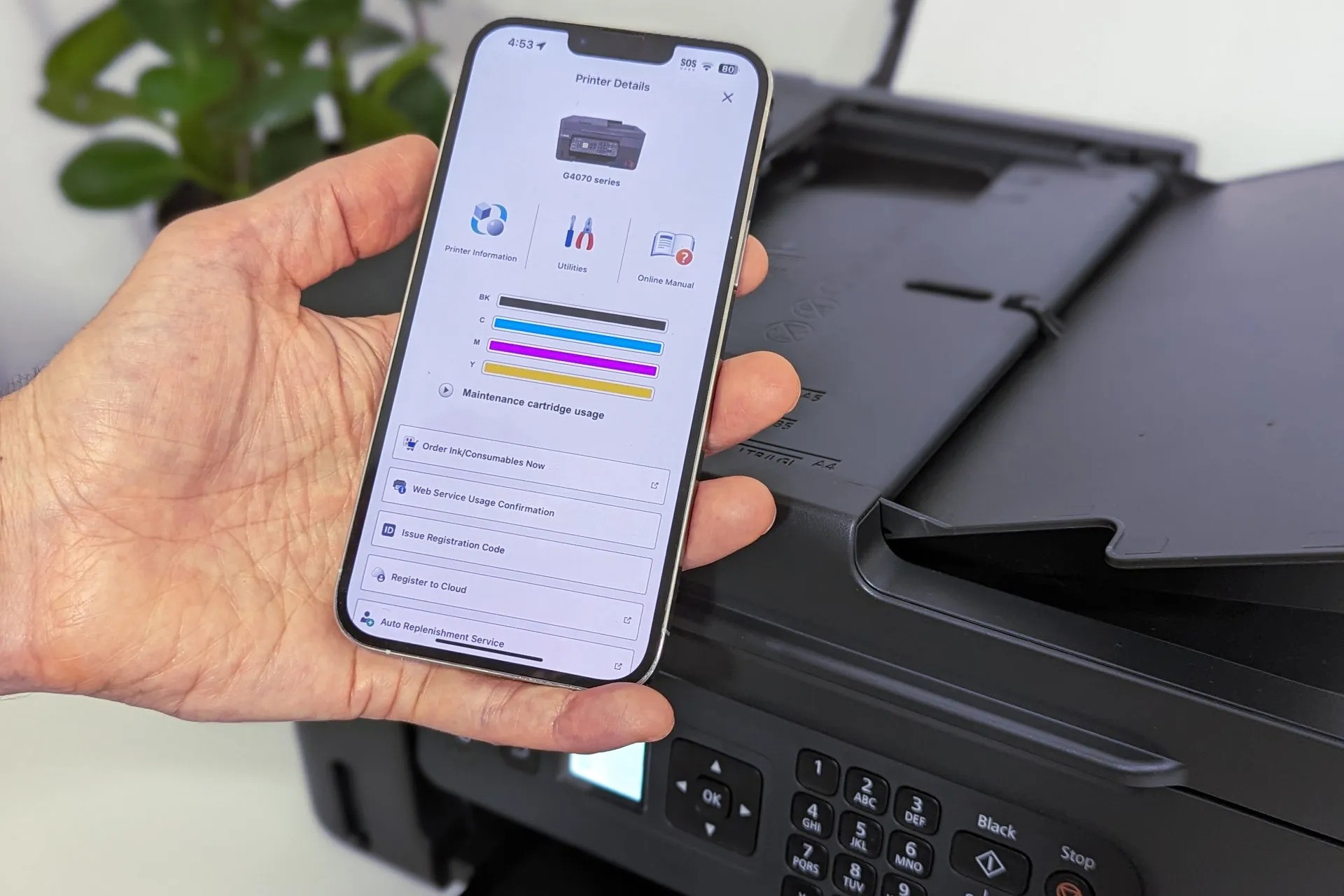












0 thoughts on “How To Check Ink Levels On HP Printer”