Home>Technology>Smart Home Devices>How To Make Printer Print Darker Black
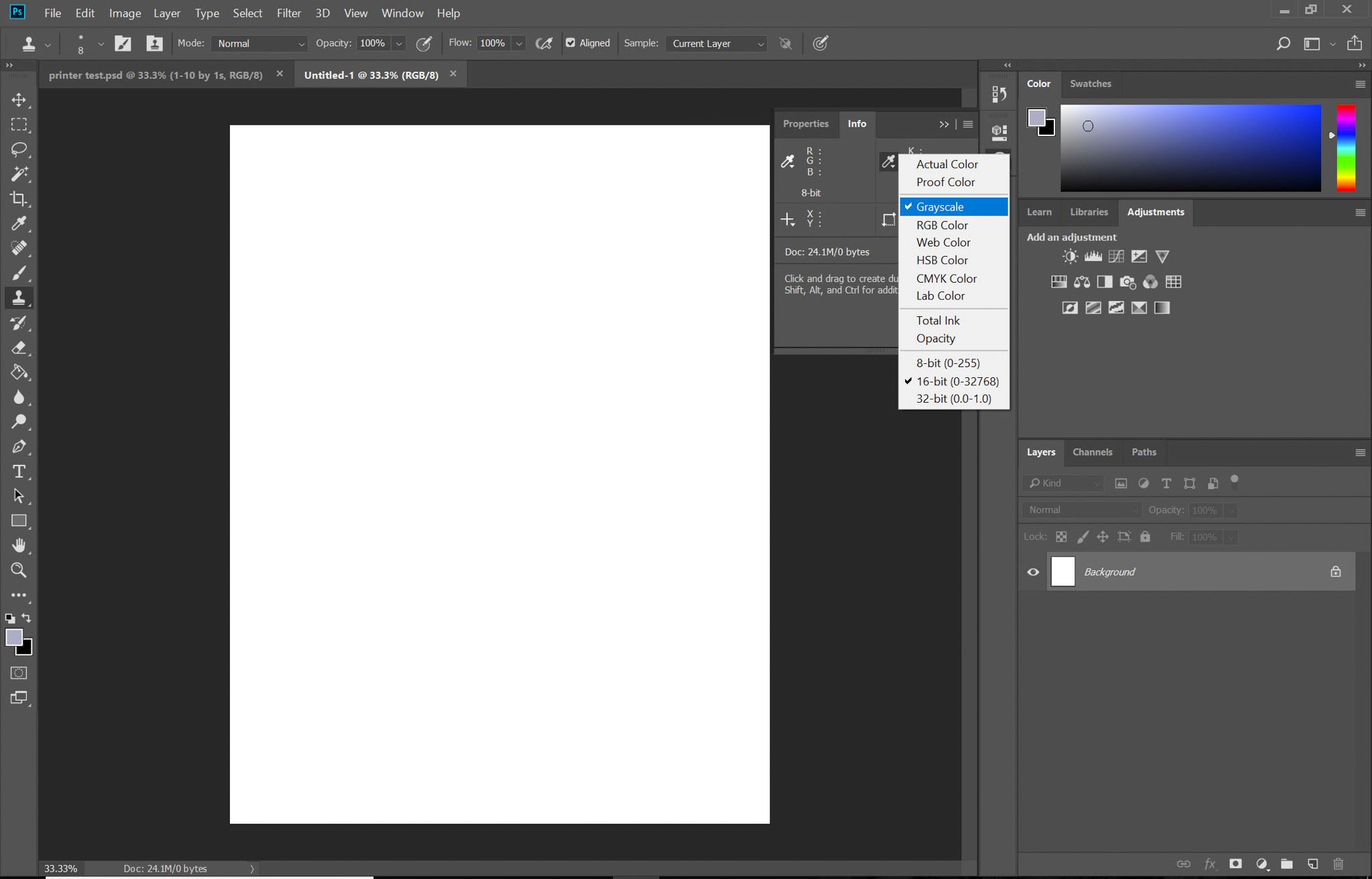
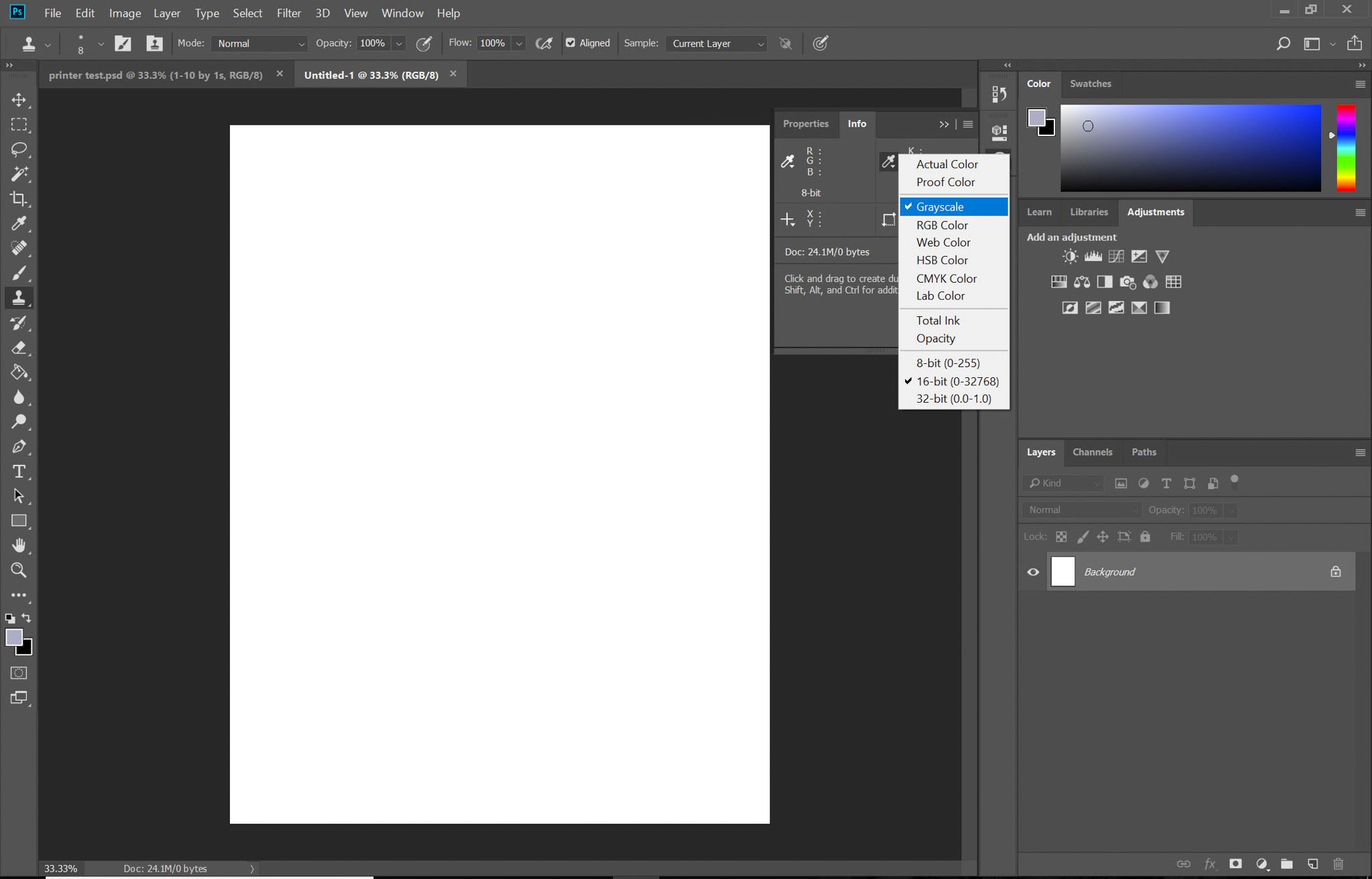
Smart Home Devices
How To Make Printer Print Darker Black
Modified: August 20, 2024
Learn how to adjust your smart home devices to make your printer print darker black for better-quality documents and images. Master the art of enhancing print quality effortlessly!
(Many of the links in this article redirect to a specific reviewed product. Your purchase of these products through affiliate links helps to generate commission for Storables.com, at no extra cost. Learn more)
Introduction
Printers are essential devices for both personal and professional use. Whether you’re printing documents, photos, or creative projects, achieving a deep, rich black print is crucial for ensuring the quality of your output. However, if you’ve noticed that your printer isn’t producing the dark black tones you desire, there are several steps you can take to address this issue and enhance the overall print quality.
In this comprehensive guide, we’ll explore various methods to make your printer produce darker black prints. From checking ink levels and adjusting printer settings to cleaning printer heads and using high-quality paper, we’ll cover the essential steps to help you achieve the desired results. By following these tips, you can optimize your printer’s performance and ensure that your printed materials feature the deep, rich black tones you’re aiming for.
Let’s delve into the details of each method and equip you with the knowledge and techniques to make your printer print darker black.
Key Takeaways:
- Regularly check ink levels and replace cartridges to ensure your printer produces deep, dark black prints without compromise. High-capacity cartridges can provide a cost-effective solution for frequent print users.
- Adjust printer settings and use high-quality paper to tailor the printing process for the darkest and most visually striking black prints. Regular maintenance tasks, such as cleaning printer heads, can significantly impact print quality.
Read more: How Do I Make My HP Printer Print Darker
Check Ink Levels
One of the primary reasons for faded or light black prints is low ink levels in your printer cartridges. When the ink levels are low, the printer may struggle to produce deep black tones, resulting in prints that appear washed out or lackluster. To address this issue, it’s crucial to regularly monitor the ink levels in your printer and take appropriate action when necessary.
Most modern printers are equipped with software that allows users to check the ink levels directly from their computer or through the printer’s control panel. By accessing the printer’s settings or utilizing the accompanying software, you can easily determine the remaining ink levels in each cartridge. If you find that the black ink cartridge is running low, it’s advisable to replace it with a new one to ensure optimal print quality.
Additionally, some printers feature indicator lights that alert users when the ink levels are low. Keep an eye out for these indicators, as they can provide a quick visual cue that it’s time to replace the ink cartridges. Regularly checking the ink levels and promptly replacing depleted cartridges will help maintain the printer’s ability to produce rich, dark black prints without compromise.
Furthermore, investing in high-capacity ink cartridges can extend the intervals between replacements, providing a cost-effective solution for frequent print users. These high-capacity cartridges contain more ink than standard ones, reducing the frequency of replacements and ensuring a consistent supply of ink for high-quality prints.
By staying vigilant about your printer’s ink levels and taking proactive measures to replace cartridges when necessary, you can effectively address the issue of light black prints and maintain the optimal performance of your printer.
Adjust Printer Settings
Optimizing your printer settings is a fundamental step in ensuring that your prints exhibit the deepest and darkest black tones. Most printers offer a range of customizable settings that can significantly impact the quality of your prints, including the density of black ink and the print quality mode.
Firstly, accessing the printer settings through your computer or the printer’s control panel allows you to adjust the density or darkness of the black ink. This setting, often referred to as “ink intensity” or “density control,” enables you to increase the concentration of black ink, resulting in darker and more defined prints. Experimenting with this setting can help you find the optimal balance that produces the richest black tones without compromising the overall print quality.
Additionally, selecting the appropriate print quality mode can make a notable difference in the depth of black tones in your prints. Many printers offer different print quality options, such as “Draft,” “Normal,” and “High Quality.” When printing documents that require deep black text or images, choosing the “High Quality” or “Best” mode can enhance the richness of black tones and improve overall print clarity. While high-quality modes may consume more ink and take longer to print, the results often justify the investment, especially for critical documents and high-impact visuals.
Moreover, some printers feature advanced settings that allow users to adjust color profiles and black ink utilization. By fine-tuning these settings, you can customize the printer’s color management and optimize the utilization of black ink, leading to superior print quality with darker and more vibrant black tones.
It’s important to note that the specific location and terminology of these settings may vary depending on the printer model and manufacturer. Refer to the printer’s user manual or online resources for detailed guidance on accessing and adjusting the relevant settings.
By leveraging the customizable settings available on your printer, you can tailor the printing process to yield the darkest and most visually striking black prints, enhancing the impact and professionalism of your printed materials.
Clean Printer Heads
Over time, printer heads can become clogged or contaminated with dried ink, dust, or debris, which can compromise the quality of your prints, including the richness of black tones. Cleaning the printer heads is a crucial maintenance task that can significantly improve print quality and ensure that your printer produces deep, dark black tones consistently.
Many modern printers are equipped with built-in maintenance tools and cleaning functions that facilitate the process of cleaning the printer heads. These tools are often accessible through the printer’s control panel or the accompanying software on your computer. By initiating the printer head cleaning process, the printer will purge the nozzles and printheads, dislodging any accumulated residue and restoring optimal ink flow.
If your printer doesn’t have an automated cleaning function or if manual intervention is required, you can manually clean the printer heads using specialized cleaning solutions and lint-free cloths. It’s essential to refer to the printer’s user manual for specific instructions on manual cleaning procedures, as improper handling can damage the printer heads and other components.
In addition to regular maintenance, performing a printer head alignment can also contribute to improved print quality, including the richness of black prints. Printer head alignment ensures that the nozzles are correctly positioned, resulting in precise ink deposition and sharper, more defined black text and graphics.
Regularly incorporating printer head cleaning and alignment into your maintenance routine can prevent issues such as streaks, smudges, and faded prints, ultimately preserving the printer’s ability to produce deep, dark black tones with consistency and clarity.
By maintaining clean and properly aligned printer heads, you can optimize the performance of your printer and enjoy professional-quality prints with striking, true-to-life black tones.
To make your printer print darker black, try adjusting the printer settings to a higher quality or using a higher quality paper. You can also try cleaning the print heads or replacing the ink cartridge if it’s low.
Use High-Quality Paper
While the focus is often on the printer and ink quality, the choice of paper can significantly impact the appearance and depth of black prints. Using high-quality paper specifically designed for optimal print results can enhance the richness and clarity of black tones, elevating the overall visual impact of your printed materials.
When selecting paper for your prints, consider factors such as weight, brightness, and finish to ensure the best possible results. Opt for paper with a higher brightness rating, typically measured on a scale from 1 to 100, with higher values indicating whiter and brighter paper. Brighter paper provides a more vibrant canvas for black ink, allowing for greater contrast and depth in the printed black tones.
Furthermore, the weight of the paper plays a crucial role in the perception of print quality. Heavier weight paper, such as premium or heavyweight options, offers a more substantial and luxurious feel while providing better ink absorption and reduced show-through. This results in crisper, more defined black prints with a professional look and feel.
Consider the paper finish as well, as it can influence the appearance of black ink on the page. Matte finishes offer a non-reflective surface that can enhance the depth and richness of black tones, while glossy finishes provide a reflective sheen that can intensify the contrast and vibrancy of black prints, especially in photo printing.
It’s important to match the paper type to the intended use, whether it’s for documents, presentations, photographs, or creative projects. For high-impact visual materials or professional documents that demand deep, dark black tones, choosing premium, high-quality paper can make a discernible difference in the final output.
By investing in high-quality paper that complements the capabilities of your printer and the intensity of black ink, you can elevate the visual appeal and impact of your prints, ensuring that the black tones are rendered with the utmost depth and clarity.
Read more: Why Is My Printer Not Printing Black
Replace Ink Cartridges
When striving to achieve darker, richer black prints, the condition and quality of your ink cartridges play a pivotal role. Over time, ink cartridges can become depleted or compromised, leading to diminished print quality and faded black tones. By replacing old or low-quality cartridges with fresh, high-performance alternatives, you can revitalize your printer’s ability to produce deep, dark black prints with exceptional clarity and consistency.
Regularly monitoring the ink levels in your cartridges and promptly replacing them when necessary is essential for maintaining optimal print quality. When the ink levels are low, the printer may struggle to deliver the desired intensity of black ink, resulting in prints that appear washed out or lackluster. By replacing depleted cartridges with new ones, you ensure a fresh and ample supply of ink, enabling the printer to produce rich, dark black tones without compromise.
Furthermore, using genuine, high-quality ink cartridges specifically designed for your printer model is crucial for achieving superior print results. Genuine cartridges are engineered to work seamlessly with your printer, delivering consistent and reliable performance, including the production of deep, vibrant black tones. While aftermarket or refilled cartridges may offer cost savings, they can introduce variability in print quality and may not provide the same level of richness and consistency in black prints.
When replacing ink cartridges, it’s important to follow the manufacturer’s guidelines and instructions to ensure proper installation and alignment. Many printers feature a cartridge alignment or calibration process that optimizes the ink deposition and ensures accurate color representation, including the depth and richness of black tones.
Additionally, consider investing in high-capacity ink cartridges, especially if you frequently print documents or images that require deep, dark black tones. High-capacity cartridges contain more ink than standard ones, reducing the frequency of replacements and ensuring a consistent supply of ink for high-quality prints.
By proactively replacing ink cartridges with genuine, high-quality alternatives and adhering to the manufacturer’s guidelines, you can rejuvenate your printer’s capabilities and consistently produce striking, true-to-life black prints with exceptional depth and clarity.
Conclusion
Enhancing the depth and richness of black prints from your printer is a multifaceted endeavor that encompasses various factors, from ink levels and printer settings to maintenance and material choices. By implementing the strategies outlined in this guide, you can optimize your printer’s performance and ensure that it consistently delivers deep, dark black tones with exceptional clarity and impact.
Regularly checking the ink levels in your cartridges and promptly replacing depleted ones is fundamental for maintaining optimal print quality. By using genuine, high-quality ink cartridges designed for your specific printer model, you can ensure consistent and reliable performance, including the production of rich, vibrant black tones.
Adjusting printer settings, such as ink density and print quality modes, enables you to tailor the printing process to yield the darkest and most visually striking black prints. Leveraging customizable settings available on your printer empowers you to achieve the optimal balance of ink intensity and print quality, resulting in prints with exceptional depth and clarity.
Furthermore, incorporating regular maintenance tasks, such as cleaning printer heads and using high-quality paper, can significantly impact the appearance and depth of black prints. Maintaining clean and properly aligned printer heads ensures that the printer consistently produces deep, dark black tones with clarity and precision, while using high-quality paper complements the capabilities of your printer and intensifies the visual impact of your prints.
By following these comprehensive strategies and techniques, you can elevate the overall print quality and ensure that your printed materials feature striking, true-to-life black tones that captivate and impress. Whether you’re producing documents, photographs, or creative projects, the depth and richness of black prints are essential for conveying professionalism and visual impact.
Ultimately, by conscientiously addressing ink levels, optimizing printer settings, maintaining the printer, and choosing high-quality materials, you can unlock the full potential of your printer and consistently produce dark, rich black prints that meet your exacting standards and leave a lasting impression.
Frequently Asked Questions about How To Make Printer Print Darker Black
Was this page helpful?
At Storables.com, we guarantee accurate and reliable information. Our content, validated by Expert Board Contributors, is crafted following stringent Editorial Policies. We're committed to providing you with well-researched, expert-backed insights for all your informational needs.

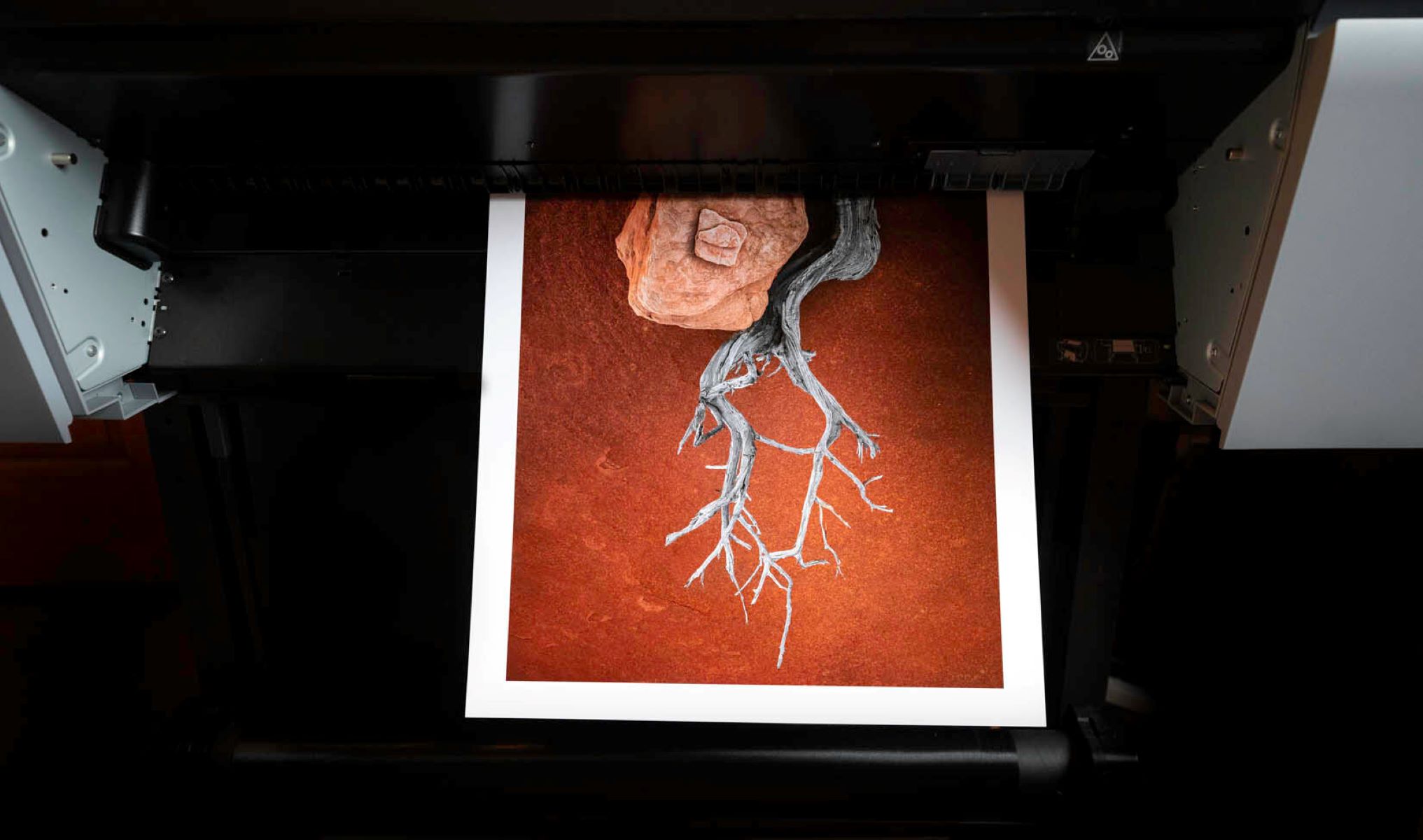










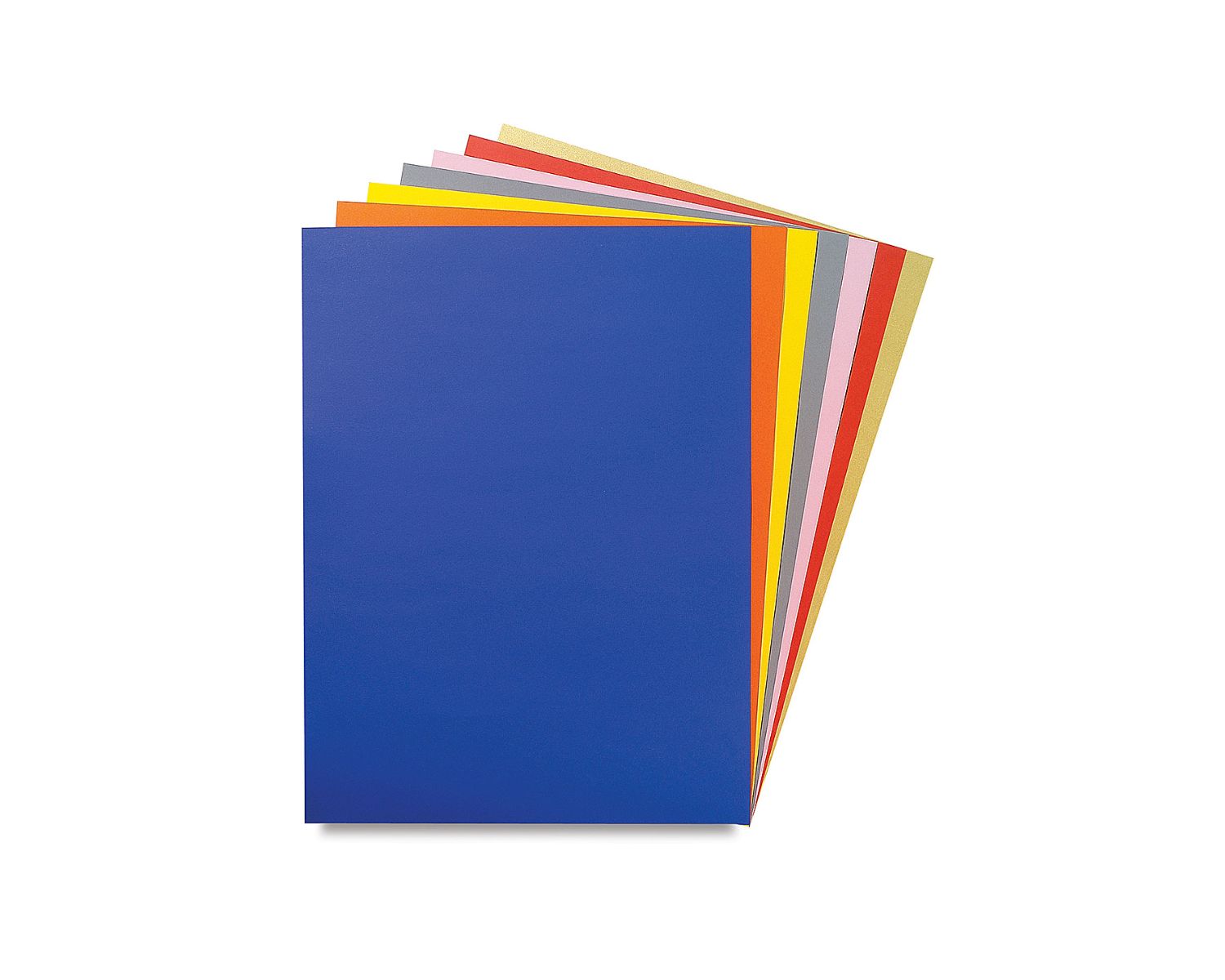


0 thoughts on “How To Make Printer Print Darker Black”