Home>Technology>Smart Home Devices>How To Reset A Printer


Smart Home Devices
How To Reset A Printer
Modified: August 17, 2024
Learn how to reset a printer easily and efficiently with our step-by-step guide. Keep your smart home devices running smoothly with these troubleshooting tips.
(Many of the links in this article redirect to a specific reviewed product. Your purchase of these products through affiliate links helps to generate commission for Storables.com, at no extra cost. Learn more)
**
Introduction
**
Printers are essential devices in both home and office settings, simplifying the process of producing physical copies of digital documents. However, like any technology, printers can encounter issues that disrupt their functionality. In such instances, performing a reset can often resolve the issue and restore the printer to its optimal state. Resetting a printer can address a variety of issues, including connectivity issues, error messages, and print quality problems. This comprehensive guide will walk you through the steps to reset your printer effectively, ensuring that you can swiftly resume your printing tasks with minimal hassle. Whether you have an inkjet, laser, or all-in-one printer, the following steps will guide you through the process of resetting your device and troubleshooting common issues. Let's delve into the step-by-step process of resetting your printer and reclaiming its full functionality.
**
Key Takeaways:
- Resetting your printer can solve common issues like connectivity problems and error messages. Follow the step-by-step guide to power off, unplug, wait, and reset the printer settings for optimal performance.
- After resetting your printer, perform a test print to ensure the issues are resolved. Mastering the art of resetting your printer is a valuable skill for uninterrupted productivity at home or in the office.
Read more: How To Reset A Rollo Printer
Step 1: Turn off the Printer
**
The first step in resetting your printer is to ensure that it is powered off. Locate the power button on your printer and press it to initiate the shutdown process. If your printer is in the midst of a printing job, allow it to complete the task before turning it off to prevent any potential issues.
Turning off the printer is a crucial initial step as it allows the internal components to reset and recalibrate. By powering down the printer, any temporary glitches or errors that may have occurred during its operation can be cleared. This simple action provides a clean slate for the subsequent steps in the resetting process.
Once the printer has been powered off, it is important to disconnect it from the power source to ensure a complete reset. Unplugging the printer’s power cable will prevent any residual power from affecting the reset process and will enable a thorough reset of the device’s internal systems.
With the printer powered off and disconnected from its power source, you are now ready to proceed to the next step in the resetting process.
**
Step 2: Unplug the Power Cable
**
After turning off the printer, the next crucial step in the resetting process is to unplug the power cable from the printer. This action is essential to ensure that the printer is completely disconnected from its power source, allowing for a thorough reset of its internal systems.
Locate the power cable connected to the back of the printer and gently grasp the plug. Ensure that the printer is powered off before proceeding to disconnect the power cable. Carefully unplug the cable from the power outlet and the printer, ensuring that it is fully removed from both ends.
By unplugging the power cable, you are effectively cutting off the flow of electricity to the printer, which is crucial for initiating a complete reset. This step is particularly important as it ensures that any residual power within the printer is dissipated, allowing for a fresh start when the printer is powered back on.
Once the power cable has been unplugged, it is advisable to wait for a few minutes before proceeding to the next step. This brief interval allows any lingering electrical charge within the printer to dissipate, setting the stage for a successful reset process.
With the power cable unplugged and a brief waiting period observed, you are now prepared to proceed to the subsequent steps in the printer resetting process.
**
Step 3: Wait for a Few Minutes
**
Following the disconnection of the power cable, it is essential to allow the printer to sit idle for a few minutes. This brief interval serves a crucial purpose in the resetting process, enabling the dissipation of any residual electrical charge within the printer’s internal components.
As the printer remains disconnected from its power source, the waiting period provides ample time for the dissipation of any lingering electrical charge. This ensures that the printer’s internal systems are completely devoid of power, setting the stage for a thorough and effective reset.
During this brief interlude, take the opportunity to prepare for the subsequent steps in the resetting process. Ensure that you have a clear understanding of the printer’s model and specifications, as this information may be pertinent to the later stages of the reset process.
While waiting, you may also take the time to inspect the printer for any visible signs of wear or damage, which may have contributed to the need for a reset. Additionally, consider checking the printer’s user manual or online resources for any specific instructions related to the resetting process for your particular printer model.
After allowing the printer to sit idle for the designated interval, you are now ready to proceed to the next step in the printer resetting process, which involves reconnecting the power cable and powering on the printer.
**
Unplug the printer from the power source for 1-2 minutes, then plug it back in. This can often reset the printer and resolve any issues.
Step 4: Plug in the Power Cable
**
After the waiting period has elapsed, it is time to reconnect the power cable to the printer. Locate the unplugged end of the power cable and carefully insert it into the power outlet on the printer, ensuring a secure connection. Similarly, plug the other end of the power cable into a reliable power source.
As the power cable is reconnected, it is essential to verify that it is firmly and securely plugged into both the printer and the power outlet. A secure connection is crucial to ensure the uninterrupted flow of power to the printer, facilitating a successful reset process.
Upon reconnecting the power cable, it is advisable to double-check that all connections are secure before proceeding to the next step. This attention to detail can help prevent any potential issues stemming from loose connections, ensuring a smooth continuation of the printer resetting process.
With the power cable firmly reconnected and the printer ready to receive power, you are now prepared to proceed to the subsequent steps in the printer resetting process, which involve powering on the printer and initiating the reset of its settings.
**
Read more: How To Reset A Canon Printer
Step 5: Turn on the Printer
**
With the power cable securely reconnected, it is time to power on the printer. Locate the power button on the printer and press it to initiate the startup process. As the printer powers on, you may hear the familiar sounds of its internal mechanisms initializing, indicating that it is coming online.
Allow the printer an adequate amount of time to complete its startup sequence. Depending on the model and specifications of your printer, the startup process may vary in duration. It is important to exercise patience and allow the printer to complete its startup routine before proceeding to the next step.
As the printer powers on, take note of any indicator lights or display messages that may provide insights into its status. These visual cues can be valuable in determining whether the printer is successfully powering on and initializing its internal systems.
Once the printer has completed its startup sequence and is ready for operation, you are now prepared to proceed to the final step in the printer resetting process, which involves resetting the printer settings to restore its optimal functionality.
**
Step 6: Reset the Printer Settings
**
After the printer has powered on, the final step in the resetting process involves restoring the printer to its default settings. This step may vary depending on the specific model and manufacturer of your printer. Consult the printer’s user manual or online resources for detailed instructions on resetting the printer settings for your particular model.
Commonly, printers feature a dedicated menu or settings option accessible through the control panel or a digital interface. Navigate to the settings menu and locate the option to reset the printer to its default or factory settings. This action will revert the printer to its original configuration, effectively clearing any residual errors or inconsistencies that may have been affecting its performance.
Before initiating the reset of the printer settings, it is advisable to back up any custom configurations or preferences that you may have set on the printer. This ensures that you can easily restore your personalized settings after the reset process is complete.
Follow the on-screen prompts or instructions provided in the user manual to execute the reset of the printer settings. Depending on the complexity of the printer’s menu system, you may need to navigate through multiple levels of settings to locate the reset option.
Upon successfully resetting the printer settings, the printer will undergo a brief reinitialization process before being restored to its default configuration. This comprehensive reset ensures that any lingering issues or inconsistencies within the printer’s settings are effectively addressed, allowing it to function optimally.
With the printer settings successfully reset, your printer has undergone a thorough resetting process, and it is now poised to resume its printing tasks with restored functionality.
**
Conclusion
**
Resetting a printer is a fundamental troubleshooting procedure that can effectively address a wide range of issues, restoring the device to its optimal state. By following the step-by-step process outlined in this guide, you can confidently navigate the resetting process for your printer, whether it is an inkjet, laser, or all-in-one model.
From powering off the printer and disconnecting the power cable to resetting the printer settings, each step plays a crucial role in ensuring a thorough and effective reset. By following these steps, you can address common issues such as connectivity problems, error messages, and print quality issues, allowing your printer to resume its tasks with enhanced performance.
As you embark on the printer resetting journey, it is essential to exercise patience and attentiveness, ensuring that each step is executed with precision. Additionally, consulting the printer’s user manual or online resources for model-specific instructions can provide valuable insights into the resetting process tailored to your printer’s specifications.
Upon completing the resetting process and restoring the printer to its default settings, take the opportunity to perform a test print or run a diagnostic to verify that the issues have been effectively resolved. This validation step allows you to confirm that the printer is operating optimally and that the resetting process has been successful.
By mastering the art of resetting your printer, you can swiftly address common issues and maintain the seamless functionality of this essential device. Whether you are a home user or a professional in an office environment, the ability to reset your printer with confidence is a valuable skill that ensures uninterrupted productivity.
Armed with the knowledge and guidance provided in this comprehensive guide, you are well-equipped to navigate the printer resetting process with ease, reclaiming the full functionality of your printer and overcoming common challenges that may arise.
As you continue to harness the capabilities of your printer, remember that the resetting process is a powerful tool at your disposal, allowing you to troubleshoot and restore your printer’s performance with efficiency and precision.
Frequently Asked Questions about How To Reset A Printer
Was this page helpful?
At Storables.com, we guarantee accurate and reliable information. Our content, validated by Expert Board Contributors, is crafted following stringent Editorial Policies. We're committed to providing you with well-researched, expert-backed insights for all your informational needs.











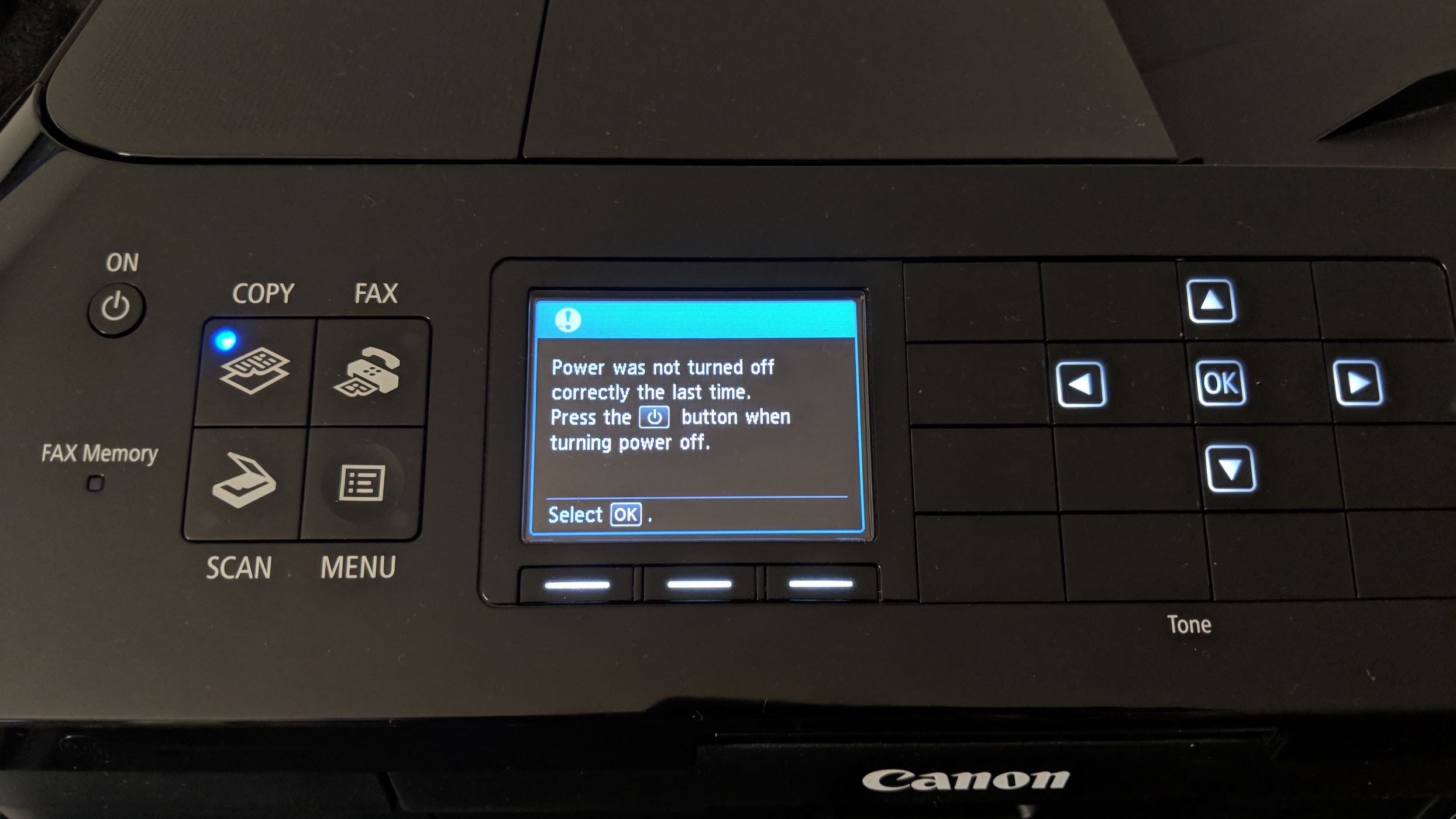



0 thoughts on “How To Reset A Printer”