Home>Technology>Smart Home Devices>What Is A Printer Driver


Smart Home Devices
What Is A Printer Driver
Published: January 18, 2024
Learn about printer drivers and their role in connecting smart home devices to printers. Understand how to install and update printer drivers for seamless device integration. Discover the importance of compatible drivers for optimal smart home printing.
(Many of the links in this article redirect to a specific reviewed product. Your purchase of these products through affiliate links helps to generate commission for Storables.com, at no extra cost. Learn more)
Introduction
Welcome to the world of printers and printer drivers! In today's tech-savvy era, printers have become an indispensable part of both personal and professional settings. Whether you need to print documents, photos, or labels, a printer driver plays a crucial role in ensuring that your printer communicates effectively with your computer.
In this article, we will delve into the fascinating realm of printer drivers, shedding light on their definition, functionality, types, installation process, and troubleshooting methods. By the end of this journey, you will have a comprehensive understanding of printer drivers and their significance in the seamless functioning of your printing devices.
So, let's embark on this enlightening exploration of printer drivers, unraveling the mysteries behind these vital components of the printing process!
Key Takeaways:
- Printer drivers are like translators between your computer and printer, ensuring they communicate effectively to produce printed materials.
- Different types of printer drivers cater to specific printing needs, from high-quality graphics to mobile printing, offering diverse options for users.
Read more: How To Reinstall A Printer Driver
Definition of a Printer Driver
A printer driver serves as a bridge between your computer and your printer, enabling them to communicate effectively. Essentially, it is a software program that facilitates the translation of data from your computer into a format that the printer can understand and process. In other words, the printer driver acts as a translator, converting the raw data from your computer into a language that the printer comprehends.
When you send a print command from your computer, the printer driver takes charge of the communication process, ensuring that the printer receives the correct instructions to produce the desired output. This includes specifying the paper size, print quality, orientation, and other printing parameters. Without a printer driver, your computer would not be able to convey the necessary details to the printer, resulting in an inability to produce printed documents or images.
Furthermore, printer drivers are tailored to specific printer models and manufacturers. Each printer has its own unique language or set of commands that it understands, and the printer driver is designed to speak this language fluently. Therefore, it is essential to install the correct printer driver that corresponds to your specific printer model to ensure seamless compatibility and optimal performance.
In essence, a printer driver acts as a vital intermediary, facilitating smooth and accurate communication between your computer and your printer, ultimately culminating in the successful production of printed materials.
How Printer Drivers Work
Understanding how printer drivers work involves delving into the intricate process of data translation and communication between your computer and the printer. When you initiate a print command from your computer, the application you are using sends the data to the printer driver. The printer driver then processes this data and translates it into a language that the printer can comprehend.
Once the data is translated, the printer driver sends the formatted instructions to the printer, specifying details such as the page layout, resolution, color settings, and other print parameters. These instructions are crucial for the printer to accurately reproduce the content you intend to print.
Printer drivers also play a pivotal role in managing the communication protocol between the computer and the printer. They ensure that the data is transmitted in the correct format and sequence, allowing for a seamless printing process. Additionally, printer drivers facilitate error handling and status feedback, providing notifications to the user about the printing progress, ink levels, and any issues that may arise during the printing operation.
It is important to note that printer drivers are specific to the operating system of your computer. This means that a printer driver designed for a Windows-based system may not be compatible with a Mac-based system, and vice versa. Therefore, when installing a printer driver, it is imperative to select the appropriate version that corresponds to your operating system to ensure compatibility and optimal performance.
Overall, printer drivers function as the essential link between your computer and your printer, orchestrating the seamless transfer of data and instructions to facilitate the accurate and efficient printing of your documents, photos, and other materials.
Types of Printer Drivers
Printer drivers come in various types, each tailored to specific printing requirements and technological advancements. Understanding the different types of printer drivers can provide insights into their functionalities and compatibility with diverse printing devices. Here are the primary types of printer drivers:
- PostScript Drivers: PostScript drivers are designed to interpret and process PostScript language, a page description language developed by Adobe Systems. These drivers are commonly used for high-quality printing tasks, such as graphic design, desktop publishing, and professional document production. PostScript drivers are known for their advanced color management capabilities and are widely compatible with a range of printing devices.
- PCL (Printer Command Language) Drivers: PCL drivers are developed by Hewlett-Packard (HP) and are widely used for laser and inkjet printers. They are known for their efficient handling of text and graphics, making them suitable for general-purpose printing tasks. PCL drivers offer compatibility with a broad spectrum of printing devices and are well-suited for everyday printing needs.
- Universal Printer Drivers: Universal printer drivers are designed to be compatible with multiple printer models from the same manufacturer. They offer a convenient solution for managing and installing drivers across a diverse range of printers within a specific brand’s product line. Universal printer drivers streamline the driver installation process and provide a unified printing experience for users with multiple printer models.
- Manufacturer-Specific Drivers: Manufacturer-specific drivers are tailored to individual printer models and are provided by the printer manufacturer. These drivers are optimized to leverage the unique features and capabilities of specific printer models, ensuring seamless integration and optimal performance. Users are encouraged to install manufacturer-specific drivers to unlock the full potential of their printers.
- Mobile Printing Drivers: With the proliferation of mobile devices, mobile printing drivers have become increasingly relevant. These drivers enable seamless printing from smartphones, tablets, and other mobile gadgets, allowing users to wirelessly send print jobs to compatible printers. Mobile printing drivers support various printing technologies, including Wi-Fi Direct, AirPrint, and Google Cloud Print, expanding the accessibility and convenience of printing on the go.
By understanding the distinct characteristics and functionalities of these printer driver types, users can make informed decisions when selecting and installing drivers that best align with their printing needs and preferences.
Tip: A printer driver is a software that allows your computer to communicate with your printer. Make sure to regularly update your printer driver to ensure compatibility and performance.
Installing and Updating Printer Drivers
Installing and updating printer drivers is a fundamental aspect of maintaining optimal printer performance and compatibility with your computer. Whether you are setting up a new printer or seeking to enhance the functionality of an existing one, the installation and updating process is crucial for seamless printing operations. Here are the key steps involved in installing and updating printer drivers:
- Installation Process: When setting up a new printer, the installation process typically involves inserting the installation CD or downloading the driver software from the manufacturer’s website. Users are guided through a series of prompts to install the driver, ensuring that the printer is properly recognized by the computer and ready for use. It is essential to select the correct driver that corresponds to your printer model and operating system to ensure compatibility and optimal performance.
- Automatic Updates: Many operating systems offer automatic updates for printer drivers as part of their regular system updates. This ensures that the latest driver versions are seamlessly integrated into the operating system, providing improved functionality, bug fixes, and compatibility enhancements. Users can configure their system settings to enable automatic driver updates, ensuring that their printers remain up-to-date with the latest software releases.
- Manual Updates: In some cases, users may need to manually update their printer drivers to access the latest features and performance optimizations. This involves visiting the manufacturer’s website, locating the driver download section, and selecting the updated driver version that corresponds to their printer model and operating system. After downloading the updated driver, users can proceed to install it, replacing the older version and benefitting from the latest enhancements.
- Driver Management Tools: Some printer manufacturers provide dedicated driver management tools that streamline the process of installing, updating, and managing printer drivers. These tools offer a user-friendly interface for identifying and installing the correct drivers, monitoring driver updates, and troubleshooting driver-related issues. By leveraging these tools, users can simplify the driver management process and ensure that their printers are equipped with the latest software.
By following these steps and staying proactive in managing printer drivers, users can optimize their printing experience, benefit from enhanced features, and address compatibility issues, ultimately ensuring smooth and efficient printing operations.
Read more: How To Install Ricoh Printer Driver
Troubleshooting Printer Driver Issues
While printer drivers play a crucial role in facilitating seamless communication between computers and printers, issues may occasionally arise, impacting the printing experience. Understanding common printer driver issues and their troubleshooting methods can help users address these challenges effectively. Here are some prevalent printer driver issues and their respective troubleshooting approaches:
- Driver Compatibility: If you encounter compatibility issues between the printer driver and your operating system, it is advisable to check the manufacturer’s website for updated drivers that are compatible with your OS version. Installing the correct driver version for your operating system can resolve compatibility-related issues and ensure smooth functionality.
- Driver Corruption: In cases where the printer driver becomes corrupted, leading to printing errors or malfunctions, reinstalling the driver can often rectify the issue. Uninstall the existing driver, download the latest driver version from the manufacturer’s website, and proceed with a fresh installation to replace the corrupted driver with a clean and functional version.
- Print Spooler Errors: Print spooler errors can impede the printing process and may be attributed to issues with the print spooler service or conflicting print jobs. Restarting the print spooler service or clearing the print queue can help resolve these errors, allowing for the resumption of normal printing operations.
- Driver Update Failures: If you encounter difficulties while updating the printer driver, ensure that you are downloading the correct driver version for your printer model and operating system. Additionally, temporarily disabling antivirus or firewall software during the update process can mitigate potential conflicts that may hinder the driver update. It is also beneficial to follow the manufacturer’s recommended update procedures to ensure a successful driver update.
- Communication Errors: Issues related to the communication between the computer and the printer, such as connectivity problems or unrecognized printers, may necessitate troubleshooting steps such as checking cable connections, restarting the printer, or reconfiguring network settings. Verifying the printer’s status and connectivity can help identify and resolve communication errors that affect the printing process.
By employing these troubleshooting methods and leveraging the resources provided by printer manufacturers, users can effectively address printer driver issues, restore printing functionality, and ensure a seamless printing experience.
Conclusion
As we conclude our exploration of printer drivers, it is evident that these software components play a pivotal role in enabling the seamless communication and interaction between computers and printers. By serving as translators and facilitators, printer drivers empower users to transform digital data into tangible printed materials, encompassing documents, images, and various forms of visual content.
Understanding the significance of installing, updating, and troubleshooting printer drivers is essential for maintaining an efficient and reliable printing environment. Whether it involves selecting the appropriate driver type for specific printing needs, ensuring compatibility with diverse operating systems, or addressing driver-related issues, users can leverage their knowledge to optimize the performance and functionality of their printers.
Furthermore, as technology continues to evolve, the realm of printer drivers remains dynamic, with ongoing advancements and innovations shaping the printing landscape. From the emergence of mobile printing drivers to the continuous refinement of universal drivers, users are presented with a diverse array of options to cater to their evolving printing requirements.
Ultimately, the seamless integration of printer drivers with printing devices empowers users to harness the full potential of their printers, unlocking enhanced features, improved performance, and a user-centric printing experience. By staying informed about the intricacies of printer drivers and embracing the latest software developments, users can embark on a journey of efficient printing, streamlined driver management, and the realization of their printing aspirations.
As we bid adieu to this enlightening excursion into the world of printer drivers, may your printing endeavors be imbued with seamless connectivity, optimal performance, and the joy of transforming digital concepts into tangible creations through the magic of printer drivers.
Frequently Asked Questions about What Is A Printer Driver
Was this page helpful?
At Storables.com, we guarantee accurate and reliable information. Our content, validated by Expert Board Contributors, is crafted following stringent Editorial Policies. We're committed to providing you with well-researched, expert-backed insights for all your informational needs.









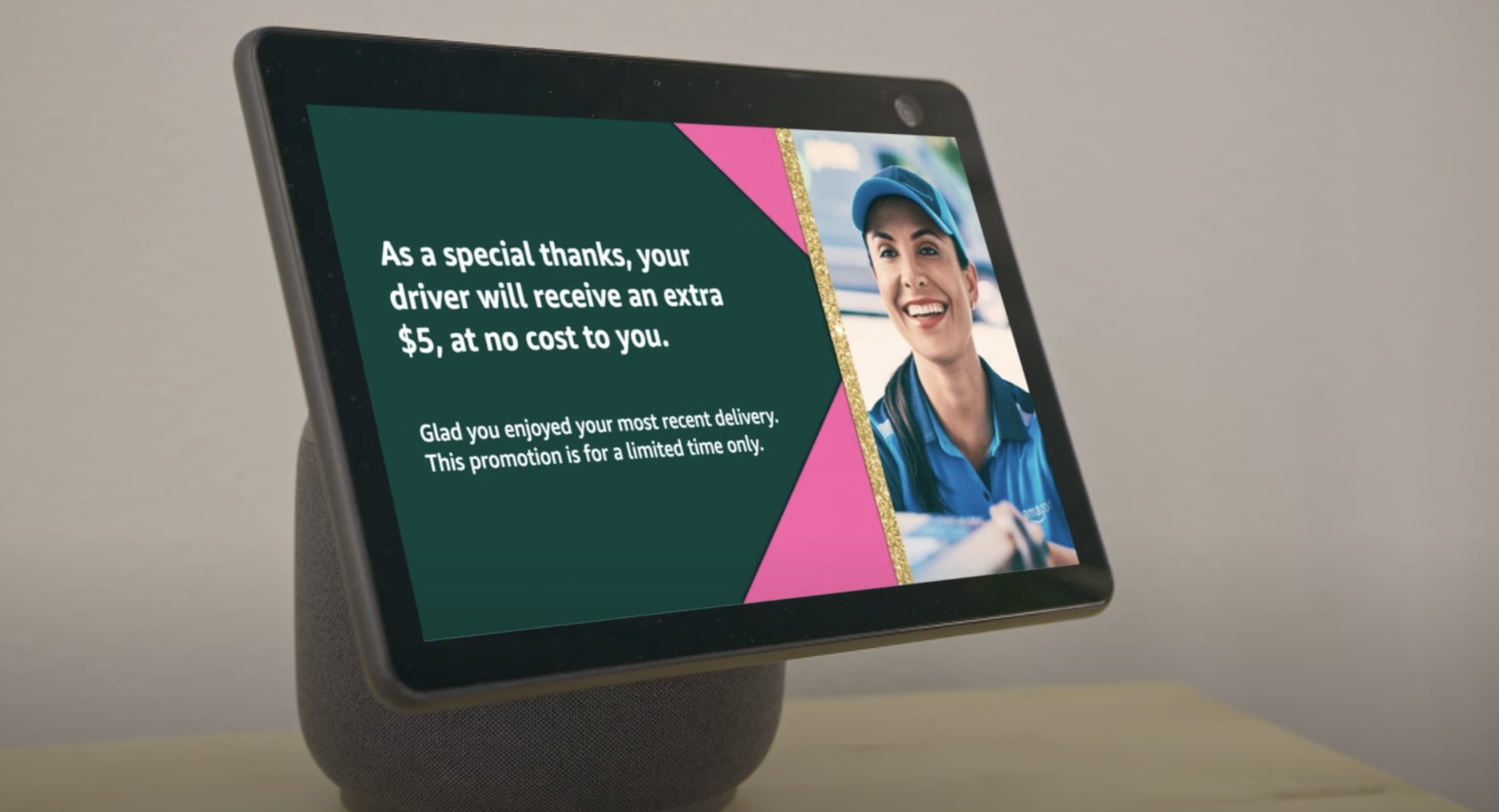



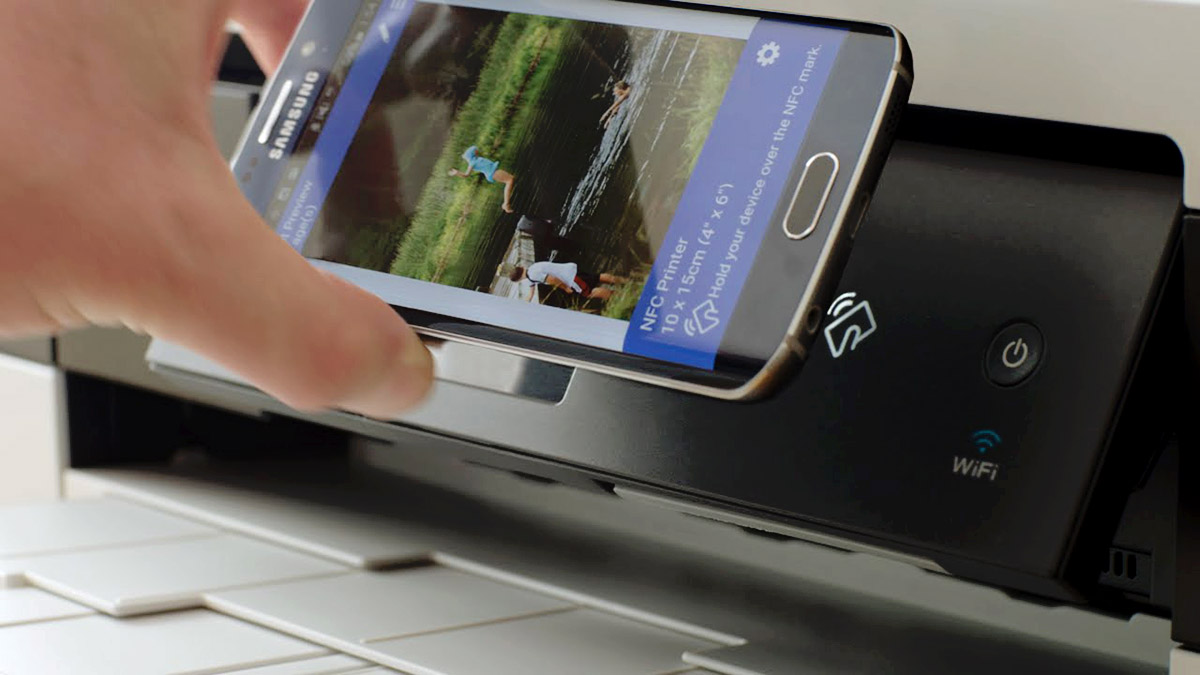

0 thoughts on “What Is A Printer Driver”