Home>Articles>How To Change Temperature On Samsung Refrigerator


Articles
How To Change Temperature On Samsung Refrigerator
Modified: January 19, 2024
Learn how to change the temperature on your Samsung refrigerator with our informative articles. Master the art of controlling your fridge settings effortlessly with our step-by-step guides.
(Many of the links in this article redirect to a specific reviewed product. Your purchase of these products through affiliate links helps to generate commission for Storables.com, at no extra cost. Learn more)
Introduction
Welcome to this comprehensive guide on how to change the temperature on Samsung refrigerator. As one of the leading brands in home appliances, Samsung offers a wide range of refrigerators with advanced features and settings. Understanding how to adjust the temperature settings is essential for maintaining the freshness and quality of your food.
The control panel on Samsung refrigerators allows you to easily change the temperature settings of both the freezer and refrigerator compartments. With a few simple steps, you can ensure that your food is stored at the optimal temperature to keep it fresh and safe to consume.
In this guide, we will walk you through the process of adjusting the temperature on a Samsung refrigerator, step by step. We will also cover some additional features and troubleshooting tips to help you make the most out of your appliance. So let’s dive in and learn how to keep your food cool and fresh with your Samsung refrigerator!
Key Takeaways:
- Easily adjust the freezer and refrigerator temperatures on your Samsung refrigerator using simple steps to keep your food fresh and safe to consume.
- Take advantage of custom cooling options like Power Cool, Power Freeze, Eco Mode, and Vacation Mode to optimize your Samsung refrigerator’s performance and energy efficiency.
Understanding the Control Panel
Before we delve into adjusting the temperature on your Samsung refrigerator, it’s important to familiarize yourself with the control panel. The control panel is typically located on the front of the refrigerator, either on the top or the door.
Samsung refrigerators come with a variety of control panels, depending on the model and the features it offers. However, most control panels have a similar layout and display. Here are the key components you should be aware of:
- Display Screen: This is where you can view the current temperature settings and other information related to your refrigerator.
- Temperature Controls: These are buttons or dials that allow you to adjust the temperature of the freezer and refrigerator compartments. The controls may be labeled with temperature values or designated by icons (e.g., snowflake for the freezer and a sun for the refrigerator).
- Menu Options: Some models may have additional menu options that enable you to access special features, such as quick cooling or eco mode.
- Alarm Indicator: This indicator lights up or sounds an alarm if there is an issue with the temperature, such as a door left open or a power outage.
It’s important to consult your refrigerator’s user manual to identify the specific control panel features and functions for your model. This will ensure that you have accurate information and can navigate the control panel efficiently.
Now that you have a basic understanding of the control panel, let’s move on to adjusting the temperature settings for the freezer and refrigerator compartments.
Adjusting the Freezer Temperature
Properly setting the temperature in the freezer compartment of your Samsung refrigerator is crucial for preserving the quality and freshness of your frozen foods. Here’s how you can adjust the freezer temperature on your Samsung refrigerator:
- Locate the control panel on your Samsung refrigerator. The temperature control for the freezer is typically labeled with a snowflake icon.
- Press the temperature control button labeled for the freezer. This will activate the adjustment mode for the freezer temperature.
- Use the up or down arrows on the control panel to increase or decrease the freezer temperature. The temperature range may vary depending on your model, but it is generally between -8°F and 5°F (-22°C and -15°C).
- Check the display screen to ensure that the temperature has been adjusted. It may take a few minutes for the temperature to stabilize.
Remember to monitor the temperature in the freezer periodically to ensure it remains at the desired setting. Additionally, consider the type of food you are storing in the freezer. Some items, such as ice cream, may require a slightly lower temperature for optimal preservation.
If you are unsure about the ideal temperature setting for your specific needs, refer to the user manual or consult Samsung’s customer support for guidance.
Now that you know how to adjust the freezer temperature, let’s move on to changing the temperature in the refrigerator compartment.
Changing the Refrigerator Temperature
Keeping the refrigerator compartment of your Samsung refrigerator at the right temperature is essential for ensuring the freshness and longevity of your perishable food items. Here’s how you can adjust the refrigerator temperature on your Samsung refrigerator:
- Locate the control panel on your Samsung refrigerator. The temperature control for the refrigerator is typically labeled with a sun icon or temperature values.
- Press the temperature control button labeled for the refrigerator. This will activate the adjustment mode for the refrigerator temperature.
- Use the up or down arrows on the control panel to increase or decrease the refrigerator temperature. The temperature range may vary depending on your model, but it is generally between 34°F and 46°F (1°C and 8°C).
- Check the display screen to ensure that the temperature has been adjusted. It may take some time for the temperature to stabilize.
While adjusting the temperature, it’s important to strike a balance between keeping your food adequately chilled and preventing it from freezing. Keep in mind that different items require different storage conditions, so it may be useful to divide your refrigerator into sections for specific food categories.
It’s also worth noting that the temperature inside the refrigerator may fluctuate based on factors like usage, door openings, and the location of the refrigerator in your home. Regularly monitoring and adjusting the temperature will help maintain optimal conditions for your food.
Now that you’re familiar with adjusting the refrigerator temperature, let’s explore some additional custom cooling options that your Samsung refrigerator may offer.
To change the temperature on a Samsung refrigerator, locate the temperature control panel inside the fridge and adjust the settings to your desired temperature. Always refer to the user manual for specific instructions.
Using Custom Cooling Options
In addition to adjusting the freezer and refrigerator temperatures, Samsung refrigerators often provide various custom cooling options to cater to specific storage preferences and needs. These custom cooling features can help optimize the freshness and quality of your food. Here are some common custom cooling options you may find on your Samsung refrigerator:
- Power Cool: The Power Cool feature allows you to quickly cool down the refrigerator compartment, ideal for when you’ve just stocked it with groceries or need to lower the temperature after the door has been left open for an extended period. To activate this feature, look for the Power Cool button on the control panel and press it. The refrigerator will rapidly cool down for a set period before returning to the previous temperature setting.
- Power Freeze: Similar to Power Cool, Power Freeze is designed to rapidly freeze items in the freezer compartment. This is handy when you want to freeze items quickly or need to restore the temperature after the freezer door has been open for a while. Locate the Power Freeze button on the control panel and press it to initiate the rapid freezing process.
- Eco Mode: If you’re looking to conserve energy and reduce power consumption, Eco Mode is the ideal choice. This feature allows you to optimize the cooling performance of your refrigerator while minimizing energy usage. Look for the Eco Mode option in the control panel menu and activate it to enable energy-saving settings.
- Vacation Mode: When you’re planning to be away from home or won’t be using the refrigerator for an extended period, Vacation Mode comes in handy. Activating this mode helps conserve energy while maintaining proper temperature levels to keep your food fresh. Refer to your user manual or consult Samsung’s customer support to learn how to activate Vacation Mode on your specific model.
These custom cooling options can vary depending on your Samsung refrigerator model. It’s advisable to consult your user manual or reach out to Samsung’s customer support for detailed instructions specific to your appliance.
Now that you are familiar with the various custom cooling features, let’s explore some troubleshooting tips for temperature issues in your Samsung refrigerator.
Troubleshooting Temperature Issues
Despite the advanced technologies and precise temperature controls in Samsung refrigerators, you may encounter occasional temperature issues. Here are a few troubleshooting steps to help you address temperature-related problems:
- Check the Temperature Settings: Ensure that the freezer and refrigerator temperatures are set to the desired levels. Refer to the previous sections of this guide for instructions on adjusting the temperature settings. If the temperatures are already set correctly, move on to the next step.
- Clean the Condenser Coils: Over time, dirt, dust, and debris can accumulate on the condenser coils, hindering the refrigerator’s cooling performance. Regularly clean the coils using a vacuum cleaner or a brush to remove any build-up and improve cooling efficiency.
- Ensure Proper Air Circulation: Blocked air vents can restrict the flow of cold air, leading to uneven cooling. Check for any obstructions near the air vents and ensure that they are clear to allow proper air circulation within the refrigerator.
- Inspect the Door Seals: Damaged or faulty door seals can allow warm air to enter the refrigerator, causing temperature fluctuations. Check the door seals for any cracks or gaps and replace them if necessary. Ensure that the doors are properly closed and sealed to maintain the desired temperature.
- Avoid Overcrowding: Overloading the refrigerator can impede airflow and prevent the even distribution of cold air. Arrange your food items in a way that allows for proper circulation, and avoid overcrowding to maintain optimal cooling conditions.
- Give it Time: After adjusting the temperature or making any changes, give the refrigerator some time to stabilize. It may take a few hours for the temperature to settle and reach the desired levels.
- Seek Professional Assistance: If the troubleshooting steps above do not resolve the temperature issues, it’s recommended to contact Samsung’s customer support or a professional technician who specializes in refrigerator repairs.
Remember, troubleshooting steps may vary depending on the specific model of your Samsung refrigerator. Always consult your user manual or reach out to the manufacturer’s support team for model-specific troubleshooting guidance.
Now that you’re equipped with troubleshooting tips, you can confidently address temperature-related issues with your Samsung refrigerator!
Conclusion
Properly adjusting and monitoring the temperature in your Samsung refrigerator is essential for preserving the freshness and quality of your food. By understanding the control panel, you can easily navigate the temperature settings and make necessary adjustments. Whether it’s changing the freezer temperature or adjusting the refrigerator temperature, following the simple steps outlined in this guide ensures that your food stays cool and fresh.
Additionally, taking advantage of custom cooling options allows you to optimize your refrigerator’s performance based on specific storage needs. Features such as Power Cool, Power Freeze, Eco Mode, and Vacation Mode provide convenience and energy-saving options.
If you do encounter temperature-related issues, troubleshooting steps such as checking temperature settings, cleaning condenser coils, ensuring proper air circulation, inspecting door seals, and avoiding overcrowding can help resolve the problem. Remember to consult your user manual or reach out to Samsung’s customer support for guidance specific to your refrigerator model.
With the knowledge gained from this comprehensive guide, you will be able to confidently adjust the temperature on your Samsung refrigerator and maintain optimal conditions for your food. Keeping your refrigerator running at the right temperature ensures that your groceries stay fresh, minimizing waste and maximizing enjoyment. So go ahead and make the most of your Samsung refrigerator to keep your food cool, crisp, and delicious!
Frequently Asked Questions about How To Change Temperature On Samsung Refrigerator
Was this page helpful?
At Storables.com, we guarantee accurate and reliable information. Our content, validated by Expert Board Contributors, is crafted following stringent Editorial Policies. We're committed to providing you with well-researched, expert-backed insights for all your informational needs.











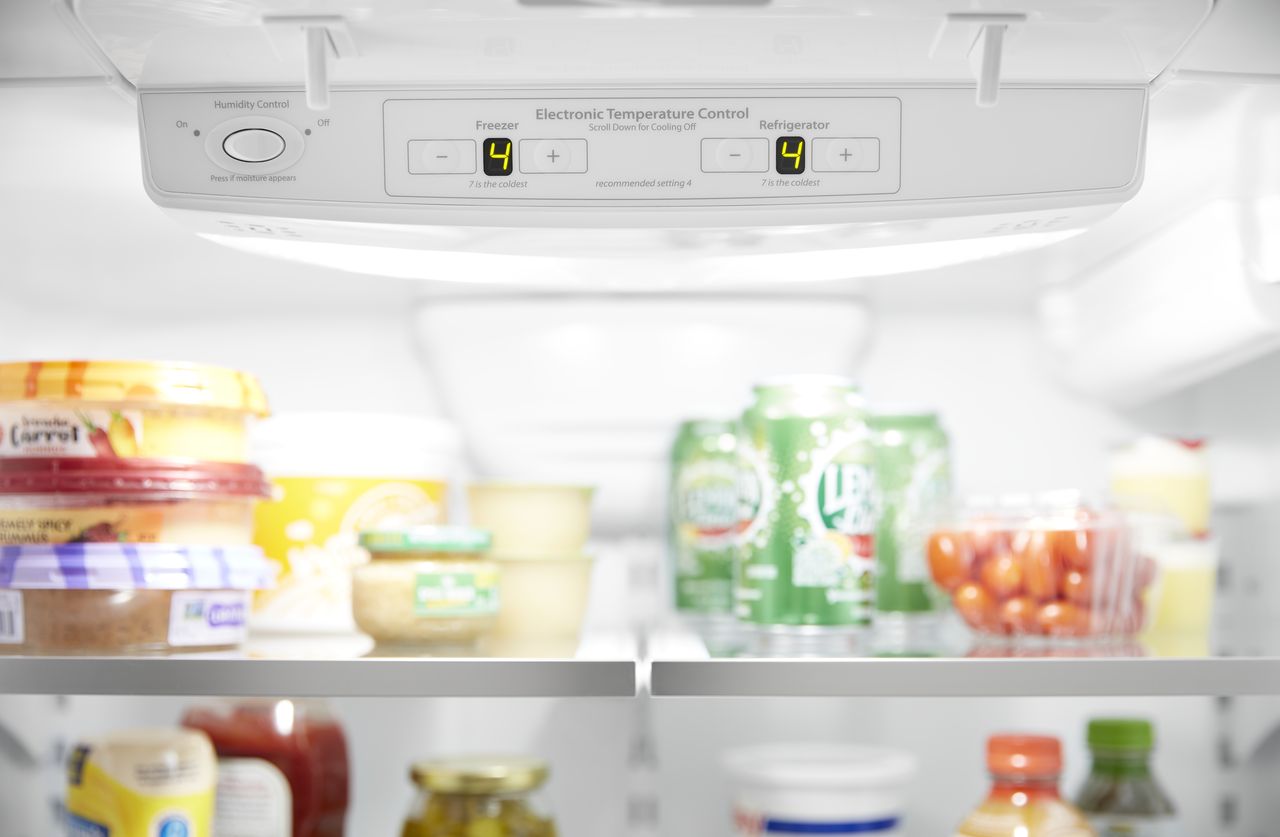



0 thoughts on “How To Change Temperature On Samsung Refrigerator”