

Articles
How To Reset A Samsung Dryer
Modified: February 22, 2024
Learn how to reset your Samsung dryer with step-by-step instructions and troubleshooting tips. Read our informative articles for easy solutions to common dryer issues.
(Many of the links in this article redirect to a specific reviewed product. Your purchase of these products through affiliate links helps to generate commission for Storables.com, at no extra cost. Learn more)
Introduction
Welcome to this guide on how to reset a Samsung dryer. Dealing with a malfunctioning or unresponsive dryer can be frustrating, especially when it disrupts your laundry routine. However, before you call a technician or start panicking, there is a simple troubleshooting step you can try – resetting the dryer. Resetting the dryer can often resolve minor issues and restore its normal functioning.
Samsung dryers are known for their reliability and durability, but like any appliance, they may encounter occasional glitches. The reset process is relatively straightforward and can be completed within a few minutes, even if you have limited technical knowledge. By following the steps outlined in this guide, you can save time and potentially avoid costly repairs.
It’s essential to note that the process may slightly vary depending on the specific model of your Samsung dryer. Therefore, consult your user manual for any model-specific instructions. However, the general steps outlined here should work on most Samsung dryers.
So, if you’re ready to learn how to reset your Samsung dryer and get it back to optimal performance, let’s dive into the step-by-step process!
Key Takeaways:
- Resetting your Samsung dryer is a simple and effective troubleshooting step that can resolve minor issues and restore normal functionality. Follow the step-by-step process to save time and potentially avoid costly repairs.
- Regular maintenance and care, such as cleaning the lint filter and vent, can help prevent future problems with your Samsung dryer. By following the manufacturer’s instructions, you can keep your appliance running smoothly.
Read more: How To Reset Samsung Dishwasher
Step 1: Turn off the Dryer
The first step in resetting your Samsung dryer is to ensure that it is turned off. This is an important safety precaution that will protect you from any potential electrical hazards while performing the reset process.
Locate the power button or switch on your dryer and press it to turn off the appliance. Wait for a few seconds to ensure that the dryer is completely powered down. You can also unplug the dryer from the power outlet for added safety.
Remember, never attempt to reset your dryer while it is still powered on or connected to an electrical source, as this can pose a risk of electric shock or other injuries.
Once you have confirmed that your Samsung dryer is turned off, you can proceed to the next step of the reset process.
Step 2: Unplug the Dryer
After turning off your Samsung dryer, the next step is to unplug it from the power source. Unplugging the dryer ensures that there is no electricity flowing to the appliance, making it safe to proceed with the reset process.
Locate the power cord at the back of the dryer and gently pull it out from the power outlet. Make sure to give it a firm tug to ensure that it is fully disconnected. It is always a good practice to double-check that the dryer is completely unplugged before moving on to the next step.
Unplugging the dryer not only eliminates the risk of electric shock but also allows the internal components to reset and recalibrate. This can help resolve any minor issues that might be causing the dryer to malfunction.
While unplugging the dryer, take a moment to assess the power cord for any signs of damage or wear. If you notice any frayed wires, exposed insulation, or other issues with the power cord, do not proceed with the reset process. Instead, contact a professional technician to address the power cord problem first.
With the dryer unplugged, you are now ready to move on to the next step and start the reset process.
Step 3: Locate the Reset Button
Once you have turned off and unplugged your Samsung dryer, it’s time to locate the reset button. The reset button is a small, recessed button typically found on the control panel or inside the dryer’s door frame.
Start by examining the control panel of your Samsung dryer. Look for a small button with the label “Reset” or an icon resembling an arrow cycling in a circle. In some models, the reset button may be located behind a small cover or hidden in a narrow opening. If you’re unsure about the exact location of the reset button, refer to your user manual for guidance.
If you cannot find the reset button on the control panel, open the dryer’s door and inspect the door frame. Some Samsung dryers have the reset button positioned inside the door frame, either on the left or right side.
Remember that the location of the reset button may vary depending on the specific model of your Samsung dryer. Take your time to carefully search for the button, ensuring that you have identified its exact position.
Once you have located the reset button, you are ready to proceed to the next step and initiate the reset process for your Samsung dryer.
Step 4: Press and Hold the Reset Button
With the reset button of your Samsung dryer found, it’s time to initiate the reset process. To do this, you will need to press and hold the reset button for a specific duration.
Position your finger on the reset button and firmly press down on it. The button may require a bit of force to engage, so make sure to press it firmly but gently. Once you have pressed the reset button, continue to hold it down for about 5 to 10 seconds.
As you hold the reset button, you may notice some indicators or LED lights on the control panel flickering or changing. This is a normal response and signifies that the reset process is underway. By continuing to hold the reset button, you are allowing the dryer’s internal system to reset and restore its default settings.
While holding the reset button, it’s essential to remain patient and ensure a steady grip. The duration of 5 to 10 seconds is generally sufficient for most Samsung dryer models, but it’s a good practice to refer to your user manual for any model-specific instructions regarding the reset duration.
Once you have held the reset button for the recommended duration, you can move on to the next step to complete the reset process for your Samsung dryer.
To reset a Samsung dryer, unplug the dryer for at least 30 seconds, then plug it back in. This can help clear any error codes and reset the machine.
Read more: How To Reset Samsung Freezer
Step 5: Release the Reset Button
After holding the reset button of your Samsung dryer for the specified duration, it’s time to release the button. Releasing the reset button is an important step that allows the dryer to register the reset and complete the process.
Gently lift your finger off the reset button, ensuring a smooth release. As you release the button, you may notice some final changes or indications on the control panel or LED display. This signifies that the reset process has been successfully completed, and the dryer is ready for the next step.
It’s important to note that once the reset button is released, you should not press it again. Pressing the reset button multiple times in quick succession may disrupt the reset process or confuse the dryer’s internal system, potentially causing further issues.
By releasing the reset button, you have successfully completed an essential step in resetting your Samsung dryer. Now, you can move on to the next step to finalize the reset process and get your dryer back up and running.
Step 6: Plug in the Dryer
Now that you have successfully reset your Samsung dryer by following the previous steps, it’s time to plug the dryer back into the power source. This step will provide the dryer with the necessary electrical connection to function properly.
Take the power cord of your Samsung dryer and insert it into the power outlet. Ensure that the plug is inserted securely and snugly, providing a stable connection. If the power outlet has a switch, make sure it is turned on.
Double-check that the power cord is not tangled or obstructed in any way, as this can create a potential safety hazard. Additionally, inspect the power cord for any signs of damage or wear, such as frayed wires or exposed insulation. If you notice any issues with the power cord, do not proceed with plugging in the dryer. Instead, contact a professional technician to address the problem.
Once you have verified that the power cord is in good condition and securely plugged into the power outlet, you can move on to the final step of the reset process.
Note: If you had previously unplugged other appliances to troubleshoot the electrical circuit, now is the time to plug them back in as well.
Step 7: Turn on the Dryer
After plugging in your Samsung dryer, the final step in the reset process is to turn it back on. By powering on the dryer, you can test if the reset has resolved any issues or malfunctions that were previously encountered.
Locate the power button or switch on your Samsung dryer’s control panel. Press the power button or flip the switch to turn on the dryer. As you do this, you may hear a click or see the control panel light up, indicating that the dryer is receiving power and starting up.
Wait for a few moments for the dryer to fully power on and initialize its systems. During this time, you may hear the dryer’s motor starting up or other sounds associated with normal operation.
If the reset process was successful, your Samsung dryer should now be ready to use. You can proceed to set your desired drying options, such as selecting the cycle, temperature, and drying time. Test the dryer by running a small load of laundry to ensure that it is functioning properly.
If, after the reset, the dryer still exhibits issues or fails to work as expected, it may be necessary to contact a professional technician for further assistance. They will be able to diagnose and resolve any underlying problems that may require repair.
Congratulations! You have successfully reset your Samsung dryer and hopefully resolved any minor issues or malfunctions that were affecting its performance. By following these steps, you have taken a proactive approach to troubleshooting and potentially saved time and money on unnecessary repairs.
Remember, regular maintenance and care for your dryer, such as cleaning the lint filter and vent, can help prevent future problems and keep your appliance running smoothly. Refer to your user manual for more information on proper maintenance practices for your specific Samsung dryer model.
Thank you for following this guide, and we hope that your Samsung dryer now works flawlessly for all your laundry needs.
Conclusion
Resetting a Samsung dryer can often be a quick and effective solution for resolving minor issues and restoring its normal functionality. By following the step-by-step process outlined in this guide, you have learned how to safely and efficiently reset your Samsung dryer.
Remember, before attempting to reset your dryer, always ensure that it is turned off and unplugged to avoid any electrical hazards. Locate the reset button on the control panel or inside the door frame, press and hold it for the specified duration, and then release it to complete the reset process. Finally, plug the dryer back into the power source and turn it on to see if the reset has resolved any issues.
If the reset process does not fix the problem or if the dryer continues to experience issues, it may be necessary to seek professional help. A certified technician can diagnose and address any underlying problems that require repair or replacement parts.
Maintaining your Samsung dryer through regular cleaning and proper usage can also help prevent potential issues and extend its lifespan. Be sure to clean the lint filter after each use and check the vent system periodically to ensure proper airflow. Following the manufacturer’s instructions in the user manual will ensure that you are taking the necessary steps to keep your dryer in optimal condition.
We hope that this guide has been helpful in assisting you with resetting your Samsung dryer. By taking the time to troubleshoot and reset your dryer, you have taken an important step towards keeping your appliance running smoothly and efficiently.
Thank you for reading, and we wish you continued success with your Samsung dryer!
Frequently Asked Questions about How To Reset A Samsung Dryer
Was this page helpful?
At Storables.com, we guarantee accurate and reliable information. Our content, validated by Expert Board Contributors, is crafted following stringent Editorial Policies. We're committed to providing you with well-researched, expert-backed insights for all your informational needs.








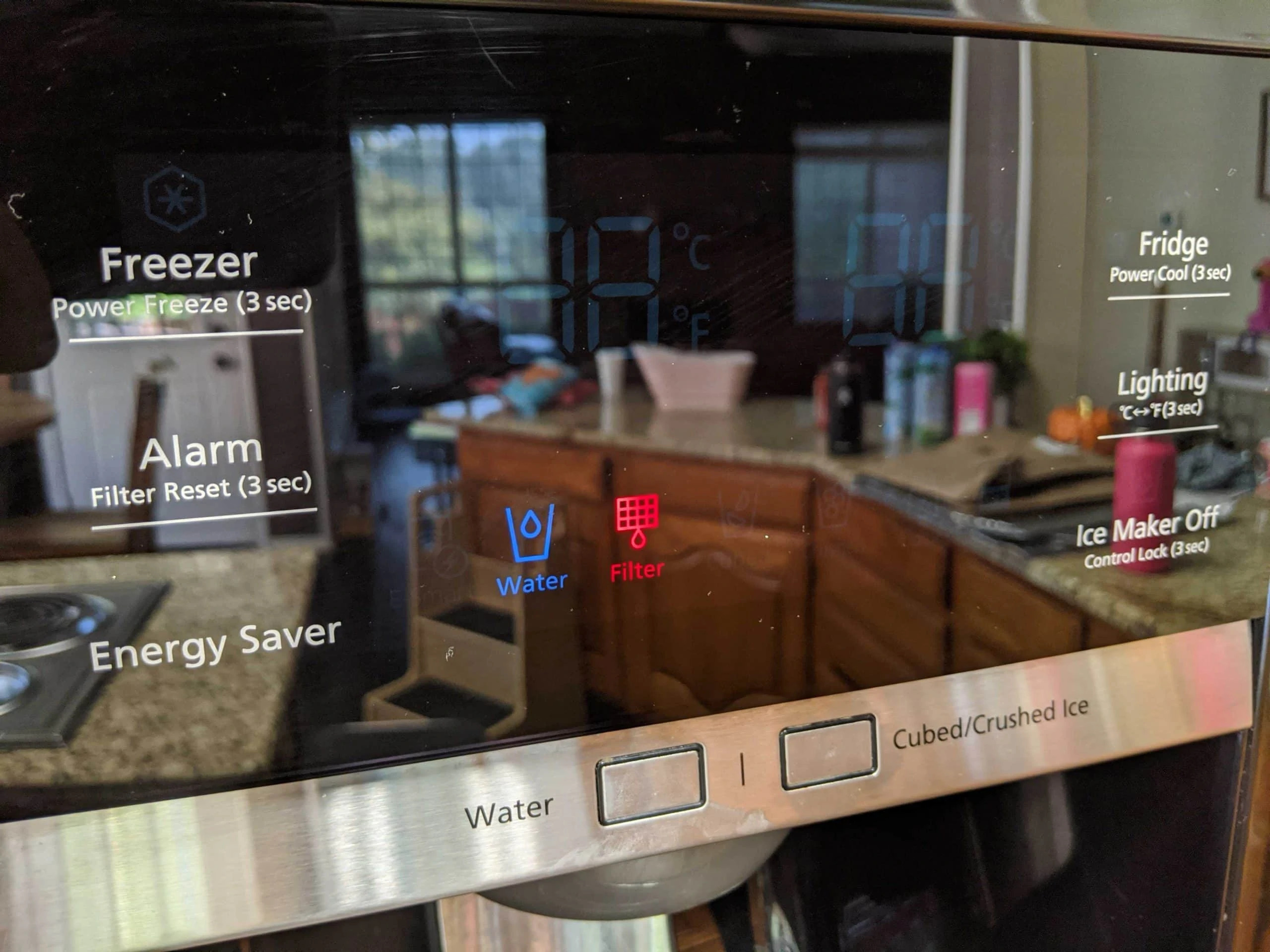






0 thoughts on “How To Reset A Samsung Dryer”