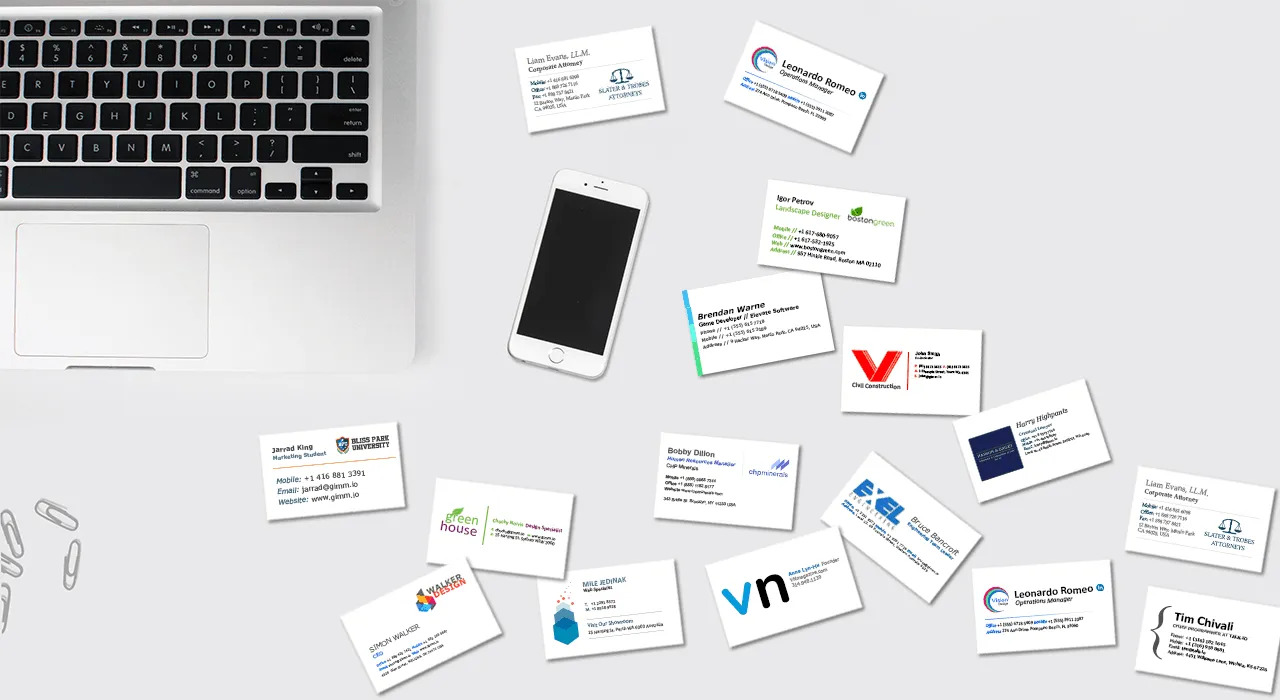
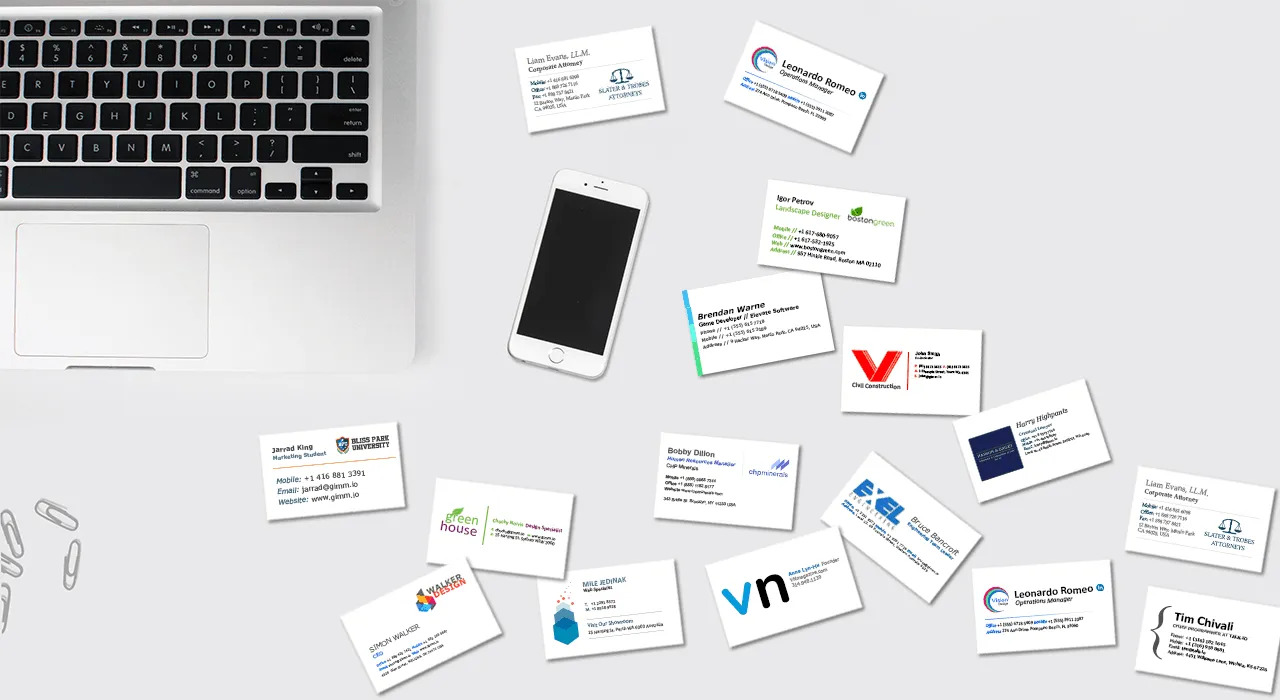
Articles
How To Store Business Cards Digitally
Modified: January 18, 2024
Learn how to store your business cards digitally with these informative articles. Find tips, tricks, and step-by-step guides for organizing and accessing your contacts conveniently.
(Many of the links in this article redirect to a specific reviewed product. Your purchase of these products through affiliate links helps to generate commission for Storables.com, at no extra cost. Learn more)
Introduction
In today’s digital era, managing and organizing business cards can be a challenging task. Traditional methods of storing physical cards can often lead to clutter and disorganization. Thankfully, advancements in technology have provided solutions for digitally storing business cards, making it easier than ever to access and manage important contact information.
Digitally storing business cards offers numerous benefits, such as enhanced organization, simplified searchability, and reduced physical clutter. In this article, we will explore the various ways to store business cards digitally and provide tips on effectively managing your digital card collection.
Whether you’re an entrepreneur, a sales professional, or a networking enthusiast, learning how to store business cards digitally can streamline your workflow and improve efficiency. So, let’s dive into the world of digital card storage and discover the best techniques to keep your contacts at your fingertips.
Key Takeaways:
- Embrace the digital era by storing business cards digitally to enhance organization, searchability, and accessibility. Utilize OCR technology, business card organizer apps, and cloud-based platforms for efficient contact management.
- Streamline your workflow and improve productivity by implementing consistent naming conventions, regular updates, and secure backups for your digital business card collection. Leverage contact management software and integration with other tools for seamless contact management.
Read more: How To Store Credit Cards On IPhone
Benefits of Digitally Storing Business Cards
Digitally storing business cards offers a range of advantages over traditional paper-based methods. Here are some of the key benefits:
- Organization: Storing business cards digitally allows you to keep your contacts neatly organized in one place. No more flipping through stacks of physical cards or struggling to find a specific contact.
- Searchability: With digital storage, you can easily search for specific contacts using keywords, such as name, company, or location. This saves time and ensures you can access the right contact information when needed.
- Accessibility: Digital business card storage ensures that your contacts are accessible from multiple devices, such as your smartphone, tablet, or computer. You can access your contacts anytime, anywhere, making it convenient for on-the-go professionals.
- Reduced Clutter: By eliminating the need for physical cards, digital storage helps reduce the clutter in your workspace. You no longer have to worry about organizing and storing stacks of business cards.
- Data Backup: Digital storage allows for easy data backup and prevents the loss of important contact information. Whether due to accidental damage or misplaced cards, your contacts remain safe and secure.
- Customization: Digital storage platforms often provide options for adding notes, tags, and additional details to your contacts. This allows for customization and makes it easier to recall specific details about each contact.
Overall, digitally storing business cards boosts productivity, improves organization, and enhances the accessibility of your contacts. By making the switch to digital card storage, you can streamline your workflow and ensure that you never miss an important contact again.
Ways to Digitally Store Business Cards
There are several effective methods for digitally storing business cards. Let’s explore some of the most popular options:
- Scan and Save as Image: One simple way to digitize your business cards is by using a scanner or your smartphone’s camera. Simply scan the card and save it as an image file on your device or computer. This method allows for easy access and sharing, but keep in mind that the text on the card won’t be searchable unless you use OCR (Optical Character Recognition) technology.
- Use Business Card Organizer Apps: There are numerous apps available specifically designed to scan, organize, and store business cards. These apps use OCR technology to extract text from cards, making the information searchable. Some popular options include CamCard, ScanBizCards, and Evernote Business Card Scanner.
- Utilize Contact Management Software: Another option is to use contact management software, such as Microsoft Outlook, Google Contacts, or Apple Contacts. These programs allow you to input business card information manually or import scanned images. Contact management software offers features like tags, categories, and search functionality, making it easy to organize and retrieve contacts.
- Use Optical Character Recognition (OCR) Technology: OCR technology plays a crucial role in digitizing business cards. OCR software extracts text from scanned images and converts it into editable and searchable data. Various OCR apps and online services are available that can accurately extract contact information from business cards, saving you time and effort.
- Store on Cloud-Based Platforms: Cloud storage platforms like Dropbox, Google Drive, or iCloud are convenient for storing digital business cards. By uploading scanned images or digital files to the cloud, you can access your contacts from any device with an internet connection. These platforms also provide data synchronization, ensuring that changes made on one device are reflected across all devices.
These methods offer flexibility and convenience when it comes to digitally storing business cards. Consider your preferences and requirements to choose the option that best suits your needs.
Scan and Save as Image
One of the simplest ways to digitally store business cards is by scanning them and saving them as image files. This method allows you to capture the entire card as a visual representation, preserving all the details. Here’s how you can do it:
- Get a Scanner or Use Your Smartphone Camera: You can use a traditional scanner to scan your business cards or simply use the camera on your smartphone. Most modern smartphones have high-quality cameras that are more than capable of capturing clear, readable images of business cards.
- Position the Card Properly: Ensure that the business card is laid flat and aligned properly to get the best scan. Remove any obstructions or glare that might affect the image quality.
- Take the Scan: If you’re using a scanner, follow the scanning instructions provided by the manufacturer. If using a smartphone camera, open up the camera app and position it directly above the card. Make sure the card is well-lit and in focus, and take the photo.
- Save the Image: Once the scan or photo is taken, you can save it as an image file like JPG, PNG, or PDF. Choose a file format that offers good quality and compatibility with your chosen storage method.
- Organize and Store the Scanned Images: Create a dedicated folder on your computer or cloud storage platform to store the scanned images. Name the files appropriately for easy identification, such as including the contact’s name and company.
- Backup Regularly: To ensure you don’t lose your digital business card collection, it’s important to backup the scanned images regularly. Consider using external hard drives, cloud storage, or syncing the files to multiple devices.
Scanning and saving business cards as image files is a great way to preserve the visual element of the cards while eliminating the need for physical storage. However, keep in mind that the text on the scanned image won’t be searchable unless you utilize OCR (Optical Character Recognition) technology.
If you have a large number of business cards to scan, consider using a high-speed document scanner or outsourcing the task to a professional scanning service. By employing this method, you can have a digital archive of all your business contacts, making it easier to access and manage them whenever needed.
Use Business Card Organizer Apps
With the advancements in mobile technology, there are now numerous business card organizer apps available that can help you digitize and manage your business card collection. These apps offer features like scanning, OCR (Optical Character Recognition), and cloud synchronization. Here’s how you can effectively use these apps:
- Choose a Business Card Organizer App: There are various apps available for both iOS and Android devices that specialize in organizing business cards. Some popular options include CamCard, ScanBizCards, and Evernote Business Card Scanner. Research and select an app that suits your needs and has positive reviews.
- Install and Set Up the App: Download and install the chosen business card organizer app from the respective app store. Follow the app’s instructions to set up your account and grant necessary permissions, such as camera access for scanning.
- Scan Business Cards: Using the app’s scanning feature, capture images of your business cards. Ensure that the card is properly aligned within the scanning frame and that the image is clear and legible.
- Utilize OCR Technology: Most business card organizer apps utilize OCR technology to extract text from the scanned images. This allows the app to create digital contact entries with the extracted contact information. Verify the extracted information and make any necessary corrections.
- Organize and Categorize: Organize your digital business card collection by creating categories or folders within the app. You can assign tags or labels to each contact for easy searchability and segmentation based on criteria like industry, location, or importance.
- Sync and Backup Data: Many business card organizer apps offer cloud synchronization, allowing you to access and manage your digital contacts across multiple devices. Ensure that you enable synchronization and regularly back up your data to avoid any loss.
- Utilize Additional Features: Explore any additional features offered by the app, such as adding notes or reminders to contacts, integrating with your email or CRM system, or scanning QR codes present on business cards. These features can enhance your overall business card management experience.
Business card organizer apps provide a seamless and efficient way to store and manage your digital contacts. By leveraging OCR technology, these apps make it easy to search for specific contacts, add notes, and conveniently access contact information on the go. Explore different apps and find the one that best suits your preferences and workflow.
Use a business card scanning app to easily store and organize business cards digitally. These apps can capture the information on the card and save it to your contacts or a digital database.
Read more: How To Store Kindle Books On Sd Card
Utilize Contact Management Software
Contact management software offers a robust platform for organizing and managing your digital business cards. Whether you prefer using a desktop application or an online service, contact management software provides features and functionality to help you streamline your contact management process. Here’s how you can effectively utilize contact management software:
- Choose the Right Contact Management Software: There are several options available in the market, such as Microsoft Outlook, Google Contacts, Apple Contacts, or dedicated CRM (Customer Relationship Management) software like Salesforce or HubSpot. Consider your needs, budget, and compatibility with your devices or existing software.
- Import Digital Business Cards: Most contact management software offers the ability to manually input contact information or import digital business cards. If you have already scanned your business cards or have digital contact files, you can import them into the software.
- Organize Contacts with Tags or Categories: Create tags or categories within the contact management software to organize your contacts based on criteria such as industry, location, or relationship. This makes it easier to search for contacts and segment them for specific purposes.
- Add Additional Details and Notes: Utilize the fields within the contact management software to add additional details and notes about each contact. This can include important conversations, meeting notes, or any other relevant information that can help you establish stronger relationships.
- Utilize Search and Filtering: Contact management software offers powerful search and filtering capabilities. Make use of these features to quickly find specific contacts based on name, company, location, or any other search criteria.
- Synchronize Data Across Devices: If your contact management software offers synchronization, enable it to ensure that your contacts are always up-to-date across all your devices. This allows you to access and update your contacts from multiple devices, maintaining consistency.
- Integrate with Other Software: Depending on the contact management software you choose, consider integrating it with other software you use, such as email clients or CRM platforms. Integration can streamline your workflow and ensure that contact information is easily accessible where you need it most.
Contact management software provides a centralized hub for storing and managing your digital business contacts effectively. By utilizing features like tags, search, and synchronization, you can keep your contact list organized, up-to-date, and accessible from anywhere. Explore different contact management software options to find one that aligns with your needs and enhances your contact management process.
Use Optical Character Recognition (OCR) Technology
Optical Character Recognition (OCR) technology is a powerful tool that can make your digitally stored business cards more accessible and searchable. OCR software converts scanned images or photographs of text into machine-readable and editable data. Here’s how you can effectively utilize OCR technology for your business cards:
- Choose an OCR Software: There are numerous OCR software options available, both online and offline. Some popular choices include ABBYY FineReader, Adobe Acrobat Pro, and Google Drive’s built-in OCR feature. Choose a reliable and accurate OCR software that suits your needs.
- Scan Business Cards: Use a scanner or your smartphone camera to capture clear and high-resolution images of your business cards. Ensure that the text on the cards is legible and not obstructed by any glare or shadows.
- Upload Scanned Images to OCR Software: Open the OCR software and upload the scanned business card images. The software will analyze the images and extract the text contained on the cards.
- Verify and Correct Extraction: Review the extracted text and make any necessary corrections. OCR technology is highly accurate, but there may be instances where it misinterprets certain characters or details. Make sure the information is correctly captured before saving it.
- Save Extracted Data: Once the text extraction is complete and verified, save the extracted data as text files, spreadsheets, or import them into your preferred contact management software. This ensures that the contact information is now searchable and editable.
- Manage and Organize Contacts: Use the extracted data to create digital contact entries with the appropriate fields like name, company, job title, phone numbers, email address, and other relevant details. Organize the contacts in your preferred contact management software or CRM system for easy access and retrieval.
- Utilize OCR for Ongoing Digital Management: As you continue to receive business cards, scan them and use OCR technology to extract the contact information. This enables you to maintain a consistent and searchable digital database of your contacts.
OCR technology can save you valuable time by eliminating the need to manually input contact information. By converting business card images into editable text, you can easily store, search, and update your digital contacts. Incorporate OCR technology into your digitization process for efficient and accurate management of your business card collection.
Store on Cloud-Based Platforms
Cloud-based platforms provide a convenient and secure way to store your digital business cards. By storing your business card collection in the cloud, you can access your contacts from anywhere, on any device, while also ensuring data backup and synchronization. Here’s how you can effectively store your business cards on cloud-based platforms:
- Choose a Cloud Storage Platform: Select a reliable and reputable cloud storage platform that suits your needs. Popular options include Dropbox, Google Drive, Microsoft OneDrive, and iCloud. Consider factors such as storage capacity, ease of use, and compatibility with your devices.
- Create a Dedicated Folder: Within your chosen cloud storage platform, create a dedicated folder specifically for storing your digital business cards. You can name the folder something like “Business Cards” or “Contacts” for easy identification.
- Organize Your Digital Business Cards: Sort and organize your digital business cards within the dedicated folder. You can create subfolders based on categories, industries, or any other criteria that makes sense for your business needs.
- Upload Scanned Card Images or Digital Files: Upload the scanned images or digital files of your business cards to the appropriate subfolders within your dedicated folder. Ensure that the files are properly named and that the image quality is clear and legible.
- Enable Cloud Sync: Most cloud storage platforms offer synchronization features that allow you to access and update your files across multiple devices. Enable cloud sync to ensure that any changes made on one device are reflected on all other devices where you have the cloud storage platform installed.
- Set Up Auto Backup: Configure your cloud storage platform to automatically back up your digital business cards at regular intervals. This ensures that your data is protected and can be easily restored in case of accidental deletion or device failure.
- Protect Your Data: Ensure that you set up appropriate security measures to protect your cloud-stored business cards. This can include enabling two-factor authentication, using strong passwords, and avoiding sharing sensitive data publicly.
- Access and Share Your Business Cards: With your business cards stored in the cloud, you can access them from any device with an internet connection. This allows for easy sharing of your contacts with colleagues, clients, or partners without the need for physical cards.
Storing your business cards on cloud-based platforms provides flexibility, accessibility, and data security. Take advantage of the cloud’s features to organize, backup, and share your digital business card collection conveniently and efficiently.
Tips for Effective Digital Business Card Storage
Managing your digital business card collection requires organization and proper storage techniques to ensure easy access and efficient management. Here are some tips to help you effectively store and manage your digital business cards:
- Consistent Naming Convention: Use a consistent naming convention for your digital business card files. This can include the contact’s name, company, or any other relevant information to easily identify the file when searching or browsing your storage system.
- Regularly Update and Review: Set aside time regularly to update and review your digital business card collection. Remove outdated contacts, update contact details, and ensure that the information is accurate and up-to-date.
- Backup Your Data: Back up your digital business cards regularly to protect against data loss. Consider creating backups on external hard drives, cloud storage platforms, or using automated backup solutions. This will ensure that your valuable business contacts are safe and easily recoverable.
- Utilize Contact Management Software: Consider using contact management software to keep track of your digital business card collection. These software solutions often provide features like tagging, categorization, and search functionality, making it easier to organize and locate specific contacts.
- Utilize Contact Syncing: If you use multiple devices, ensure that your contact management software or cloud storage platform synchronizes your digital business cards across devices. This will allow you to access and update your contacts seamlessly, regardless of the device you are using.
- Secure Your Digital Business Cards: Protect the privacy and security of your digital business cards by utilizing strong passwords and enabling two-factor authentication on your cloud storage platforms or contact management software.
- Utilize Tags and Categories: Use tags or categories within your contact management software or cloud storage platform to help you organize and segment your contacts. This allows for easier searchability and efficient retrieval of contacts based on specific criteria.
- Regularly Audit and Cleanse: Conduct regular audits of your digital business card collection to remove duplicates, invalid contacts, or irrelevant information. Keeping your collection clean and streamlined will improve efficiency and reduce clutter.
- Take Advantage of Search: Use the search functionality within your contact management software or cloud storage platform to quickly locate specific contacts. This can be helpful when searching by name, company, tags, or any other relevant criteria.
- Integrate with Other Tools: Consider integrating your contact management software with other tools or applications you use, such as email clients or CRM systems. Integration allows for a seamless flow of contact information and enhances your overall contact management workflow.
By implementing these tips, you can ensure effective digital business card storage and management. Consistency, organization, and regular maintenance will not only save you time but also improve your overall productivity when it comes to managing and utilizing your valuable business contacts.
Read more: How To Store Card Games
Conclusion
Digitally storing business cards offers numerous benefits, such as enhanced organization, simplified searchability, and reduced physical clutter. In this article, we explored several effective ways to store business cards digitally, including scanning and saving as images, using business card organizer apps, utilizing contact management software, employing OCR technology, and storing on cloud-based platforms.
Scanning business cards and saving them as image files allows for easy access and sharing, although the text on the cards is not searchable without OCR technology. Business card organizer apps offer features like scanning, OCR, and cloud synchronization, making them a convenient choice for managing digital contacts. Utilizing contact management software enables manual input or importing of digital files, providing features like tags, search, and integration with other tools. OCR technology converts scanned images into editable and searchable data, enhancing the accessibility and usability of digital business cards. Storing digital business cards on cloud-based platforms ensures easy access, backup, and synchronization across devices.
To effectively manage your digital business card collection, remember to establish a consistent naming convention, regularly update and review your contacts, and backup your data. Utilize contact management software or cloud storage platforms for easy organization, syncing, and secure storage. Take advantage of features like tags, search functionality, and integration with other tools to streamline your workflow. Regularly audit and cleanse your contacts to remove duplicates or outdated information. And finally, ensure the privacy and security of your digital contacts by utilizing strong passwords and two-factor authentication.
By implementing these strategies and tips, you can navigate the digital world of business card storage with efficiency and ease. Embracing digital methods of managing your business contacts allows for better organization, accessibility, and productivity. So, say goodbye to the clutter of physical cards and embrace the convenience of digital business card storage!
Frequently Asked Questions about How To Store Business Cards Digitally
Was this page helpful?
At Storables.com, we guarantee accurate and reliable information. Our content, validated by Expert Board Contributors, is crafted following stringent Editorial Policies. We're committed to providing you with well-researched, expert-backed insights for all your informational needs.
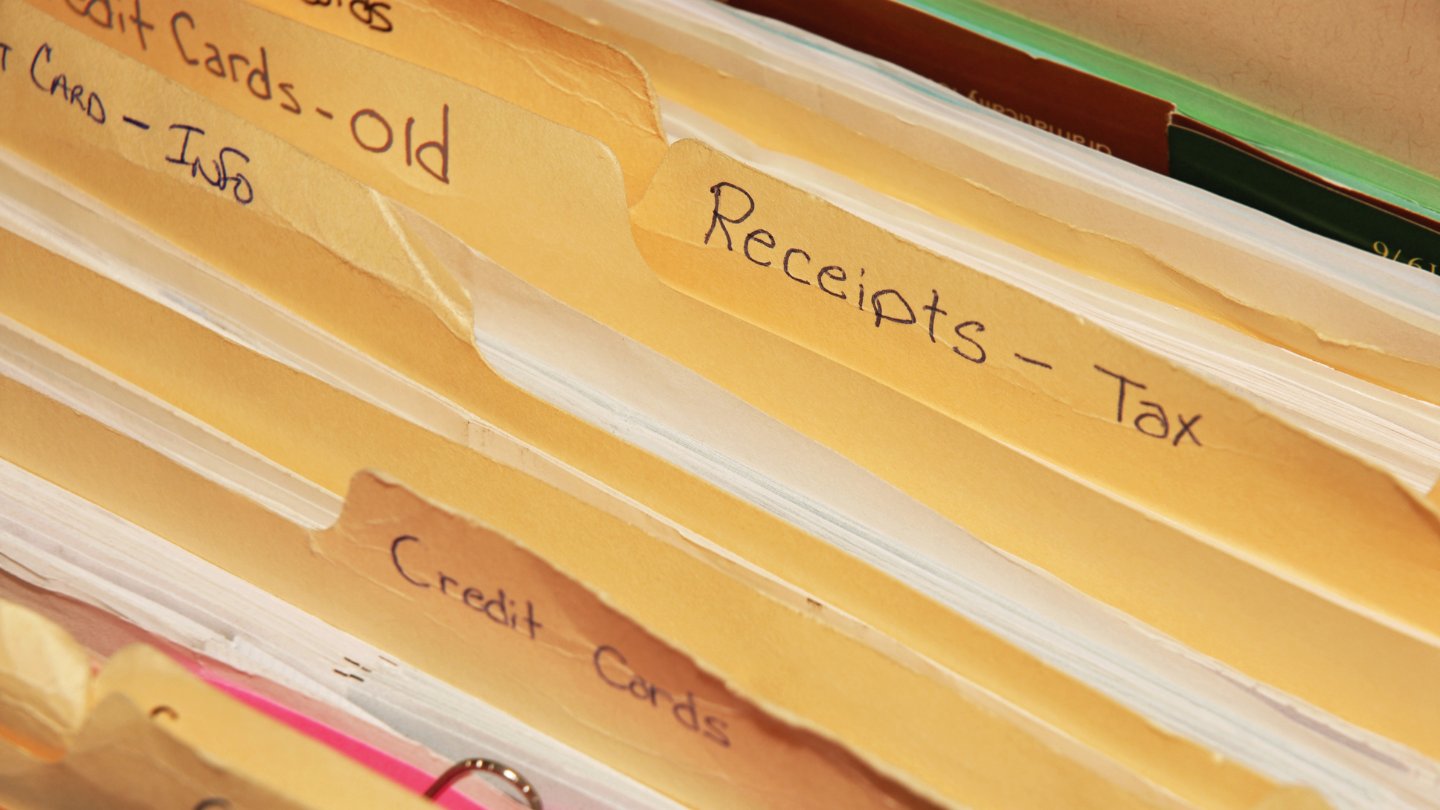

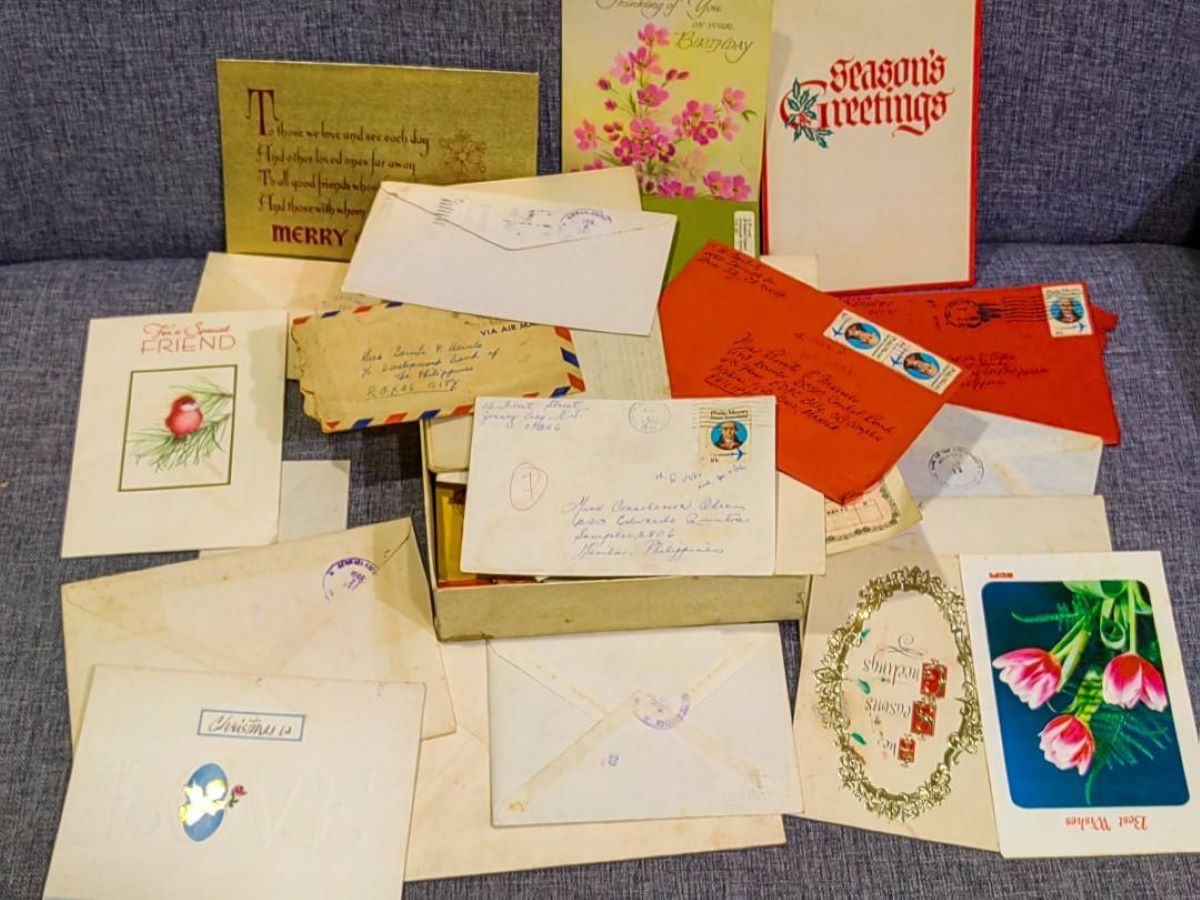




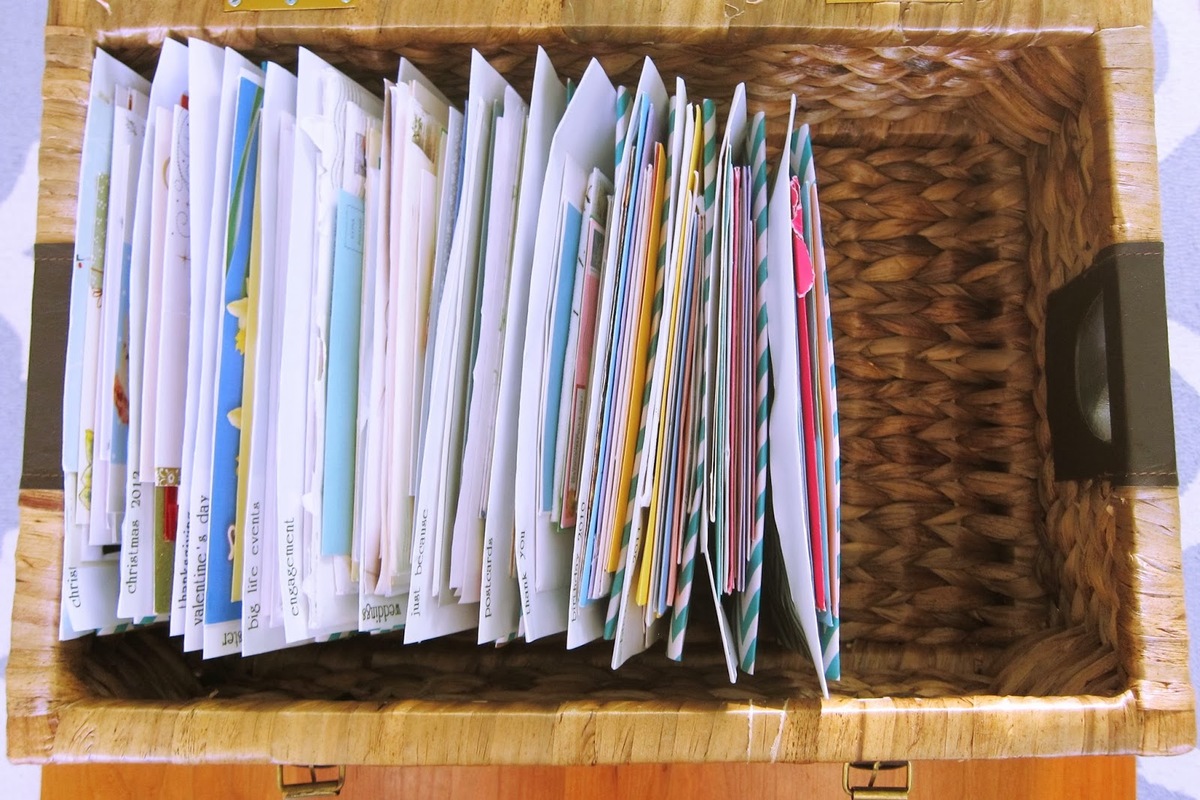

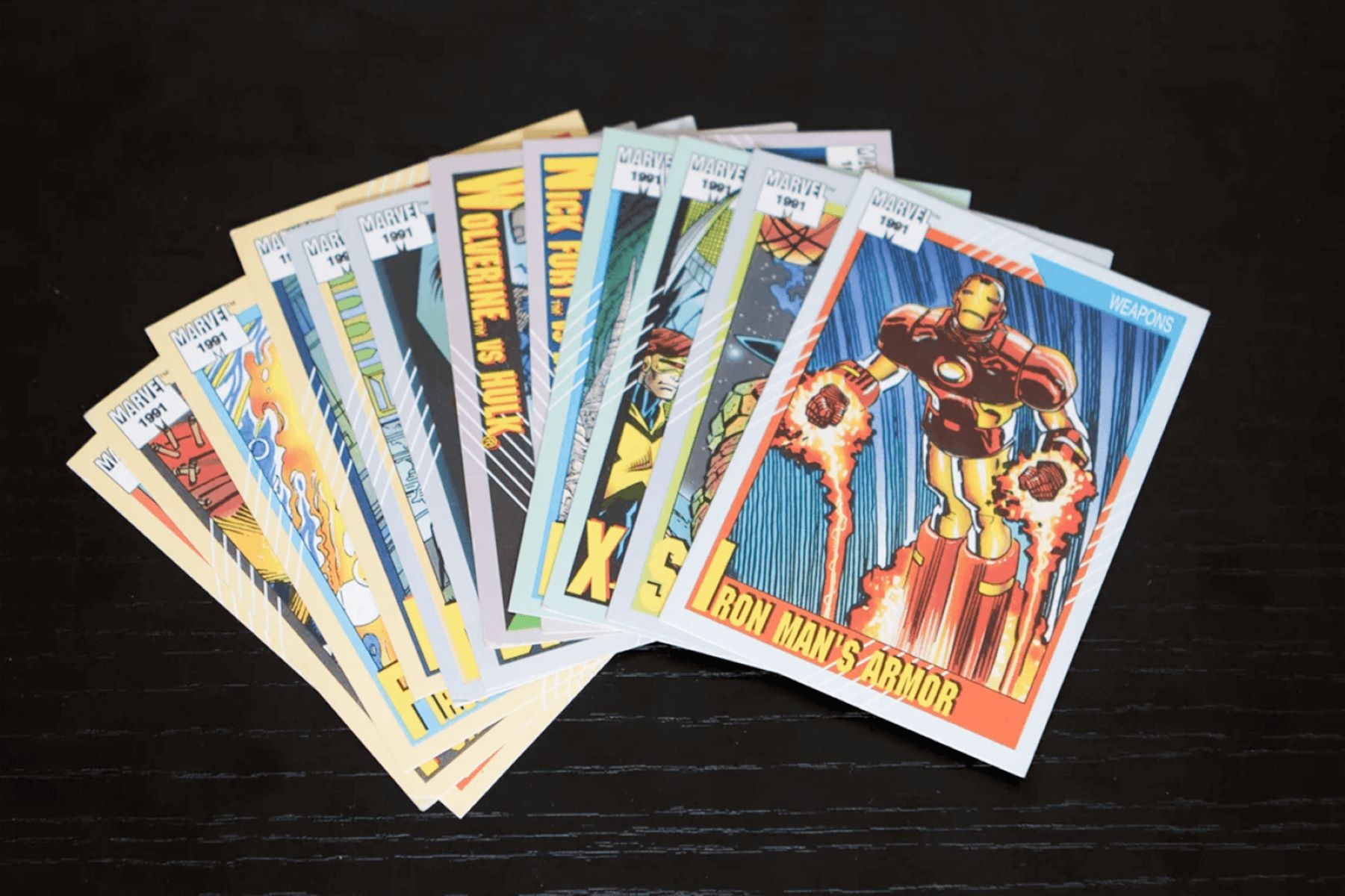




0 thoughts on “How To Store Business Cards Digitally”