

Articles
Why Isn’t My Ring Doorbell Working
Modified: October 18, 2024
Discover useful articles to troubleshoot and fix issues with your Ring Doorbell. Uncover common problems, solutions, and expert tips to get your device working again.
(Many of the links in this article redirect to a specific reviewed product. Your purchase of these products through affiliate links helps to generate commission for Storables.com, at no extra cost. Learn more)
Introduction
Ring doorbells have become a popular addition to many homes, providing convenience and security by allowing homeowners to see and interact with visitors through their mobile devices. However, like any technology, there can be instances when the Ring doorbell encountered issues and stops working as expected. This can be frustrating, especially if you rely on the doorbell for monitoring your front door and receiving alerts.
In this article, we explore some of the common issues that can cause your Ring doorbell to stop working and provide troubleshooting steps to help you resolve these problems.
Before we delve into the troubleshooting steps, it’s important to ensure that your Ring doorbell is properly installed and set up. Make sure that it is securely mounted, connected to a stable Wi-Fi network, and has sufficient power supply. If you have recently installed or moved the doorbell, double-check the installation instructions provided by Ring to confirm that everything is in order.
Now, let’s take a look at some of the common issues that can cause your Ring doorbell to stop working and the troubleshooting steps to resolve them.
Key Takeaways:
- Ensure a Strong Wi-Fi Connection
Troubleshoot poor Wi-Fi by checking signal strength, restarting the router, and considering a Wi-Fi extender. Keep devices that may interfere with the signal away from the doorbell. - Update, Reset, and Seek Help
Regularly update the Ring app and firmware, reset the doorbell if needed, and contact Ring support for advanced troubleshooting. Patience and attention to detail are key in resolving issues.
Read more: Why Is My Ring Doorbell Not Ringing
Common Issues and Troubleshooting Steps
When your Ring doorbell stops working, it could be due to various reasons. Here are some common issues you may encounter and the corresponding troubleshooting steps to resolve them:
1. Poor Wi-Fi Connection
A weak or unstable Wi-Fi signal can cause your Ring doorbell to have connectivity issues. To troubleshoot this problem:
- Check the Wi-Fi signal strength near your doorbell. If the signal is weak, try moving your router closer to improve the connection.
- Restart your Wi-Fi router and the Ring doorbell to refresh the connection.
- Consider investing in a Wi-Fi extender or a mesh network system to enhance the coverage and stability of your Wi-Fi signal.
2. Insufficient Power Supply
If your Ring doorbell is not receiving enough power, it may not function properly. Follow these troubleshooting steps:
- Check if the doorbell’s battery is properly charged. If it’s a wired model, ensure that the wiring connections are secure.
- Inspect the power source and make sure it is delivering the required voltage. Consider upgrading to a higher power transformer if necessary.
- If you have a battery-powered Ring doorbell, try removing and reinserting the battery to reset the device.
3. Faulty Ring Doorbell App
Sometimes, issues with the Ring doorbell can be attributed to problems with the mobile app. Take the following steps to troubleshoot:
- Ensure that your Ring app is up to date. Visit the app store on your mobile device to check for any available updates.
- Try force quitting the app and then reopening it to refresh the connection.
- If the problem persists, uninstall the app, restart your device, and then reinstall the latest version of the Ring app.
Read more: Why Is My Ring Doorbell Offline
4. Incorrect Device Settings
Incorrect settings on your Ring doorbell can also lead to functionality issues. Here’s what you can do:
- Access the Ring app and verify that the settings, such as motion detection sensitivity and notification preferences, are properly configured.
- Make sure that the correct time zone and location settings are set in the app.
- If you recently made changes to the settings, try reverting them back to the default value and see if it resolves the problem.
5. Outdated Firmware
Outdated firmware can sometimes cause compatibility issues and impact the performance of your Ring doorbell. To address this problem:
- Launch the Ring app and check if there are any available firmware updates for your device.
- If an update is available, follow the instructions provided by the app to install the latest firmware.
- After the update, restart your Ring doorbell to ensure that the changes take effect.
If the aforementioned troubleshooting steps do not resolve the issue with your Ring doorbell, it may be necessary to explore advanced troubleshooting solutions. These steps involve more complex actions and may require technical assistance. However, before proceeding with the advanced troubleshooting, it is recommended to reach out to Ring support for guidance and further assistance.
Key Takeaways:
- Ensure a Strong Wi-Fi Connection
Troubleshoot poor Wi-Fi by checking signal strength, restarting the router, and considering a Wi-Fi extender. Keep devices that may interfere with the signal away from the doorbell. - Update, Reset, and Seek Help
Regularly update the Ring app and firmware, reset the doorbell if needed, and contact Ring support for advanced troubleshooting. Patience and attention to detail are key in resolving issues.
Read more: Why Is My Ring Doorbell Not Ringing
Common Issues and Troubleshooting Steps
1. Poor Wi-Fi Connection
A weak or unstable Wi-Fi signal can be a common cause of your Ring doorbell not working properly. To troubleshoot this issue, follow these steps:
- Check the Wi-Fi signal strength: Ensure that your Ring doorbell is within range of your Wi-Fi router. If the signal is weak, consider moving the router closer to the doorbell or installing a Wi-Fi extender to improve coverage.
- Restart your Wi-Fi router and doorbell: Sometimes, a simple restart can help resolve connectivity issues. Turn off your Wi-Fi router and Ring doorbell, wait for a few seconds, and then turn them back on.
- Check for interference: Other electronic devices or appliances near your Ring doorbell may interfere with the Wi-Fi signal. Keep your doorbell away from devices like cordless phones, microwaves, and baby monitors to minimize interference.
- Update your router firmware: It’s important to keep your router’s firmware up to date to ensure optimal performance. Check the manufacturer’s website for any available firmware updates and follow the instructions to install them.
- Contact your internet service provider (ISP): If you continue to experience poor Wi-Fi connectivity, contact your ISP to check if there are any issues with your internet connection. They may be able to provide further assistance or suggest additional troubleshooting steps.
By following these troubleshooting steps, you can improve the Wi-Fi connection of your Ring doorbell and ensure that it is working properly.
Key Takeaways:
- Ensure a Strong Wi-Fi Connection
Troubleshoot poor Wi-Fi by checking signal strength, restarting the router, and considering a Wi-Fi extender. Keep devices that may interfere with the signal away from the doorbell. - Update, Reset, and Seek Help
Regularly update the Ring app and firmware, reset the doorbell if needed, and contact Ring support for advanced troubleshooting. Patience and attention to detail are key in resolving issues.
Read more: Why Is My Ring Doorbell Not Ringing
Common Issues and Troubleshooting Steps
2. Insufficient Power Supply
If your Ring doorbell is not receiving enough power, it can lead to various issues and prevent it from functioning properly. Here are some troubleshooting steps to address insufficient power supply:
- Check the battery level (if applicable): If you have a battery-powered Ring doorbell, check the battery level in the Ring app. If the battery is low, recharge it using a compatible charger. Make sure to follow the manufacturer’s instructions for charging the battery.
- Verify the wiring connections (if applicable): For wired Ring doorbell models, ensure that the wiring connections are secure. Loose or faulty wiring can result in intermittent power supply. Double-check the connections at both the doorbell and the power source, and tighten any loose wires.
- Inspect the power source: If your Ring doorbell is wired, check the power source. Ensure that it is providing the correct voltage and that there are no issues with the wiring or electrical circuit. If necessary, consult an electrician to ensure proper power supply to your doorbell.
- Consider a power supply upgrade: If you frequently experience power-related issues with your Ring doorbell, you may need to upgrade the power supply. Ring recommends using a transformer with a voltage rating of 8-24 VAC, 40VA or higher for optimal performance.
- Reset the doorbell: If you have tried the above steps and the problem persists, you can try resetting your Ring doorbell. Refer to the manufacturer’s instructions on how to perform a factory reset, as the process may vary depending on the model.
By troubleshooting the power supply issues, you can ensure that your Ring doorbell has sufficient power to function properly and provide you with the desired features and functionality.
Key Takeaways:
- Ensure a Strong Wi-Fi Connection
Troubleshoot poor Wi-Fi by checking signal strength, restarting the router, and considering a Wi-Fi extender. Keep devices that may interfere with the signal away from the doorbell. - Update, Reset, and Seek Help
Regularly update the Ring app and firmware, reset the doorbell if needed, and contact Ring support for advanced troubleshooting. Patience and attention to detail are key in resolving issues.
Read more: Why Is My Ring Doorbell Not Ringing
Common Issues and Troubleshooting Steps
3. Faulty Ring Doorbell App
Sometimes, issues with your Ring doorbell can be attributed to problems with the mobile app. If the app is not functioning properly, it can prevent you from accessing and controlling your doorbell effectively. Here are some troubleshooting steps to address a faulty Ring doorbell app:
- Update the app: Make sure you are using the latest version of the Ring app. Go to your device’s app store and check for any available updates. Updating the app can fix bugs and improve performance.
- Force quit and reopen the app: If you’re experiencing issues with the app, force quitting it and reopening it can help refresh its functions. On most smartphones, you can swipe up from the bottom (or press the home button twice) to see the app switcher, then swipe up or off the screen to close the Ring app. After that, reopen the app as usual.
- Clear app cache (Android only): If you’re using the Ring app on an Android device, clearing the app’s cache can resolve some common issues. Go to your device’s Settings, find the Apps or Applications section, locate the Ring app, and tap on it. From there, you can clear the app’s cache. Keep in mind that this may sign you out of the app temporarily, so make sure you have your login credentials handy.
- Uninstall and reinstall the app: If the above steps haven’t resolved the issue, uninstalling and reinstalling the Ring app can help. Delete the app from your device, restart your device, then go to your app store and download and install the latest version of the app.
- Try a different device: If possible, try using the Ring app on a different smartphone or tablet. This can help determine if the issue is specific to your device or if it’s a problem with the app itself.
By following these troubleshooting steps, you can resolve issues with the Ring doorbell app and ensure smooth and seamless access to your doorbell’s features and functionalities.
Key Takeaways:
- Ensure a Strong Wi-Fi Connection
Troubleshoot poor Wi-Fi by checking signal strength, restarting the router, and considering a Wi-Fi extender. Keep devices that may interfere with the signal away from the doorbell. - Update, Reset, and Seek Help
Regularly update the Ring app and firmware, reset the doorbell if needed, and contact Ring support for advanced troubleshooting. Patience and attention to detail are key in resolving issues.
Read more: Why Is My Ring Doorbell Not Ringing
Common Issues and Troubleshooting Steps
Read more: Why Is My Ring Doorbell Offline
4. Incorrect Device Settings
Incorrect settings on your Ring doorbell can cause it to not work as expected. Here are some troubleshooting steps to address incorrect device settings:
- Access the Ring app: Open the Ring app on your mobile device and ensure that you are logged in with the appropriate credentials.
- Verify motion detection settings: In the Ring app, navigate to the device settings for your doorbell. Check the motion detection settings to ensure they are configured correctly. Adjust the sensitivity level to match your preferences and the area you want to monitor.
- Check notification preferences: Review the notification settings in the Ring app. Make sure that you have enabled the desired notifications for events such as motion detection or doorbell presses. Customize the notification preferences to suit your needs.
- Confirm time zone settings: In the Ring app, check the time zone settings for your device. Ensure that the correct time zone is selected, as this can affect the timestamps on recorded events and scheduled notifications.
- Reset to default settings: If you made changes to the settings and are unsure if they might be the cause of the issue, consider resetting your Ring doorbell to its default settings. Refer to the manufacturer’s instructions on how to perform a factory reset for your specific model.
- Test with different settings: If you suspect that a specific setting is causing the problem, try adjusting it to different values or turning it off completely. This can help identify if a particular setting is causing the issue.
By ensuring that the settings on your Ring doorbell are correct and properly configured, you can optimize its performance and ensure that it functions as expected.
Key Takeaways:
- Ensure a Strong Wi-Fi Connection
Troubleshoot poor Wi-Fi by checking signal strength, restarting the router, and considering a Wi-Fi extender. Keep devices that may interfere with the signal away from the doorbell. - Update, Reset, and Seek Help
Regularly update the Ring app and firmware, reset the doorbell if needed, and contact Ring support for advanced troubleshooting. Patience and attention to detail are key in resolving issues.
Read more: Why Is My Ring Doorbell Not Ringing
Common Issues and Troubleshooting Steps
5. Outdated Firmware
Outdated firmware can sometimes be the culprit behind issues with your Ring doorbell. Firmware is the software that runs on your doorbell’s hardware, and updating it can bring improvements in performance, features, and security. To address outdated firmware, follow these troubleshooting steps:
- Launch the Ring app: Open the Ring app on your mobile device and ensure that you are logged in with the appropriate credentials.
- Check for firmware updates: In the Ring app, navigate to the device settings for your doorbell. Look for a firmware update option or a section that indicates the current firmware version. If an update is available, follow the on-screen instructions to install it.
- Allow the update process to complete: Firmware updates may take several minutes to complete. It’s important to ensure that your Ring doorbell remains powered on and connected to the internet during the update process. Avoid interrupting the update by closing the app or turning off the device.
- Restart your Ring doorbell: After the firmware update, restart your Ring doorbell. This can help ensure that the new firmware is properly applied and activated.
- Verify the firmware update: Check the device settings in the Ring app to confirm that the firmware update was successful. Ensure that the firmware version displayed matches the latest version provided by Ring.
By updating the firmware on your Ring doorbell, you can ensure that it is running the latest software version, which can improve performance, compatibility, and security. Regularly checking for firmware updates and keeping your doorbell up to date is a recommended practice to maintain optimal functionality.
Read more: Why Is My Ring Doorbell Blinking Blue
Advanced Troubleshooting Solutions
If you have tried the common troubleshooting steps and your Ring doorbell is still not working, it may be necessary to explore advanced troubleshooting solutions. These steps involve more complex actions and may require technical expertise. Here are some advanced troubleshooting solutions to consider:
1. Resetting and Reinstalling the Doorbell
If you’ve exhausted all other troubleshooting steps, you can try resetting and reinstalling your Ring doorbell. This process will erase all settings and configurations, so make sure you have a backup of any important data. Consult the manufacturer’s instructions on how to properly reset and reinstall your specific model of the Ring doorbell.
2. Checking Router Settings
Your router settings can sometimes interfere with the functionality of your Ring doorbell. Access your router’s settings by typing the router’s IP address into a web browser. From there, you can check if any specific ports or protocols need to be opened or enabled for your Ring doorbell to communicate properly. You may also need to adjust firewall settings or enable UPnP (Universal Plug and Play) if it’s not already enabled.
3. Contacting Ring Support
If you’ve exhausted all troubleshooting options and are still experiencing issues with your Ring doorbell, it’s recommended to contact Ring support for further assistance. They have a dedicated support team that can guide you through more advanced troubleshooting steps or facilitate a warranty replacement if necessary. Visit the Ring website or refer to the documentation that came with your doorbell for contact information.
Remember, advanced troubleshooting steps should only be attempted if you are comfortable and have some technical knowledge. If you’re unsure or uncomfortable with any of the advanced solutions, it’s best to seek professional help or reach out to the manufacturer for assistance.
By exploring these advanced troubleshooting solutions, you can potentially resolve more complex issues with your Ring doorbell and restore its functionality.
Read more: Why Is My Ring Doorbell Blinking Blue
Advanced Troubleshooting Solutions
1. Resetting and Reinstalling the Doorbell
If you have exhausted all other troubleshooting steps and your Ring doorbell is still not working, one option is to reset and reinstall the device. This process will erase all settings and configurations, so it should only be done as a last resort. Here’s how you can reset and reinstall your Ring doorbell:
- Prepare for the reset: Before resetting the doorbell, make sure you have access to the Ring app and your login credentials. Also, locate the doorbell’s reset button, which is usually found on the back or side of the device.
- Perform the reset: Press and hold the reset button on your Ring doorbell for about 15 seconds. The LED light on the doorbell will flash, indicating that the reset process has started. Keep the button pressed until the light turns off or starts flashing rapidly.
- Remove the doorbell from the app: Open the Ring app on your mobile device and navigate to the device settings for your doorbell. Look for an option to remove the device from your account. Follow the on-screen instructions to remove the doorbell from the app.
- Reinstall the doorbell: Follow the manufacturer’s instructions to physically reinstall the doorbell. This usually involves mounting the doorbell, connecting it to power (if applicable), and connecting it to your Wi-Fi network. Refer to the specific installation instructions provided by Ring for your model of the doorbell.
- Add the doorbell back to the app: Once the doorbell is reinstalled, open the Ring app and follow the on-screen instructions to add the doorbell back to your account. This typically involves scanning a QR code or entering a setup code to link the device to your app.
- Configure settings: After adding the doorbell back to the app, you can customize various settings such as motion detection sensitivity, notification preferences, and more. Adjust these settings according to your preferences and needs.
By resetting and reinstalling your Ring doorbell, you are essentially starting fresh with a clean slate. This can help resolve any software issues or conflicts that may have been causing the doorbell to malfunction. However, keep in mind that resetting the doorbell will also remove any recorded videos or saved settings, so it’s important to back up any important data before proceeding with the reset process.
If you are unsure about performing a reset or reinstalling the doorbell on your own, it’s recommended to contact Ring support for guidance and assistance.
Read more: Why Is My Ring Doorbell Blinking Blue
Advanced Troubleshooting Solutions
2. Checking Router Settings
If you are experiencing persistent issues with your Ring doorbell despite trying other troubleshooting steps, it may be necessary to check and adjust your router settings. Router settings can sometimes interfere with the communication between your doorbell and the Ring app. Here are the steps to check your router settings:
- Access your router’s administration page: Open a web browser on a device connected to your home network and enter your router’s IP address in the address bar. The IP address is typically provided in the router’s user manual or can be found on the router itself.
- Log in to your router: Enter the username and password for your router’s administration page. If you are unsure of the credentials, consult the user manual or contact your internet service provider.
- Enable UPnP (Universal Plug and Play): UPnP is a network protocol that allows devices on your network to automatically discover and connect with each other. Check if UPnP is enabled in your router settings. If it is disabled, enable it to facilitate the communication between your Ring doorbell and the Ring app.
- Check for port forwarding settings: Some routers require specific ports to be opened or forwarded to allow the Ring doorbell to communicate with the app. Look for a section in your router settings related to port forwarding or virtual servers. Consult the Ring support website or contact Ring customer support for information on the specific ports that need to be opened for your device.
- Adjust firewall settings: If your router has built-in firewall settings, check if they are blocking the communication between your doorbell and the Ring app. Temporarily disabling the firewall or creating an exception for the Ring doorbell may help resolve the issue. Refer to your router’s user manual or contact your internet service provider for instructions on adjusting firewall settings.
- Restart your router: After making any changes to your router settings, it’s recommended to restart your router to ensure the changes take effect. Unplug the power source, wait a few seconds, then plug it back in.
By checking and adjusting your router settings as necessary, you can help ensure a smooth and uninterrupted connection between your Ring doorbell and the Ring app. However, if you are not familiar with router settings or feel uncomfortable making changes, it’s always a good idea to consult with a technical expert or contact your internet service provider for assistance.
Read more: Why Is My Ring Doorbell Blinking Blue
Advanced Troubleshooting Solutions
3. Contacting Ring Support
If you have exhausted all troubleshooting options and are still experiencing issues with your Ring doorbell, it may be time to reach out to Ring support for further assistance. Here’s how you can contact Ring support:
- Visit the Ring website: Go to the official Ring website and navigate to the Support section. Here, you will find various resources such as FAQs, troubleshooting guides, and user manuals. It’s worth checking these resources first, as they may provide a solution to your problem.
- Contact Ring support: If you cannot find a resolution to your issue through the online resources, you can contact Ring support directly. The website will typically have a Contact or Support button that will lead you to a page where you can submit a support request or find the appropriate contact information.
- Provide detailed information: When contacting Ring support, make sure to provide detailed information about the issue you are experiencing. Include specifics such as the model of your Ring doorbell, the firmware version, a description of the problem, and the troubleshooting steps you have already taken. This will help the support team understand the situation and provide more accurate assistance.
- Follow the guidance provided: Once you have submitted your support request or reached out to Ring support, they will typically respond with further instructions or recommendations. Follow their guidance carefully and provide any additional information or perform any requested troubleshooting steps as requested.
- Warranty and replacement options: If it is determined that your Ring doorbell is faulty and cannot be resolved through troubleshooting, Ring support will guide you through the warranty process. Depending on your device’s warranty status, they may offer a replacement or repair service. Be prepared to provide proof of purchase and any relevant information about your device.
Remember, Ring support is there to assist you with any issues or concerns you may have regarding your doorbell. They have knowledgeable staff who can provide expert advice and guidance throughout the troubleshooting process.
For the best possible support experience, be patient, provide accurate information, and follow the instructions provided by the Ring support team. With their assistance, you can hopefully resolve the issues with your Ring doorbell and get it back to full functionality.
Conclusion
Having a Ring doorbell can enhance the security and convenience of your home. However, it can be frustrating when your doorbell stops working as expected. In this article, we discussed some common issues that can cause your Ring doorbell to malfunction and provided troubleshooting steps to help you resolve them.
We started by addressing poor Wi-Fi connection, emphasizing the importance of a stable and strong signal. We then moved on to insufficient power supply, highlighting the significance of checking the battery level or wiring connections. Next, we discussed the possibility of a faulty Ring doorbell app and suggested updating, force quitting, or reinstalling the app as troubleshooting steps.
Additionally, we touched upon incorrect device settings and recommended verifying motion detection, notification preferences, and time zone settings. We also highlighted the importance of keeping your Ring doorbell’s firmware up to date in order to avoid compatibility issues and improve performance.
For more complex issues, we explored advanced troubleshooting solutions, such as resetting and reinstalling the doorbell, checking router settings for UPnP, port forwarding, and firewall configurations, as well as contacting Ring support for expert assistance.
Remember that troubleshooting steps should be performed in a systematic manner to identify and resolve the specific issue affecting your Ring doorbell. Patience and attention to detail are crucial throughout the process.
If all else fails, and you have followed the suggested troubleshooting steps, it may be necessary to consult Ring support or consider a warranty replacement if your device is still within the warranty period.
By utilizing the troubleshooting steps outlined in this article, you should be able to tackle common issues with your Ring doorbell and restore its proper functionality. Enjoy the convenience and peace of mind that your Ring doorbell provides as it continues to protect and monitor your home.
Frequently Asked Questions about Why Isn't My Ring Doorbell Working
Was this page helpful?
At Storables.com, we guarantee accurate and reliable information. Our content, validated by Expert Board Contributors, is crafted following stringent Editorial Policies. We're committed to providing you with well-researched, expert-backed insights for all your informational needs.




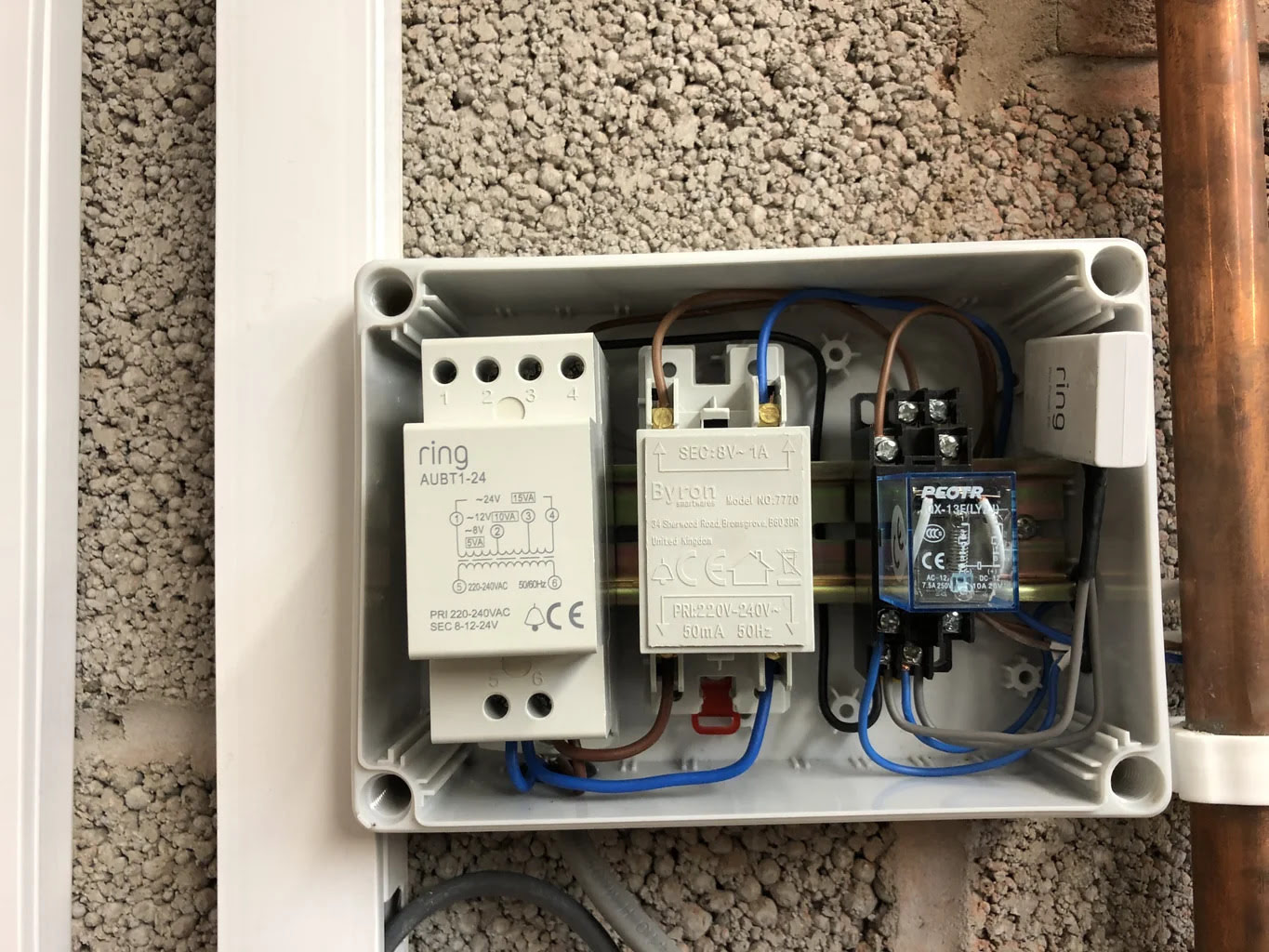





0 thoughts on “Why Isn’t My Ring Doorbell Working”