

Articles
Why Is My Ring Doorbell Not Ringing
Modified: March 1, 2024
Having trouble with your Ring Doorbell not ringing? Read our informative articles to learn why and find solutions to fix this issue.
(Many of the links in this article redirect to a specific reviewed product. Your purchase of these products through affiliate links helps to generate commission for Storables.com, at no extra cost. Learn more)
Introduction
Having a Ring doorbell is a convenient and secure way to monitor your home and receive notifications when someone is at your door. However, if your Ring doorbell is not ringing when someone presses the button, it can be frustrating and may lead to missed visitors or deliveries. In this article, we will explore some of the common reasons why your Ring doorbell may not be ringing and provide troubleshooting steps to help you resolve the issue.
Before we dive into the troubleshooting steps, it’s important to understand that there can be multiple factors contributing to the problem. It could be related to the power source, Wi-Fi connection, device settings, software updates, physical obstructions, or even interference from other devices. By taking a systematic approach and checking each of these areas, you can identify and resolve the issue quickly.
So, let’s get started and address each of these potential problems one by one. By the end of this article, you should have a better understanding of why your Ring doorbell is not ringing and how to fix it.
Key Takeaways:
- Ensure your Ring doorbell is powered properly, has a stable Wi-Fi connection, and correct settings to troubleshoot and resolve non-ringing issues effectively.
- Test your doorbell’s chime, check for physical obstructions, and address interference from other devices to ensure your Ring doorbell functions as intended. If issues persist, contact Ring support for personalized assistance.
Read more: Why Is My Ring Doorbell Offline
Common Reasons for Ring Doorbell Not Ringing
When your Ring doorbell is not ringing, it’s essential to identify the underlying cause to find an appropriate solution. Here are some common reasons why your Ring doorbell may not be ringing:
- Power source issues: The most common reason for a non-ringing Ring doorbell is a power problem. Check if the device is properly connected to a power source. If you have a battery-powered doorbell, ensure that the battery is charged and inserted correctly. In case of a wired doorbell, make sure the connections are secure.
- Wi-Fi connection problems: Ring doorbells rely on a stable Wi-Fi connection to function properly. Weak or intermittent Wi-Fi signals can cause the doorbell to stop ringing. Check if your Wi-Fi network is functioning correctly and if the doorbell is within range of the router. Consider moving the router closer to the doorbell or using a Wi-Fi extender if needed.
- Incorrect device settings: It’s worth checking if the settings on your Ring doorbell are configured correctly. Make sure that the chime settings are properly set to ring when someone presses the doorbell button. Also, check if the volume level is high enough to be audible.
- Software updates: Outdated firmware or software can sometimes cause issues with your Ring doorbell’s functionality. Check for any available software updates in the Ring app and ensure that your device is running the latest version.
- Physical obstructions: The doorbell button or the area around it may be obstructed, preventing it from being pressed. Inspect the button and surrounding area for any debris, dirt, or objects that may be blocking proper contact with the button.
- Chime compatibility: Not all chimes are compatible with Ring doorbells. If you have an existing mechanical or digital chime, ensure that it is compatible with your Ring doorbell model. Refer to the Ring website or contact support for a list of compatible chimes.
- Interference from other devices: Other electronic devices operating on similar frequencies, such as baby monitors or wireless speakers, can interfere with the signal of your Ring doorbell and cause it not to ring. Try moving the interfering devices away from the doorbell or adjusting their settings.
Understanding these common reasons can help you troubleshoot and fix the issue with your Ring doorbell not ringing. In the next sections, we will discuss how to address each of these potential problems to ensure your doorbell functions properly.
Check the Doorbell’s Power Source
One of the first things to check when your Ring doorbell is not ringing is its power source. Whether you have a battery-powered doorbell or a wired one, power issues can often cause this problem. Here are the steps to check the doorbell’s power source:
- Battery-powered doorbell: If you have a battery-powered Ring doorbell, start by checking the battery level. Open the Ring app on your smartphone and navigate to the device settings. Look for the battery level indicator and ensure that it is sufficiently charged. If the battery is low, remove it from the doorbell, charge it using the provided charger, and reinsert it into the doorbell.
- Wired doorbell: For a wired doorbell, make sure the connections are secure. Locate your doorbell’s transformer, which is usually in the basement, attic, or near the electrical panel. Check if the transformer is powered on and if the wires are properly connected. If the connections appear loose, tighten them gently to ensure a secure fit. You may also want to consider using a voltage tester to verify that the transformer is supplying the correct voltage to the doorbell.
- Power cycle the doorbell: In some cases, power cycling the doorbell can help resolve any temporary glitches. To do this, remove the battery from the battery-powered doorbell or disconnect the wired doorbell from its power source. Wait for a few seconds before reconnecting or reinserting the power source. This can refresh the device and restore its functionality.
- Replace the battery: If you have a battery-powered doorbell and the battery is old or not holding a charge, it may be time to replace it. Contact Ring support or refer to the Ring website to purchase a compatible replacement battery for your doorbell model.
By checking the doorbell’s power source and ensuring that it is properly connected and functioning, you can eliminate power-related issues as the cause of your Ring doorbell not ringing. If the problem persists despite these steps, move on to the next troubleshooting step.
Ensure Proper Wi-Fi Connection
A stable and reliable Wi-Fi connection is essential for the proper functioning of your Ring doorbell. If your doorbell is not ringing, it could be due to a Wi-Fi connection issue. Here are some steps to ensure a proper Wi-Fi connection:
- Check Wi-Fi signal strength: The first thing you should do is check the Wi-Fi signal strength in the area where your Ring doorbell is installed. You can use your smartphone or a Wi-Fi analyzer app to gauge the signal strength. If the signal is weak or fluctuates, consider moving your router closer to the doorbell or installing a Wi-Fi range extender to improve coverage.
- Reset your router: Sometimes, restarting your router can help resolve Wi-Fi connectivity issues. To do this, simply unplug the power cord from the router, wait for about 30 seconds, and then plug it back in. Give the router a few minutes to reboot and establish connections before checking if your Ring doorbell starts ringing.
- Reconnect your Ring doorbell to Wi-Fi: If you are experiencing persistent Wi-Fi connection issues, you can try reconnecting your Ring doorbell to your Wi-Fi network. Open the Ring app on your smartphone and navigate to the device settings. Look for the Wi-Fi settings and follow the prompts to reconnect the doorbell to your network. Make sure to enter the correct Wi-Fi password.
- Move interfering devices: Other electronic devices in close proximity to your Ring doorbell can interfere with the Wi-Fi signal. Move devices such as cordless phones, baby monitors, or wireless speakers away from the doorbell to minimize interference. Additionally, thick walls or obstructions between the router and the doorbell can weaken the signal. Consider repositioning your router or installing a mesh networking system to ensure better signal coverage.
- Reset network settings: If all else fails, you can try resetting the network settings on your Ring doorbell. This will remove the current Wi-Fi network information and allow you to set it up again from scratch. Refer to the Ring app or their support documentation for instructions on how to perform a network reset on your specific doorbell model.
By ensuring proper Wi-Fi connection and resolving any issues that may be causing weak signals or interference, you increase the chances of your Ring doorbell ringing when someone presses the button. If the problem persists, continue to the next troubleshooting step.
Verify Ring Doorbell Settings
When your Ring doorbell is not ringing, it’s important to check and verify the settings on your device. Incorrect or misconfigured settings can prevent the doorbell from ringing properly. Here are some steps to verify the Ring doorbell settings:
- Chime settings: Start by checking the chime settings on your Ring doorbell. Open the Ring app on your smartphone and navigate to the device settings. Look for the chime settings and make sure that it is set to ring when someone presses the doorbell button. You may have different chime sound options to choose from, so select the one you prefer.
- Volume: Ensure that the volume level on your Ring doorbell is appropriately set. High volume settings ensure that you can hear the doorbell ring even from a distance. You can adjust the volume in the device settings of the Ring app. Test the doorbell by pressing the button and listening for the chime sound. If the volume is too low, increase it to a level that is audible and suitable for your needs.
- Do Not Disturb mode: Check if your Ring doorbell is affected by the Do Not Disturb mode on your smartphone. When the Do Not Disturb mode is active, notifications and chimes may be silenced. Disable Do Not Disturb or adjust its settings so that your Ring doorbell can ring and provide notifications.
- Snooze settings: The Ring app allows you to snooze notifications for specific periods of time. Make sure that you have not accidentally enabled snooze settings, which can temporarily disable notifications and chimes. Disable any active snooze settings or adjust the schedule to ensure that your Ring doorbell can ring as intended.
- Motion settings: Some Ring doorbell models have motion detection capabilities. If the motion settings are enabled and set to a high sensitivity level, it can potentially overshadow the doorbell ring. Check the motion settings in the Ring app and adjust the sensitivity as needed to ensure that the doorbell ring takes priority over motion alerts.
By verifying the settings on your Ring doorbell, you can ensure that the chime is enabled, the volume is adequate, and no other settings are interfering with the doorbell’s functionality. If the problem persists, move on to the next troubleshooting step.
Read more: Why Is My Ring Doorbell Black And White
Check for Device Software Updates
Keeping your Ring doorbell’s software up to date is crucial for its optimal performance. Outdated software can sometimes cause issues, including the doorbell not ringing. Here are the steps to check for and install any available software updates for your Ring doorbell:
- Open the Ring app: Launch the Ring app on your smartphone or tablet. Ensure that you are signed in with your Ring account credentials.
- Access device settings: Navigate to the device settings for your Ring doorbell. Look for the option that allows you to check for software updates. Depending on the app version and device model, this option may be labeled as “Software Update” or “Firmware Update.”
- Check for updates: Tap on the software update option to check for any available updates for your Ring doorbell. The app will connect to the Ring server and determine if a newer version of the software is available.
- Install the update: If a software update is available, follow the prompts to install it on your Ring doorbell. Make sure that your device is connected to a stable Wi-Fi network during the update process. The installation may take a few minutes, so be patient and avoid interrupting the process.
- Restart your doorbell: After the update is installed, it’s a good practice to restart your Ring doorbell. This can help ensure that the new software version is fully applied and the doorbell is functioning without any issues. To restart the doorbell, disconnect it from the power source for a few seconds, and then reconnect it.
By checking for and installing any available software updates, you can address any software-related bugs or glitches that may be causing your Ring doorbell not to ring. If the problem persists after installing the updates, move on to the next troubleshooting step.
Check the power source and Wi-Fi connection for your Ring doorbell. Ensure it is receiving power and is connected to a stable Wi-Fi network. If the issue persists, try resetting the doorbell and reconfiguring the settings.
Look for Physical Obstructions
Physical obstructions around your Ring doorbell can sometimes prevent it from ringing when someone presses the button. It’s important to check for any debris, dirt, or objects that may be blocking proper contact with the doorbell button. Here are the steps to look for physical obstructions:
- Inspect the doorbell button: Start by closely examining the doorbell button itself. Look for any dirt, dust, or debris that may have accumulated around or on top of the button. Use a clean, dry cloth to wipe away any visible contaminants. Be careful not to press the button while doing this, as it may activate the device.
- Examine the surrounding area: Take a look at the area surrounding the doorbell button. Ensure that there are no objects, such as leaves, spider webs, or other debris, blocking access to the button. Remove any obstructions or clean the area to allow for unobstructed button presses.
- Check for loose wiring: If you have a wired Ring doorbell, examine the wiring connections at the back of the device. Ensure that the wires are securely connected and not frayed or damaged. Loose or damaged wiring can cause intermittent connectivity and prevent the doorbell from ringing.
- Consider the mounting location: The mounting location of your Ring doorbell can also play a role in obstructing the button. If the doorbell is positioned in a way that makes it difficult to press the button, such as being too close to a wall or being recessed too deeply, consider adjusting the mounting position. Refer to the Ring installation instructions or contact support for guidance on the optimal mounting location for your specific doorbell model.
By looking for physical obstructions and ensuring that the doorbell button and its surrounding area are clean and accessible, you can eliminate any blockages that may be preventing the doorbell from ringing. If the problem persists, continue to the next troubleshooting step.
Test the Doorbell’s Chime
When your Ring doorbell is not ringing, it’s essential to test the chime to ensure that it is functioning properly. Whether you have a mechanical or digital chime, verifying its functionality can help you identify if the issue lies with the chime itself. Here are the steps to test the doorbell’s chime:
- Locate the chime: Start by identifying the location of your doorbell’s chime. In most homes, the chime is located inside near the front or back door. It can be a mechanical chime that creates sound physically or a digital chime connected to an electrical outlet.
- Press the doorbell button: Once you have located the chime, press the doorbell button to trigger the chime. Listen for any sound or chime that indicates the button press has been acknowledged. If you hear the chime sound, it indicates that the doorbell button is functioning correctly, and the problem may lie with the setup, Wi-Fi connection, or Ring device settings.
- Check the chime’s power source: If your chime is a digital one, ensure that it is receiving power. Check the outlet it’s plugged into to verify if it is working correctly. You may also want to check if the chime is switched on or if it has a dedicated power switch. Make sure the chime is powered on to receive the doorbell signal.
- Test a separate chime (if available): If you have access to another chime, either mechanical or digital, you can connect it to your Ring doorbell temporarily for testing purposes. This can help you determine if the original chime is faulty. Follow the installation instructions provided by Ring to connect the separate chime and test it by pressing the doorbell button.
- Adjust chime volume: If you hear the chime sound but it is too low or not audible enough, check if the chime’s volume can be adjusted. Refer to the manufacturer’s instructions for your specific chime model to adjust the volume level accordingly.
By testing the doorbell’s chime, you can determine if the issue lies with the chime itself or other factors, such as the setup or Ring device settings. If the chime works correctly during testing, move on to the next troubleshooting step.
Check for Interference from Other Devices
Interference from other electronic devices operating on similar frequencies can disrupt the signal of your Ring doorbell and prevent it from ringing. If you suspect interference is the cause of the problem, follow these steps to identify and address it:
- Identify potential interfering devices: Look for other electronic devices operating on similar frequencies as your Ring doorbell. Common culprits include baby monitors, cordless phones, Wi-Fi routers, wireless speakers, and microwave ovens. Identify any devices located nearby or within the range of your doorbell.
- Move or adjust interfering devices: If you find any devices that may be causing interference, try moving them away from your Ring doorbell or adjusting their settings. Increasing the distance between these devices and the doorbell can help minimize interference. For example, if your Wi-Fi router or cordless phone is located too close to the doorbell, consider relocating it to a different area of your home.
- Change the channel or frequency: In some cases, changing the channel or frequency on your Wi-Fi router or other wireless devices can alleviate interference. Consult the user manual or manufacturer’s instructions for the specific device to learn how to change the channel or frequency. Experiment with different channels or frequencies to find the one that minimizes interference with your Ring doorbell.
- Install a Wi-Fi extender or repeater: If you are experiencing persistent interference from your Wi-Fi network, consider installing a Wi-Fi extender or repeater. These devices help boost the Wi-Fi signal and extend its range, reducing the chances of interference reaching your Ring doorbell.
- Consult Ring support: If you have tried the above steps and are still experiencing interference issues, it might be helpful to reach out to Ring support for further assistance. Their technical support team can provide personalized guidance and recommendations to help resolve the interference problem.
By checking for interference from other devices and taking steps to mitigate it, you can help ensure a clear and uninterrupted signal for your Ring doorbell. If the problem continues after addressing interference concerns, contact Ring support for additional troubleshooting steps.
Read more: Why Is My Ring Doorbell Blinking Blue
Contact Ring Support for Assistance
If you have gone through the troubleshooting steps mentioned earlier and your Ring doorbell is still not ringing, it may be time to reach out to Ring’s customer support for further assistance. The Ring support team is trained to help diagnose and resolve any underlying issues with your doorbell. Here are the steps to contact Ring support:
- Visit the Ring website: Go to the official Ring website and navigate to the support section. Look for the “Contact Us” or “Support” link, which will usually be displayed prominently on the site.
- Select your Ring doorbell model: Choose your specific Ring doorbell model or device from the available options. This will ensure that you are directed to the appropriate support resources and contact methods.
- Explore self-help resources: Before contacting support directly, it is worth exploring the self-help resources provided on the Ring website. They often have detailed guides, troubleshooting articles, and frequently asked questions that may help you resolve the issue independently.
- Reach out to customer support: If you are unable to fix the problem on your own, utilize the available contact methods to get in touch with Ring support. This may include phone support, live chat, or submitting a support ticket. Provide as much detail as possible about the issue you are facing, the troubleshooting steps you have already taken, and any error messages or symptoms you have observed.
- Follow the instructions provided: Once you have contacted Ring support, follow the instructions they provide. They may ask for additional information or request you to perform specific tests or actions to further diagnose the problem. Cooperate with their instructions to receive the most accurate support.
- Document any case numbers: If you are assigned a case number or support ticket number, make sure to note it down. This will help you reference the details of your support request in future communication or follow-ups.
Remember, Ring’s customer support team is there to assist you and resolve any issues you are facing with your doorbell. They have the expertise and knowledge to provide personalized guidance and troubleshooting steps based on your specific situation. Do not hesitate to reach out to them for assistance if you are unable to resolve the problem on your own.
By contacting Ring support, you can ensure that your doorbell issue is properly addressed and work towards a resolution that allows your Ring doorbell to ring as intended.
Conclusion
Having a Ring doorbell provides convenience, security, and peace of mind for homeowners. However, when your Ring doorbell is not ringing, it can be frustrating and disruptive to the functionality of its intended purpose. By following the troubleshooting steps outlined in this article, you can identify and resolve the underlying issues causing your doorbell not to ring.
From checking the power source and ensuring a proper Wi-Fi connection to verifying device settings and looking for physical obstructions, each step is designed to help you pinpoint the problem and find a solution. Testing the doorbell’s chime and investigating for interference from other devices are also crucial steps in the troubleshooting process. If all else fails, reaching out to Ring’s customer support team can provide additional guidance and assistance tailored to your situation.
Remember, it’s important to approach the troubleshooting process systematically while maintaining a balance between addressing potential technical issues and providing an enjoyable user experience. By optimizing your Ring doorbell’s performance, you can fully maximize its benefits and functionality.
We hope that this article has helped you understand the common reasons behind a Ring doorbell not ringing and provided useful steps to resolve the issue. It’s our goal to empower you with the knowledge and guidance needed to troubleshoot and overcome any challenges you may encounter with your Ring doorbell. Embrace the troubleshooting process, and soon enough, you’ll be enjoying the seamless and reliable operation of your Ring doorbell once again.
Frequently Asked Questions about Why Is My Ring Doorbell Not Ringing
Was this page helpful?
At Storables.com, we guarantee accurate and reliable information. Our content, validated by Expert Board Contributors, is crafted following stringent Editorial Policies. We're committed to providing you with well-researched, expert-backed insights for all your informational needs.








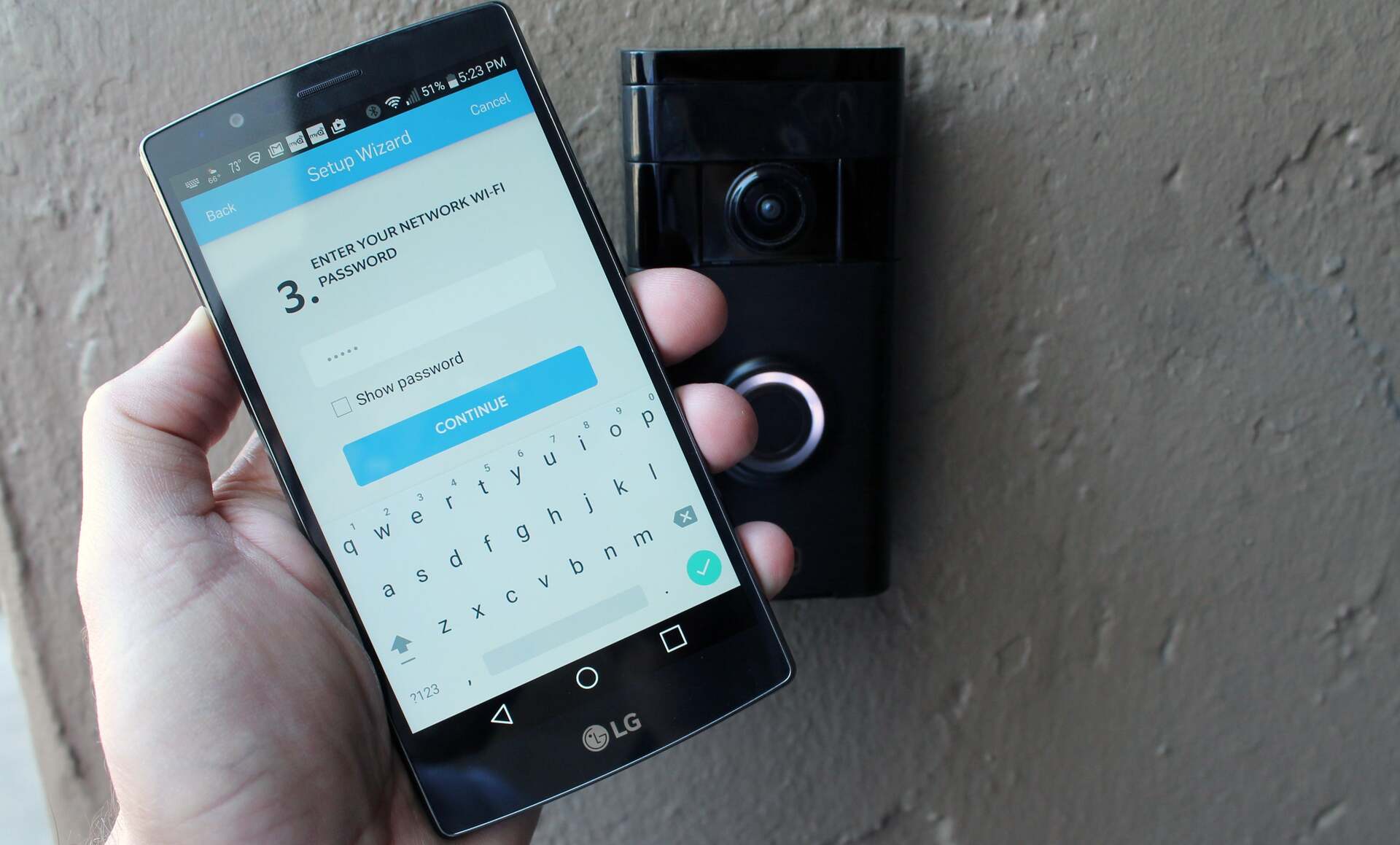





0 thoughts on “Why Is My Ring Doorbell Not Ringing”