

Articles
Why Is My Blink Doorbell Blinking Red
Modified: May 6, 2024
Discover why your Blink Doorbell is blinking red in this informative article. Get solutions and troubleshooting tips to resolve the issue.
(Many of the links in this article redirect to a specific reviewed product. Your purchase of these products through affiliate links helps to generate commission for Storables.com, at no extra cost. Learn more)
Introduction
Having a reliable and efficient doorbell system is essential for the security and convenience of your home. Blink doorbells have become increasingly popular due to their ease of installation and sleek design. However, as a Blink doorbell user, you may occasionally encounter instances where the doorbell’s LED light starts blinking red. This can be confusing and raise concerns about the functionality of the device.
In this article, we will explore the common reasons behind the blinking red light on a Blink doorbell and provide you with troubleshooting tips to resolve the issue. By understanding these factors, you’ll be able to identify the underlying problem and take appropriate action to rectify it.
Let’s delve into the various reasons why your Blink doorbell may be flashing a red light.
Key Takeaways:
- Address a blinking red light on your Blink doorbell by checking the battery, improving Wi-Fi connectivity, and ensuring proper installation. Understanding common causes and troubleshooting tips will help maintain your device’s functionality.
- When troubleshooting a blinking red light, consider factors such as firmware updates, video recording, and network issues. Stay patient, follow manufacturer guidelines, and seek support when needed for a seamless Blink doorbell experience.
Read more: Why Is My Smart Plug Blinking Red
Common Reasons for Blinking Red Light on Blink Doorbell
A blinking red light on your Blink doorbell can indicate different issues. Understanding these common reasons will help you identify the root cause and troubleshoot accordingly. Here are the most frequent explanations for the blinking red light:
- Low Battery: One of the most common reasons why your Blink doorbell may have a blinking red light is a low battery. When the battery level drops below a certain threshold, the doorbell will notify you by blinking red. To resolve this, simply recharge or replace the batteries as needed. Be sure to follow the manufacturer’s instructions for proper battery replacement.
- Poor Wi-Fi Connection: Another reason for the blinking red light is a poor Wi-Fi connection. If your doorbell is not getting a strong and stable Wi-Fi signal, it may not be able to connect to the Blink server successfully. This can cause the red light to blink. To troubleshoot this, try moving your Wi-Fi router closer to the doorbell or consider using a Wi-Fi extender to boost your signal strength.
- Unsuccessful Installation: Improper installation of your Blink doorbell can also result in a blinking red light. Ensure that the doorbell is securely mounted and properly connected to the power source. If you suspect an installation issue, refer to the manufacturer’s instructions or seek professional assistance.
- Firmware Update In Progress: Sometimes, the Blink doorbell’s firmware may be undergoing an update. During this process, you may notice a blinking red light. Avoid interrupting the update and allow it to complete. The doorbell should return to normal operation once the firmware update is finished.
- Video Recording in Progress: If your Blink doorbell is currently recording a video or capturing an image, it will indicate this by flashing a red light. This is a normal behavior and indicates that the doorbell is functioning properly.
- Network or Server Issues: In some cases, network or server issues can cause the blinking red light on your Blink doorbell. These issues may be temporary and resolve on their own. However, if the problem persists for an extended period, it’s advisable to reach out to Blink customer support for assistance.
Understanding these common reasons for the blinking red light on your Blink doorbell will help you troubleshoot the issue effectively. In the next section, we will provide you with some troubleshooting tips to resolve these problems.
Low Battery
One of the most common reasons for a blinking red light on your Blink doorbell is a low battery. When the battery charge drops below a specific level, the doorbell will indicate this by flashing a red light. Fortunately, resolving this issue is relatively simple:
1. Check the battery status: Open the Blink app on your mobile device and navigate to the device settings for your doorbell. Look for information about the battery level. If the battery is low or critically low, it’s time to recharge or replace it.
2. Recharge the battery: If your Blink doorbell has a rechargeable battery, connect it to the charger provided with the device. Ensure that the charging cable is securely connected to both the doorbell and the power source. Allow the battery to charge fully before reattaching it to the doorbell.
3. Replace the battery: If your Blink doorbell uses replaceable batteries, remove the depleted batteries from the device and replace them with fresh ones. Be sure to use the correct battery type and follow the manufacturer’s instructions for proper installation.
4. Monitor battery life: To avoid future instances of a blinking red light due to low battery, regularly check the battery status of your Blink doorbell. Keep an eye on the battery level in the Blink app and proactively recharge or replace the battery as needed.
Note: If you continue to experience a blinking red light even after addressing the low battery issue, there may be another underlying cause. In such cases, it’s recommended to explore the other common reasons discussed in this article or reach out to Blink customer support for further assistance.
By addressing low battery issues promptly and ensuring that your Blink doorbell always has a sufficient charge, you can prevent interruptions in its functionality and enjoy uninterrupted surveillance and security for your home.
Poor Wi-Fi Connection
A poor Wi-Fi connection is another frequent cause of a blinking red light on your Blink doorbell. If your doorbell is not receiving a strong and stable Wi-Fi signal, it may have difficulty connecting to the Blink server, resulting in the blinking red light. Here are some steps you can take to troubleshoot and improve your Wi-Fi connection:
1. Check Wi-Fi signal strength: Ensure that your Blink doorbell is within range of your Wi-Fi router. If it’s located too far away, the signal strength may be weak, leading to a poor connection. Consider moving your Wi-Fi router closer to the doorbell or installing a Wi-Fi extender to boost the signal in that area.
2. Avoid interference: Wireless devices and certain household appliances can interfere with Wi-Fi signals. Keep your Blink doorbell away from devices such as cordless phones, baby monitors, or microwave ovens that may disrupt the Wi-Fi connection. Additionally, positioning the doorbell away from large metal objects or thick walls that can obstruct the signal can help improve connectivity.
3. Reset your Wi-Fi router: Sometimes, restarting your Wi-Fi router can resolve connection issues. Power off the router, wait for a minute, and then power it back on. Allow it to fully restart and establish a connection before checking if the blinking red light persists on your Blink doorbell.
4. Check Wi-Fi network settings: Verify that your Wi-Fi network is set to the correct frequency and channel settings. Consult your router’s manual or contact your internet service provider for guidance on optimizing the settings for a stable connection. Additionally, make sure that your Wi-Fi network has sufficient bandwidth to support the streaming and data transmission requirements of your Blink doorbell.
5. Update router firmware: Outdated firmware can sometimes cause Wi-Fi connectivity issues. Visit the manufacturer’s website for your router model and check for any available firmware updates. Updating the firmware can potentially improve the performance and stability of your Wi-Fi connection.
If you have followed these troubleshooting steps and the blinking red light persists on your Blink doorbell, it may indicate another underlying issue. In that case, it’s advisable to explore the other common reasons outlined in this article or contact Blink customer support for further assistance in resolving the Wi-Fi connection problem.
By ensuring a strong and stable Wi-Fi connection for your Blink doorbell, you can enjoy smooth operation and reliable access to your doorbell’s features and functions.
Unsuccessful Installation
An unsuccessful installation can be a reason behind the blinking red light on your Blink doorbell. If the device is not properly mounted or connected to the power source, it may exhibit issues that result in the blinking red light. Here are some steps to troubleshoot and ensure a successful installation:
1. Review the installation instructions: Double-check the installation guide provided by Blink to verify that you followed all the steps correctly. Make sure you have securely mounted the doorbell and that all connections are properly established.
2. Check power source: Ensure that your Blink doorbell is receiving power from the appropriate source. Depending on the model, it may be battery-powered or require a wired connection. If it’s battery-powered, confirm that the batteries are properly inserted and have sufficient charge. If it’s wired, validate that the wiring is correctly connected and providing power to the device.
3. Verify mounting position: Ensure that the doorbell is mounted in an appropriate location. It should have a clear view of the area you want to monitor, be at a suitable height, and be securely attached to the mounting surface. Incorrect placement or improper mounting may affect the performance of the doorbell and lead to the blinking red light.
4. Seek professional assistance: If you have followed the installation instructions carefully and are still experiencing issues with your Blink doorbell, it may be beneficial to seek professional help. A qualified technician can inspect the installation, identify any potential issues, and rectify them to ensure proper functionality.
Note: It’s important to remember that an unsuccessful installation may not always be the case for the blinking red light. Be sure to consider the other common reasons discussed in this article before concluding that the installation is the root cause.
By ensuring a successful and proper installation, you can eliminate installation-related issues and enjoy the full functionality of your Blink doorbell without the inconvenience of a blinking red light.
If your Blink doorbell is blinking red, it may indicate a low battery or a Wi-Fi connectivity issue. Try charging the battery or moving the doorbell closer to your Wi-Fi router to see if the blinking stops.
Read more: Why Is My Blink Doorbell Not Recording
Firmware Update In Progress
If you notice a blinking red light on your Blink doorbell, it could indicate that a firmware update is in progress. Firmware updates are essential for ensuring the optimal performance and security of your device. During the update process, the doorbell may display a blinking red light to indicate that the firmware is being updated. Here’s what you need to know:
1. Allow the update to complete: When the blinking red light appears, it’s crucial not to interrupt the firmware update process. Interrupting the update can result in errors or potentially render your doorbell inoperable. It’s best to let the update run its course and allow the doorbell to complete the installation on its own.
2. Be patient: Firmware updates can take varying amounts of time, depending on the size of the update and your Wi-Fi connection speed. It’s essential to be patient and give the doorbell sufficient time to complete the update. Avoid pressing any buttons or attempting any troubleshooting during this time, as it may interfere with the update process.
3. Monitor the progress: Some Blink doorbell models may provide a progress indicator to let you know how far along the update is. Monitor the progress through the Blink app or any included indicator lights on the device. Once the update is complete, the blinking red light should stop, and the doorbell should return to normal operation.
Note: If you suspect that the firmware update has been stuck for an extended period, it’s advisable to contact Blink customer support for assistance. They can provide guidance on the expected duration of the update and help troubleshoot any potential issues.
Keeping your Blink doorbell’s firmware up to date is crucial for its performance and security. By allowing firmware updates to complete without interruption, you ensure that your device remains in optimal condition and provides you with the latest features and enhancements.
Video Recording in Progress
If you notice a blinking red light on your Blink doorbell, it may simply indicate that video recording or image capture is in progress. When the doorbell is actively recording or capturing footage, it uses the red LED light to signify this. Here’s what you need to know about video recording in progress:
1. Normal behavior: A blinking red light during video recording or image capture is a normal behavior for Blink doorbells. It’s an indication that the doorbell camera is actively capturing the desired footage or images. It confirms that your Blink doorbell is functioning properly and providing the intended surveillance and security features.
2. Duration of recording: The duration of video recording or image capture will depend on the settings you have configured in your Blink app. By default, Blink doorbells typically record 5-10 seconds of video when motion is detected or when the doorbell button is pressed. The specific settings can be adjusted in the app according to your preferences.
3. Storage of recorded footage: Recorded footage is typically stored in the cloud, depending on your subscription plan with Blink. You can access and review the recorded videos through the Blink app, allowing you to keep track of any events or activities captured by your doorbell.
4. Monitoring in real-time: While video recording is in progress, you can observe the live feed through the Blink app or any compatible connected devices, such as smartphones or tablets. This allows you to monitor the area around your doorbell in real-time, providing an added layer of security and peace of mind.
Note: If the blinking red light continues even when there is no motion or activity, it may indicate a different issue. In such cases, it’s recommended to explore the other common reasons outlined in this article or contact Blink customer support for further assistance in troubleshooting the problem.
Understanding that a blinking red light during video recording or image capture is a normal behavior ensures that you can confidently rely on your Blink doorbell for surveillance and security purposes.
Network or Server Issues
If you notice a blinking red light on your Blink doorbell, it could be due to network or server issues. Connectivity problems can sometimes arise, causing the doorbell to display a blinking red light. Here’s what you need to know about network or server issues:
1. Temporary network disruptions: In some cases, temporary disruptions in your home network or internet connection can cause connectivity issues with your Blink doorbell. These disruptions may be due to network congestion or temporary outages from your internet service provider. When the doorbell fails to establish a stable connection, it may indicate this by blinking a red light.
2. Server maintenance: Blink periodically performs server maintenance and updates to ensure optimal performance and security. During these maintenance windows, you may experience intermittent connectivity issues, resulting in a blinking red light on your doorbell. The maintenance process generally takes a short period, and normal functionality should resume once it is complete.
3. Troubleshooting steps: To troubleshoot network or server issues, you can follow these steps:
– Check your internet connection: Make sure you have a stable and active internet connection. Restart your Wi-Fi router if necessary.
– Ensure that your Wi-Fi network is not experiencing any major disruptions or outages. Contact your internet service provider if you suspect an issue on their end.
– Reset your Blink doorbell: Try power cycling your doorbell by unplugging it and plugging it back in. This can help establish a fresh connection.
Note: If the network or server issues persist even after troubleshooting, it’s advisable to reach out to the Blink customer support team for further assistance. They can provide more specific guidance based on your situation and help resolve any ongoing network or server-related problems.
By addressing network or server issues promptly, you can ensure that your Blink doorbell maintains a stable connection and functions properly, eliminating the blinking red light caused by connectivity disruptions.
Troubleshooting Tips
If you’re experiencing a blinking red light on your Blink doorbell, there are several troubleshooting steps you can take to identify and resolve the issue. Here are some helpful tips:
1. Restart your Blink doorbell: Sometimes, a simple restart can resolve minor software or connectivity issues. Disconnect the power source from your doorbell for about 10 seconds, then reconnect it. Allow the doorbell to boot up and check if the blinking red light persists.
2. Check the Blink app: Open the Blink app on your mobile device and ensure that you have the latest version installed. Verify that your device is properly connected and recognized in the app. If there are any updates available for the Blink app, install them to ensure compatibility with your doorbell.
3. Clear cache and data: If you’re using the Blink app on an Android device, clearing the app’s cache and data can help resolve any software-related issues. Go to your device’s settings, find the “Apps” or “Applications” section, locate the Blink app, and clear its cache and data. Remember to log back into the app after clearing the data.
4. Ensure correct device placement: Make sure that your Blink doorbell is positioned correctly and has a clear view of the area you wish to monitor. Check that it is installed at the appropriate height and facing the desired direction. A misaligned or obstructed doorbell may lead to performance issues and a blinking red light.
5. Confirm network connectivity: Ensure that your Wi-Fi network is operational and providing a stable internet connection. Test the connectivity of other devices on the same network to check for any potential issues. If needed, restart your router or contact your internet service provider for assistance with network problems.
6. Update firmware: Keep your Blink doorbell firmware up to date. Check for any available firmware updates within the Blink app or on the Blink website. Updating the firmware can address known issues and improve the overall performance of your doorbell.
7. Contact Blink customer support: If you’ve tried the troubleshooting tips above and the blinking red light persists, it may indicate a more complex issue. Reach out to Blink customer support for further assistance and guidance. They have the expertise to help diagnose and resolve any persistent problems you may encounter.
By following these troubleshooting tips, you can identify and resolve common issues that may cause a blinking red light on your Blink doorbell. Remember to refer to the manufacturer’s documentation or contact customer support for specific guidance based on your device model and situation.
Read more: Why Is My Ring Doorbell Blinking Blue
Conclusion
A blinking red light on your Blink doorbell can be concerning, but it’s important to understand the common reasons behind it and how to troubleshoot them. In this article, we discussed several possible causes for a blinking red light, including low battery, poor Wi-Fi connection, unsuccessful installation, firmware update in progress, video recording in progress, network or server issues, and provided troubleshooting tips to address these issues.
If you notice a blinking red light on your Blink doorbell, the first step is to identify the specific reason behind it. Check the battery level of your doorbell and recharge or replace it if needed. Ensure that your Wi-Fi connection is stable and consider making adjustments to improve signal strength. Review the installation process and verify that the doorbell is correctly mounted and powered. Allow firmware updates to complete and be patient during the process.
It’s also important to distinguish between normal behavior, such as video recording in progress, and potential issues with network connectivity or server maintenance. Monitoring the situation and seeking help from Blink customer support when needed can provide valuable guidance and assistance in resolving any persistent problems.
By understanding and addressing the common causes of a blinking red light on your Blink doorbell, you can ensure the proper functionality and reliability of your device. This will help maintain the security and convenience of your home, providing you with peace of mind.
Remember to refer to the manufacturer’s documentation and follow the recommended troubleshooting steps for your specific model. With the right knowledge and troubleshooting techniques, you can quickly resolve the issue and enjoy your Blink doorbell without any interruptions or concerns about the blinking red light.
Once you've tackled the red blinking issue with your Blink Doorbell, why not enhance your home's safety and convenience further? If securing your home is top of mind, our article on smart home security systems offers fresh insights into innovative safety solutions. For those who enjoy seamless control over their living environment, our discussion on home automation systems is a must-read, providing valuable tips to make daily tasks more efficient.
Frequently Asked Questions about Why Is My Blink Doorbell Blinking Red
Was this page helpful?
At Storables.com, we guarantee accurate and reliable information. Our content, validated by Expert Board Contributors, is crafted following stringent Editorial Policies. We're committed to providing you with well-researched, expert-backed insights for all your informational needs.
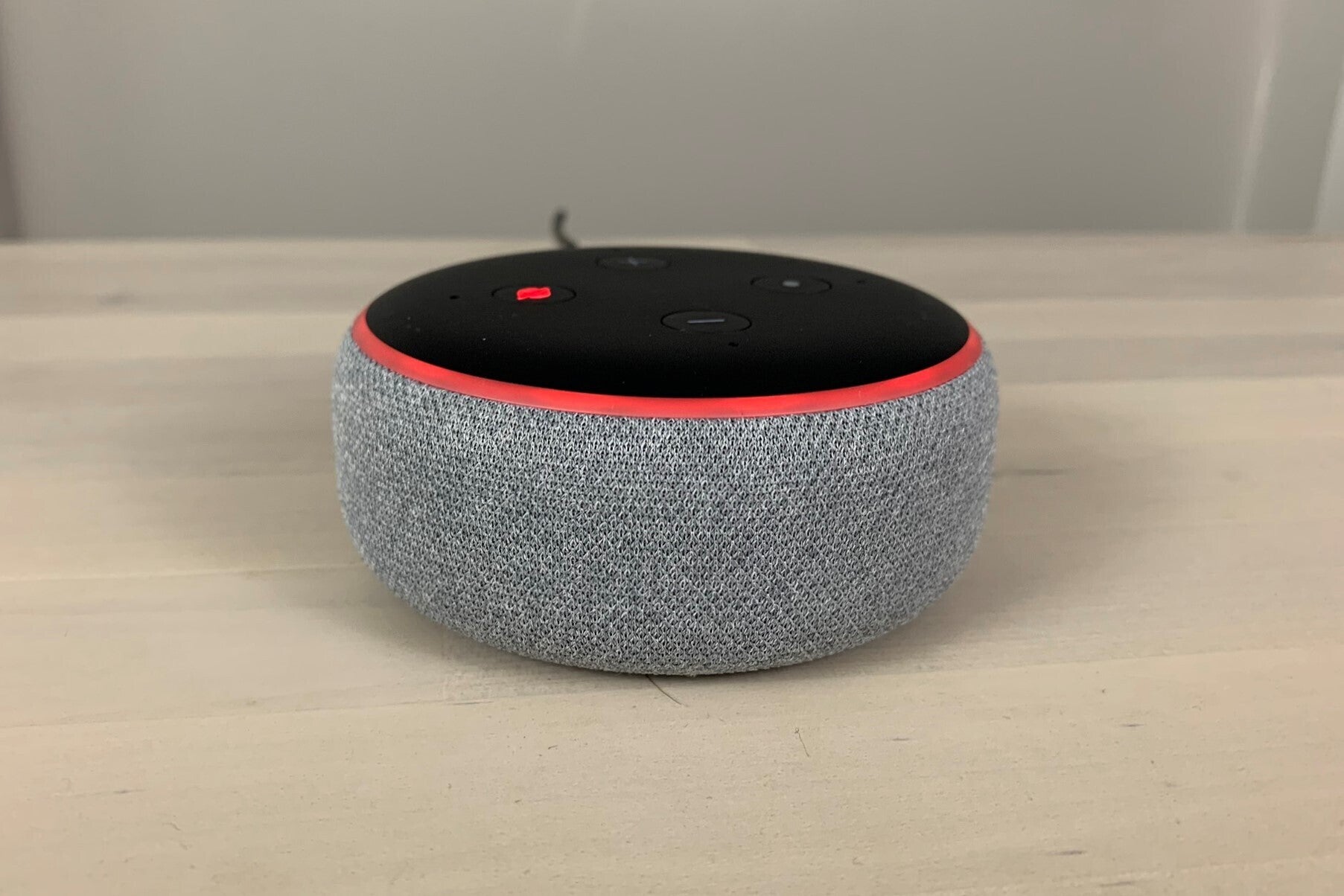













0 thoughts on “Why Is My Blink Doorbell Blinking Red”