

Articles
Why Is My Ring Doorbell Not Picking Up Motion
Modified: May 6, 2024
Discover articles that delve into common issues with Ring doorbells not detecting motion. Learn troubleshooting tips and solutions to get your device back on track.
(Many of the links in this article redirect to a specific reviewed product. Your purchase of these products through affiliate links helps to generate commission for Storables.com, at no extra cost. Learn more)
Introduction
Having a Ring Doorbell installed can provide you with peace of mind and security by allowing you to monitor your home and receive alerts when there is any activity detected. However, it can be frustrating to discover that your Ring Doorbell is not picking up motion. This means that you may not be receiving important notifications or capturing important footage. But fear not, as there are several common reasons why this issue may occur, and we will explore troubleshooting steps to help you resolve it.
Before diving into the troubleshooting steps, it is important to understand that the Ring Doorbell relies on a combination of motion detection sensors and a Wi-Fi connection to function properly. If any of these factors are compromised, it can result in the doorbell not picking up motion. By following the steps outlined in this article, you will be able to identify and address the problem, ensuring that your Ring Doorbell is back to capturing all the motion it should.
Key Takeaways:
- Ensure a strong Wi-Fi connection, optimize motion settings, and verify proper placement and power source to troubleshoot Ring Doorbell motion detection issues effectively.
- When all else fails, contact Ring Support for specialized guidance and assistance in resolving complex Ring Doorbell motion detection issues.
Common Reasons for Ring Doorbell Not Picking Up Motion
There are several factors that can contribute to your Ring Doorbell not picking up motion. By understanding these common reasons, you can troubleshoot the issue more effectively. Here are some of the most common causes:
- Wi-Fi Connection: One of the primary reasons for a Ring Doorbell not picking up motion is a weak or unstable Wi-Fi connection. If the signal strength is poor or there are connectivity issues, it can affect the ability of the doorbell to detect motion.
- Motion Settings: Incorrect motion settings can also be the culprit. If the sensitivity levels are set too low, the doorbell may not detect motion. Conversely, if the sensitivity levels are set too high, it may result in numerous false motion alerts.
- Placement: The placement of your Ring Doorbell is crucial for optimal motion detection. If it is positioned incorrectly or obstructed by objects such as trees, bushes, or other distractions, it may not be able to properly capture motion.
- Power Source: Another potential reason for the doorbell not picking up motion is a low battery or insufficient power supply. If the battery is running low or the doorbell is not properly connected to a power source, it may impact the device’s performance.
- Firmware: Outdated firmware can sometimes cause issues with motion detection. It is essential to keep your Ring Doorbell’s firmware up to date to ensure optimal performance.
By considering these common reasons, you can now move on to the troubleshooting steps to resolve the issue and get your Ring Doorbell back to picking up motion effectively.
Troubleshooting Steps
If your Ring Doorbell is not picking up motion, there are several troubleshooting steps you can take to rectify the issue. Follow these steps to troubleshoot the problem:
- 1. Check Wi-Fi Connection: Begin by checking the strength and stability of your Wi-Fi connection. Ensure that the doorbell is within range of the Wi-Fi router and that there are no obstructions or interference causing signal disruption. If needed, consider moving your router or using a Wi-Fi extender to improve the connection.
- 2. Adjust Motion Settings: Access the Ring app on your mobile device and navigate to the motion settings for your doorbell. Adjust the sensitivity levels to ensure that they are appropriately set. Experiment with different sensitivity levels to find the optimal setting for your location.
- 3. Verify Proper Placement: Double-check the placement of your Ring Doorbell. Make sure it is securely mounted and positioned in a way that allows for an unobstructed view of the area you want to monitor. Remove any potential obstructions such as plants or decorations that may interfere with motion detection.
- 4. Verify Proper Power Source: If your Ring Doorbell is powered by a battery, check the battery level and recharge or replace it if necessary. If your doorbell is hardwired, ensure that it is properly connected to a working power source. A weak or unstable power supply can affect the performance of the doorbell.
- 5. Update Firmware: Check for any available firmware updates for your Ring Doorbell. Keeping the firmware up to date can resolve potential bugs and improve the functionality of the device, including motion detection.
Following these troubleshooting steps should help resolve any issues with your Ring Doorbell not picking up motion. However, if the problem persists, there are additional steps you can take.
Check Wi-Fi Connection
One of the common reasons for your Ring Doorbell not picking up motion is a weak or unstable Wi-Fi connection. To ensure that your doorbell is able to detect motion properly, it is important to check the strength and stability of your Wi-Fi connection. Follow these steps to check and improve your Wi-Fi connection:
- 1. Check Signal Strength: Start by checking the signal strength of your Wi-Fi network in the area where your Ring Doorbell is installed. You can do this by moving around with your mobile device and noting any drop in signal strength. If the signal is consistently weak or fluctuating, consider moving or adjusting your Wi-Fi router to improve coverage in that area.
- 2. Reduce Interference: Make sure your Wi-Fi router is not surrounded by devices or objects that may cause interference. Keep it away from other electronics, appliances, or metal objects. Also, avoid placing the router near walls or inside cabinets, as this can weaken the signal.
- 3. Use Wi-Fi Extender: If your Ring Doorbell is located far from your Wi-Fi router, consider using a Wi-Fi extender or a mesh Wi-Fi system to boost the signal. These devices can help extend the range and improve the coverage throughout your home.
- 4. Check Internet Speed: Ensure that you have a stable and fast internet connection. Run a speed test on your Wi-Fi network to verify that you have sufficient bandwidth for your Ring Doorbell to function properly. You can use online tools or mobile apps to perform a speed test on your network.
- 5. Restart Router: Sometimes, a simple router restart can help resolve connectivity issues. Unplug the power cable from your Wi-Fi router, wait for a few seconds, then plug it back in. Allow the router to fully restart and reconnect to your devices.
By following these steps and optimizing your Wi-Fi connection, you can improve the performance of your Ring Doorbell and ensure that it properly picks up motion. If the Wi-Fi connection is not the issue, proceed to the next troubleshooting step.
Adjust Motion Settings
Incorrect motion settings can often be the reason behind your Ring Doorbell not picking up motion. By adjusting the motion settings, you can optimize the sensitivity levels to ensure that your doorbell detects motion accurately. Follow these steps to adjust the motion settings:
- 1. Open the Ring App: Launch the Ring app on your mobile device and log in to your account.
- 2. Select Your Doorbell: From the dashboard, select the Ring Doorbell device that you want to adjust the motion settings for.
- 3. Go to Motion Settings: Look for the “Motion Settings” or “Motion Detection” option and tap on it. This will take you to the motion settings page for your doorbell.
- 4. Adjust Sensitivity: On the motion settings page, you will find a slider or numerical option to adjust the sensitivity levels. Increase the sensitivity if you feel that the doorbell is not detecting enough motion, or decrease it if you are receiving too many false motion alerts.
- 5. Test and Refine: After making changes to the sensitivity levels, test the motion detection by walking in front of the doorbell or triggering motion intentionally. Make adjustments as needed to find the optimal sensitivity setting that works for your specific location.
- 6. Additional Motion Settings: Depending on the model of your Ring Doorbell, there may be additional motion settings available, such as motion zones or advanced customization options. Explore these settings to further refine the motion detection for your doorbell.
By adjusting the motion settings appropriately, you can ensure that your Ring Doorbell picks up motion accurately and reduces false motion alerts. If adjusting the motion settings does not resolve the issue, continue to the next troubleshooting step.
Read more: Why Is My Ring Doorbell Not Ringing
Verify Proper Placement
The placement of your Ring Doorbell is crucial for ensuring optimal motion detection. If it is not positioned correctly or obstructed by objects, it may struggle to detect motion effectively. Here are some steps to verify and adjust the placement of your Ring Doorbell:
- 1. Clear the View: Make sure that the area you want to monitor with your Ring Doorbell is clear of any obstructions. Trim any overhanging branches, remove cobwebs, or reposition decorations that may interfere with the line of sight.
- 2. Mounting Height: Consider the height at which your Ring Doorbell is mounted. It is generally recommended to position it at chest level or slightly higher for optimal coverage. This will allow the doorbell to capture motion from a wider angle.
- 3. Adjustable Mounting Bracket: Check if your Ring Doorbell has an adjustable mounting bracket. This will enable you to tilt or swivel the doorbell to achieve the desired angle and maximize motion detection coverage.
- 4. Avoid Direct Sunlight: Direct sunlight can cause false motion alerts or interfere with motion detection. If possible, try to avoid placing the doorbell in an area where it will be exposed to direct sunlight for extended periods.
- 5. Test Motion Detection: After adjusting the placement of your Ring Doorbell, test the motion detection by walking in front of the doorbell or triggering motion intentionally. This will help you determine if the placement and angle are suitable for effective motion detection.
- 6. Consider Multiple Doorbells: If you have a large property or multiple entry points, you may want to consider installing additional Ring Doorbells strategically. This can provide better coverage and enhance motion detection across different areas of your property.
By verifying and adjusting the proper placement of your Ring Doorbell, you can improve its ability to detect motion accurately and ensure that no activity goes unnoticed. If adjusting the placement does not resolve the issue, proceed to the next troubleshooting step.
Check the motion settings in the Ring app to ensure they are properly configured. Also, make sure the device is positioned correctly and not obstructed by any objects. If the issue persists, try resetting the device and reconnecting it to your Wi-Fi network.
Verify Proper Power Source
The power source of your Ring Doorbell plays a crucial role in its ability to detect motion effectively. Whether your doorbell is powered by a battery or connected to a hardwired power source, verifying and ensuring proper power supply is essential. Here are some steps to verify the power source of your Ring Doorbell:
- 1. Battery-Powered Doorbell: If your Ring Doorbell is powered by a battery, check the battery level. Open the Ring app on your mobile device and navigate to the device settings. Look for the battery status and ensure that it is not critically low. If the battery level is low, recharge it or replace it with a fully charged battery.
- 2. Hardwired Doorbell: If your Ring Doorbell is hardwired, ensure that it is properly connected to a working power source. Check the wiring connections at the doorbell and the chime box. Confirm that the power supply to the chime box is not interrupted and that the doorbell is receiving consistent power.
- 3. Voltage Compatibility: Verify that the voltage requirements of your Ring Doorbell match the power source it is connected to. Different models may have specific voltage requirements, and using an incompatible power source can impact the device’s performance, including motion detection.
- 4. Test with Battery or Hardwiring: If you have both battery and hardwiring options for your Ring Doorbell, you can test with the alternative power source to see if it improves motion detection performance. This can help determine if the power source is causing the issue.
- 5. Monitor Power Usage: Keep an eye on the power usage of your Ring Doorbell. Excessive or irregular power consumption can indicate an issue with the doorbell’s power source. Consult the Ring support resources or contact customer support for further assistance in troubleshooting power-related issues.
By verifying and ensuring a proper power supply for your Ring Doorbell, you can enhance its motion detection capabilities and resolve any issues caused by insufficient or inconsistent power. If verifying the power source does not resolve the issue, proceed to the next troubleshooting step.
Update Firmware
Keeping your Ring Doorbell’s firmware up to date is essential for optimal performance, including motion detection. Outdated firmware can sometimes cause issues with motion detection or other functionalities of the device. Here are the steps to update the firmware of your Ring Doorbell:
- 1. Open the Ring App: Launch the Ring app on your mobile device and log in to your account.
- 2. Select Your Doorbell: From the dashboard, select the Ring Doorbell device that you want to update the firmware for.
- 3. Go to Device Settings: Look for the “Device Settings” or “Device Information” option and tap on it. This will take you to the settings page for your doorbell.
- 4. Check Firmware Status: On the settings page, you will find the current firmware version of your Ring Doorbell. Verify if there is an available firmware update by comparing the current version with the latest version listed on the Ring website or within the app.
- 5. Update Firmware: If there is a newer firmware version available, follow the prompts within the app to initiate the firmware update. Make sure your Ring Doorbell is connected to a stable Wi-Fi network during the update process. The firmware update may take a few minutes to complete, so be patient and do not interrupt the process.
- 6. Check for Successful Update: Once the firmware update is complete, verify that the new firmware version is reflected in the settings page of your Ring Doorbell. This indicates that the update was successful.
Regularly updating the firmware of your Ring Doorbell ensures that you have the latest features, bug fixes, and improvements, including enhancements to motion detection. If updating the firmware does not resolve the issue, proceed to the next troubleshooting step.
Reset the Ring Doorbell
If you have tried the previous troubleshooting steps and your Ring Doorbell still isn’t picking up motion, it may be necessary to reset the device. Resetting the Ring Doorbell can help resolve any software glitches or configuration issues that may be affecting its motion detection capabilities. Here’s how to reset the Ring Doorbell:
- 1. Locate the Reset Button: Depending on the model of your Ring Doorbell, the reset button may be located underneath the faceplate or on the back of the device. Refer to the user manual or visit the Ring website for specific instructions on where to find the reset button.
- 2. Press and Hold the Reset Button: Using a small, pointed object like a paperclip or pin, press and hold the reset button for about 15 seconds. You may see the LED light on the doorbell flash to indicate that the reset process has started.
- 3. Release the Reset Button: After holding the reset button for the specified time, release it. The Ring Doorbell will reset and reboot, returning to its factory default settings.
- 4. Set Up the Doorbell Again: Once the reset process is complete, you will need to set up your Ring Doorbell again. Follow the initial setup instructions provided by Ring to connect the device to your Wi-Fi network and configure its settings.
- 5. Test Motion Detection: After completing the setup, test the motion detection by walking in front of the doorbell or triggering motion intentionally. Adjust the motion settings if necessary to ensure optimal detection of motion.
Resetting the Ring Doorbell can be an effective solution when all other troubleshooting steps have failed. It gives the device a fresh start and can often resolve any persistent issues affecting motion detection. If resetting the doorbell doesn’t solve the problem, it may be necessary to contact Ring support for further assistance.
Contact Ring Support
If you have followed all the previous troubleshooting steps and your Ring Doorbell is still not picking up motion, it may be time to reach out to Ring Support for further assistance. The Ring Support team has specialized knowledge and resources to help diagnose and resolve issues with your Ring Doorbell. Here’s how to contact Ring Support:
- 1. Visit the Ring Support Website: Go to the official Ring website and navigate to the Support section. Look for the “Contact Us” or “Support” page.
- 2. Choose the Contact Method: Ring provides various contact methods such as chat, phone, or email. Select the option that is most convenient for you.
- 3. Provide Relevant Information: Prepare the necessary information before contacting Ring Support. This may include your Ring account details, the model of your Ring Doorbell, firmware versions, and a detailed description of the issue you are experiencing with motion detection.
- 4. Describe the Issue: When contacting Ring Support, clearly explain the problem you are facing with your Ring Doorbell’s motion detection. Include any relevant troubleshooting steps you have already taken.
- 5. Follow Support Team Instructions: The Ring Support team may ask you to perform further troubleshooting or provide additional information. Follow their instructions carefully and provide any requested details or documentation.
- 6. Be Patient: Remember to be patient when working with Ring Support. They will do their best to assist you and resolve the issue with your Ring Doorbell’s motion detection. In some cases, they may offer a warranty replacement or suggest further troubleshooting steps.
Contacting Ring Support is the next step when all other attempts to resolve the issue have been exhausted. They have the expertise to provide further guidance and assistance based on your specific situation.
Remember to document any case numbers or reference numbers provided by Ring Support for future reference. This can help expedite the support process and ensure a smoother resolution to the problem.
As with any support system, timely responses may vary, so it is important to remain patient and maintain open communication with the Ring Support team until the issue with your Ring Doorbell’s motion detection is fully resolved.
Conclusion
Having a Ring Doorbell that is not picking up motion can be frustrating, as it compromises the security and monitoring capabilities of your smart home system. However, by following the troubleshooting steps outlined in this article, you can identify and resolve common issues that may be affecting the motion detection of your Ring Doorbell.
We have discussed several potential reasons for your Ring Doorbell not picking up motion, including weak Wi-Fi connections, incorrect motion settings, improper placement, inadequate power sources, outdated firmware, and software glitches. By checking your Wi-Fi connection, adjusting motion settings, verifying proper placement, ensuring the right power source, updating firmware, and even resetting the device, you can address many of these issues.
If all else fails, it is recommended to contact Ring Support for further assistance. Their knowledgeable support team can provide specialized guidance and help troubleshoot more complex issues that may be impacting the motion detection of your Ring Doorbell.
Remember, maintaining a strong and stable Wi-Fi connection, optimizing motion settings, considering proper placement, ensuring a proper power source, and keeping the firmware updated are essential for the efficient operation of your Ring Doorbell’s motion detection capabilities.
By taking these steps and working through the troubleshooting process, you can get your Ring Doorbell back to picking up motion effectively and enjoying the full benefits of its security features.
Always remember to refer to the Ring Doorbell user manual or visit the Ring website for specific instructions tailored to your device model, as different models may have slightly different features and troubleshooting processes.
With proper troubleshooting and support, you can regain the peace of mind that comes with knowing your Ring Doorbell is effectively detecting motion and keeping your home secure.
Having trouble with your Ring doorbell? You're not alone. If it keeps ringing unexpectedly, consider troubleshooting Ring doorbell issues to save yourself future headaches. Curious about enhancing your home's safety and convenience? The latest in smart home security for the upcoming year offers exciting possibilities. Or, if optimizing your living space is your goal, explore advancements in home automation technologies. Each guide provides practical insights and advanced tips tailored for any home.
Frequently Asked Questions about Why Is My Ring Doorbell Not Picking Up Motion
Was this page helpful?
At Storables.com, we guarantee accurate and reliable information. Our content, validated by Expert Board Contributors, is crafted following stringent Editorial Policies. We're committed to providing you with well-researched, expert-backed insights for all your informational needs.











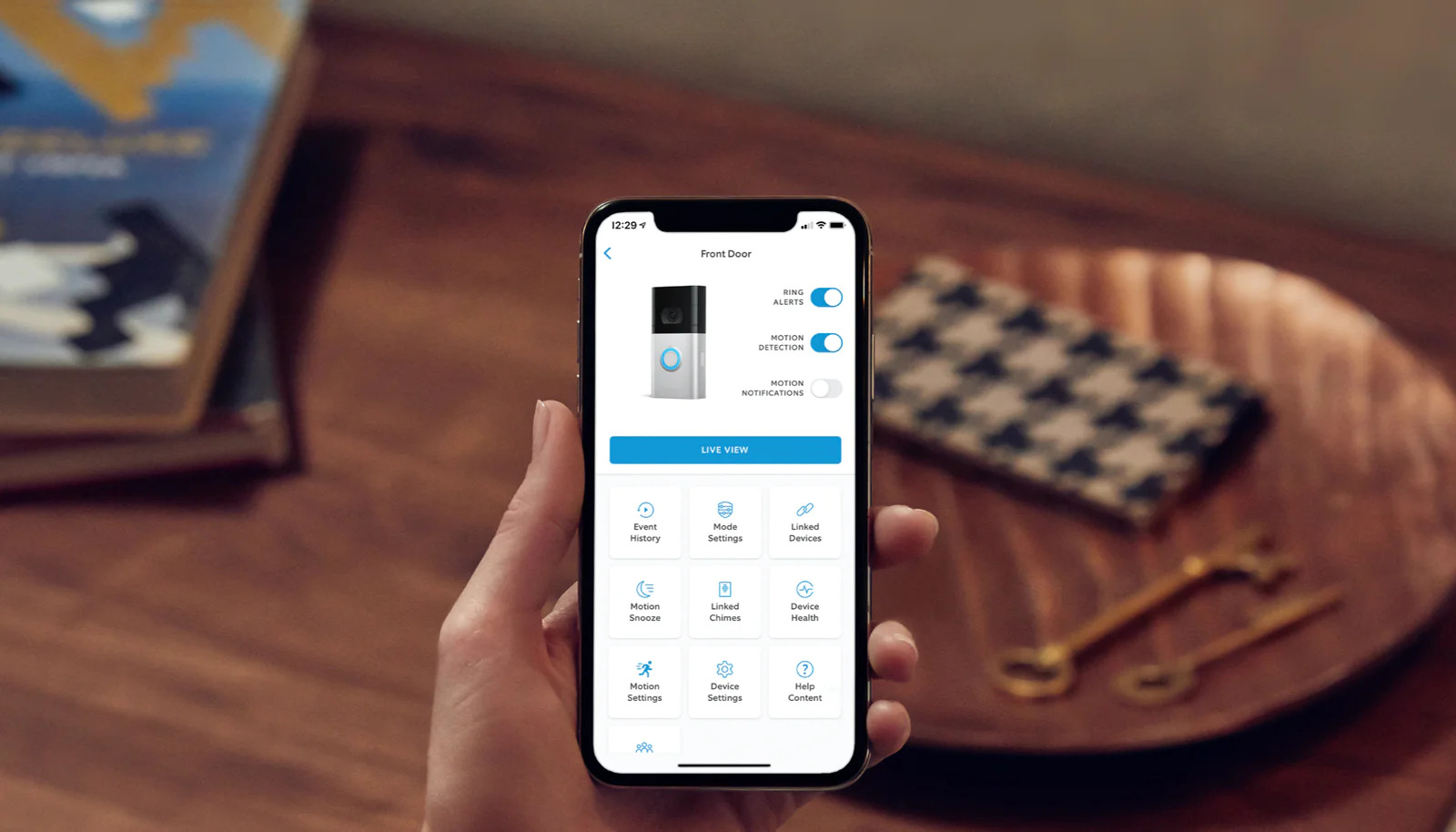


0 thoughts on “Why Is My Ring Doorbell Not Picking Up Motion”