

Articles
How To Reset Vivint Doorbell
Modified: March 1, 2024
Learn how to reset your Vivint doorbell with step-by-step instructions and troubleshooting tips. Read our comprehensive articles for expert advice on resolving common doorbell issues.
(Many of the links in this article redirect to a specific reviewed product. Your purchase of these products through affiliate links helps to generate commission for Storables.com, at no extra cost. Learn more)
Introduction
Welcome to the guide on how to reset your Vivint doorbell. Vivint’s smart doorbells offer various features such as high-resolution video, two-way audio communication, and motion detection. However, there may be instances where you need to reset your doorbell to troubleshoot issues or connect it to a new device. Resetting the doorbell will restore it to its factory settings, allowing you to start fresh and resolve any problems that you may be experiencing.
Before diving into the steps, it is essential to ensure that you have a stable internet connection and that the doorbell has a reliable power source. These prerequisites will ensure the resetting process goes smoothly and that you can complete the reconnection successfully.
In the following sections, we will guide you through the process of resetting your Vivint doorbell and reconnecting it to your smart home system. So, let’s get started with step one: preparing for the reset.
Key Takeaways:
- Ensure a smooth reset by checking power and internet connections. Locate and hold the reset button for 10-15 seconds to restore your Vivint doorbell to factory settings, resolving any issues and preparing for reconnection.
- After reconnecting your doorbell through the Vivint app, test its functionality to confirm successful reset. Verify motion detection, two-way audio, and video feed to enjoy the convenience and security of your fully operational doorbell.
Read more: How To Change Vivint Doorbell Sound
Step 1: Prepare for Resetting
Before you begin resetting your Vivint doorbell, it is crucial to make sure that you have a few things in order. Firstly, check the power source of your doorbell. Ensure that it is properly connected and receiving consistent power. If your doorbell relies on batteries, make sure they are not depleted and replace them if necessary.
Next, ensure that you have a stable and reliable internet connection. A strong internet connection is vital for the successful resetting and reconnection of your doorbell. If you are experiencing any connectivity issues, it may be worth restarting your router or contacting your internet service provider to resolve any potential problems.
Take a moment to double-check that all the necessary cables and connections are securely in place. Loose or faulty connections can hinder the reset process. So, ensure that everything is properly connected before proceeding to the next step.
Once you have confirmed and verified the power source and internet connection, you are ready to move on to the next step: resetting the doorbell.
Step 2: Reset the Doorbell
To reset your Vivint doorbell, you will need to locate the reset button on the device. The location and appearance of the reset button may vary depending on the model of your doorbell, so refer to the user manual or manufacturer’s instructions for specific guidance.
Once you have located the reset button, gently press and hold it down. Keep holding the button for about 10 to 15 seconds. During this time, you may notice the LED indicators on the doorbell flashing. The flashing lights indicate that the reset process is in progress.
After holding the reset button for the specified duration, release the button. The LED indicators should continue flashing momentarily before eventually becoming steady or turning off. This signals that the doorbell has been successfully reset.
It’s essential to note that resetting the doorbell will erase all previous settings and configurations. This includes Wi-Fi network information, device pairing, and any customized settings you may have had. By resetting the doorbell, you are essentially starting fresh and preparing it for reconnection.
With the doorbell reset, it’s time to move on to the next step: reconnecting the doorbell.
To reset your Vivint doorbell, locate the reset button on the device and hold it down for 10 seconds. This will restore the doorbell to its factory settings.
Step 3: Reconnect the Doorbell
After resetting your Vivint doorbell, you need to reconnect it to your smart home system. To do this, follow the steps below:
1. Open the Vivint app on your smartphone or tablet. Ensure that you are logged in with your Vivint account credentials.
2. Once you’re in the app, navigate to the settings menu. This can usually be found by tapping on the menu icon located in the top-left or top-right corner of the screen.
3. Within the settings menu, look for an option to add a new device. This option may be labeled as “Add Device,” “Add Doorbell,” or something similar. Tap on it to begin the reconnection process.
4. Follow the on-screen instructions provided by the Vivint app. You may be prompted to select the type of device you are adding. In this case, choose “Doorbell” or a similar option.
5. The app will then guide you through the setup process, which typically involves connecting to your Wi-Fi network and entering your network credentials. Follow the prompts and enter the required information to establish a connection between your doorbell and your smart home system.
6. Once the setup is complete, the app will notify you that the doorbell has been successfully connected. You can then proceed to customize any additional settings or configurations according to your preferences.
With the doorbell reconnected, it’s time to move on to the final step: testing the reset.
Step 4: Test the Reset
After resetting and reconnecting your Vivint doorbell, it is crucial to test the reset to ensure everything is functioning correctly. Here are the steps to follow:
1. Verify Successful Reconnection: Open the Vivint app and navigate to the device list or dashboard. Look for your doorbell device and confirm that it appears as connected and online. This confirms that the doorbell has been successfully reconnected to your smart home system.
2. Test Doorbell Functionality: Once you have confirmed the doorbell’s reconnection status, it’s time to test its functionality. You can do this by following these steps:
– Trigger a Motion Event: Walk in front of the doorbell to test the motion detection feature. The doorbell should detect your movement and notify you through the Vivint app or via any configured alerts.
– Test Two-Way Audio: Use the app to initiate a communication session with your doorbell. Speak into your mobile device’s microphone and listen for the audio coming from the doorbell. Speak to the doorbell and verify that your voice is transmitted clearly through the built-in speaker.
– Check Video Feed: Access the live video feed of your doorbell through the Vivint app. Ensure that the video displays clearly and without any distortion. Verify that the day/night vision and any other video-related features are functioning correctly.
By performing these tests, you can ensure that the reset process was successful and that your doorbell is fully operational.
Congratulations! You have now successfully reset your Vivint doorbell and tested its functionality. If you encounter any issues or require further assistance, don’t hesitate to consult the Vivint support team for additional guidance.
Remember, the process of resetting and reconnecting your doorbell may vary slightly depending on the specific model and app version. Always refer to the manufacturer’s instructions and follow the provided guidelines for the most accurate and up-to-date information.
With your doorbell reset and working properly, you can now enjoy its features and benefits with peace of mind.
Read more: How To Install Vivint Doorbell Camera
Conclusion
Resetting your Vivint doorbell is a simple yet essential process that allows you to troubleshoot any issues and start fresh with your device. By following the steps outlined in this guide, you can easily reset your doorbell and reconnect it to your smart home system.
Remember to prepare for the reset by checking the doorbell’s power source and ensuring stable internet connectivity. Once you are ready, locate the reset button on your doorbell and press and hold it until the LED indicators flash. Release the button and proceed to reconnect the doorbell using the Vivint app. Follow the app’s instructions to add a new device and enter the necessary information.
After successfully reconnecting the doorbell, it is crucial to test the reset to verify that everything is functioning correctly. Confirm the doorbell’s reconnection in the app and proceed to test its various features such as motion detection, two-way audio, and video feed.
By completing these steps, you can ensure that your Vivint doorbell is reset, reconnected, and fully operational. Enjoy the convenience and security that your doorbell provides, knowing that you have successfully resolved any issues and restored it to its optimal state.
If you encounter any difficulties during the reset process or have further questions, don’t hesitate to reach out to the Vivint support team for assistance. They are ready to help you with any concerns you may have.
We hope this guide has been helpful in guiding you through the process of resetting your Vivint doorbell. Now, go ahead and enjoy the peace of mind and enhanced security that your doorbell brings to your home!
Frequently Asked Questions about How To Reset Vivint Doorbell
Was this page helpful?
At Storables.com, we guarantee accurate and reliable information. Our content, validated by Expert Board Contributors, is crafted following stringent Editorial Policies. We're committed to providing you with well-researched, expert-backed insights for all your informational needs.
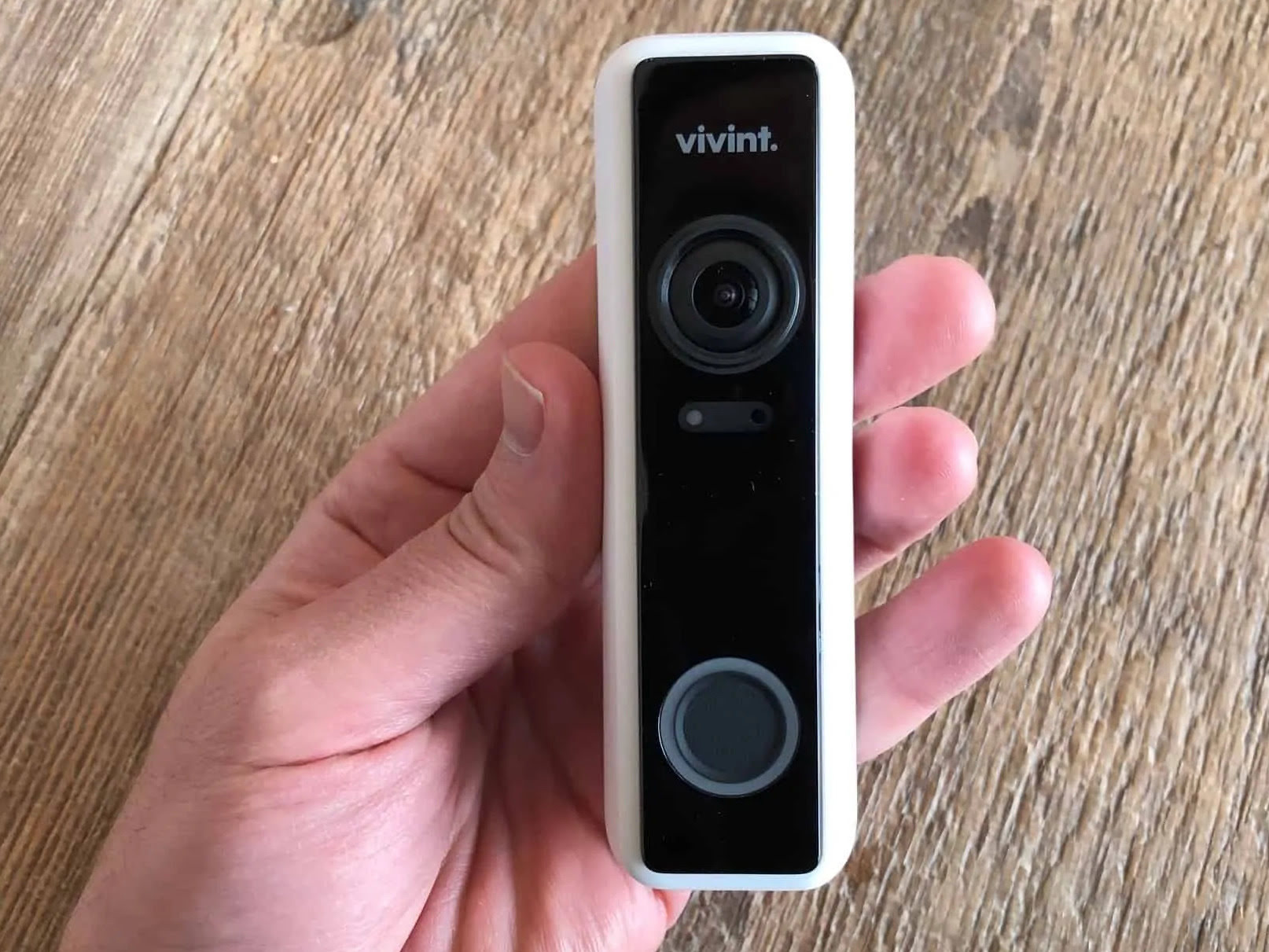














0 thoughts on “How To Reset Vivint Doorbell”