

Articles
Why Is My Ring Doorbell Offline
Modified: May 6, 2024
Discover articles explaining the reasons behind your Ring Doorbell going offline and find solutions to get it back online quickly.
(Many of the links in this article redirect to a specific reviewed product. Your purchase of these products through affiliate links helps to generate commission for Storables.com, at no extra cost. Learn more)
Introduction
Welcome to the world of smart home technology, where everyday devices are becoming more connected and convenient. One popular and innovative device that has gained immense popularity is the Ring Doorbell. With its ability to provide real-time video and audio communication, the Ring Doorbell has revolutionized home security and convenience.
However, like any technological device, the Ring Doorbell is not without its occasional hiccups. One common issue that many Ring Doorbell users face is the device going offline. It can be frustrating to rely on a product for security and convenience only to find it suddenly disconnected from your network.
But fear not! In this article, we will delve into why your Ring Doorbell might be going offline and provide you with troubleshooting steps to get it back up and running. So, let’s dive in and solve the mystery of your offline Ring Doorbell.
Key Takeaways:
- Maintaining a stable Wi-Fi connection and power supply is crucial for resolving Ring Doorbell offline issues. Troubleshooting steps, such as checking signal strength and updating firmware, can help ensure seamless connectivity.
- Contacting Ring’s customer support for personalized assistance is essential if troubleshooting steps don’t resolve the offline status. Their dedicated team can provide tailored solutions to get your Ring Doorbell back online.
Read more: Why Is My Ring Doorbell Not Ringing
Understanding Ring Doorbell connectivity
Before we start troubleshooting why your Ring Doorbell is going offline, it’s important to understand how the device connects to your network.
The Ring Doorbell relies on a stable Wi-Fi connection to communicate with your smartphone or other compatible devices. When properly connected, it allows you to receive notifications, view live video feeds, and communicate with visitors at your front door from anywhere.
Ring Doorbells connect to your home’s Wi-Fi network using the 2.4GHz frequency band. This means that the signal strength and stability of your Wi-Fi network are crucial for the proper functioning of the Ring Doorbell.
It’s also worth noting that factors such as distance from the Wi-Fi router, physical obstructions, and interference from other devices can affect the strength and reliability of the Wi-Fi connection for your Ring Doorbell.
Now that we have a basic understanding of how the Ring Doorbell connects to your network, let’s explore some of the common reasons why your Ring Doorbell may go offline.
Common reasons for Ring Doorbell going offline
There can be several factors that contribute to your Ring Doorbell going offline. Understanding these common reasons can help you troubleshoot and resolve the issue more effectively. Here are some possible causes:
- Wi-Fi signal issues: Weak Wi-Fi signal or intermittent connectivity is one of the most common reasons for a Ring Doorbell going offline. If the signal strength is low, the connection between the Doorbell and your router may drop, leading to disconnection.
- Power supply problems: Another common cause is insufficient or unstable power supply to the Ring Doorbell. If the battery level is low or the wiring is faulty, the device may lose power and go offline.
- Interference from other devices: Nearby electronic devices operating on the same frequency can interfere with the Ring Doorbell’s connection. This interference can cause instability and result in the device going offline.
- Software and firmware issues: Outdated software or firmware on your Ring Doorbell can sometimes cause connectivity problems. Regularly updating the device’s software can help prevent these issues
- Network configuration issues: Incorrect network settings or configuration within your router can disrupt the connection between your Ring Doorbell and the internet. Double-checking your router’s settings can help resolve these issues.
Now that we have identified some common reasons for the Ring Doorbell going offline, let’s move on to troubleshooting steps to help you get your device back online.
Troubleshooting steps to fix Ring Doorbell connectivity issues
If you’re facing connectivity issues with your Ring Doorbell, don’t worry! There are several troubleshooting steps you can take to resolve the problem. Follow these steps in order to get your Ring Doorbell back online:
- Check your internet connection: Verify that your internet connection is working properly by connecting other devices to the Wi-Fi network. If other devices can connect without any issues, then move on to the next step.
- Restart your Ring Doorbell: Sometimes, a simple restart can solve connectivity problems. Press and hold the setup button on the back of the Ring Doorbell for about 20 seconds until the light on the front of the device turns off and then back on again.
- Restart your router: Turn off your Wi-Fi router for about 30 seconds, and then turn it back on. This can help refresh the connection and resolve any temporary issues.
- Move your router closer to the Ring Doorbell: If the signal strength is weak, try relocating your Wi-Fi router closer to the Doorbell. This can improve the signal and help maintain a stable connection.
- Check for Wi-Fi interference: Identify any potential sources of Wi-Fi interference such as cordless phones, baby monitors, or microwave ovens. Keep these devices away from your router and Ring Doorbell to minimize interference.
- Reset your network settings: If all else fails, you can try resetting your network settings on the Ring Doorbell. This will erase any saved Wi-Fi networks, so you’ll need to set it up again from scratch.
- Contact Ring customer support: If none of the above steps work, it’s best to reach out to Ring’s customer support for further assistance. They can provide specialized guidance and help resolve any underlying issues.
By following these troubleshooting steps, you should be able to troubleshoot and resolve most connectivity issues with your Ring Doorbell.
Checking Wi-Fi signal strength for Ring Doorbell
One of the crucial factors that can affect the performance and connectivity of your Ring Doorbell is the Wi-Fi signal strength. A weak signal can cause the Doorbell to go offline or experience intermittent connectivity issues. Here’s how you can check the Wi-Fi signal strength for your Ring Doorbell:
- Move closer to the router: Take your smartphone or tablet and walk towards the location of your Ring Doorbell. As you move closer to the router, observe the Wi-Fi signal strength on your device. If the signal becomes stronger, it indicates that the signal strength near the Doorbell may be weak.
- Use the Ring app: Open the Ring app on your smartphone and navigate to the “Device Health” section for your Ring Doorbell. Look for the Wi-Fi signal strength indicator, which is usually represented by bars or a percentage. If the signal strength is low, that could be the cause of your connectivity issues.
- Use a Wi-Fi signal strength app: Install a Wi-Fi signal strength app on your smartphone or tablet. These apps measure the signal strength of your Wi-Fi network and can provide more accurate readings. Stand near your Ring Doorbell and check the signal strength using the app. If it’s consistently weak, you may need to find ways to improve the Wi-Fi signal in that area.
- Move or install a Wi-Fi extender: If the signal strength near your Ring Doorbell is consistently weak, consider moving your Wi-Fi router to a more central location or installing a Wi-Fi extender. These devices can help boost the signal strength and improve connectivity throughout your home.
- Minimize obstructions: Check for any physical obstructions between your Wi-Fi router and the Ring Doorbell. Thick walls, metal objects, and other obstacles can block or weaken the Wi-Fi signal. Try repositioning your router or Doorbell to minimize obstructions.
By assessing the Wi-Fi signal strength and optimizing it near your Ring Doorbell, you can help ensure a stable and reliable connection for your device.
If your Ring doorbell is offline, try checking your Wi-Fi connection, power source, and device settings. Make sure the device is within range of your Wi-Fi router and has a strong signal. If the issue persists, contact Ring customer support for further assistance.
Read more: Why Is My Ring Doorbell Black And White
Resetting Ring Doorbell to resolve offline status
If you’ve tried various troubleshooting steps and your Ring Doorbell is still showing an offline status, performing a reset may help resolve the issue. Resetting the device essentially restores it to its default factory settings and can often eliminate any software or configuration issues that might be causing the offline status. Here’s how you can reset your Ring Doorbell:
- Locate the reset button: On most Ring Doorbell models, the reset button can be found on the back of the device. It is usually a small button that requires a paperclip or a pin to press.
- Press and hold the reset button: Insert a paperclip or pin into the reset button and press and hold it for about 20 seconds. The light on the front of the device will turn off and then come back on. Keep holding the reset button until the light turns off and comes back on again.
- Release the reset button: After the light on the front of the Ring Doorbell blinks a few times, you can release the reset button. This indicates that the reset process has been successful.
- Set up the Ring Doorbell again: After the reset, you’ll need to set up the Ring Doorbell again as if it were a new device. Follow the instructions provided by the Ring app to connect the Doorbell to your Wi-Fi network and complete the setup process.
- Monitor the connection: After setting up the Ring Doorbell again, keep an eye on its connectivity status. If it stays online and functions as expected, the reset has likely resolved the offline issue.
It’s important to note that performing a reset will erase all the settings and configurations you had on your Ring Doorbell. Make sure to have your Ring account credentials handy to log in during the setup process. Additionally, any recorded videos or settings stored locally on the device may be lost.
If the reset doesn’t resolve the offline status of your Ring Doorbell, it might be worth reaching out to Ring’s customer support for further assistance. They can provide specific guidance based on your device model and troubleshoot further if necessary.
Resetting your Ring Doorbell can be an effective step in resolving offline status and ensuring a stable connection for your device.
Updating firmware for Ring Doorbell
Keeping the firmware of your Ring Doorbell up to date is crucial for maintaining its performance and resolving any potential connectivity issues. Firmware updates often include bug fixes, security patches, and improvements to the device’s overall functionality. Here’s how you can update the firmware for your Ring Doorbell:
- Check for available updates: Open the Ring app on your smartphone and navigate to the “Device Health” section for your Ring Doorbell. Look for any notifications or prompts indicating that a firmware update is available. If there is an update, follow the on-screen instructions to proceed.
- Connect your Ring Doorbell to a stable Wi-Fi network: Before updating the firmware, ensure that your Ring Doorbell is connected to a stable and reliable Wi-Fi network. A spotty connection can result in a failed or interrupted firmware update.
- Ensure your Ring Doorbell has sufficient battery or power supply: If your Ring Doorbell is running on battery power, make sure the battery level is sufficient. A low battery can disrupt the firmware update process. If your Doorbell is hardwired, ensure that the power supply is stable during the update.
- Follow the firmware update instructions: If there is a firmware update available, the Ring app will guide you through the process. Typically, this involves confirming your Ring Doorbell’s current settings and agreeing to install the update. Follow the on-screen instructions carefully.
- Allow the firmware update to complete: Once the firmware update is initiated, let the process complete. Do not interrupt or disconnect your Ring Doorbell during the update as it can cause issues. The device may restart automatically after the update is finished.
- Verify the firmware update: After the update is complete, check the “Device Health” section in the Ring app to ensure that your Ring Doorbell is running the latest firmware version. This confirms that the update was successful.
Updating the firmware of your Ring Doorbell at regular intervals can help ensure the best performance and address any known issues or vulnerabilities. It is recommended to enable automatic firmware updates in the Ring app to receive future updates seamlessly.
If you encounter any difficulties or errors during the firmware update process, you may need to contact Ring’s customer support for assistance. They can provide further guidance and help troubleshoot any issues you may encounter.
By keeping your Ring Doorbell’s firmware up to date, you can enhance its functionality and maintain a reliable connection with your home network.
Checking Ring Doorbell power source
One of the common causes of a Ring Doorbell going offline is a power-related issue. Ensuring a stable power source is essential for the proper functioning of your device. Here’s how you can check the power source for your Ring Doorbell:
- Confirm the power mode: Check whether your Ring Doorbell is hardwired or operating on battery power. Hardwired connections provide a constant power supply, while battery-powered devices rely on the battery charge. Understanding the power mode will help determine the troubleshooting steps needed.
- Battery-powered Ring Doorbell: If your Ring Doorbell runs on battery power, start by checking the battery level. Open the Ring app on your smartphone and navigate to the “Device Health” section for your Doorbell. Ensure the battery level is sufficient. If it’s low, charge the battery using the provided charging cable.
- Hardwired Ring Doorbell: For hardwired Ring Doorbells, check the wiring connections. Ensure that the wires are properly connected and firmly secured. Loose connections can lead to intermittent power supply, causing the Doorbell to go offline. Confirm that the wires are properly inserted into the terminals.
- Inspect the transformer: If your Ring Doorbell is hardwired, check the transformer that powers it. Ensure that the transformer is functioning correctly. Look for any signs of damage or defects. If you suspect a faulty transformer, it may need to be replaced by a qualified electrician.
- Check for power interruptions: In some cases, power outages or disruptions in your home’s electrical system can affect the Ring Doorbell’s functionality. Confirm that other devices in your home are receiving power during potential outages. If necessary, reset any tripped circuit breakers or contact your local power provider for assistance.
- Consider a power accessory: If you consistently experience power-related issues with your Ring Doorbell, you may consider using a power accessory such as a solar charger or battery pack. These accessories can provide additional power to ensure continuous operation, especially for battery-powered Doorbells.
By checking the power source and addressing any power-related issues, you can help maintain a stable and uninterrupted connection for your Ring Doorbell.
If you’ve followed these steps and are still experiencing power-related problems, it may be necessary to contact Ring’s customer support for further assistance. They can provide specialized guidance and help troubleshoot the issue in more detail.
Contacting Ring customer support for further assistance
If you’ve tried all the troubleshooting steps mentioned earlier and your Ring Doorbell is still offline, it may be time to reach out to the experts at Ring’s customer support. They have a dedicated team of professionals who can provide personalized guidance and assistance for your specific issue. Here’s how you can contact Ring customer support:
- Visit the Ring support website: Start by visiting the official Ring support website. You can access it through the Ring app or by going to the Ring website and navigating to the support section. Look for the “Contact Us” or “Support” page, where you’ll find contact options.
- Choose your preferred contact method: Ring offers multiple contact options, including live chat support, phone support, and email support. Select the option that best suits your preference and availability.
- Provide necessary details: When contacting Ring customer support, be prepared to provide relevant information about your Ring Doorbell, such as the model, serial number, and a description of the issue you’re facing. This will help the support team assist you more effectively.
- Describe the troubleshooting steps taken: Explain the troubleshooting steps you’ve already tried, including any specific error messages or symptoms you’ve encountered. This will help the support team understand the context of the issue and provide targeted solutions.
- Follow the guidance provided: Once you’ve communicated your issue to the support team, follow their instructions and guidance closely. They may provide further troubleshooting steps or suggest additional actions to resolve the problem.
- Be patient and cooperative: Remember to remain patient and cooperative throughout the communication process. Customer support representatives are there to assist you, and cooperating with them will help expedite the resolution of your issue.
Ring’s customer support team is well-versed in handling various technical issues and can provide valuable insights and solutions. They are dedicated to ensuring that you have a positive experience with your Ring Doorbell and will work closely with you until the issue is resolved.
If necessary, they may provide additional troubleshooting methods, recommend device replacements, or guide you through the warranty or return process if applicable.
By reaching out to Ring customer support, you can receive professional assistance tailored to your specific situation, ultimately helping you get your Ring Doorbell back online and functioning smoothly.
Read more: Why Is My Ring Doorbell Blinking Blue
Conclusion
The Ring Doorbell is a fantastic device that enhances home security and convenience. However, like any technology, it can encounter connectivity issues, leading to an offline status. This can be frustrating, but fortunately, there are several steps you can take to resolve the problem.
In this article, we explored common reasons for a Ring Doorbell going offline, including Wi-Fi signal issues, power supply problems, interference, and firmware issues. We also provided troubleshooting steps to fix connectivity issues, such as checking Wi-Fi signal strength, resetting the Doorbell, updating firmware, and ensuring a stable power source.
Additionally, we emphasized the importance of contacting Ring customer support for further assistance if the issue persists. Their knowledgeable team can provide personalized guidance and solutions based on your specific situation.
Remember, maintaining a stable connection for your Ring Doorbell is essential for it to function properly and provide the security and convenience you expect. By following the troubleshooting steps and reaching out for support when needed, you can ensure that your Ring Doorbell stays online and continues to enhance your home’s security. Enjoy the peace of mind knowing that you’re always connected to your front door, no matter where you are.
After sorting out your Ring Doorbell issues, why not ensure overall safety with a deeper dive into residential protection strategies? Our next feature discusses the essentials of robust home defenses. You'll uncover invaluable insights into safeguarding your living space against unexpected threats. Perfect for those keen on maintaining security around the clock, this article is a must-read for anyone serious about family and property safety.
Frequently Asked Questions about Why Is My Ring Doorbell Offline
Was this page helpful?
At Storables.com, we guarantee accurate and reliable information. Our content, validated by Expert Board Contributors, is crafted following stringent Editorial Policies. We're committed to providing you with well-researched, expert-backed insights for all your informational needs.

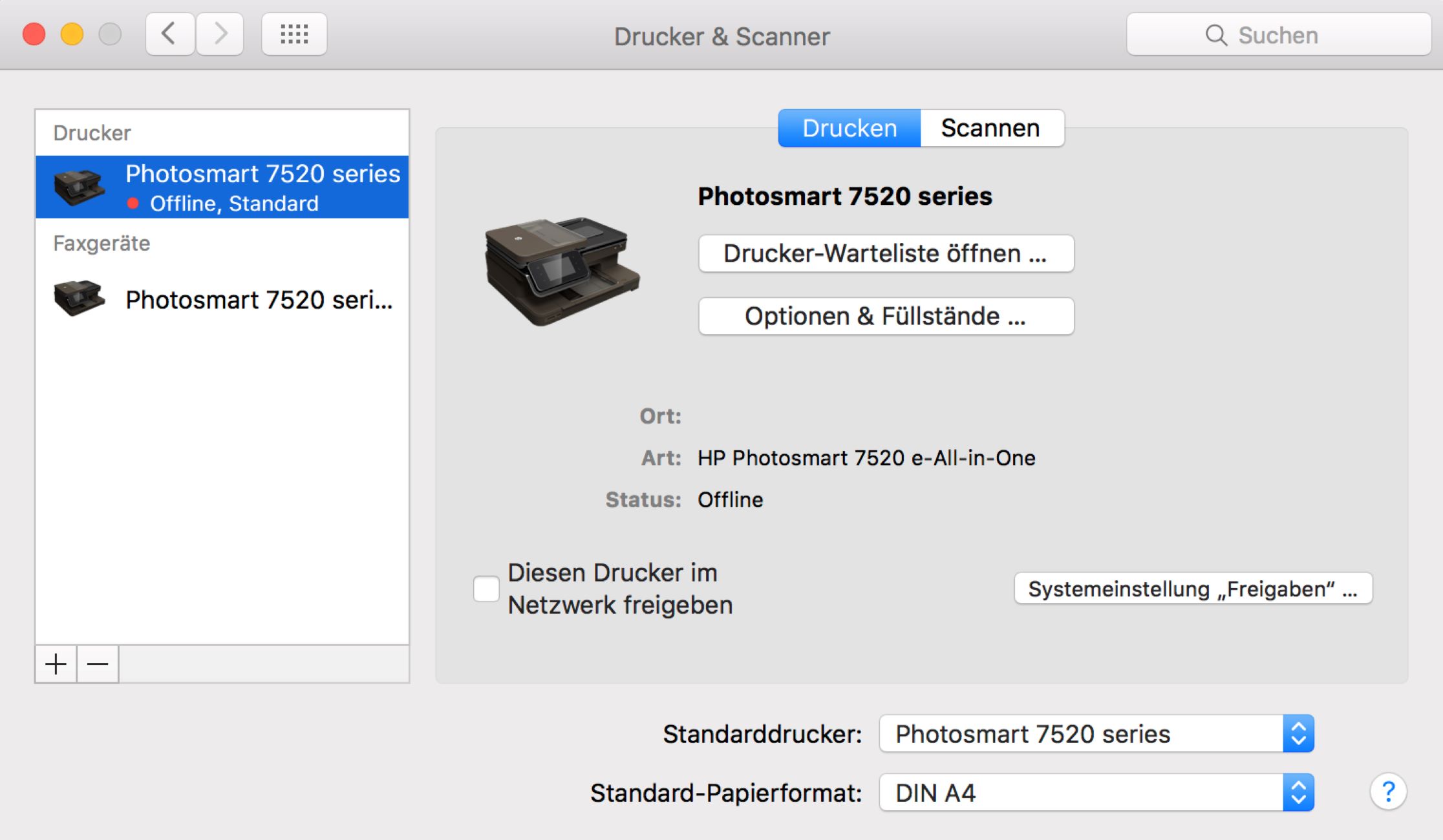





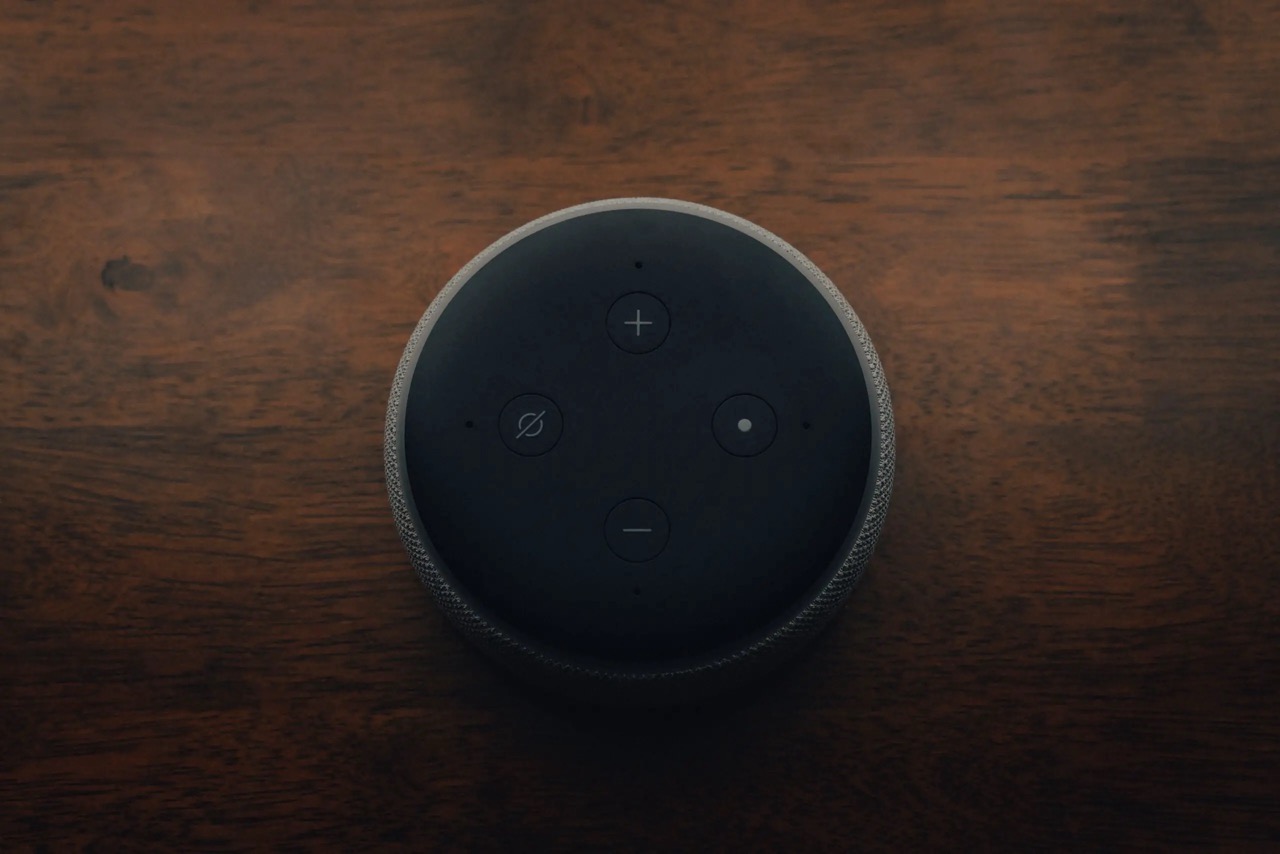






0 thoughts on “Why Is My Ring Doorbell Offline”