Home>Data Storage>Random Access Memory>Overclocking RAM: When, Why & How


Random Access Memory
Overclocking RAM: When, Why & How
Modified: December 6, 2023
Find out why overclocking RAM can improve the performance of your computer, when you need to do it, and how to overclock your RAM!
(Many of the links in this article redirect to a specific reviewed product. Your purchase of these products through affiliate links helps to generate commission for Storables.com, at no extra cost. Learn more)
Overclocking refers to the process where the operating speed of the processor and other components are set to exceed its manufacturer-rated speed. This is done to achieve better performance, especially when it comes to processes like playing games and editing videos.
You may have a computer that seems to be performing below your expectations, and it’s a constant struggle trying to get tasks done without any lagging or stuttering. In this case, overclocking could be what you need.
The RAM of PC stores the data used by its processor. Note that as with any bottleneck, longer wait times for the CPU to acquire the required information from the RAM equates to lower operating efficiency. However, a higher-speed RAM allows the processor to obtain data faster and improve the performance of the PC. RAM performance mainly depends on the operating frequency and latency attributes, which are often referred to as “timing.”
Higher-frequency RAMs can perform data transfers fast. However, in terms of timing, a lower timing is actually better than a higher one. This is because each timing corresponds to a certain waiting time or time between two operations: the shorter the time between operations, the better.
Frequency and timing are two things that need to be checked to determine the overall performance of a RAM while overclocking it. In a nutshell, RAM should have high frequency but low timing.

Is Overclocking RAM Safe?

Overclocking RAM isn’t unsafe or as scary as overclocking CPU, GPU, etc. Whenever you’re overclocking components from the latter group (the CPU, for example), your concern is always if the cooling technology/component is able to keep up with the processing speed.
In some cases, however, increasing the operating speed of RAM can directly improve the performance of the CPU. Overclocking RAM, therefore, is safe as long as you don’t increase the voltage. To be on the safer side, 1.5v is the recommended limit for RAM.
Is Overclocking RAM Worth it?
Overclocking RAM can be worth it, but this depends on whether you’re using Intel sockets or AMD (advanced micro devices) sockets. Although it might increase the speed on Intel by a small percentage, overclocking RAM isn’t quite worth it when it comes to AMD.
To start with, overclocking RAM is very important in Ryzen because the infinite structure in its CPU affects RAM speed, and doing so has the ability to improve Ryzen’s performance by up to 20%. An APU or an integrated graphics card will help to make your VRAM faster.
What About Underclocking?
You can extend the lifespans of older equipment by underclocking or under-volting them. Underclocking reduces the power consumption levels of components and heat generated by the overall device. This results in lower clock speeds which invariably lead to some reduction in performance.
Why You Should Overclock Your RAM

Improve the speed of your RAM to directly improve the performance of your CPU. Every program you run is always loaded into memory from a relatively slower SSD or hard drive. Once it’s loaded, it usually stays there until it’s accessed by the CPU when it’s needed; overclocking your RAM will boost the performance of the CPU with regards to these programs.
Benefits Of Overclocking RAM
- One of the main reasons for overclocking any computer component is to improve or speed up the performance of your computer. RAM, which is an important component of a computer, significantly improves a machine’s performance once overclocked.
- It is cheaper to buy a lower-performing component and subsequently overclock it to the rate of expensive components for your usage. Some people even do this as a business. They buy lower-tier components, overclock them, and resell them at higher prices.
- One of the most obvious improvements that come with overcoming RAM is faster desktop performance and easier access to files and programs in general. An added advantage is that many video games run faster once you overclock RAM.
- Another obvious benefit of overclocking RAM is that it gives many enthusiastic computer users a sense of control over their system.
Understanding how RAM works can help you open and download files more easily. By overclocking RAM, a CPU can recover files from a hard drive or RAM faster. Not only is the graphical performance going to improve, but processor calculations will also render smoother as well.
Read more: Types Of RAM And How To Use Them
Disadvantages Of Overclocking

Increases Power Consumption
While overclocking may be beneficial, you should know that it increases power consumption due to the high voltage and clock rate involved. In the long run, this means your electrical bills will likely see an increase. The additional heat as a result of overclocking increases ambient air temperature within the system case, which may affect other components. The hot air blown out of the case heats up the room it’s in.
Reduces Lifespan Of Components
The increased heat and voltage impact on semiconductor components of your system will reduce their lifespans. To prevent this from happening, you should use low voltage.
May Void PC Warranty
If your system is still covered by a warranty, you should avoid overclocking it. If overclocking is done wrong, it potentially affects the PC in a negative manner. Once its manufacturer finds out you overclocked the machine, the warranty for your PC will be voided.
Does Overclocking Reduce Lifespan?
Simply put, yes, overclocking does reduce the lifespan of the CPU. But it’s usually fine if you have a cooling mechanism in place and keep things to a reasonable voltage of less than 1.25v.
3 Best RAM Overclocking Software
One of the best ways to increase the performance of your CPU, RAM, GPU, etc. is overclocking software. Here are the three best software available:
1. MSI Afterburner
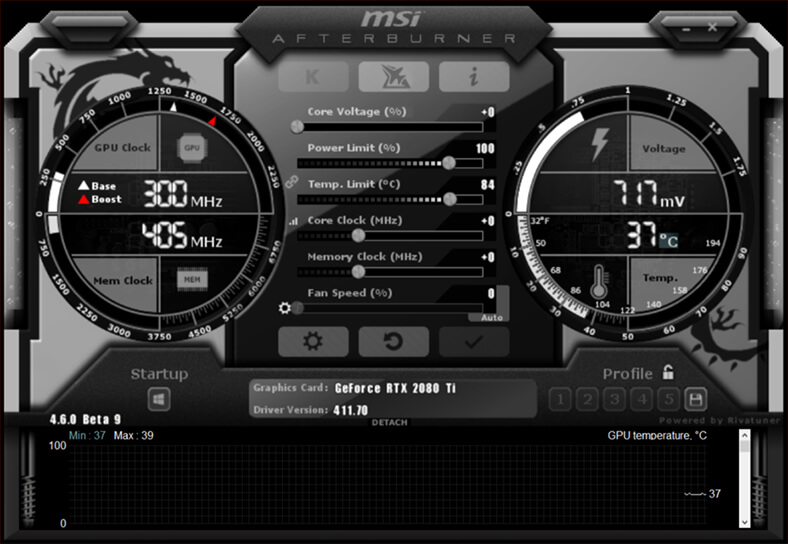
This is one of the most famous overclocking software that’s on the market. Using MSI Afterburner, you can have full control over the graphics card of your PC. You will get a complete overview of benchmarking, customization, and tuning of hardware and fan profiles. The MSI Afterburner – which supports all graphics cards – can also be used to test the stability and cooling performance of PC graphics parts.
Afterburner is also free. With its easy-to-use interface, it gives you the flexibility to explore overclocking while maximizing your hardware performance. Afterburner manages the FPS counter in a game with basic memory accuracy and complete information about your system and workflow.
2. Intel XTU
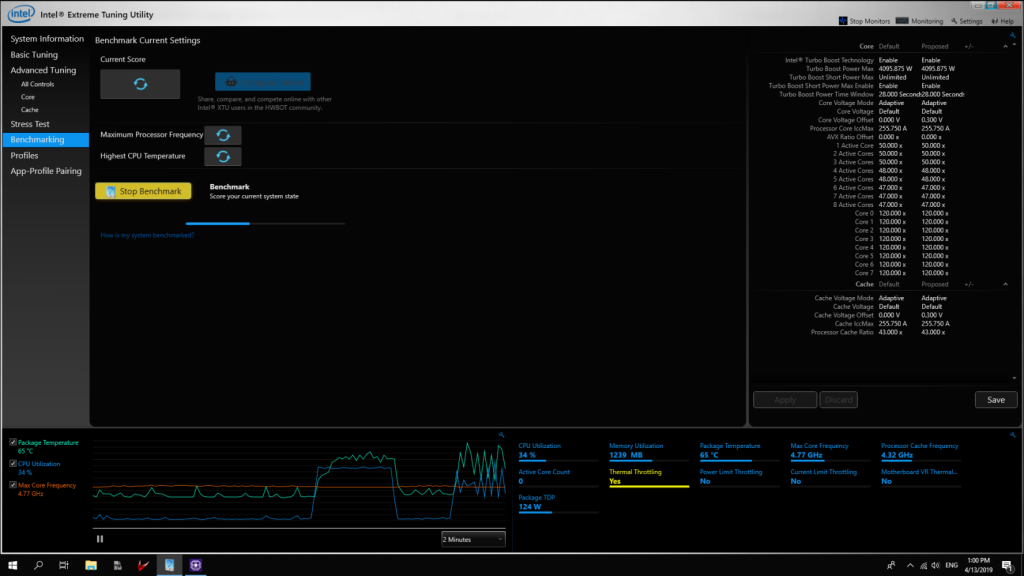
This is another simple yet great overclocking software used by both beginners and professionals. It’s the best software to choose when you have Intel hardware and processors. With Intel XTU, you can easily monitor your system, increase CPU performance, analyze temperature, and track changes in CPU over time. Another important thing about this software is that it allows for greater flexibility regarding voltage changes, memory graphics, turbo boost performance limits (if the option is enabled by the manufacturer) as well as the processor.
Read more: How To Replace Water Pump Dodge Ram 1500
3. CPU-Z and GPU – Z

These overclocking applications are must-haves for those who want to overclock their system, processor, and graphics card. These tools are best for analyzing the system and tracking its performance. With CPU-Z, you get full detailed information on your motherboard, processor, and GPU.
The CPU-Z, at the very least, contains all the information about its processor, including packets, memory levels, and voltage. The GPU-Z provides more information about your graphics card, like memory clocks, GPU clocks, and everything you need to know to get over the GPU -Z. NVIDIA, AMD, Intel GPUs, and ATI graphics cards are compatible with CPU-Z and GPU-Z.
How To Overclock RAM Manually

RAM overclocking is admittedly not a simple process as many different variables such as motherboards, systems, and RAM modules are involved. Although optimizing RAM speed may not necessarily allow games to run at high FPS, it can make operating files smoother and boost video editing and multi tasking.
That being said, overclocking can be a little intimidating to some people. In this DIY guide section, we shall walk you through the process of manually overclocking your RAM. Let’s get started!
- Turn on the CPU-Z and write down the frequency and timing of the DRAM. Also, write down the timing table on the SDP tab, because these are the XMP settings that BIOS (RAM speed is twice the frequency of DRAM).
- Enter the BIOS and go to Ai Tweaker, then select “manual.” You should see other settings changed, then you can start by increasing the DRAM voltage by increments of 0.015v.
- You can increase the CPU VCCIO voltage and the proxy voltage of the CPU system by 0.05v (1.15v to 1.20v).
- Move on to the timing which is often referred to as the DRAM timing control: only about three-timing string changes are needed (refer to step one).
- It’s time to test for stability. If the results are stable, then it’s a success. Repeat the process otherwise.
Please note: If something doesn’t work properly when overclocking, don’t worry because you can reset it at any time. If your PC is up and working but unstable, you can return to the BIOS and reset the voltage or timing to its original value.
If your PC encounters problems during the restart process and the restart cannot proceed normally, you can clear the CMOS on the motherboard at any time. Should you have or face any problem resetting it, you may also need to check the MOBO manual. However, this will reset your BIOS to factory settings so that you can start all over again.
Hopefully, you’ve now learned how to overclock RAM to enhance the performance of your system. If for any reason you’re having difficulty doing it, consider getting a professional to help.
Was this page helpful?
At Storables.com, we guarantee accurate and reliable information. Our content, validated by Expert Board Contributors, is crafted following stringent Editorial Policies. We're committed to providing you with well-researched, expert-backed insights for all your informational needs.







0 thoughts on “Overclocking RAM: When, Why & How”