Home>Home Appliances>Home Automation Appliances>How Do I Change The Time On Alexa?
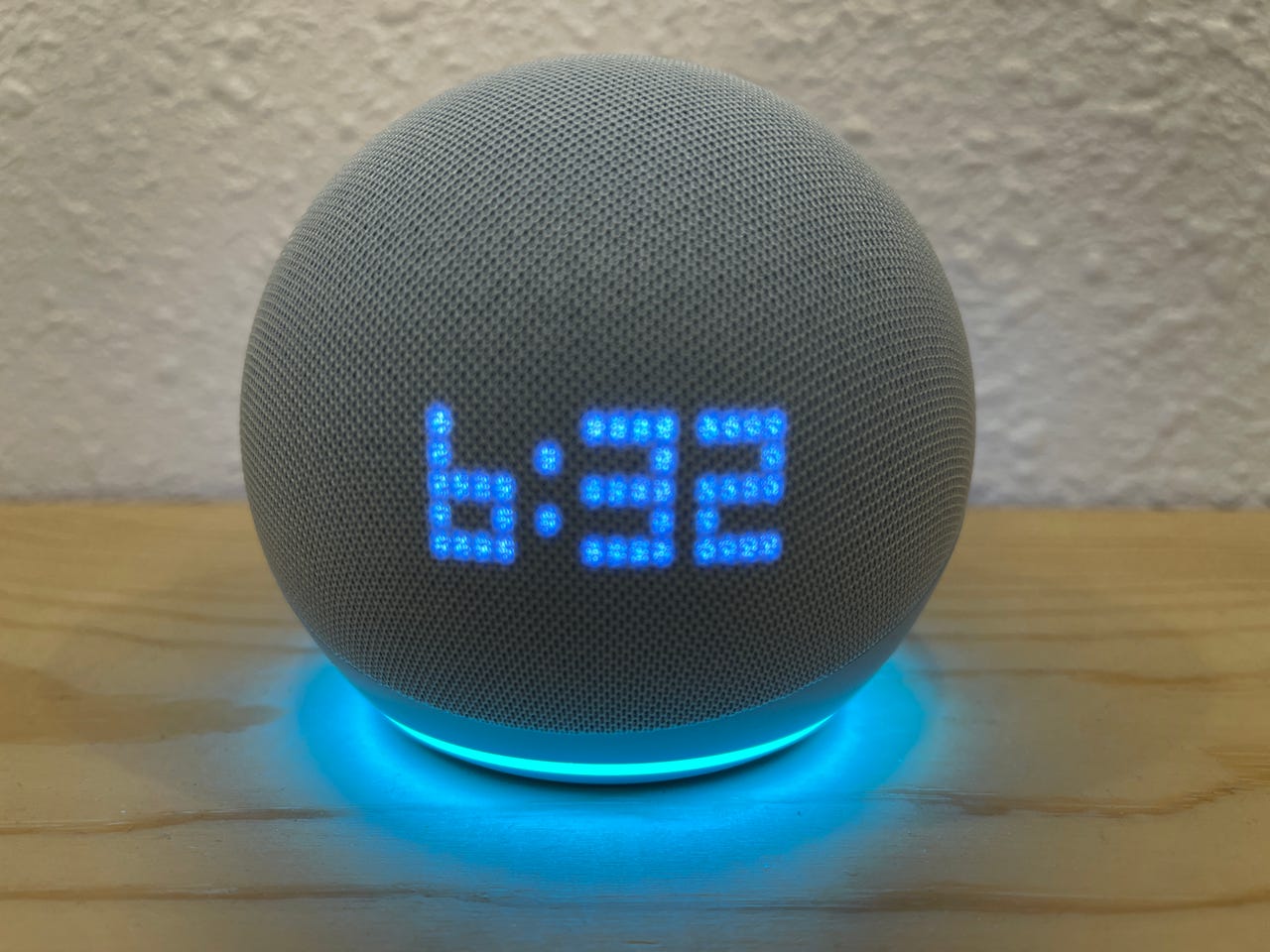
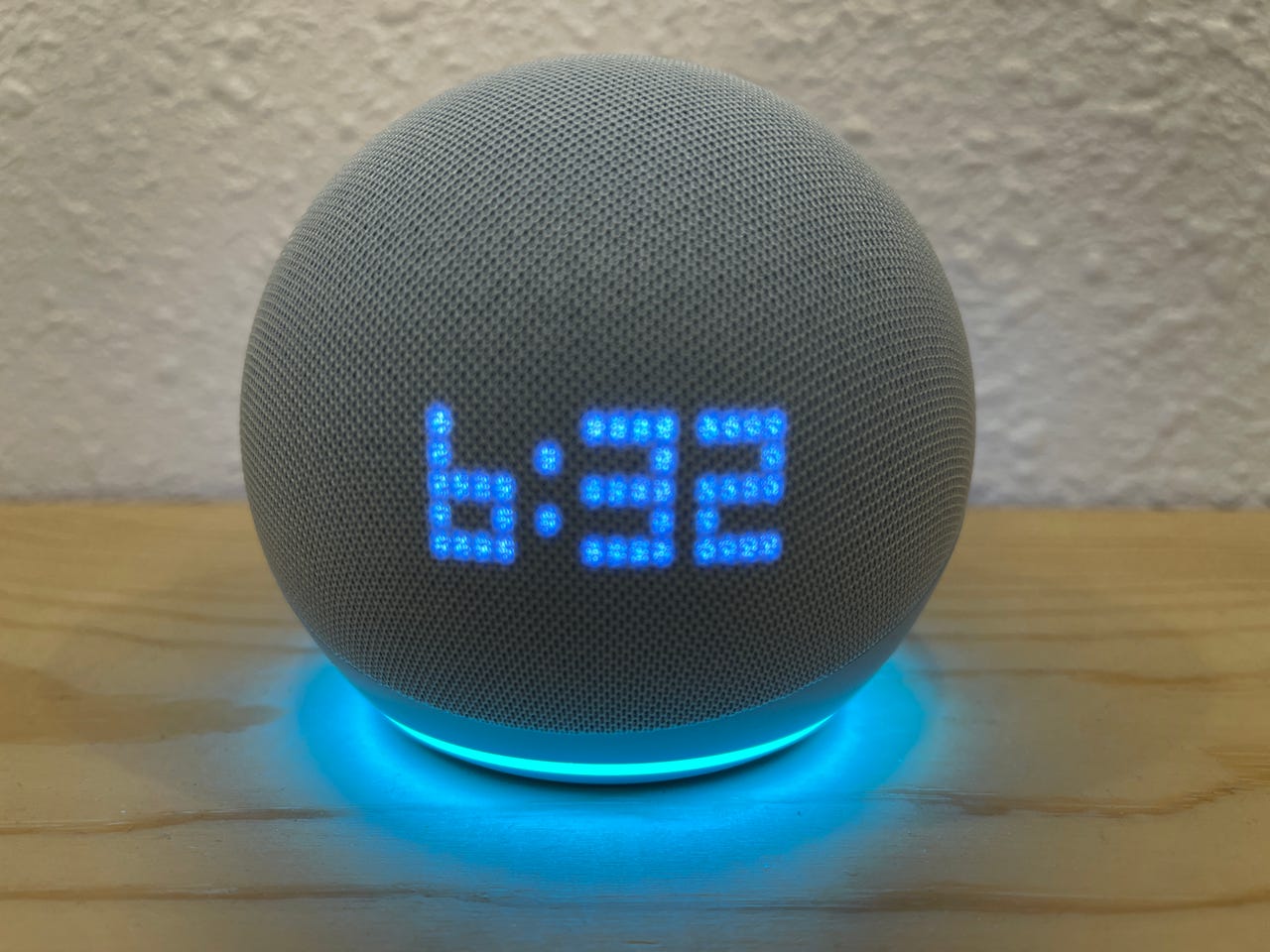
Home Automation Appliances
How Do I Change The Time On Alexa?
Published: January 1, 2024
Learn how to change the time on Alexa and other home automation appliances with our step-by-step guide. Keep your devices in sync effortlessly!
(Many of the links in this article redirect to a specific reviewed product. Your purchase of these products through affiliate links helps to generate commission for Storables.com, at no extra cost. Learn more)
Introduction
Welcome to the world of Alexa, where convenience and innovation converge to redefine the way we interact with technology. As a proud owner of an Alexa-enabled device, you have the power to seamlessly integrate smart features into your daily routine, from managing tasks to controlling your smart home appliances. One essential aspect of this integration is ensuring that Alexa displays the correct time, aligning with your location and time zone. In this comprehensive guide, we will walk you through the step-by-step process of changing the time on Alexa, empowering you to synchronize this intelligent assistant with your local time.
Whether you’ve recently traveled to a different time zone, experienced daylight saving time changes, or simply need to adjust the clock on your Alexa device, this tutorial will equip you with the knowledge and confidence to make the necessary adjustments. By the end of this journey, you’ll possess the expertise to effortlessly manage your Alexa’s time settings, ensuring that it remains in perfect harmony with your daily rhythm and the world around you.
Key Takeaways:
- To change the time on your Alexa device, access the Alexa app, navigate to device settings, and adjust the time zone. Verify the time change to ensure it accurately reflects your local time.
- By following the step-by-step process, you can seamlessly synchronize your Alexa device with your local time zone, ensuring it remains in perfect harmony with your daily routine.
Read more: How Do I Change Alexa’s Name
Step 1: Accessing Alexa App
The first step in changing the time on your Alexa device is to access the Alexa app, which serves as the central hub for managing and customizing your Alexa-enabled devices. Whether you’re using a smartphone or a tablet, the Alexa app provides a user-friendly interface that empowers you to control various settings, including the time display.
To begin, ensure that your mobile device is connected to the internet and launch the Alexa app. If you haven’t already installed the app, you can easily download it from the App Store for iOS devices or the Google Play Store for Android devices. Once the app is installed, open it and log in using your Amazon account credentials.
Upon logging in, you’ll be greeted by the home screen of the Alexa app, which showcases a range of options for interacting with your Alexa devices. Look for the “Devices” icon, typically located at the bottom of the screen, and tap on it to proceed to the next step. This will grant you access to a comprehensive overview of all your connected Alexa devices, enabling you to select the specific device for which you wish to adjust the time.
By navigating to the Devices section within the Alexa app, you are taking the crucial first step toward personalizing your Alexa experience and ensuring that the time displayed by your device accurately reflects your current location and time zone. With the app at your fingertips, you are now ready to delve into the intricacies of managing your Alexa device’s settings, setting the stage for a seamless and intuitive time adjustment process.
Step 2: Navigating to Device Settings
Having accessed the Alexa app, the next vital step in the process of changing the time on your Alexa device is navigating to the device settings, where you can fine-tune various configurations to personalize your Alexa experience. This pivotal stage sets the foundation for adjusting the time display and ensuring that it accurately aligns with your local time zone.
Upon entering the Devices section of the Alexa app, you will be presented with a comprehensive list of all your connected Alexa devices, ranging from Echo speakers to smart displays. Locate the specific device for which you intend to modify the time settings, and tap on its name or icon to access its individual settings page. This will open a wealth of customization options tailored to the selected device, allowing you to personalize its behavior and appearance to suit your preferences.
Once you’ve accessed the settings page for your chosen Alexa device, look for the “Device Settings” or “Settings” option, typically represented by a gear or cogwheel icon. Tapping on this option will unveil a plethora of configurable settings, encompassing everything from Wi-Fi connectivity to sound preferences. Amidst this array of options, you will find the setting related to the device’s time display, which is integral to ensuring that your Alexa device accurately reflects the current time in your location.
By navigating to the device settings within the Alexa app, you are embarking on a journey of customization and personalization, tailoring your Alexa device to harmonize seamlessly with your daily routine and environment. This pivotal step paves the way for the precise adjustment of your device’s time settings, empowering you to align its time display with your local time zone and ensure that it remains in perfect synchrony with the world around you.
To change the time on Alexa, open the Alexa app, go to Settings, select your device, and then tap on Time Zone. From there, you can adjust the time to the correct setting.
Step 3: Changing the Time Zone
As you delve into the process of adjusting the time on your Alexa device, changing the time zone emerges as a pivotal step in ensuring that the displayed time accurately corresponds to your geographic location. By seamlessly configuring the time zone settings within the Alexa app, you can harmonize your device’s time display with the local time, fostering a seamless and intuitive user experience.
Within the device settings page of the Alexa app, navigate to the section specifically dedicated to time and time zone settings. This area is designed to empower you with the ability to precisely configure the time zone, enabling your Alexa device to accurately reflect the current time in your region. Look for options such as “Time Zone” or “Device Time Zone” within the settings menu, and tap on the corresponding field to initiate the time zone adjustment process.
Upon selecting the time zone setting, you will be presented with a list of available time zones, organized by region and city. Scroll through the list to locate your specific time zone, ensuring that you select the option that accurately represents your geographical location. By choosing the correct time zone, you are laying the foundation for your Alexa device to display the time in perfect alignment with your local time, seamlessly integrating it into your daily routine.
Once you have selected the appropriate time zone, save the changes to apply the new time zone setting to your Alexa device. This action serves as the crucial final step in configuring the time zone, ensuring that your device’s time display accurately reflects the local time in your region. With the time zone successfully adjusted, your Alexa device is now poised to provide you with an intuitive and accurate representation of the current time, seamlessly integrating into your daily rhythm.
By changing the time zone within the Alexa app, you are harnessing the power to synchronize your device’s time display with your geographic location, fostering a seamless and immersive user experience. This pivotal step empowers you to personalize your Alexa device, ensuring that it remains in perfect harmony with your daily routine and the world around you.
Step 4: Verifying the Time Change
After meticulously adjusting the time zone settings for your Alexa device, the final step in the process of changing the time involves verifying that the time change has been successfully implemented. This crucial stage allows you to confirm that your device’s time display accurately aligns with your local time zone, ensuring that it seamlessly integrates into your daily routine and provides you with an intuitive representation of the current time.
To verify the time change, navigate back to the home screen of the Alexa app and access the settings for your Alexa device. Within the device settings, locate the time and time zone configuration section to confirm that the changes you made to the time zone settings have been accurately applied. By reviewing this section, you can ensure that your device is now configured to display the time in perfect alignment with your geographic location.
Furthermore, you can physically check the time displayed on your Alexa device to validate that it corresponds to the current time in your region. Simply glance at the device’s screen or ask Alexa for the current time to confirm that the time displayed accurately reflects your local time zone. This hands-on verification process allows you to confirm that the time change has been seamlessly implemented, providing you with the assurance that your Alexa device is in perfect synchrony with your environment.
Additionally, you can perform a voice command test by asking Alexa for the current time. By issuing a simple voice command such as, “Alexa, what time is it?” you can validate that the device accurately vocalizes the current time in your local time zone. This interactive verification method not only confirms the successful implementation of the time change but also showcases the seamless integration of your Alexa device into your daily interactions.
By verifying the time change, you are actively ensuring that your Alexa device accurately reflects the current time in your region, seamlessly integrating into your daily routine. This pivotal step empowers you to confirm that the time adjustment process has been successfully executed, providing you with the confidence that your Alexa device is in perfect harmony with your environment and ready to enrich your daily experiences.
Read more: How Do I Change Alexa’s Room Location
Conclusion
Congratulations! You have successfully navigated the process of changing the time on your Alexa device, empowering it to seamlessly integrate into your daily routine and provide you with an accurate representation of the current time in your local time zone. By leveraging the intuitive interface of the Alexa app and delving into the device settings, you have personalized your Alexa experience to harmonize with your environment and ensure a seamless interaction with this intelligent assistant.
Throughout this journey, you have harnessed the power to access the Alexa app, navigate to the device settings, and precisely configure the time zone settings, culminating in the seamless adjustment of your device’s time display. By verifying the time change through hands-on validation and interactive voice commands, you have confirmed that your Alexa device accurately reflects the local time in your region, providing you with the assurance of its perfect synchrony with your environment.
As you continue to explore the myriad capabilities of your Alexa device, from managing tasks to controlling smart home appliances, the accurate time display serves as a foundational element, seamlessly aligning this intelligent assistant with your daily rhythm. With the time on your Alexa device now perfectly synchronized with your local time zone, you are poised to embark on a seamless and intuitive journey, where Alexa seamlessly integrates into your daily interactions and enriches your experiences.
By mastering the process of changing the time on your Alexa device, you have unlocked the potential to personalize and tailor this intelligent assistant to suit your preferences, ensuring that it remains in perfect harmony with your environment and daily routine. As you continue to harness the capabilities of Alexa, rest assured that its accurate time display will serve as a steadfast companion, seamlessly aligning with your world and enhancing your interactions with this innovative technology.
With the time on your Alexa device now perfectly aligned with your local time zone, you are poised to embark on a seamless and intuitive journey, where Alexa seamlessly integrates into your daily interactions and enriches your experiences. As you continue to explore the myriad capabilities of your Alexa device, from managing tasks to controlling smart home appliances, the accurate time display serves as a foundational element, seamlessly aligning this intelligent assistant with your daily rhythm.
Frequently Asked Questions about How Do I Change The Time On Alexa?
Was this page helpful?
At Storables.com, we guarantee accurate and reliable information. Our content, validated by Expert Board Contributors, is crafted following stringent Editorial Policies. We're committed to providing you with well-researched, expert-backed insights for all your informational needs.
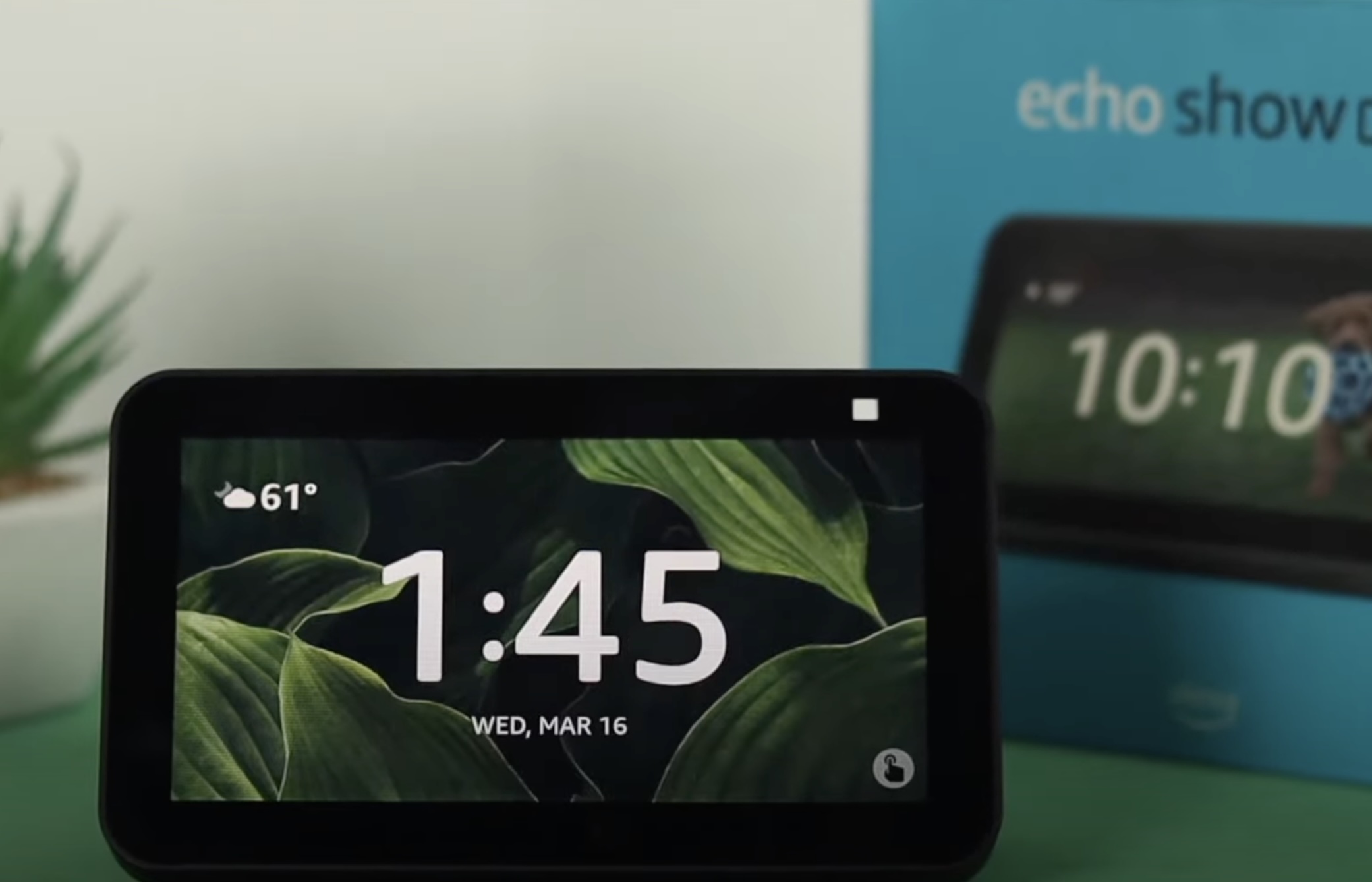




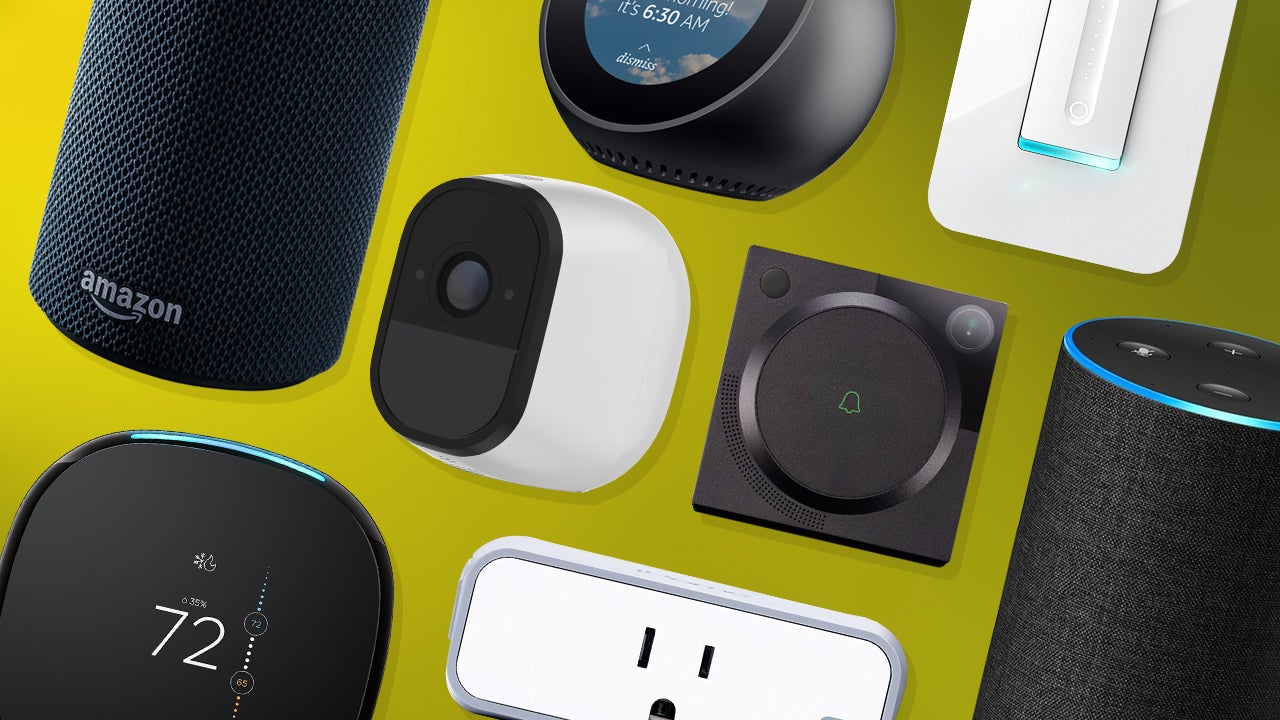

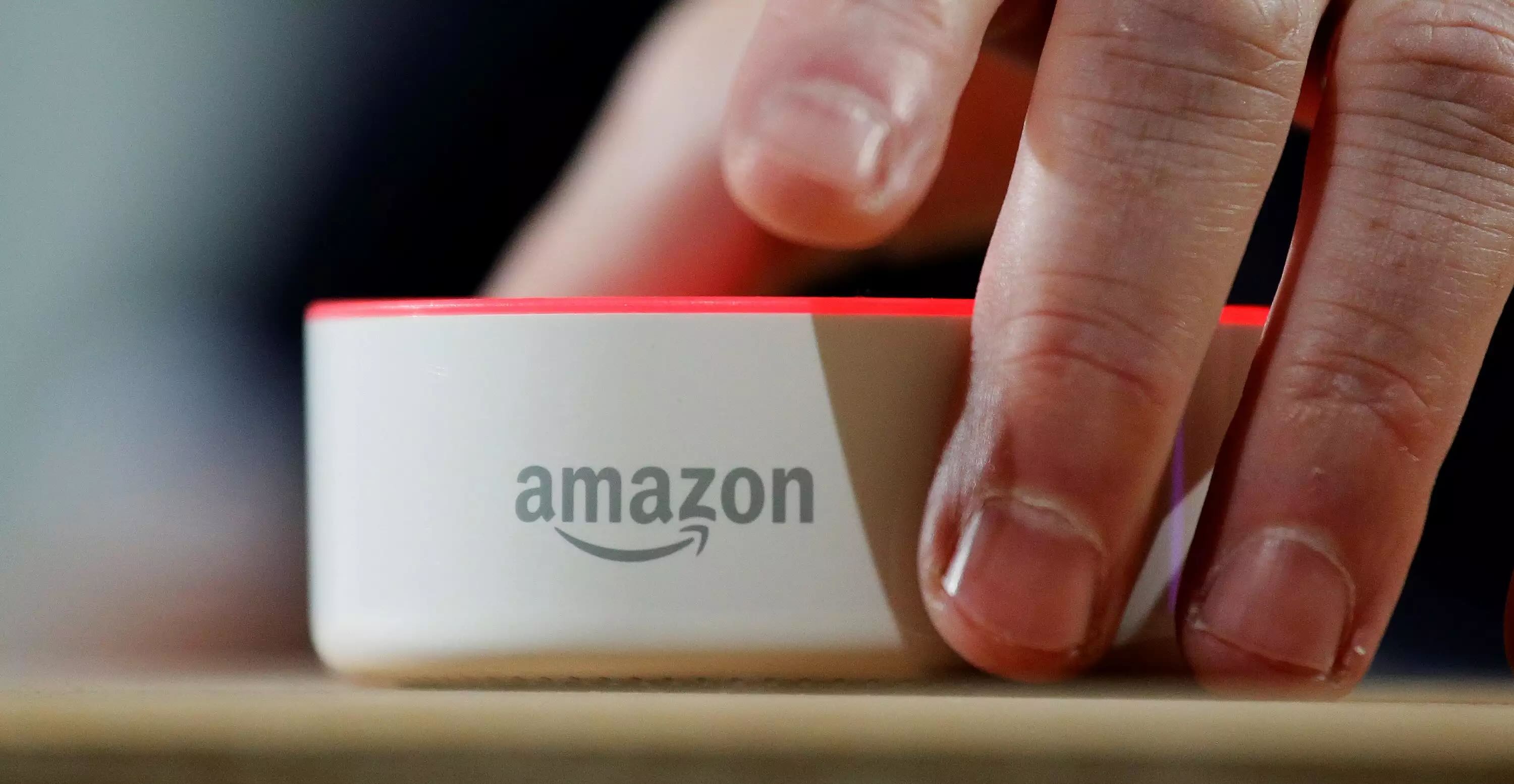




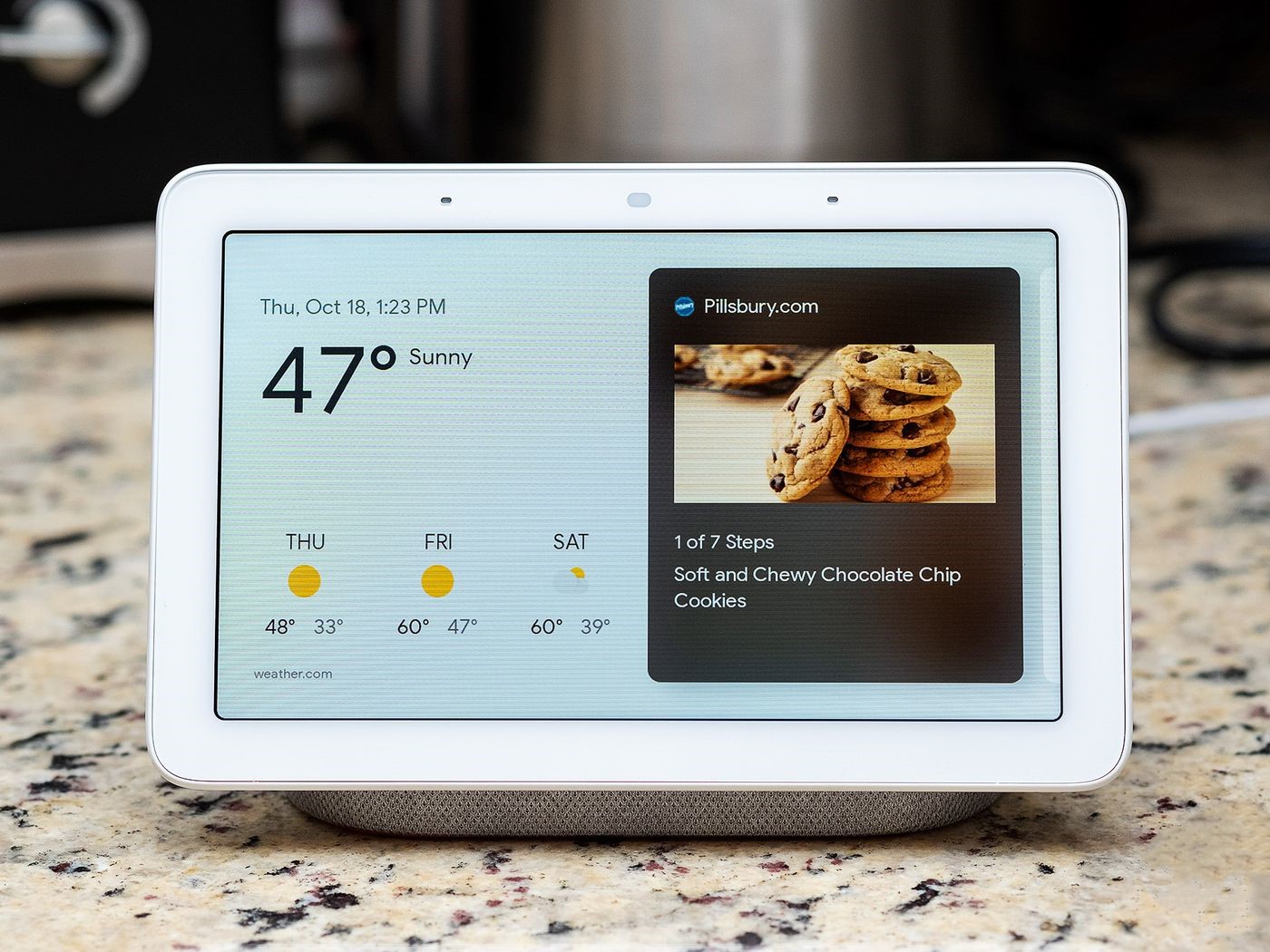
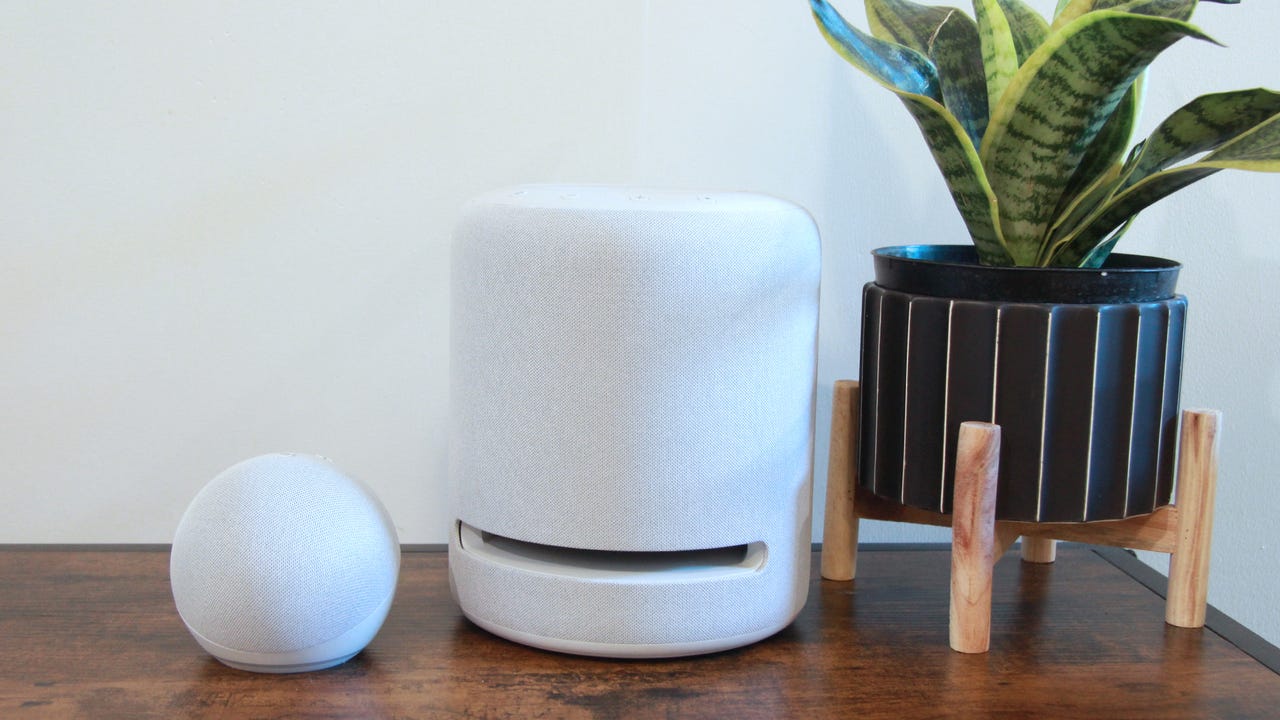

0 thoughts on “How Do I Change The Time On Alexa?”