Home>Home Appliances>Home Automation Appliances>How Do I Connect Alexa To WiFi


Home Automation Appliances
How Do I Connect Alexa To WiFi
Published: December 31, 2023
Learn how to easily connect your home automation appliances to WiFi and enable seamless voice control with Alexa. Simplify your smart home setup today!
(Many of the links in this article redirect to a specific reviewed product. Your purchase of these products through affiliate links helps to generate commission for Storables.com, at no extra cost. Learn more)
Introduction
Welcome to the world of smart home technology! If you've recently welcomed an Alexa-enabled device into your home, you're on the brink of experiencing the convenience and efficiency that voice-activated assistants bring to everyday living. One of the fundamental steps in setting up your Alexa device is connecting it to your WiFi network. This simple yet crucial process unlocks a plethora of features and capabilities, allowing you to harness the full potential of your smart home assistant.
In this comprehensive guide, we will walk you through the seamless process of connecting your Alexa device to your WiFi network. Whether you're a tech-savvy enthusiast or a newcomer to the realm of smart home appliances, we've got you covered. By following the step-by-step instructions outlined in this article, you'll soon have your Alexa device up and running, ready to cater to your voice commands and streamline your daily routines.
So, grab your Alexa device, ensure your WiFi network is up and running, and let's embark on this journey to seamlessly connect your Alexa to WiFi. Let's dive in!
Key Takeaways:
- Connecting your Alexa to WiFi is as easy as 1-2-3! Just power on your device, download the Alexa app, and follow the simple steps to link it to your WiFi network for a seamless smart home experience.
- Once connected, personalize your Alexa device within the app to tailor it to your preferences. Explore skills, set up preferences, and get ready to enjoy the convenience and entertainment of a fully integrated smart home assistant.
Read more: How Do I Connect Sirius To Alexa
Step 1: Power on your Alexa device
Before delving into the process of connecting your Alexa device to your WiFi network, it is essential to ensure that the device is powered on and ready for setup. If you have not yet unpacked your Alexa device, locate the power adapter and connect it to a power source. Once plugged in, your Alexa device should power on automatically, indicated by a glowing light or display, depending on the model.
For devices such as the Amazon Echo or Echo Dot, a ring of light will illuminate at the top, signifying that the device is powered on and awaiting setup. Similarly, if you are setting up an Alexa-enabled smart speaker or display, you will notice a visual indicator confirming that the device is ready to be configured.
Once your Alexa device is powered on, ensure that it is placed within range of your WiFi network for a stable and reliable connection. Positioning the device in a central location within your home can help optimize its performance and responsiveness to voice commands. With your Alexa device powered on and strategically positioned, you are now ready to proceed to the next step of connecting it to your WiFi network.
Step 2: Download the Alexa app
Now that your Alexa device is powered on and waiting to be configured, the next step is to download the Alexa app onto your smartphone or tablet. The Alexa app serves as the central hub for managing your Alexa-enabled devices, offering a user-friendly interface to set up new devices, customize settings, and explore a myriad of skills and features.
To begin, navigate to the app store on your mobile device. Whether you are using an iOS device such as an iPhone or iPad, or an Android smartphone or tablet, the Alexa app is readily available for download. Simply search for “Amazon Alexa” in the app store, and select the official Amazon Alexa app from the search results. Once located, proceed to download and install the app onto your device.
Upon successful installation, launch the Alexa app to initiate the setup process for your Alexa device. You will be prompted to sign in to your Amazon account or create a new account if you do not already have one. Signing in with your Amazon credentials allows you to seamlessly link your Alexa device to your account, enabling personalized features and access to your existing Amazon services.
With the Alexa app installed and your Amazon account signed in, you are now equipped with the essential tool to proceed with connecting your Alexa device to your WiFi network. The intuitive interface of the Alexa app simplifies the setup process, guiding you through each step to ensure a seamless and hassle-free configuration of your Alexa-enabled device.
To connect Alexa to WiFi, open the Alexa app, go to Settings, select your device, and then choose WiFi Network to enter your network details.
Step 3: Connect to WiFi
With your Alexa device powered on and the Alexa app installed on your mobile device, it’s time to establish a connection between your Alexa device and your WiFi network. This pivotal step is essential for enabling your Alexa device to access the internet, process voice commands, and provide you with a myriad of services and information.
To begin the WiFi setup process, open the Alexa app on your mobile device and navigate to the “Devices” tab, typically located at the bottom of the app’s interface. Within the “Devices” section, select “Add Device” or a similar option that initiates the setup of a new Alexa-enabled device. This will prompt the app to search for and identify your Alexa device, guiding you through the subsequent steps to establish a WiFi connection.
During the setup process, you will be prompted to select your specific Alexa device from a list of available devices detected by the app. Once your device is identified, the app will proceed to instruct you to connect your mobile device to the WiFi network that you wish to link your Alexa device with. This step is crucial as it facilitates the transfer of WiFi network credentials from your mobile device to your Alexa device, enabling it to securely connect to your network.
Follow the on-screen instructions in the Alexa app to seamlessly transfer your WiFi network credentials to your Alexa device. This typically involves selecting your WiFi network from a list of available networks, entering the network password if prompted, and confirming the connection. Once the WiFi setup is complete, your Alexa device will be successfully connected to your WiFi network, ready to harness the power of the internet to cater to your commands and queries.
Step 4: Set up your device on the Alexa app
With your Alexa device successfully connected to your WiFi network, the final step involves setting up your device within the Alexa app to personalize its settings, configure preferences, and explore the array of features and capabilities it offers. This step is crucial for tailoring your Alexa experience to suit your specific needs and preferences, ensuring that your device operates seamlessly within your smart home ecosystem.
Upon establishing the WiFi connection, the Alexa app will guide you through the process of setting up your device. This may include assigning a specific location to your device within your home, customizing its wake word (the word that activates the device), and exploring additional features such as multi-room music playback and smart home device integration.
One of the key aspects of setting up your device within the Alexa app is the opportunity to explore and enable various skills and functionalities that enhance the capabilities of your Alexa device. Skills are essentially voice-activated apps that extend the functionality of your Alexa device, allowing you to perform a wide range of tasks, from ordering food to controlling smart home devices and accessing news updates.
Furthermore, within the Alexa app, you can explore and customize the settings related to your device’s audio output, language preferences, and privacy options. This level of customization empowers you to tailor your Alexa device to seamlessly integrate into your daily routines and cater to your unique requirements.
Once you have completed the setup process within the Alexa app, your Alexa device will be fully configured and ready to respond to your voice commands, provide you with information, and streamline various tasks within your smart home environment. The personalized settings and tailored preferences established within the Alexa app ensure that your Alexa device aligns with your lifestyle and enhances your overall smart home experience.
Read more: Why Is My Alexa Not Connected To WiFi
Conclusion
Congratulations! You have successfully navigated the process of connecting your Alexa device to your WiFi network, unlocking a world of possibilities and convenience within your smart home environment. By following the step-by-step instructions outlined in this guide, you have empowered your Alexa device to seamlessly integrate with your WiFi network, enabling it to respond to your voice commands, provide you with information, and streamline various tasks with efficiency and precision.
As you embark on this journey with your Alexa device, remember that the capabilities and features at your disposal are continuously evolving. With regular updates and the ever-expanding library of skills and functionalities, your Alexa device will continue to adapt and enhance its capabilities, enriching your smart home experience.
Whether you are using your Alexa device to control smart home devices, play music, set reminders, or access information, the seamless connection to your WiFi network forms the foundation for a smooth and responsive user experience. The intuitive setup process within the Alexa app empowers you to personalize your device, ensuring that it aligns with your preferences and seamlessly integrates into your daily routines.
As you explore the diverse skills and capabilities of your Alexa device, you will discover the boundless potential it holds to simplify tasks, entertain, and keep you informed. The seamless connection to your WiFi network paves the way for a seamless and interconnected smart home ecosystem, where your voice becomes the catalyst for efficiency and convenience.
With your Alexa device now connected to your WiFi network and fully set up within the Alexa app, you are poised to embark on a journey of enhanced productivity, entertainment, and connectivity within your smart home. Embrace the possibilities, experiment with the myriad of features, and let your Alexa device elevate your daily experiences with its intuitive and responsive functionality.
So, go ahead, engage with your Alexa device, and witness the transformation of your living space into a seamlessly connected and responsive smart home environment. Your journey with Alexa has only just begun, and the possibilities are limitless.
Frequently Asked Questions about How Do I Connect Alexa To WiFi
Was this page helpful?
At Storables.com, we guarantee accurate and reliable information. Our content, validated by Expert Board Contributors, is crafted following stringent Editorial Policies. We're committed to providing you with well-researched, expert-backed insights for all your informational needs.










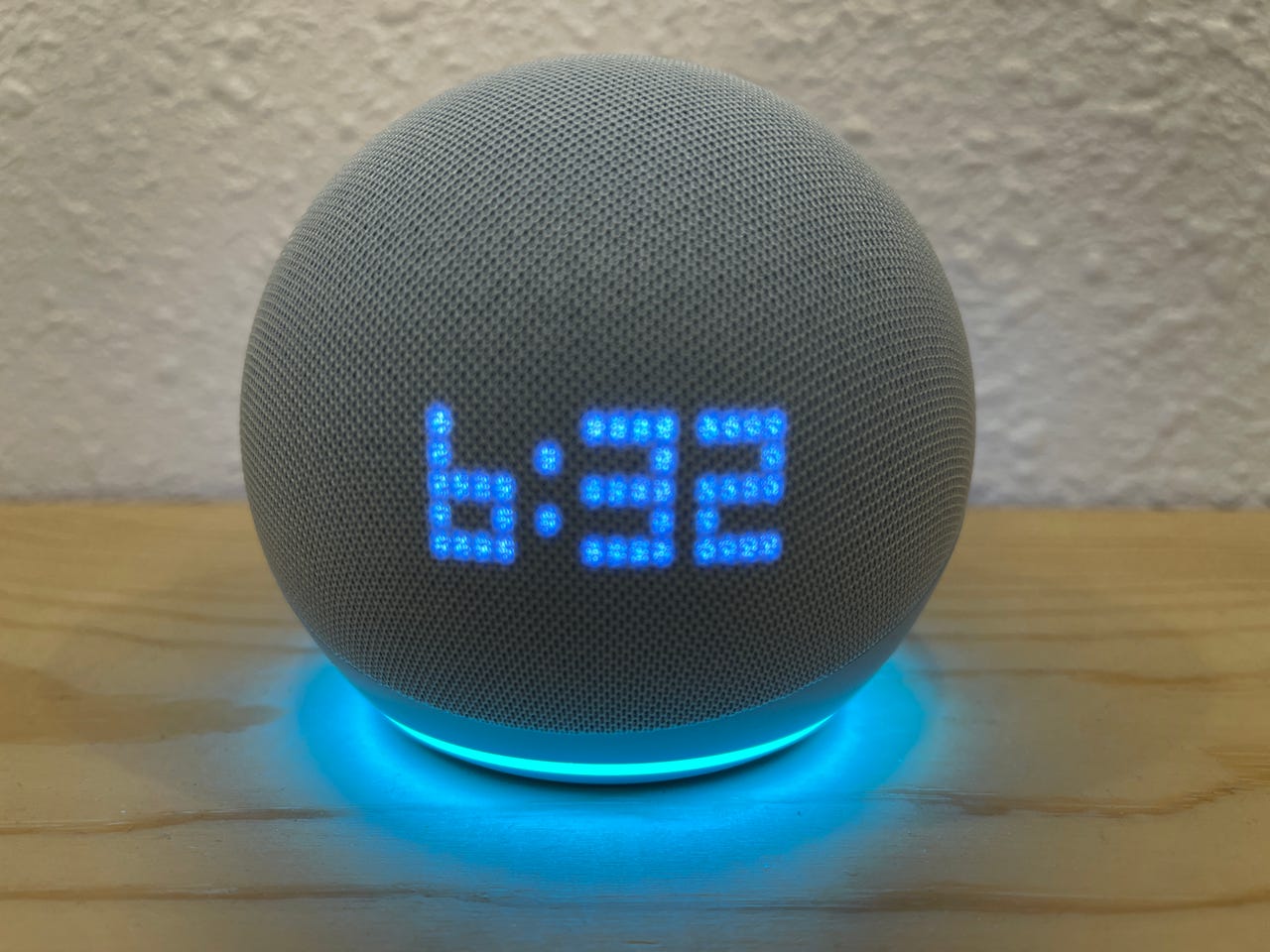
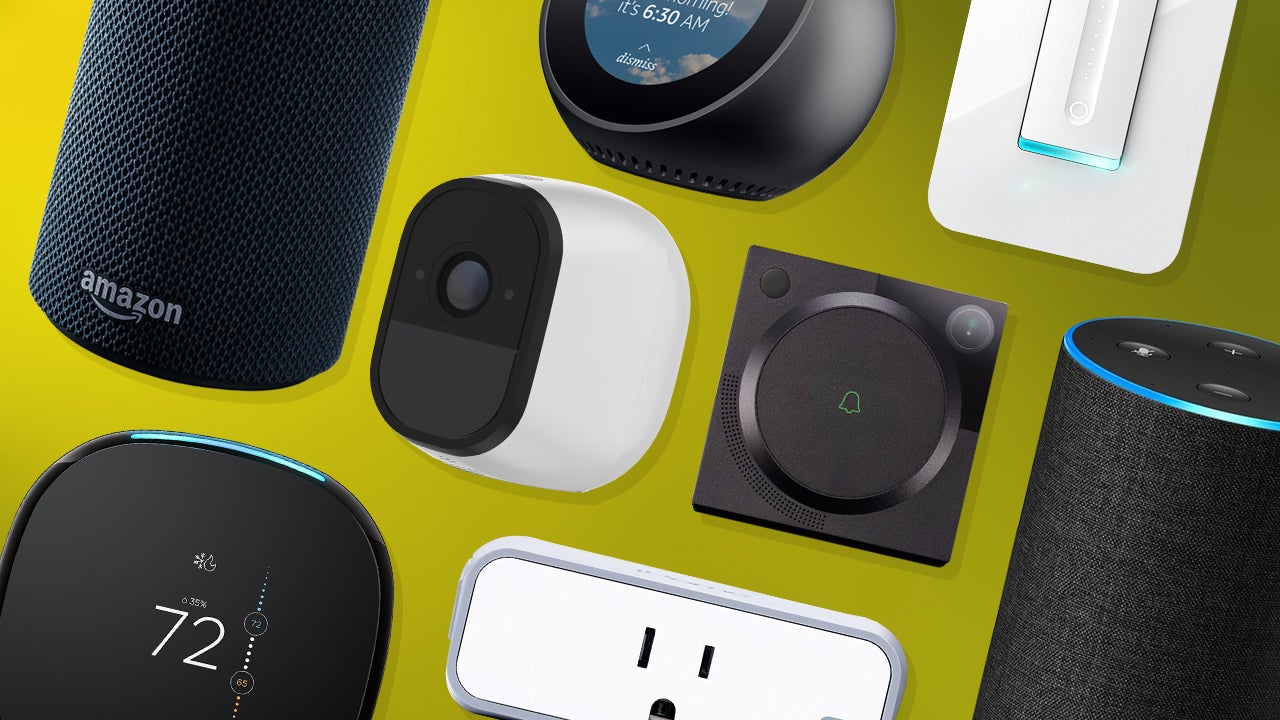
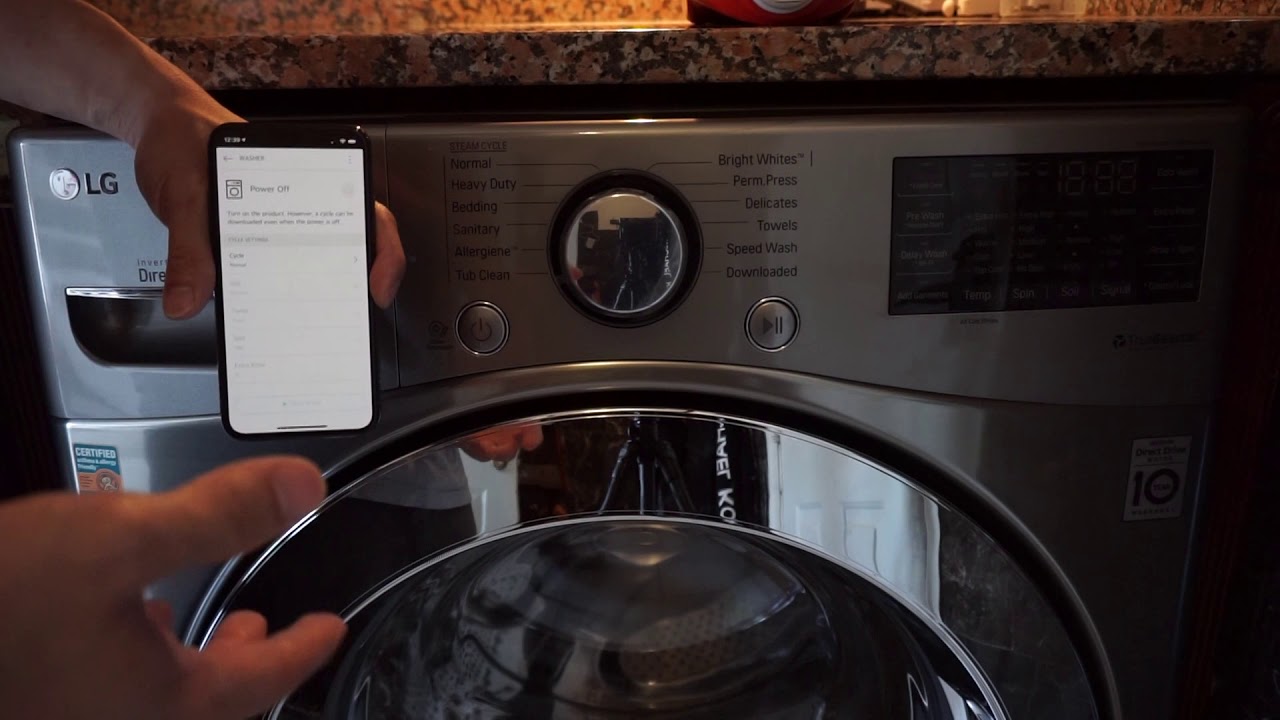


0 thoughts on “How Do I Connect Alexa To WiFi”