Home>Home Appliances>Home Automation Appliances>How Do I Make My Alexa Screen Brighter
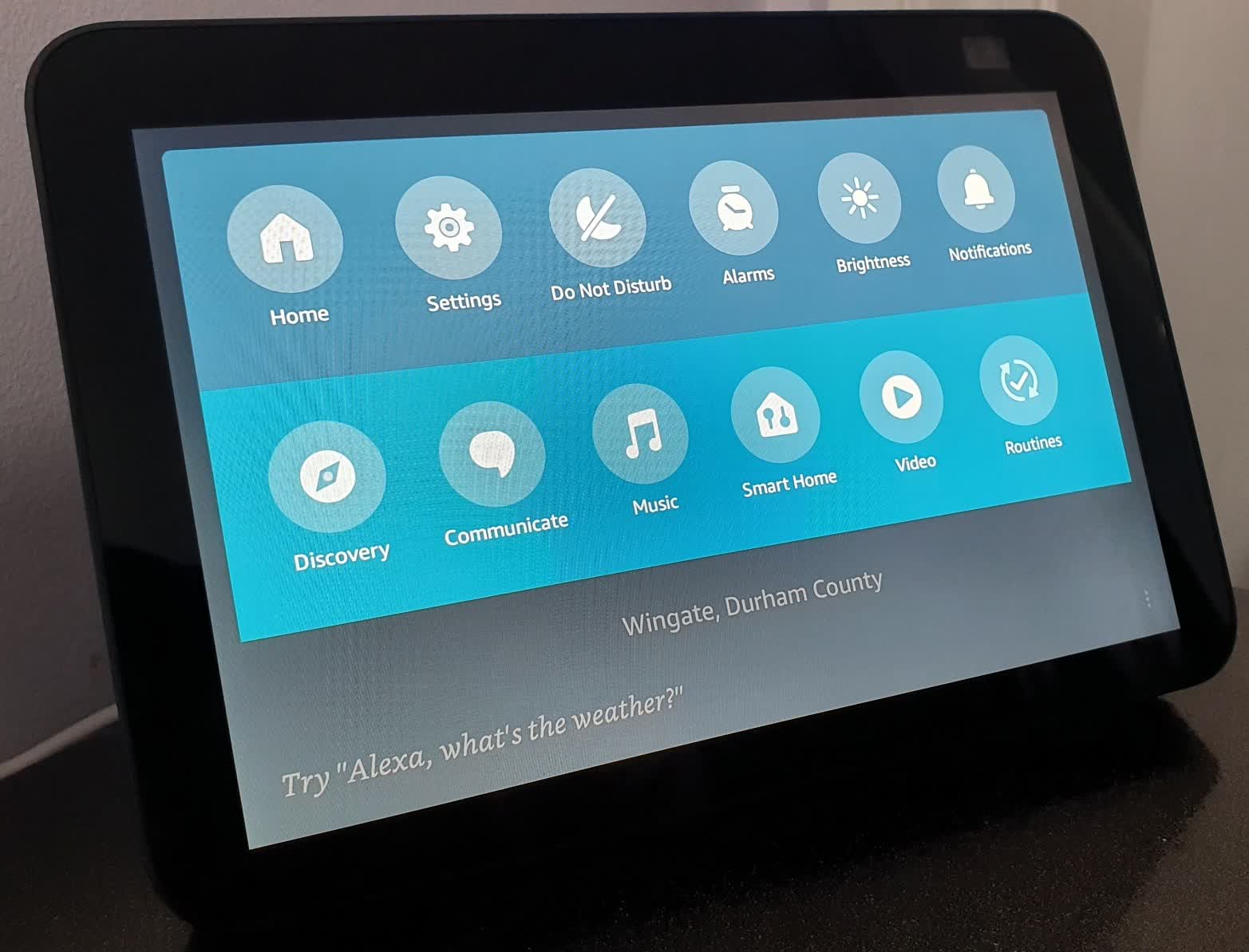
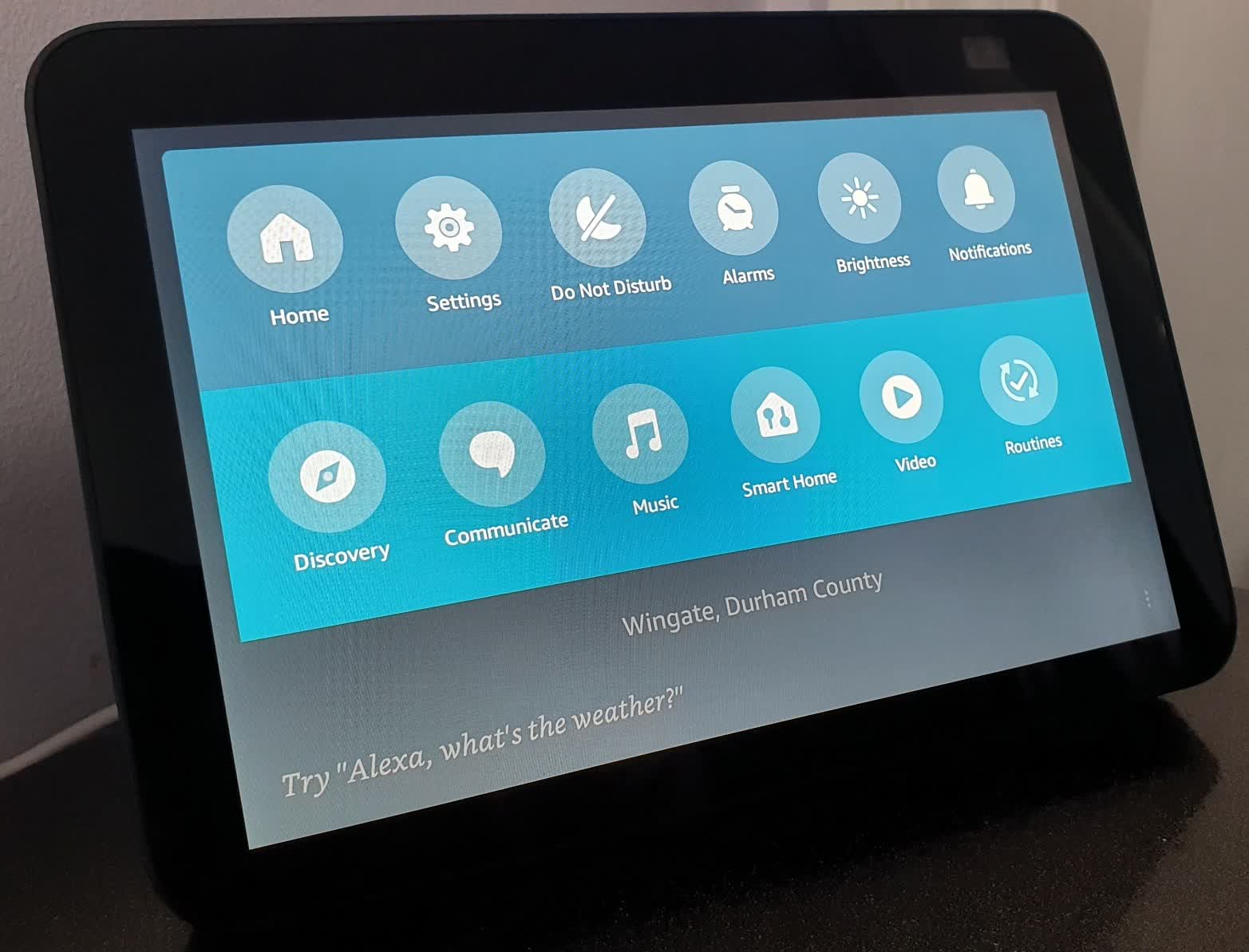
Home Automation Appliances
How Do I Make My Alexa Screen Brighter
Published: January 3, 2024
Learn how to adjust the brightness of your Alexa device's screen for better visibility and improved user experience. Enhance your home automation appliances with these simple tips.
(Many of the links in this article redirect to a specific reviewed product. Your purchase of these products through affiliate links helps to generate commission for Storables.com, at no extra cost. Learn more)
Introduction
Welcome to the world of Alexa, where convenience meets innovation. With its sleek design and intuitive features, the Alexa smart home device has become an indispensable part of modern living. One of the most appealing aspects of Alexa is its vibrant screen, which enhances the user experience by displaying valuable information and providing visual feedback. However, you may find yourself wondering, "How do I make my Alexa screen brighter?" This article is your comprehensive guide to adjusting the screen brightness on Alexa, troubleshooting common issues, and optimizing your smart home experience.
Whether you're using an Echo Show, Echo Spot, or another Alexa-enabled device with a screen, the ability to customize the screen brightness can significantly impact your interaction with Alexa. From enhancing visibility in well-lit environments to reducing eye strain in dimly lit spaces, adjusting the screen brightness allows you to tailor your Alexa experience to your specific needs.
In the following sections, we'll delve into the step-by-step process of adjusting the screen brightness on your Alexa device, explore troubleshooting methods to address screen brightness issues, and provide valuable insights to ensure that you make the most of your Alexa's visual capabilities. Let's embark on this enlightening journey to uncover the secrets of optimizing your Alexa screen brightness and elevating your smart home experience to new heights.
Key Takeaways:
- Easily adjust your Alexa screen brightness using voice commands, manual adjustments, scheduled routines, or ambient light sensors for a personalized visual experience.
- Troubleshoot screen brightness issues by restarting your device, checking for software updates, and reaching out to Alexa support for seamless interaction with your Alexa device.
Read more: How To Make Alexa Clock Brighter
Adjusting the Screen Brightness on Alexa
Customizing the screen brightness on your Alexa device is a simple yet impactful way to enhance your visual experience. Whether you prefer a brighter display for improved visibility or a dimmer screen for a cozy ambiance, Alexa offers the flexibility to adjust the brightness according to your preferences. Here’s how you can effortlessly fine-tune the screen brightness on your Alexa-enabled device:
- Using Voice Commands: Alexa’s hands-free functionality extends to screen brightness adjustments. Simply say, "Alexa, set the screen brightness to [desired level]," and watch as your Alexa device responds to your command, instantly adapting the screen brightness to your specified preference.
- Manual Adjustment on the Device: If you prefer a hands-on approach, manually adjusting the screen brightness on your Alexa device is a breeze. Navigate to the device’s settings or display options, where you’ll find the option to fine-tune the brightness level using intuitive controls. Whether it’s a slider or specific brightness levels to choose from, you have the power to tailor the screen brightness to your liking.
- Scheduling Brightness Changes: Harness the power of routines to automate your screen brightness adjustments. With Alexa routines, you can schedule specific brightness levels for different times of the day or in response to certain triggers. This hands-free approach ensures that your Alexa device’s screen brightness seamlessly adapts to your daily routines and preferences.
- Utilizing Ambient Light Sensors: Some Alexa devices are equipped with ambient light sensors that automatically adjust the screen brightness based on the surrounding lighting conditions. This intelligent feature ensures optimal visibility while conserving energy, providing a hassle-free solution for maintaining an ideal screen brightness level.
By leveraging these methods, you can effortlessly customize the screen brightness on your Alexa device, transforming your smart home experience into a visually tailored delight. Whether you opt for voice commands, manual adjustments, scheduled routines, or ambient light sensor capabilities, Alexa empowers you to curate the perfect screen brightness setting that complements your lifestyle and preferences.
To make your Alexa screen brighter, go to the Alexa app, select Devices, then Echo & Alexa, choose your device, and adjust the screen brightness under Display Settings.
Troubleshooting Screen Brightness Issues
While Alexa devices are designed to provide seamless and intuitive experiences, occasional screen brightness issues may arise. Whether you encounter dimmer-than-usual displays, unresponsive brightness controls, or unexpected fluctuations in screen brightness, troubleshooting these issues can restore your Alexa device’s visual performance to its optimal state. Here are some effective troubleshooting steps to address common screen brightness issues:
- Restart Your Alexa Device: A simple yet effective troubleshooting step is to restart your Alexa device. Powering it off and then back on can resolve temporary glitches that may be affecting the screen brightness functionality.
- Check for Software Updates: Ensure that your Alexa device’s software is up to date. Software updates often include bug fixes and performance enhancements that can address screen brightness-related issues.
- Inspect Ambient Light Sensor: If your Alexa device is equipped with an ambient light sensor, ensure that it is not obstructed by any objects or debris. A clear and unobstructed sensor can accurately adjust the screen brightness based on ambient lighting conditions.
- Adjust Display Settings Manually: If you’re experiencing unresponsive screen brightness controls, access the display settings on your Alexa device and manually adjust the brightness level. This direct approach can override any temporary glitches and restore normal functionality.
- Reset Display Preferences: Consider resetting your display preferences to default settings. This can eliminate any customizations or configurations that may be causing screen brightness irregularities.
- Reach Out to Alexa Support: If persistent screen brightness issues persist despite troubleshooting attempts, contacting Alexa support can provide further assistance and insights into resolving the problem.
By following these troubleshooting steps, you can effectively address screen brightness issues on your Alexa device, ensuring that your visual experience remains consistently optimized. Whether it’s a quick restart, software update, or manual adjustments, these proactive measures empower you to maintain the ideal screen brightness for seamless interaction with your Alexa device.
Conclusion
As we conclude our exploration of adjusting the screen brightness on Alexa devices, it’s evident that the ability to customize the visual experience plays a pivotal role in maximizing the utility and comfort of these innovative smart home companions. By empowering users to tailor the screen brightness to their preferences, Alexa devices offer a personalized and adaptable interface that seamlessly integrates into diverse lifestyles and environments.
From the convenience of voice commands to the precision of manual adjustments, Alexa provides versatile methods for fine-tuning the screen brightness, ensuring optimal visibility and comfort for users. The integration of ambient light sensors further exemplifies Alexa’s commitment to intelligent and responsive design, effortlessly adapting the screen brightness to ambient lighting conditions for a consistently optimized viewing experience.
Moreover, the troubleshooting steps outlined in this guide equip users with practical solutions to address common screen brightness issues, reinforcing the reliability and supportability of Alexa devices. By embracing proactive troubleshooting measures and staying informed about software updates and device maintenance, users can ensure that their Alexa devices consistently deliver a visually delightful and seamless smart home experience.
As you continue to harness the capabilities of your Alexa device, remember that the screen brightness settings are not merely a functional feature but a gateway to personalized comfort and enhanced usability. Whether you’re enjoying visual content, checking the weather, or managing your smart home devices, the optimal screen brightness enhances the clarity and enjoyment of your interactions with Alexa.
In essence, the ability to make your Alexa screen brighter is not just about adjusting a setting; it’s about customizing your smart home experience to align with your unique preferences and needs. With its dynamic screen brightness controls and responsive design, Alexa continues to elevate the standards of convenience and personalization in the realm of smart home appliances, empowering users to engage with technology on their terms.
As you embark on your journey with Alexa, may the flexibility and adaptability of screen brightness adjustments serve as a testament to the seamless integration of innovation and user-centric design, enriching your daily interactions and redefining the possibilities of smart home living.
Frequently Asked Questions about How Do I Make My Alexa Screen Brighter
Was this page helpful?
At Storables.com, we guarantee accurate and reliable information. Our content, validated by Expert Board Contributors, is crafted following stringent Editorial Policies. We're committed to providing you with well-researched, expert-backed insights for all your informational needs.











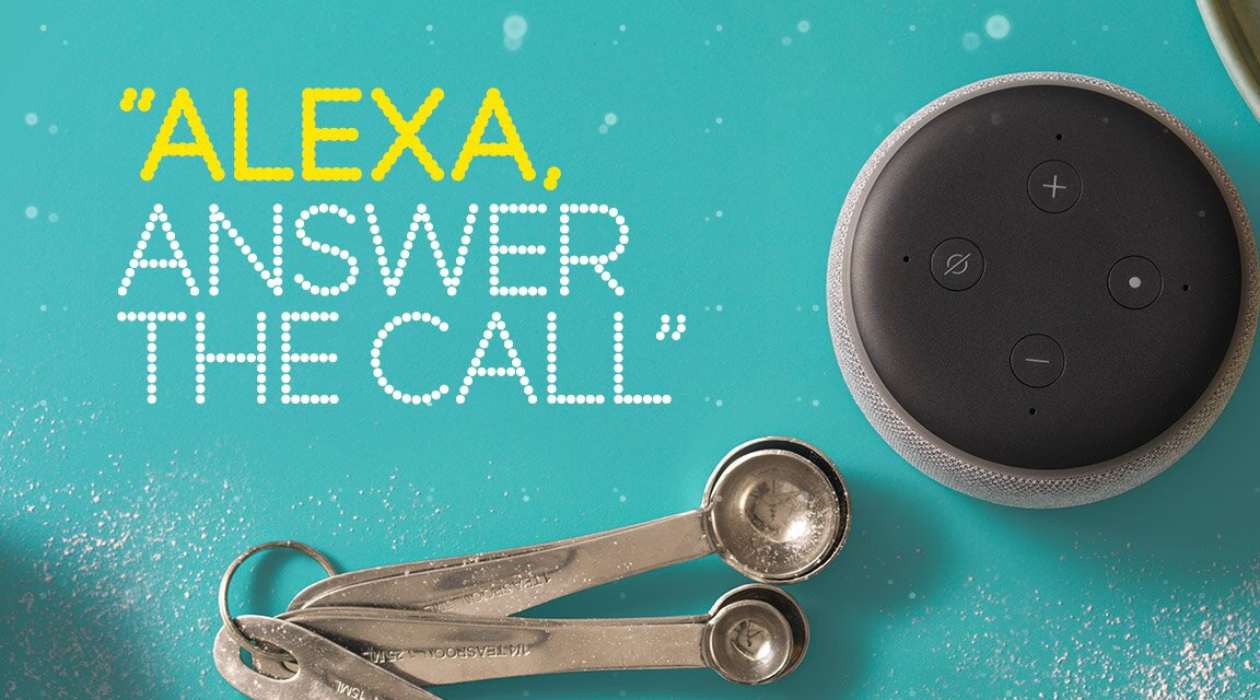

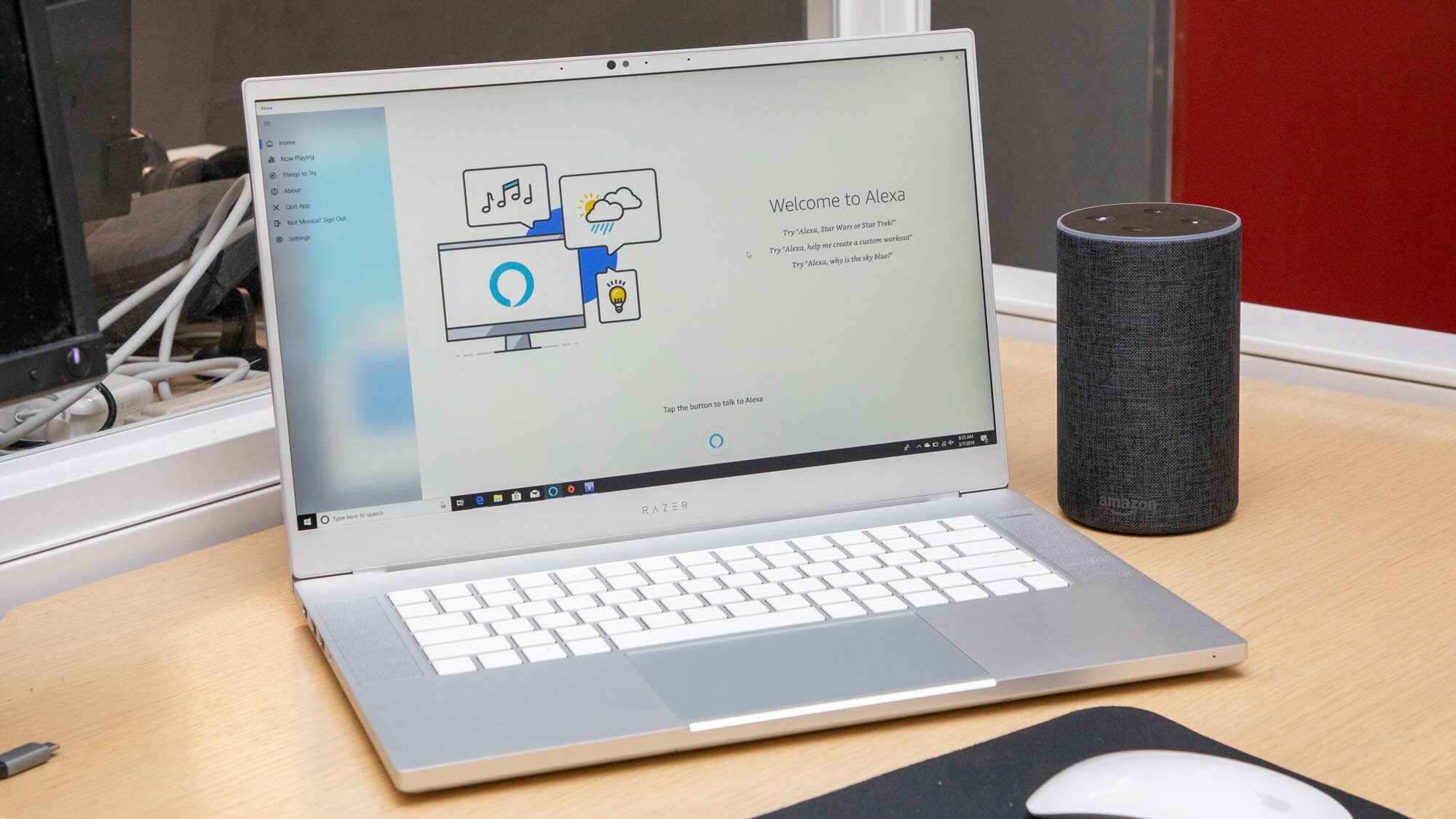
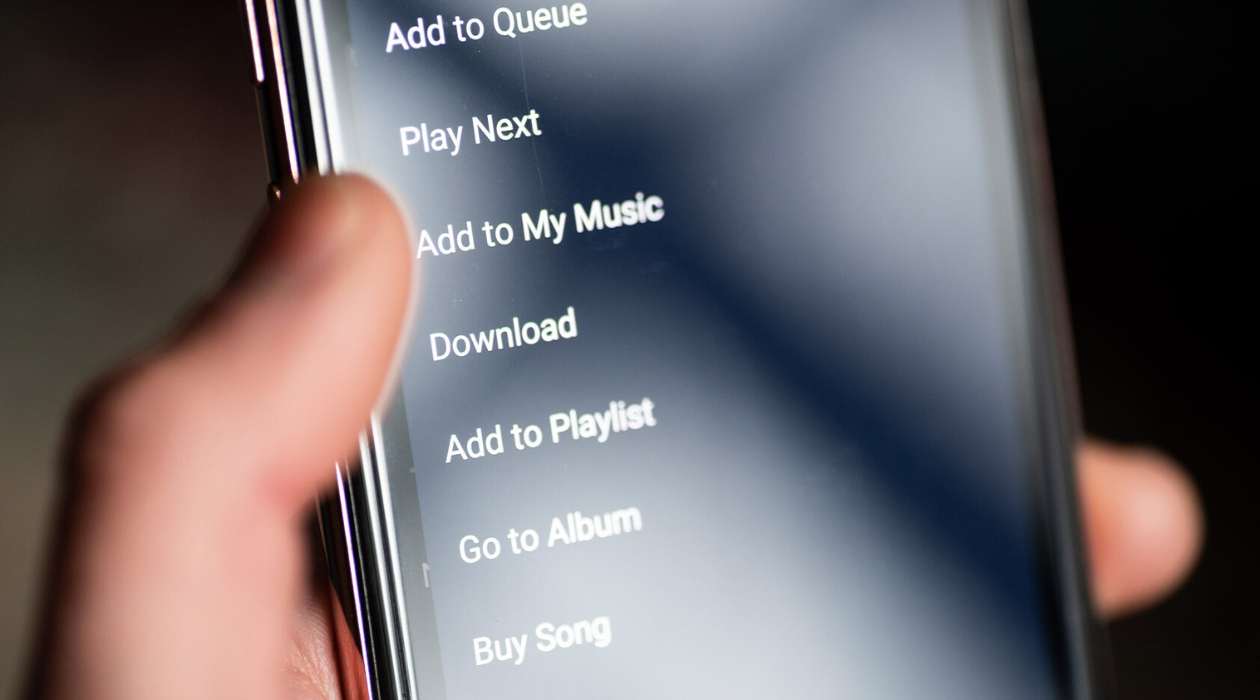

0 thoughts on “How Do I Make My Alexa Screen Brighter”