Home>Home Appliances>Home Automation Appliances>How To Add Calendar To Alexa
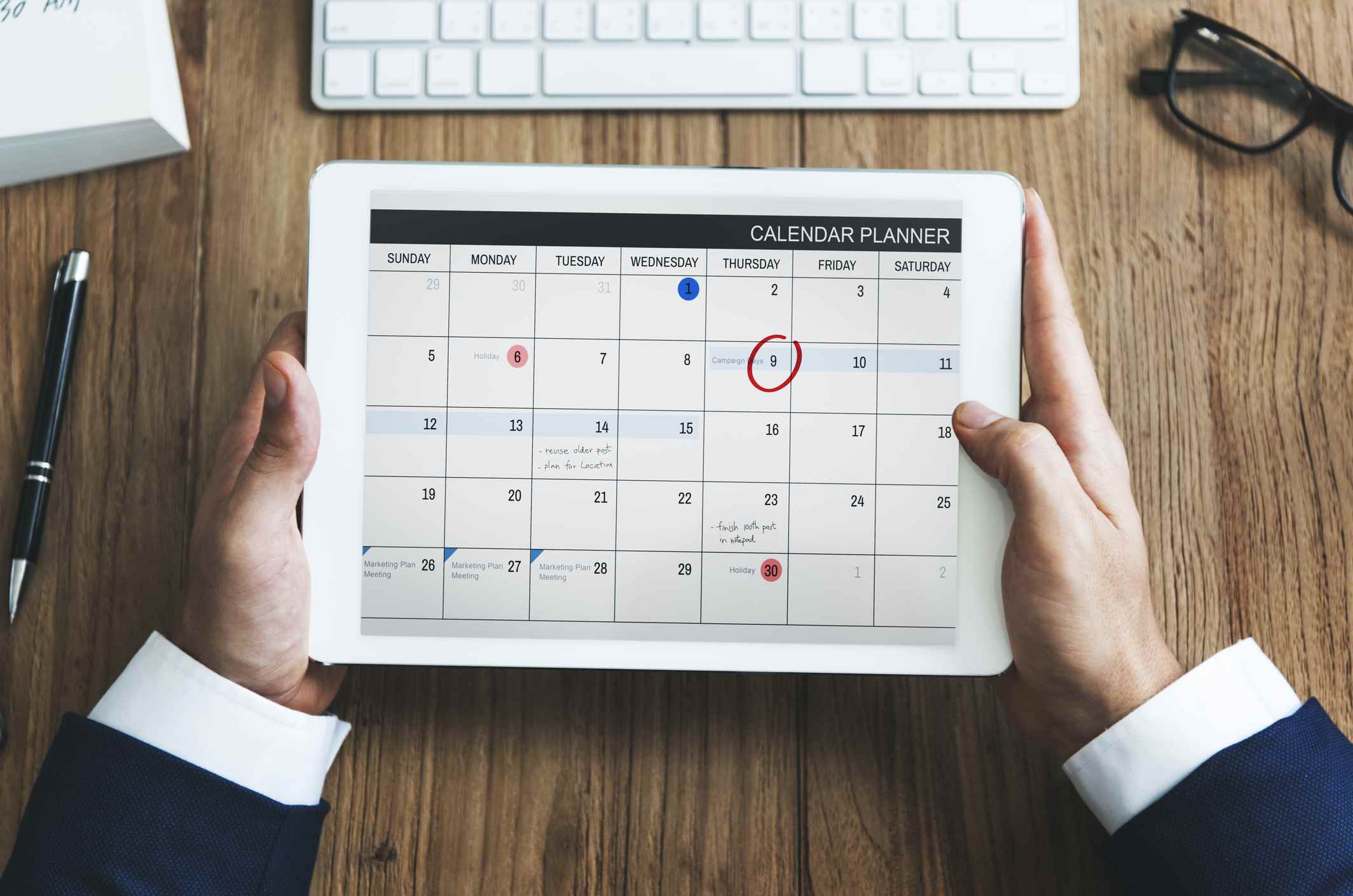
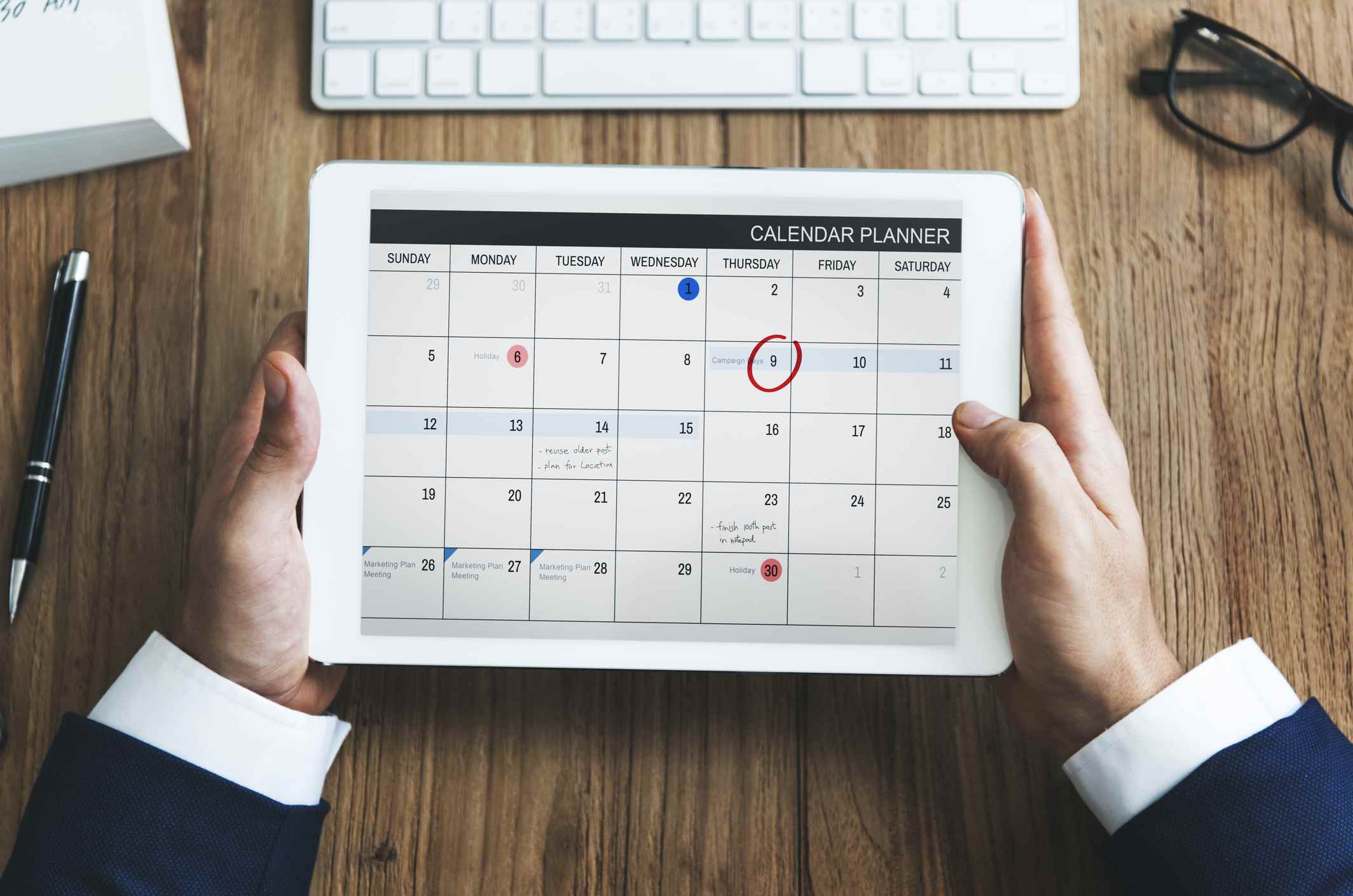
Home Automation Appliances
How To Add Calendar To Alexa
Modified: November 2, 2024
Learn how to easily add a calendar to Alexa for better home automation and control of your appliances. Streamline your daily tasks with this simple guide.
(Many of the links in this article redirect to a specific reviewed product. Your purchase of these products through affiliate links helps to generate commission for Storables.com, at no extra cost. Learn more)
Introduction
Smart home technology has revolutionized the way we interact with our living spaces, offering convenience, efficiency, and seamless integration with our daily routines. Among the myriad of smart devices available, Amazon's Alexa stands out as a versatile and intuitive virtual assistant, capable of streamlining various tasks with just a simple voice command. One particularly handy feature of Alexa is its ability to sync with your calendar, providing you with effortless access to your schedule and reminders. In this guide, we'll explore how to seamlessly integrate your calendar with Alexa, transforming your virtual assistant into a powerful organizational tool.
By linking your calendar to Alexa, you can effortlessly manage your appointments, set reminders, and stay on top of your schedule without having to lift a finger. Whether you're a busy professional, a multitasking parent, or someone who simply values efficient time management, this integration can significantly simplify your daily life. Let's delve into the process of setting up and managing your calendar with Alexa, unlocking a new level of productivity and convenience within your smart home ecosystem.
Key Takeaways:
- Never miss an appointment again! Link your calendar to Alexa for hands-free scheduling, reminders, and event management, making your daily life more organized and efficient.
- With Alexa as your virtual scheduling assistant, seamlessly integrate your calendar for a more connected, efficient, and empowered lifestyle within your smart home ecosystem.
Read more: How To Add Events To Alexa Calendar
Setting Up Your Alexa Device
Before you can start utilizing Alexa to manage your calendar, you need to ensure that your Alexa device is properly set up and connected to your Wi-Fi network. If you haven’t already done so, begin by unboxing your Alexa device and plugging it into a power source. Once it’s powered on, follow the on-screen prompts to connect it to your Wi-Fi network. This typically involves using the Alexa app on your smartphone to complete the setup process.
After successfully connecting your Alexa device to Wi-Fi, it’s crucial to enable the necessary permissions and settings to allow Alexa to access and manage your calendar. Open the Alexa app on your smartphone and navigate to the settings menu. From there, select the “Calendar” option and proceed to link your preferred calendar service, such as Google Calendar, Microsoft Outlook, Apple Calendar, or any other compatible calendar platform.
During the setup process, you may be prompted to log in to your calendar account and grant Alexa the required permissions to view and manage your events and reminders. Once the linking process is complete, you can proceed to customize your calendar settings within the Alexa app, tailoring the experience to suit your preferences and organizational needs.
It’s important to note that different Alexa devices may have varying setup procedures, so be sure to consult the user manual or online resources specific to your device model for detailed instructions. With your Alexa device successfully set up and your calendar linked, you’re now ready to seamlessly integrate your schedule management with the power of voice commands and intuitive automation.
Linking Your Calendar to Alexa
Linking your calendar to Alexa is a straightforward process that enables seamless access to your schedule and appointments through voice commands and the Alexa app. The first step is to ensure that your calendar service, whether it’s Google Calendar, Microsoft Outlook, Apple Calendar, or another compatible platform, is accessible and properly set up on your smartphone or computer.
To begin the linking process, open the Alexa app on your smartphone and navigate to the settings menu. Select the “Calendar” option and choose the specific calendar service you wish to link with Alexa. Follow the on-screen instructions to log in to your calendar account and grant Alexa the necessary permissions to view and manage your events and reminders.
Once the linking process is complete, Alexa will sync with your calendar, allowing you to effortlessly check your schedule, add new events, set reminders, and manage existing appointments using voice commands. For example, you can simply say, “Alexa, what’s on my calendar today?” or “Alexa, add a meeting at 3 p.m. to my calendar,” and Alexa will promptly execute your requests, updating your calendar in real-time.
It’s important to periodically review the calendar settings within the Alexa app to ensure that the integration is functioning smoothly and that any changes made to your calendar are accurately reflected across all linked devices. Additionally, familiarize yourself with the specific voice commands and functionalities related to calendar management, as Alexa offers a range of intuitive features designed to streamline your scheduling tasks.
By linking your calendar to Alexa, you’re not only simplifying the process of staying organized, but you’re also leveraging the power of voice-enabled technology to enhance your productivity and time management. With this integration in place, you can seamlessly transition between managing your calendar and engaging in other activities, all with the effortless convenience of voice control.
To add a calendar to Alexa, go to the Alexa app, tap on “More” and then “Settings.” Select “Calendar & Email” and choose your preferred calendar provider to link it with Alexa.
Managing Your Calendar with Alexa
Once your calendar is linked to Alexa, you can take advantage of a range of convenient features and voice commands to efficiently manage your schedule and stay on top of your appointments. Whether you’re at home, in the office, or on the go, Alexa serves as a reliable virtual assistant, capable of executing various calendar-related tasks with ease.
One of the primary benefits of using Alexa to manage your calendar is the ability to check your schedule and receive timely reminders through simple voice commands. You can ask Alexa for an overview of your day, inquire about specific appointments, or request reminders for upcoming events. For instance, saying “Alexa, what’s on my calendar for tomorrow?” allows you to effortlessly plan your day ahead.
Adding new events and appointments to your calendar is equally straightforward with Alexa. By issuing voice commands such as “Alexa, add a dentist appointment at 10 a.m. on Friday to my calendar,” you can efficiently update your schedule without manually inputting the details on your device. This streamlined approach to event creation saves time and minimizes the risk of overlooking important commitments.
Furthermore, Alexa enables you to set reminders for specific events, ensuring that you never miss an important meeting, deadline, or special occasion. You can instruct Alexa to create reminders at designated times or even set recurring reminders for routine tasks, providing an invaluable organizational tool that seamlessly integrates with your daily routine.
As you engage with Alexa to manage your calendar, take advantage of its natural language processing capabilities, allowing you to communicate your scheduling needs in a conversational manner. Alexa’s intuitive understanding of context and preferences enhances the overall user experience, making calendar management feel more like a natural conversation rather than a series of rigid commands.
It’s important to periodically review and update your calendar settings within the Alexa app to ensure that the integration remains optimized for your specific requirements. By staying informed about the latest features and capabilities offered by Alexa for calendar management, you can maximize the efficiency and convenience of this integration, ultimately streamlining your daily organizational tasks.
With Alexa as your trusted scheduling assistant, you can navigate your busy lifestyle with confidence, knowing that your calendar is seamlessly integrated with your smart home ecosystem, ready to adapt to your evolving needs with just a simple voice command.
Conclusion
Integrating your calendar with Alexa represents a significant step towards optimizing your time management and organizational capabilities within your smart home environment. By leveraging the power of voice commands and intuitive automation, you can seamlessly access, update, and manage your schedule with unparalleled convenience and efficiency.
With Alexa as your virtual scheduling assistant, you have the freedom to interact with your calendar in a hands-free manner, allowing you to focus on your daily activities without being tethered to a specific device. Whether you’re at home, in the office, or on the move, Alexa empowers you to stay informed about your upcoming appointments, set reminders, and add new events to your calendar effortlessly.
Furthermore, the seamless integration between Alexa and your calendar service of choice ensures that any changes made to your schedule are instantly reflected across all linked devices, providing a cohesive and synchronized experience that adapts to your dynamic lifestyle.
As smart home technology continues to evolve, the synergy between virtual assistants like Alexa and essential organizational tools such as calendars paves the way for a more streamlined and interconnected living experience. By embracing this integration, you’re not only enhancing your productivity but also embracing a new paradigm of intuitive and efficient interaction with your digital ecosystem.
In conclusion, the integration of your calendar with Alexa offers a gateway to a more seamless and responsive approach to managing your time and commitments. By harnessing the capabilities of voice-enabled technology, you can navigate your schedule with ease, harnessing the full potential of your smart home environment to elevate your daily productivity and organizational prowess.
Embrace the future of smart living by integrating your calendar with Alexa, and embark on a journey towards a more connected, efficient, and empowered lifestyle.
Frequently Asked Questions about How To Add Calendar To Alexa
Was this page helpful?
At Storables.com, we guarantee accurate and reliable information. Our content, validated by Expert Board Contributors, is crafted following stringent Editorial Policies. We're committed to providing you with well-researched, expert-backed insights for all your informational needs.
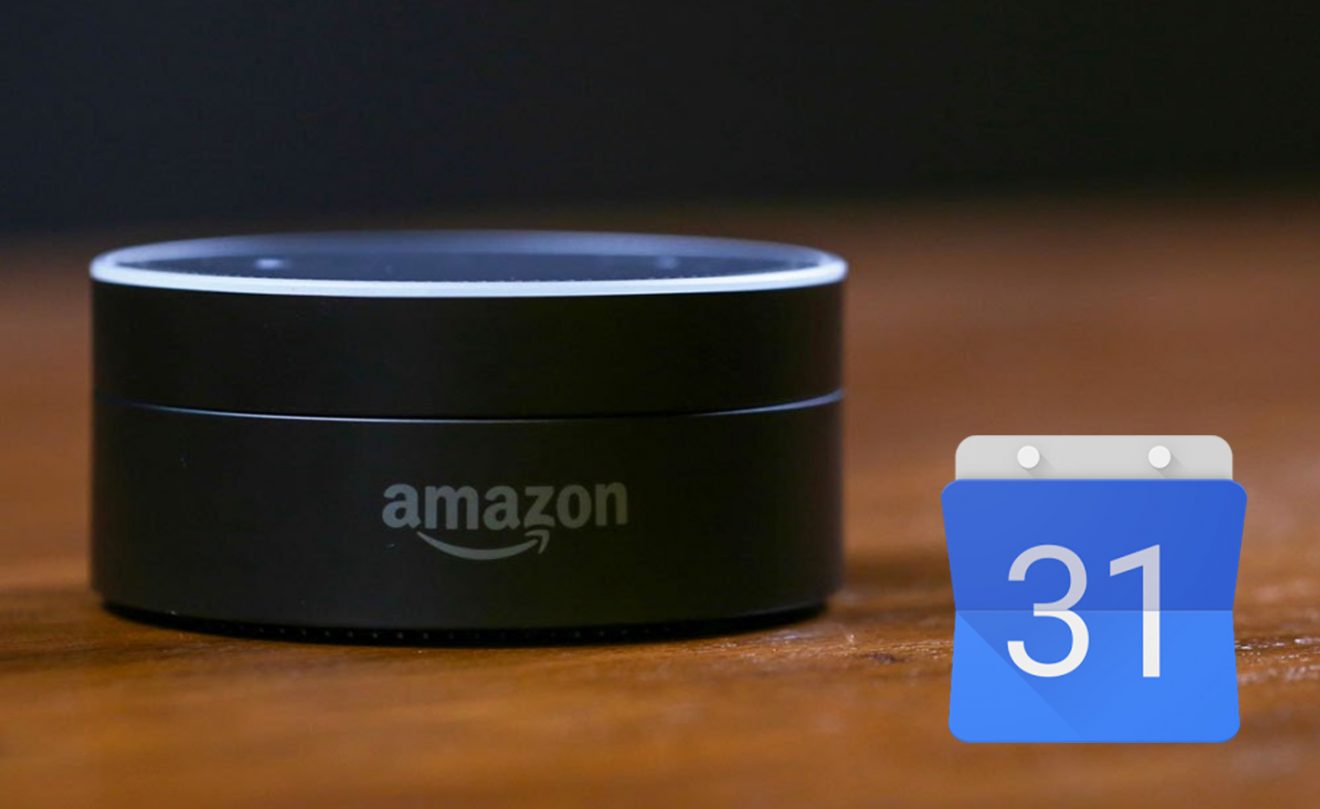
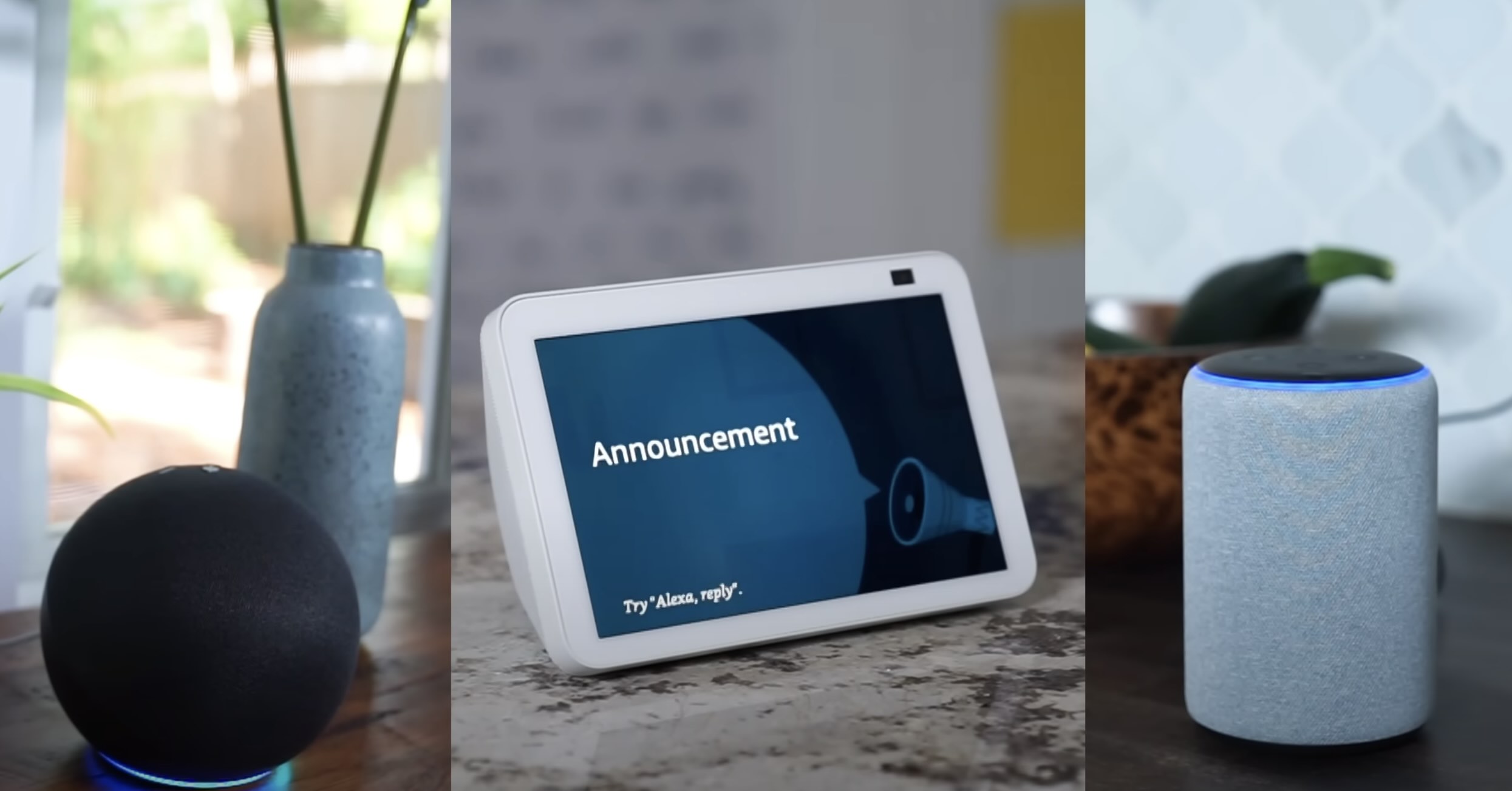
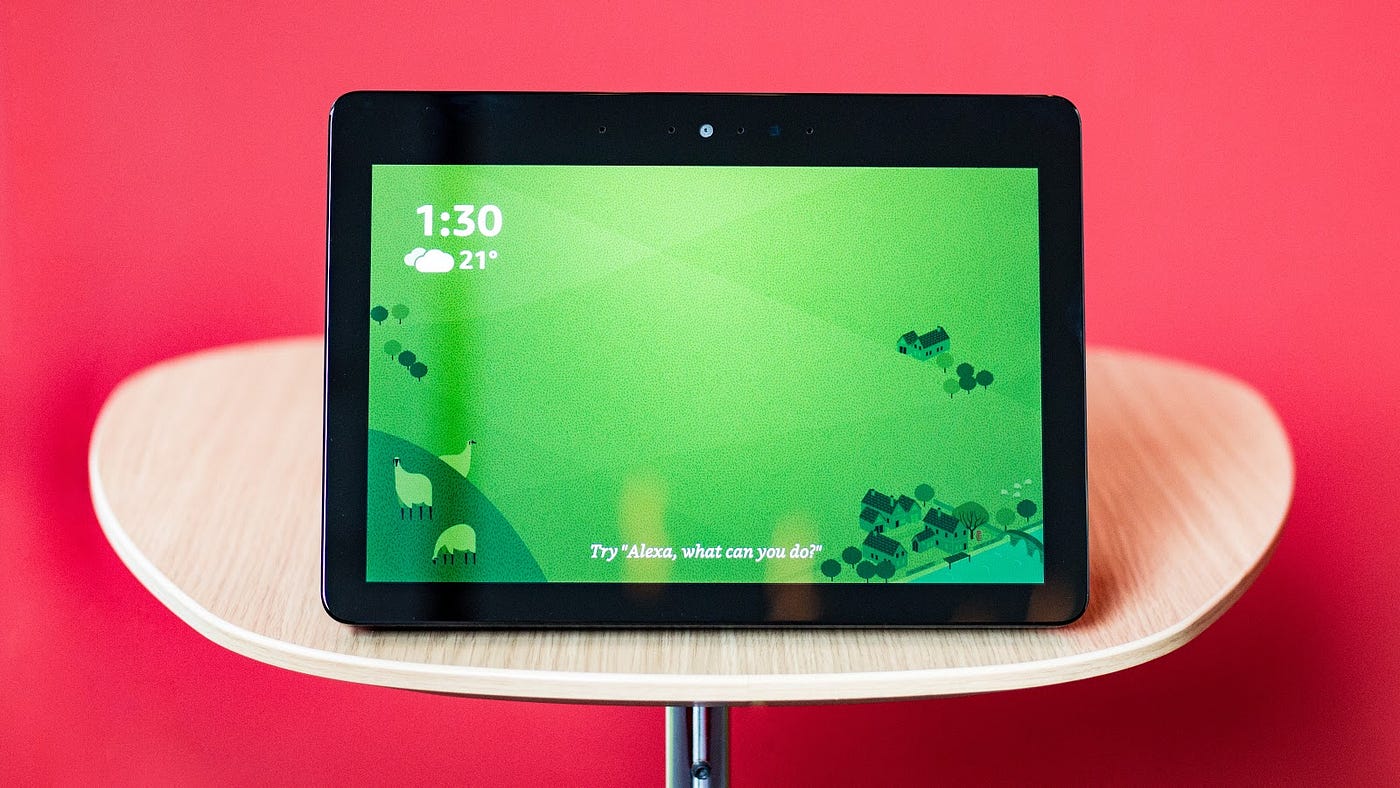

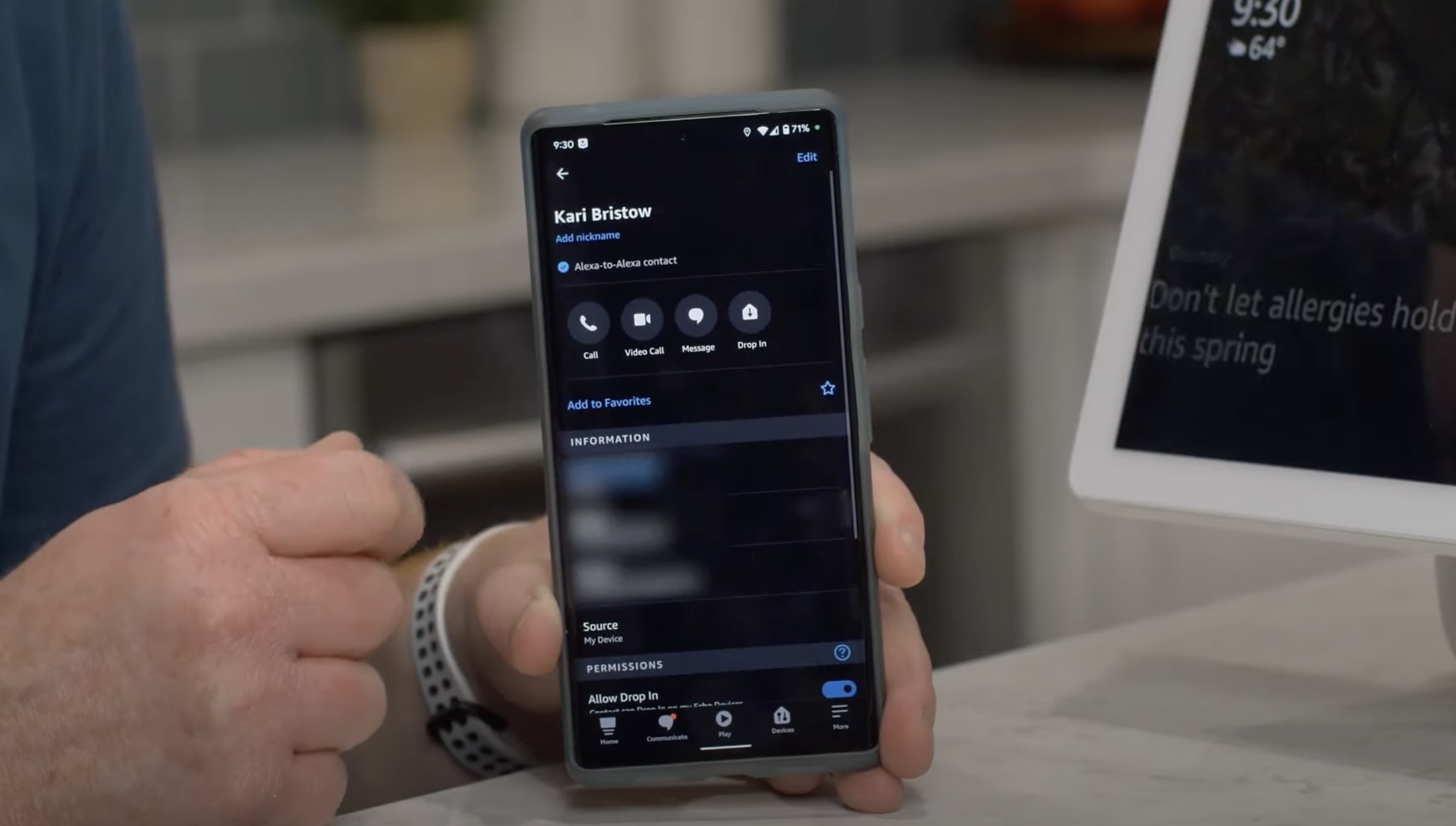

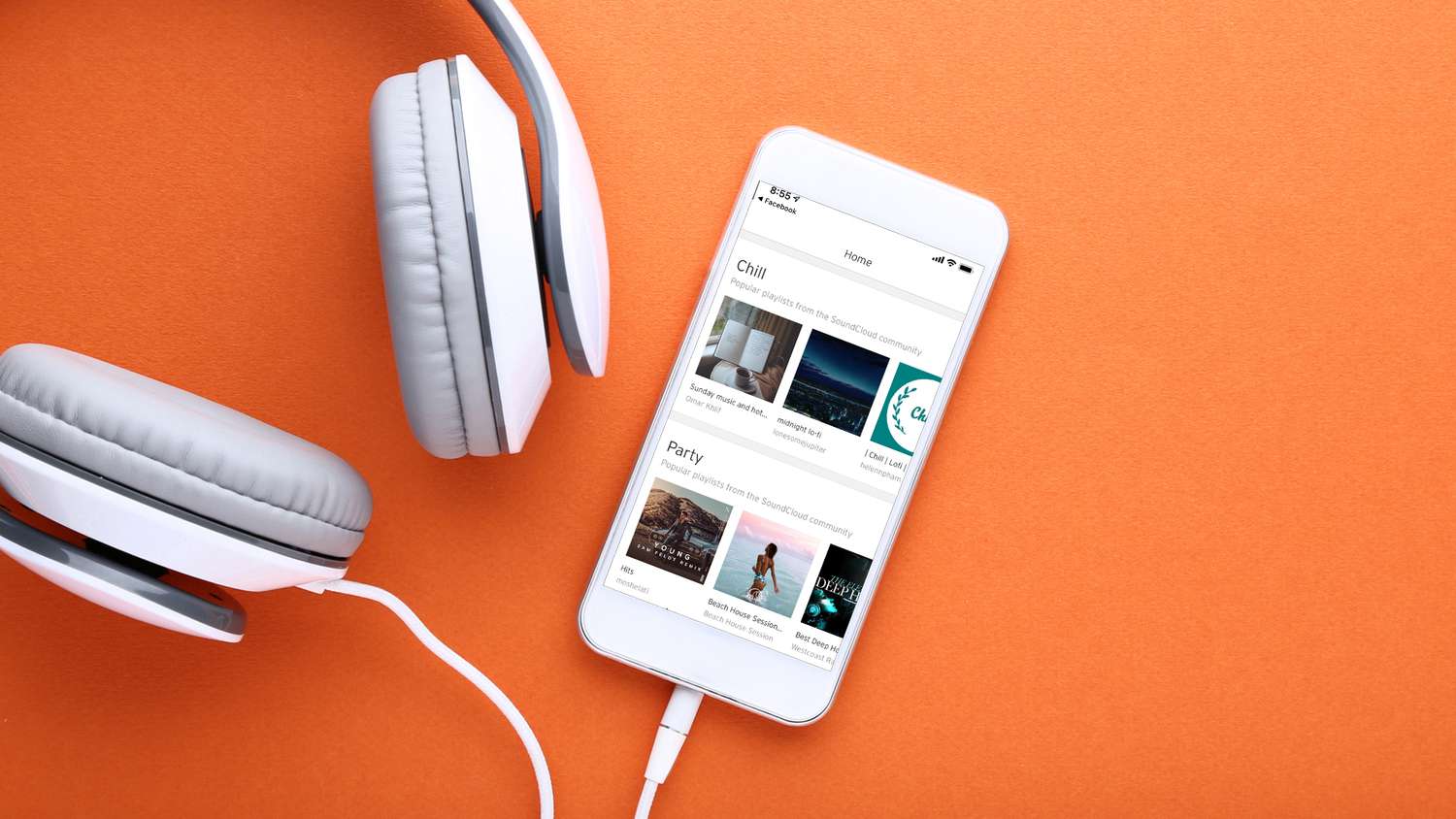

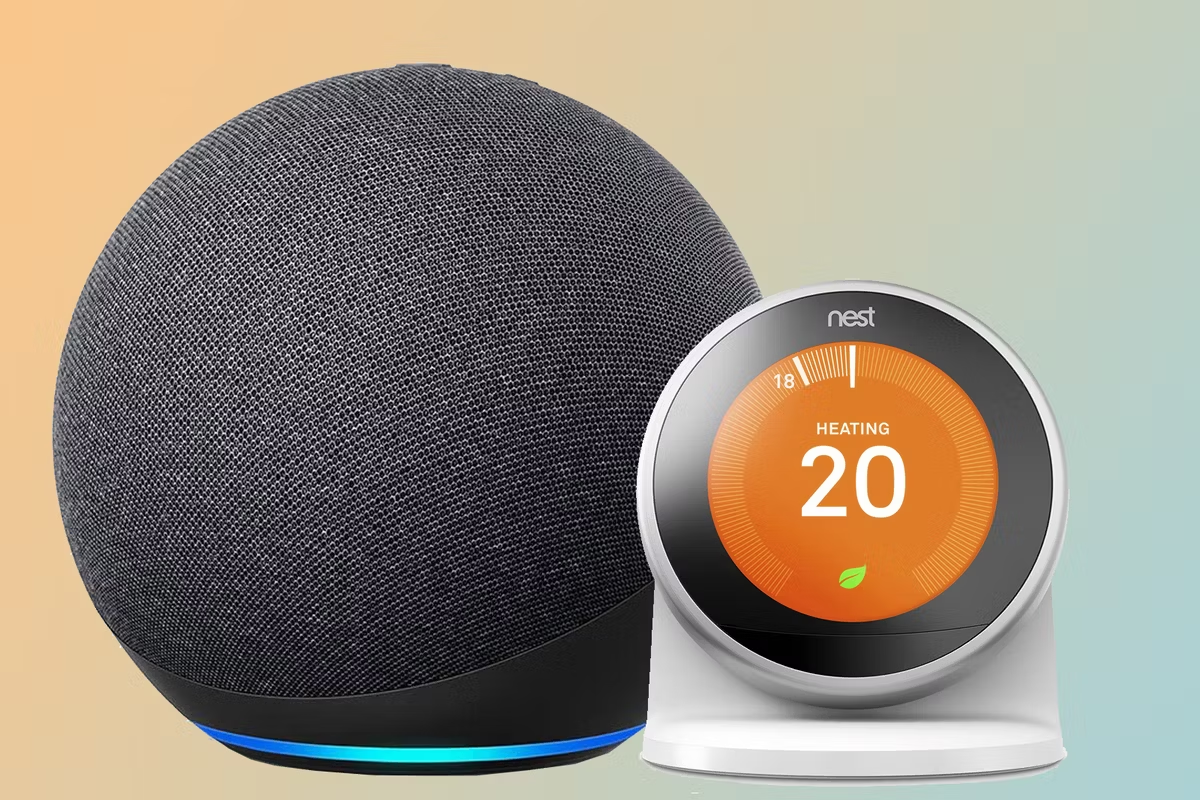


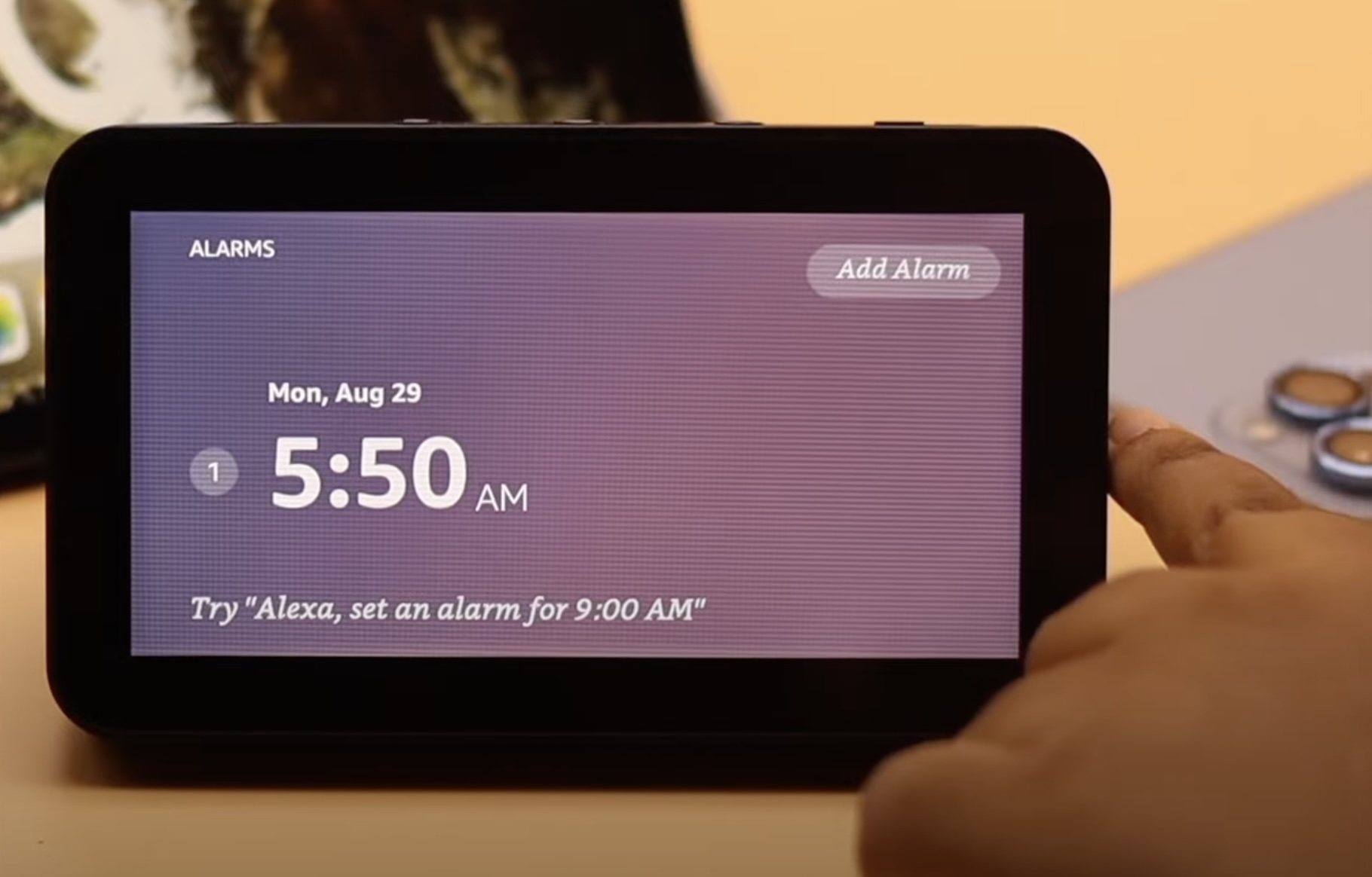




0 thoughts on “How To Add Calendar To Alexa”