Home>Home Appliances>Home Automation Appliances>How To Use Alexa Calendar
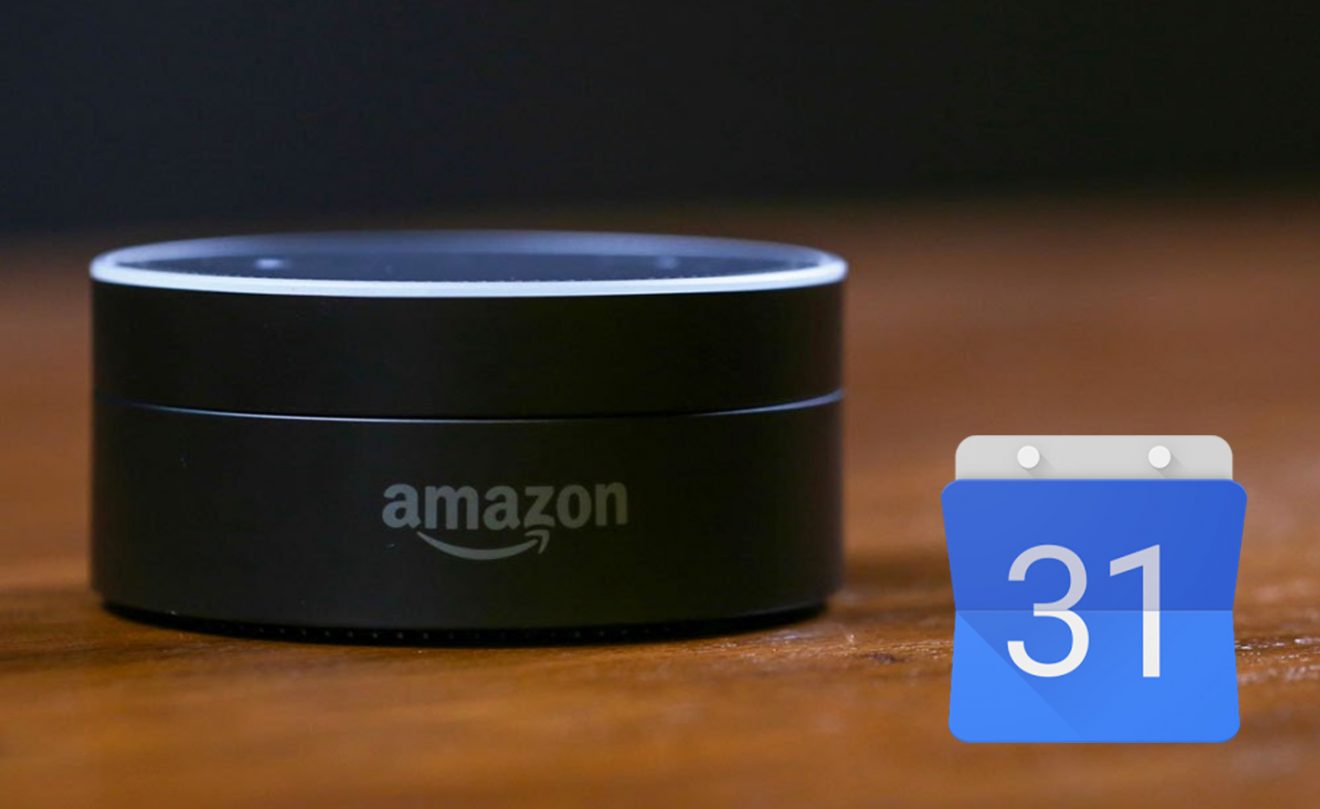
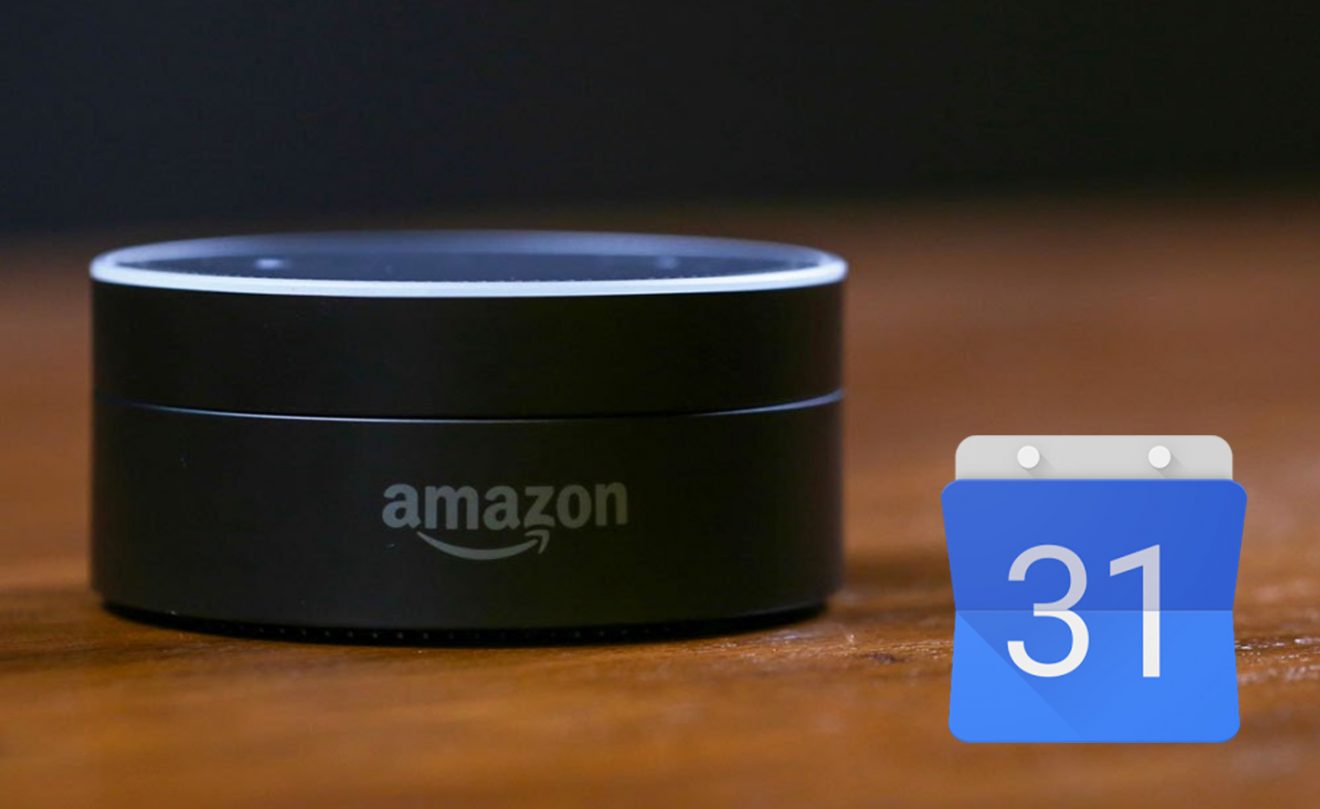
Home Automation Appliances
How To Use Alexa Calendar
Modified: January 4, 2024
Learn how to integrate and use Alexa with your calendar for efficient home automation. Simplify your life with smart home devices and appliances.
(Many of the links in this article redirect to a specific reviewed product. Your purchase of these products through affiliate links helps to generate commission for Storables.com, at no extra cost. Learn more)
Introduction
In today's fast-paced world, staying organized is essential. Whether it's remembering important dates, keeping track of appointments, or managing your daily schedule, having a reliable tool to assist you can make all the difference. This is where Alexa Calendar comes into play, offering a seamless and convenient way to manage your events and schedules through voice commands and integrated smart devices.
With Alexa Calendar, you can effortlessly add and manage events, set reminders, and synchronize your schedule across multiple devices, ensuring that you never miss an important meeting or forget a special occasion. This innovative feature not only simplifies your daily routine but also enhances the functionality of your Alexa-enabled devices, transforming them into indispensable personal assistants.
In this comprehensive guide, we will delve into the various aspects of using Alexa Calendar, from setting it up and adding events to managing your schedule and integrating it with other devices. By the end of this article, you will have a thorough understanding of how to make the most of Alexa Calendar, empowering you to streamline your daily life and maximize productivity. So, let's embark on this journey to unlock the full potential of Alexa Calendar and revolutionize the way you organize your time.
Key Takeaways:
- Alexa Calendar simplifies scheduling by letting you add, manage, and organize events using voice commands. It seamlessly integrates with your devices, making time management hands-free and convenient.
- With Alexa Calendar, you can stay organized and never miss an important event. It syncs with your preferred calendar service, offers reminders, and works across various devices for a unified scheduling experience.
Read more: How To Add Calendar To Alexa
Setting Up Alexa Calendar
Before you can start using Alexa Calendar, you need to ensure that it is properly set up and synchronized with your preferred calendar service, such as Google Calendar, Outlook, or Apple Calendar. The process is relatively straightforward and can be accomplished using the Alexa app on your smartphone or tablet.
To begin, open the Alexa app and navigate to the settings menu. From there, select “Calendar & Email” and choose the calendar service you wish to link with Alexa. Follow the on-screen instructions to sign in to your account and grant Alexa the necessary permissions to access your calendar data. Once the setup is complete, Alexa will be able to seamlessly interact with your calendar, allowing you to add, modify, and manage events using voice commands.
It is important to ensure that your calendar service is up to date and properly configured to avoid any synchronization issues with Alexa. Additionally, you can customize your calendar settings within the Alexa app, specifying preferences such as default calendar, event notifications, and time zone adjustments to align with your specific requirements.
Furthermore, if you have multiple calendars associated with your chosen calendar service, you can specify which ones you want Alexa to interact with, providing you with greater control over the synchronization process. Once the setup is complete, you are ready to harness the full potential of Alexa Calendar and leverage its intuitive features to manage your schedule effortlessly.
By following these simple steps, you can seamlessly integrate Alexa Calendar with your preferred calendar service, laying the foundation for a more organized and efficient approach to managing your events and schedules. With the setup process complete, you are now poised to explore the myriad capabilities of Alexa Calendar and experience the convenience of hands-free schedule management.
Adding Events to Alexa Calendar
Once Alexa Calendar is set up and synchronized with your preferred calendar service, adding events is a breeze. Whether you have a new appointment, an important meeting, or a special occasion to remember, Alexa offers a convenient and hands-free way to ensure that your events are seamlessly integrated into your schedule.
To add an event to your Alexa Calendar, simply invoke Alexa by saying the wake word followed by a command such as, “Add an event to my calendar.” Alexa will prompt you for the details of the event, including the date, time, and a brief description. You can provide this information in a natural, conversational manner, allowing Alexa to capture the relevant details and create the event in your calendar.
For example, you can say, “Alexa, add a meeting with John Smith on Friday at 2 p.m. to my calendar.” Alexa will then confirm the details and proceed to add the event, ensuring that it is seamlessly integrated into your schedule. Additionally, you can specify recurring events, set reminders, and customize event details using voice commands, providing you with a flexible and intuitive method for managing your calendar.
Furthermore, if you receive an invitation to an event via email, Alexa can assist you in adding it to your calendar. By simply asking Alexa to read your email or provide details about the event, you can seamlessly integrate it into your schedule without the need to manually input the information.
With Alexa Calendar, you can effortlessly add events on the go, without the need to fumble with your smartphone or computer. This hands-free approach not only saves time but also enhances convenience, allowing you to stay on top of your schedule with ease. By leveraging the power of voice commands, Alexa empowers you to manage your events and commitments seamlessly, ensuring that you never miss an important appointment or overlook a significant occasion.
By harnessing the intuitive capabilities of Alexa Calendar, you can streamline the process of adding events to your schedule, transforming it into a seamless and efficient experience that aligns with your dynamic lifestyle.
To use Alexa Calendar, simply link your calendar account in the Alexa app. Then, you can ask Alexa to add, view, or manage your events and appointments.
Managing Events on Alexa Calendar
Once your events are added to Alexa Calendar, it’s essential to have the ability to manage and organize them effectively. Alexa offers a range of intuitive features that enable you to stay on top of your schedule, make modifications as needed, and receive timely reminders to ensure that you never miss an important event.
One of the key aspects of managing events on Alexa Calendar is the ability to review and modify existing events using voice commands. You can ask Alexa to provide an overview of your upcoming events, inquire about specific details of a particular event, or make changes to event timings or descriptions seamlessly. For example, you can say, “Alexa, what’s on my calendar for tomorrow?” or “Alexa, move my dentist appointment to 3 p.m.,” allowing you to effortlessly manage your schedule without the need to manually access your calendar.
Furthermore, Alexa Calendar allows you to set reminders for your events, ensuring that you receive timely notifications to help you stay organized and prepared. By simply instructing Alexa to remind you about a specific event at a designated time, you can rely on Alexa to keep you informed and on track, minimizing the risk of overlooking important commitments.
In addition to managing individual events, Alexa Calendar offers the flexibility to handle recurring events and appointments seamlessly. Whether it’s a weekly meeting, a monthly reminder, or an annual celebration, Alexa can accommodate your recurring event needs, allowing you to set up and manage these events with ease.
Moreover, if you need to remove or cancel an event from your calendar, Alexa enables you to do so effortlessly using voice commands. By instructing Alexa to delete a specific event or cancel a recurring appointment, you can efficiently declutter your calendar and ensure that it accurately reflects your upcoming schedule.
By leveraging the intuitive capabilities of Alexa Calendar, you can streamline the process of managing your events, ensuring that your schedule remains organized, up to date, and tailored to your specific needs. With the ability to review, modify, and receive reminders for your events, Alexa Calendar serves as a valuable tool for optimizing your time management and enhancing your overall productivity.
Using Alexa Calendar with Other Devices
One of the remarkable features of Alexa Calendar is its seamless integration with a wide range of devices, allowing you to access and manage your schedule across multiple platforms. Whether you prefer to interact with Alexa using a smart speaker, a smartphone, or a computer, Alexa Calendar ensures that your events are synchronized and readily accessible, regardless of the device you are using.
Smart Speakers and Displays: Alexa Calendar can be accessed and managed through compatible smart speakers and smart displays, such as the Amazon Echo devices. By simply using voice commands, you can add, review, and modify events, as well as receive event reminders, directly through your smart speaker or display. This hands-free approach offers unparalleled convenience, especially when you are occupied with other tasks and need quick access to your schedule.
Smartphones and Tablets: The Alexa app provides a user-friendly interface for accessing and managing Alexa Calendar on your smartphone or tablet. You can view your upcoming events, add new events, and make changes to existing events using the intuitive interface of the Alexa app. Additionally, the app allows you to customize calendar settings, manage event notifications, and synchronize your calendar with other devices seamlessly.
Computers and Laptops: For users who prefer to manage their calendar using a computer or laptop, Alexa Calendar can be accessed through the web-based Alexa interface. This enables you to view, edit, and organize your events using a familiar desktop environment, providing a versatile and accessible platform for managing your schedule.
Integration with Third-Party Apps and Services: Alexa Calendar can also be integrated with a variety of third-party apps and services, expanding its functionality and interoperability. For example, you can synchronize Alexa Calendar with productivity tools, email clients, and other calendar applications, ensuring that your events are seamlessly connected across different platforms and services.
By leveraging the versatility of Alexa Calendar and its integration with a diverse array of devices and services, you can enjoy a unified and synchronized approach to managing your schedule. Whether you are at home, in the office, or on the go, Alexa Calendar ensures that your events are accessible and up to date, empowering you to stay organized and in control of your time across various devices and environments.
Read more: How To Add Events To Alexa Calendar
Conclusion
Alexa Calendar represents a powerful tool for streamlining your schedule and enhancing your time management capabilities. By seamlessly integrating with your preferred calendar service and offering intuitive voice-driven functionality, Alexa Calendar empowers you to add, manage, and organize your events with unparalleled convenience and efficiency.
With the ability to add events using natural language commands, manage recurring appointments, set reminders, and seamlessly interact with a variety of devices, Alexa Calendar transcends traditional calendar management, offering a dynamic and hands-free approach to organizing your schedule.
Furthermore, Alexa Calendar’s integration with third-party apps and services, as well as its compatibility with a diverse range of devices, ensures that your events are synchronized and accessible across multiple platforms, providing a cohesive and unified experience for managing your schedule.
As we navigate the demands of our daily lives, the ability to stay organized and on top of our commitments is paramount. Alexa Calendar not only simplifies the process of managing events but also enhances our overall productivity and peace of mind. By harnessing the power of voice commands and seamless synchronization, Alexa Calendar becomes an indispensable ally in our quest for efficient time management.
In conclusion, Alexa Calendar offers a compelling blend of innovation, convenience, and versatility, transforming the way we interact with and manage our schedules. By embracing Alexa Calendar, you embark on a journey towards a more organized, efficient, and empowered approach to time management, allowing you to make the most of each day with confidence and ease.
So, whether it’s scheduling appointments, planning activities, or commemorating special occasions, Alexa Calendar stands ready to assist, ensuring that your events are seamlessly integrated into your daily routine, leaving you free to focus on what truly matters.
Frequently Asked Questions about How To Use Alexa Calendar
Was this page helpful?
At Storables.com, we guarantee accurate and reliable information. Our content, validated by Expert Board Contributors, is crafted following stringent Editorial Policies. We're committed to providing you with well-researched, expert-backed insights for all your informational needs.
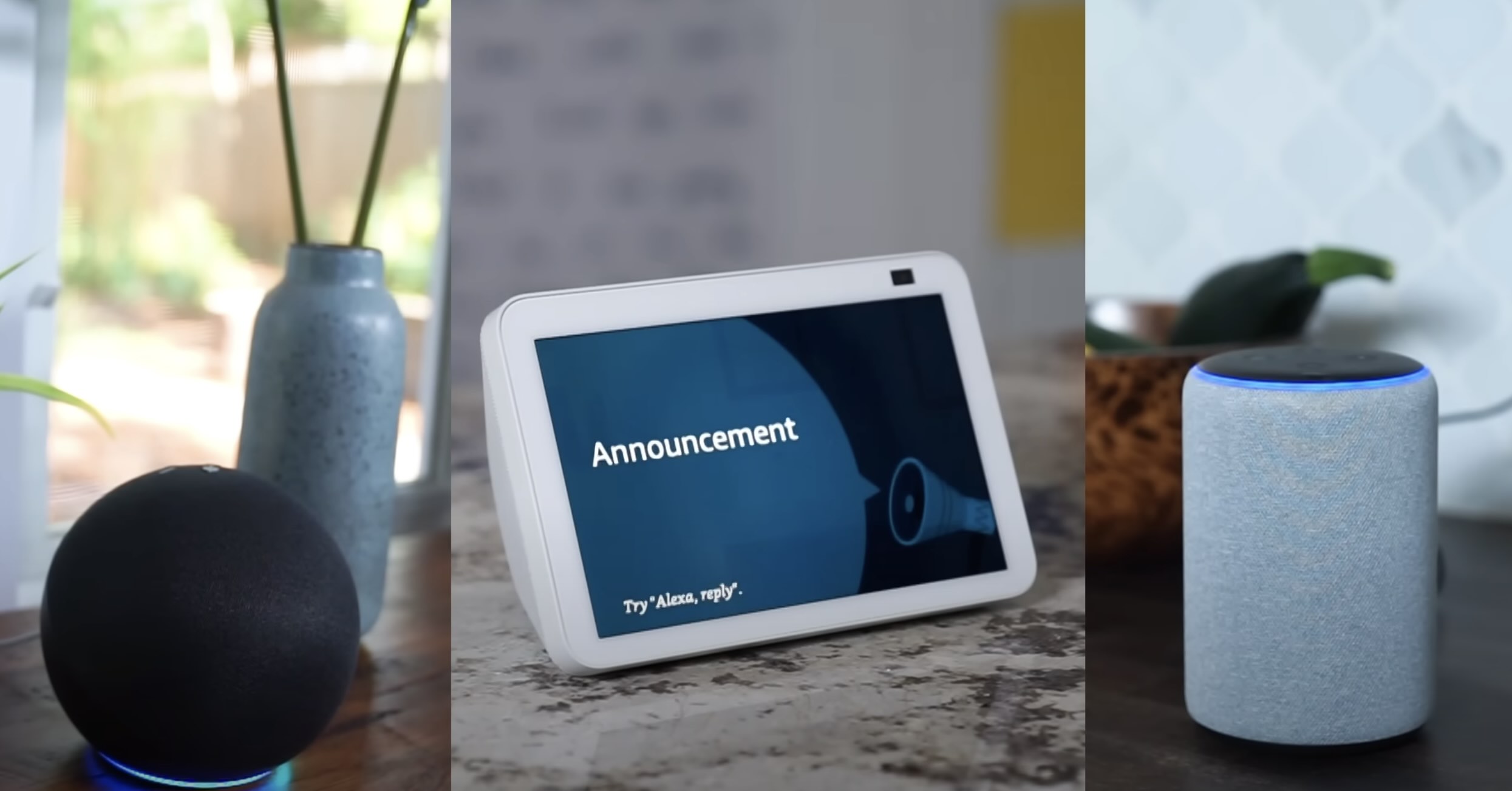
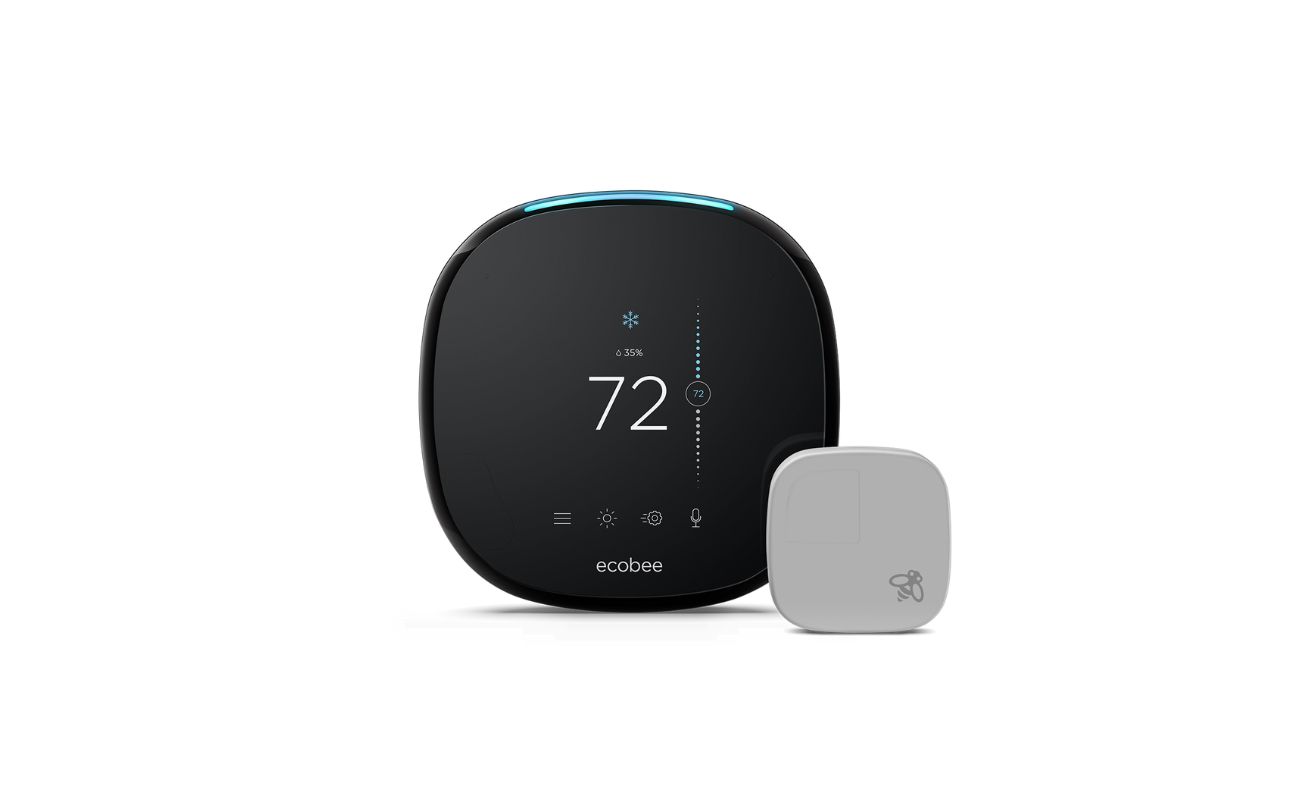


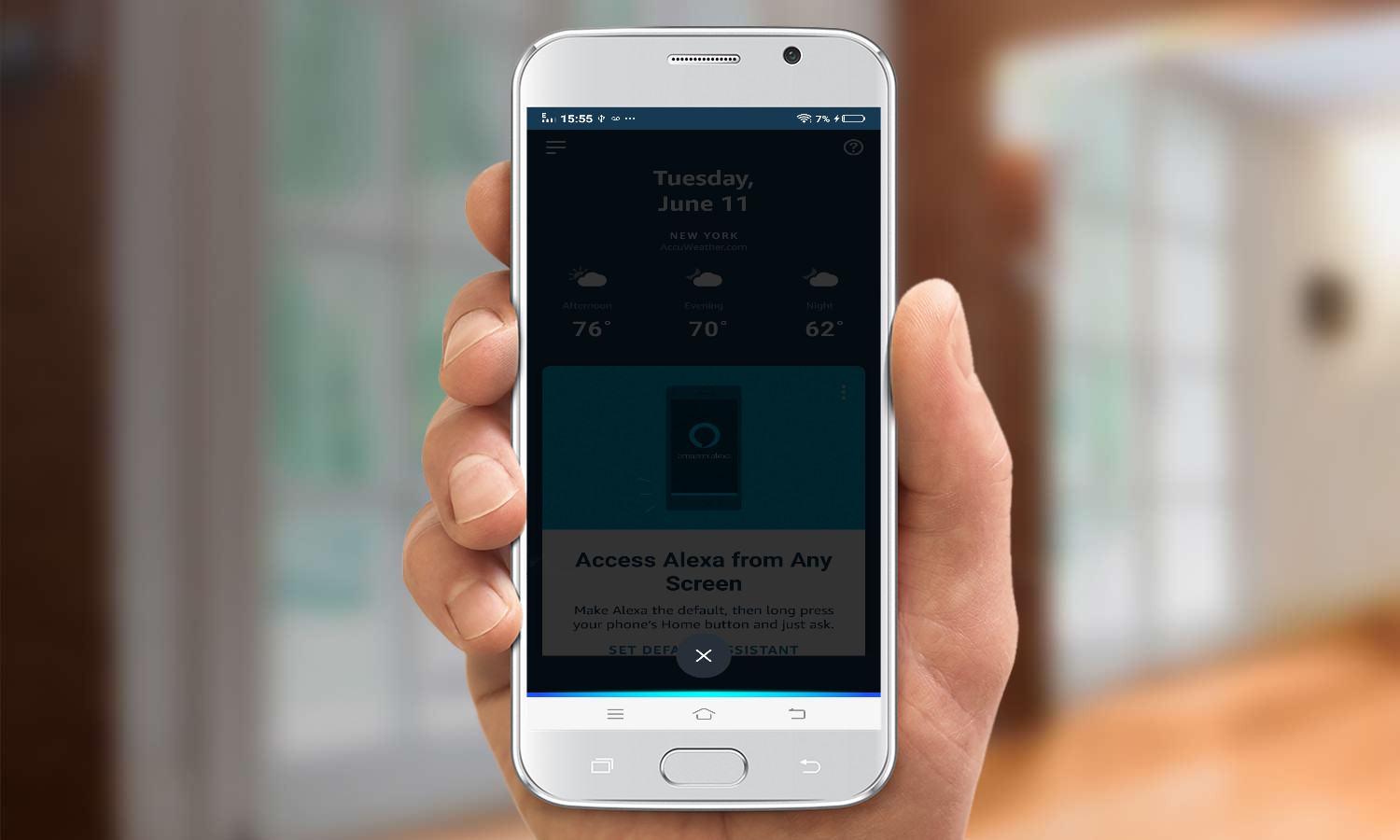
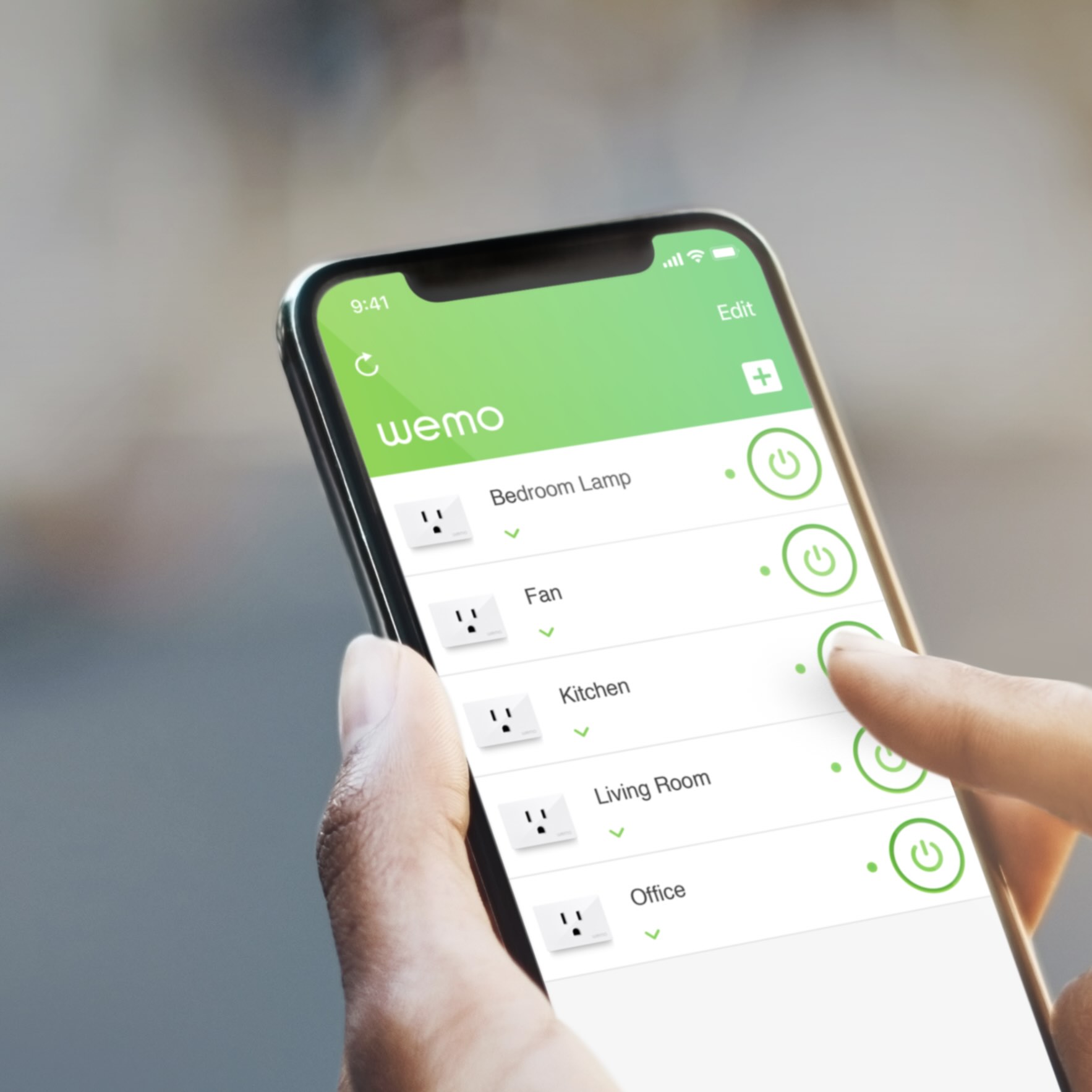
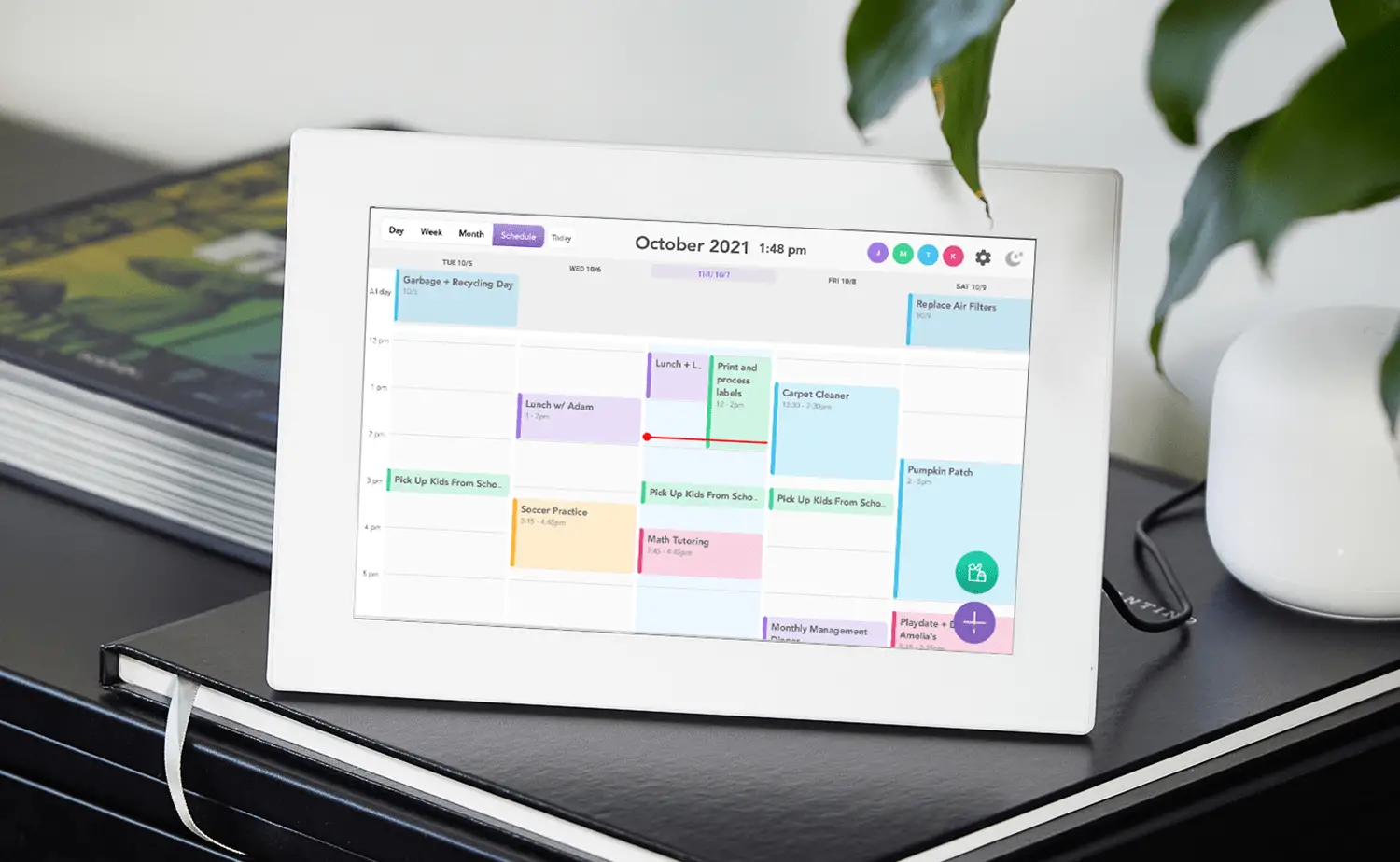
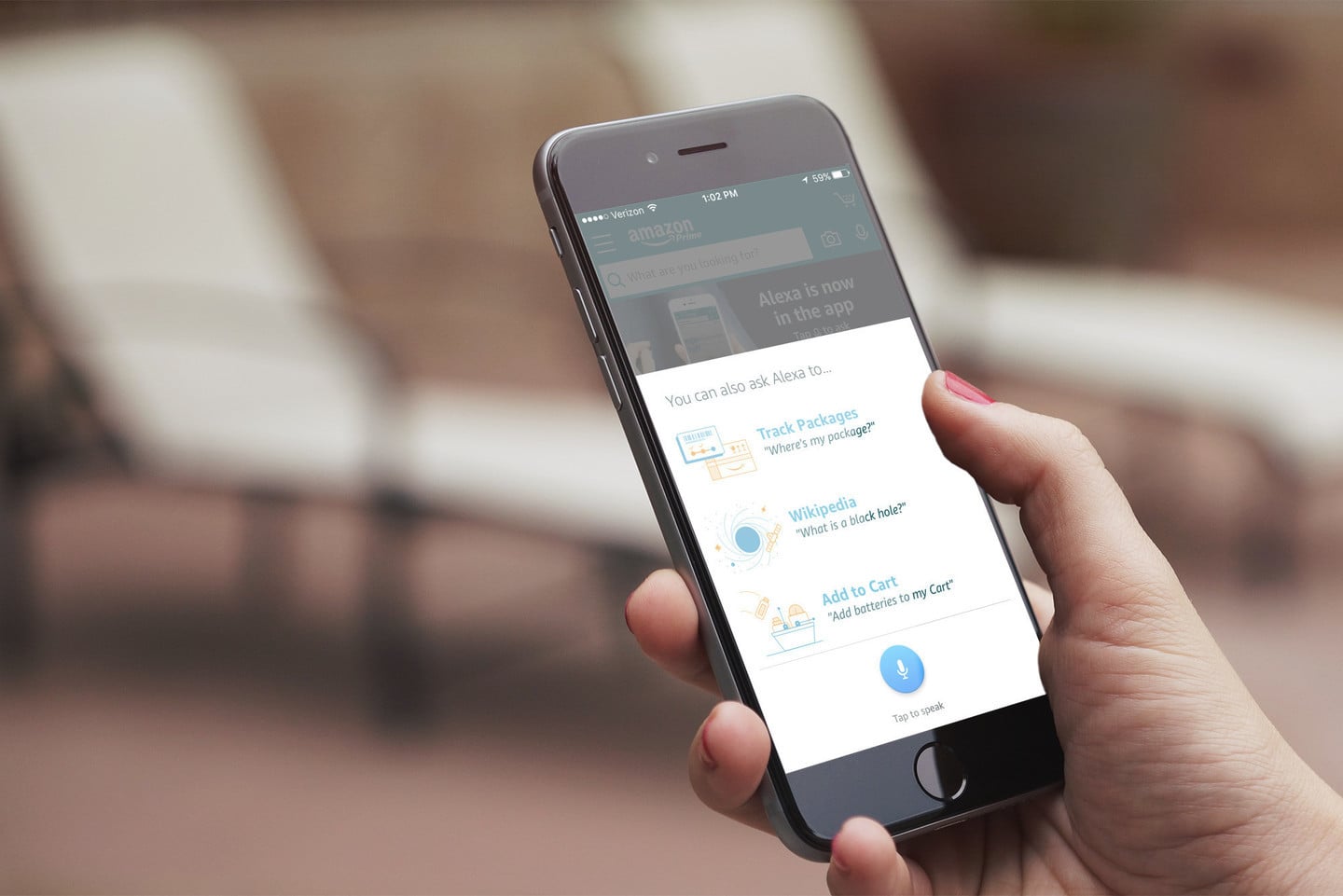
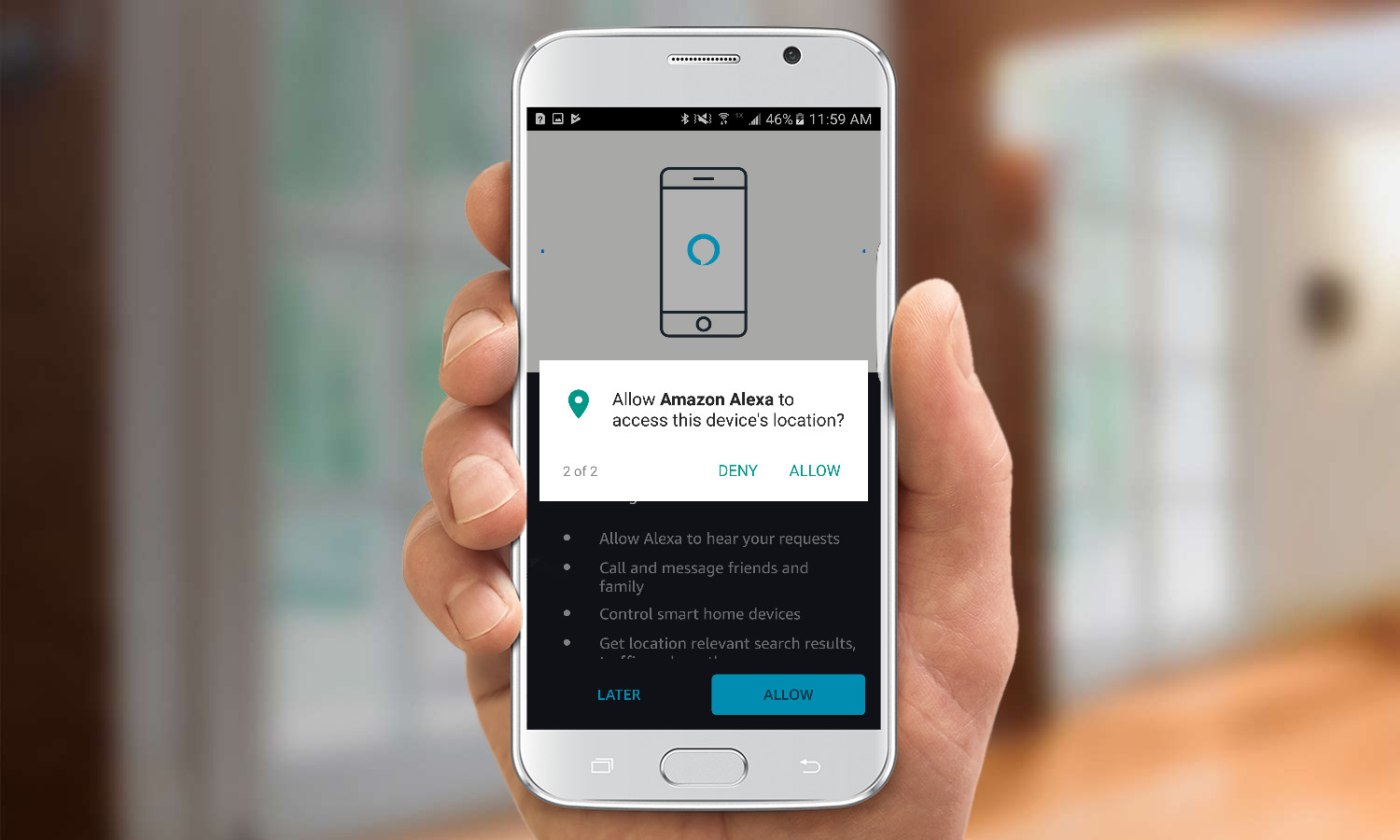
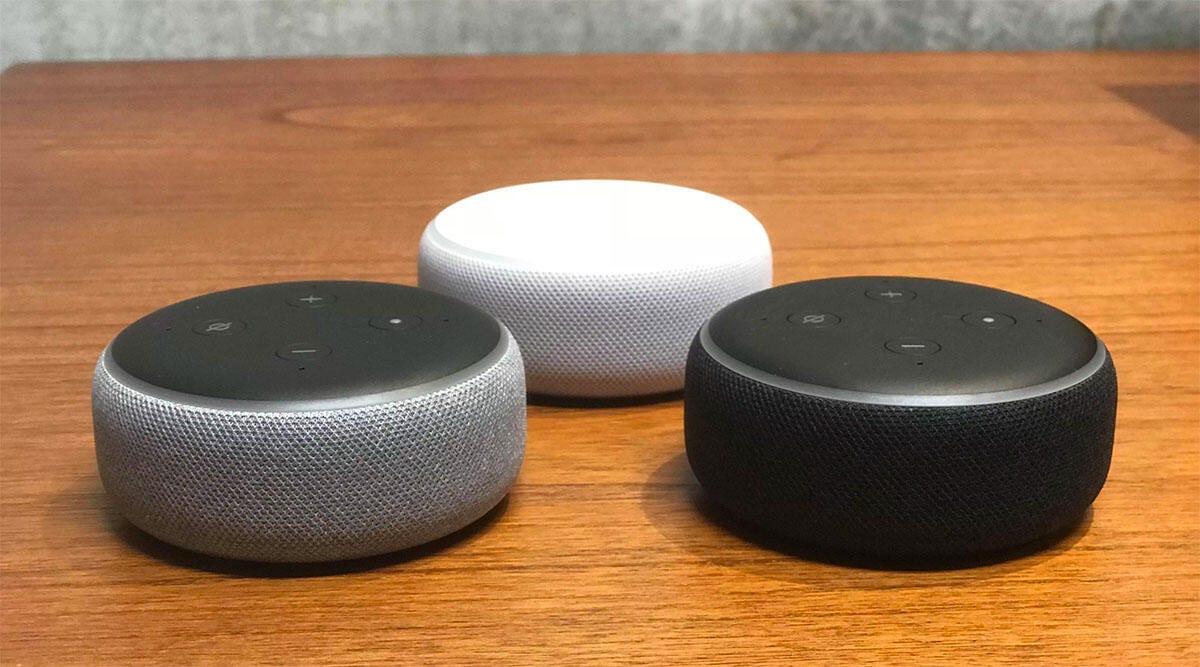





0 thoughts on “How To Use Alexa Calendar”