Home>Home Appliances>Home Automation Appliances>How To Add Echo Dot To Alexa App
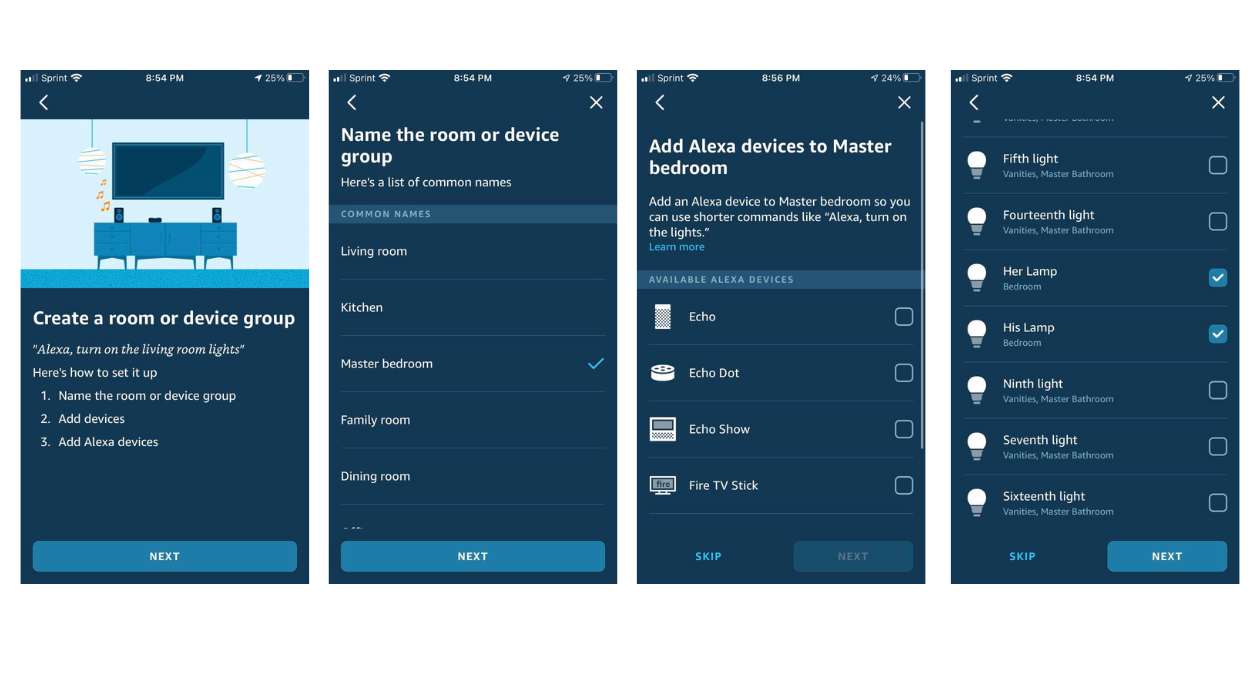
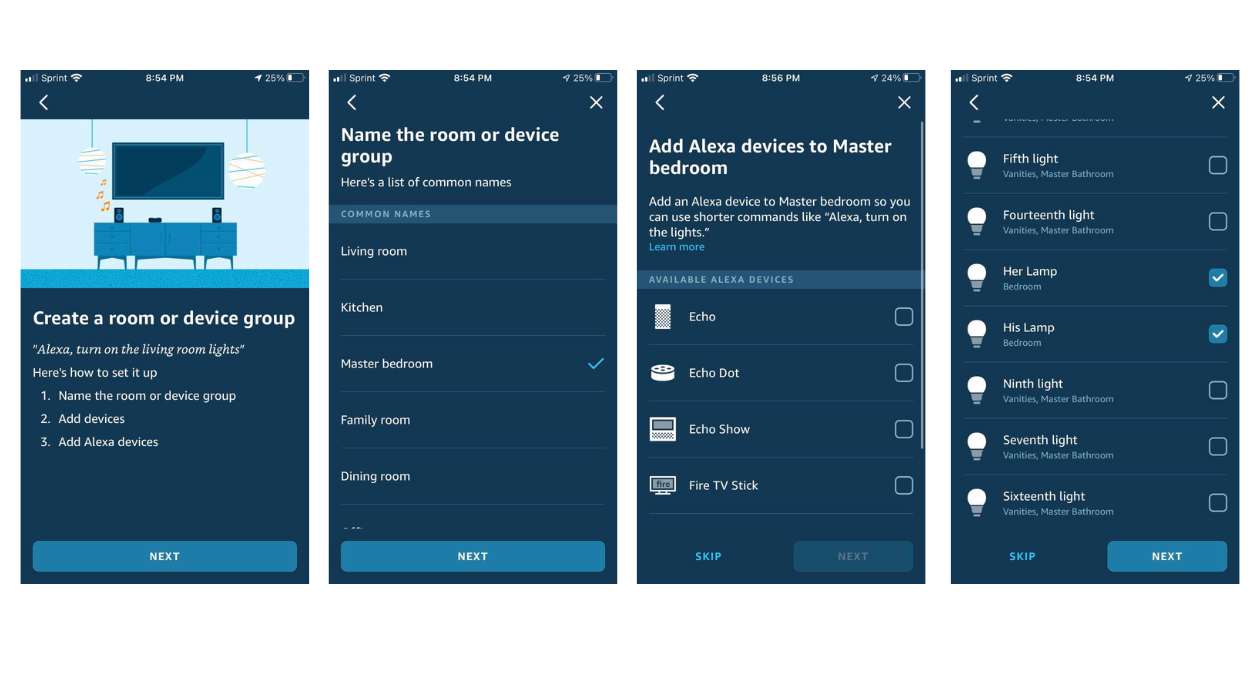
Home Automation Appliances
How To Add Echo Dot To Alexa App
Modified: January 4, 2024
Learn how to easily add your Echo Dot to the Alexa app for seamless control of your home automation appliances. Simplify your smart home setup today!
(Many of the links in this article redirect to a specific reviewed product. Your purchase of these products through affiliate links helps to generate commission for Storables.com, at no extra cost. Learn more)
Introduction
Welcome to the world of smart home technology! If you're eager to integrate your Echo Dot into your Alexa app, you're in the right place. The Echo Dot, a compact and versatile smart speaker, can be seamlessly connected to the Alexa app, which serves as your central hub for managing all your Alexa-enabled devices. By adding your Echo Dot to the Alexa app, you can unlock a myriad of exciting features and capabilities, from controlling smart home devices to enjoying personalized music and news updates.
In this comprehensive guide, we'll walk you through the straightforward process of adding your Echo Dot to the Alexa app, ensuring that you can harness the full potential of your smart speaker. Whether you're a tech enthusiast or a newcomer to the world of smart home automation, you'll find the steps easy to follow and the rewards well worth the effort.
So, let's dive in and embark on this journey to seamlessly integrate your Echo Dot into the Alexa app, opening the door to a more connected and convenient lifestyle. Let's get started!
Key Takeaways:
- Get ready to connect your Echo Dot to the Alexa app by following simple steps like setting up your device, downloading the app, and adding your Echo Dot to the app for a more connected lifestyle.
- Once your Echo Dot is added to the Alexa app and connected to Wi-Fi, you can enjoy hands-free control over smart home devices, personalized music, and a world of innovative features.
Read more: What Is Alexa Echo Dot
Step 1: Set Up Your Echo Dot
Before you can add your Echo Dot to the Alexa app, you need to ensure that the device is properly set up and ready to connect. Here's a simple guide to get your Echo Dot up and running:
- Unpack Your Echo Dot: Carefully unpack your Echo Dot from its box, ensuring that all the components, including the power adapter and cable, are readily accessible.
- Find a Suitable Location: Select a prime location for your Echo Dot, preferably in a central area of your home with minimal obstructions. This will ensure optimal performance and responsiveness.
- Power Up Your Echo Dot: Connect the power adapter to your Echo Dot and plug it into a power outlet. Once powered up, the device will emit a soft glow, indicating that it is ready for setup.
- Wait for the Orange Light: After plugging in your Echo Dot, wait for the device to display an orange light ring. This signifies that the device is in setup mode and ready to be configured.
- Install the Alexa App: If you haven’t already done so, download the Alexa app from the app store on your smartphone or tablet. The app is available for both iOS and Android devices, making it accessible to a wide range of users.
- Follow the On-Screen Instructions: Open the Alexa app and follow the on-screen instructions to set up your Echo Dot. This typically involves connecting to your Wi-Fi network and registering your device with your Amazon account.
By completing these steps, you will have successfully set up your Echo Dot, laying the groundwork for the next phase of adding it to the Alexa app. With your Echo Dot powered on and connected to your Wi-Fi network, you’re now ready to proceed to the next step of integrating it with the Alexa app.
Step 2: Download and Open the Alexa App
Once your Echo Dot is set up and ready to go, the next step is to download and open the Alexa app on your mobile device. The Alexa app serves as the central control hub for all your Alexa-enabled devices, allowing you to manage settings, enable skills, and access a wide range of features and functions. Here’s how to get started:
- Download the Alexa App: If you haven’t already downloaded the Alexa app, head to the app store on your smartphone or tablet and search for “Alexa.” Once you locate the app, download and install it on your device.
- Launch the Alexa App: After the app is successfully installed, tap on the Alexa icon to launch the app. Upon opening the app, you will be prompted to sign in to your Amazon account if you haven’t done so already.
- Sign In or Create an Amazon Account: If you’re not already signed in, enter your Amazon account credentials to access the full suite of Alexa features. If you don’t have an Amazon account, you can easily create one within the app.
- Explore the App Interface: Once you’re signed in, take a moment to familiarize yourself with the Alexa app’s interface. You’ll find a range of options for managing devices, setting up routines, and accessing Alexa skills to enhance your smart home experience.
By downloading and opening the Alexa app, you’ve taken a crucial step toward integrating your Echo Dot into the Alexa ecosystem. The app provides a user-friendly interface for controlling and customizing your smart home devices, making it an essential companion for Echo Dot owners. With the app ready to go, you’re now prepared to proceed to the next phase of adding your Echo Dot to the Alexa app.
To add an Echo Dot to the Alexa app, first make sure the Echo Dot is plugged in and connected to Wi-Fi. Then open the Alexa app, go to Devices, and select the “+” icon to add a new device. Follow the on-screen instructions to complete the setup.
Step 3: Add Echo Dot to Alexa App
Now that your Echo Dot is set up and the Alexa app is installed on your mobile device, it’s time to add your Echo Dot to the app. This simple process will establish a seamless connection between your Echo Dot and the Alexa app, enabling you to control the smart speaker and access its features directly from your mobile device. Here’s how to add your Echo Dot to the Alexa app:
- Access the Devices Tab: Within the Alexa app, navigate to the “Devices” tab, typically located at the bottom of the screen. This section allows you to manage and organize all your Alexa-enabled devices, including your Echo Dot.
- Select “Add Device”: Look for the option to “Add Device” within the Devices tab and tap on it to initiate the device discovery process. The app will begin searching for compatible devices that can be added to your Alexa setup.
- Choose “Amazon Echo”: When prompted to select the type of device you want to add, choose “Amazon Echo” from the list of available options. This will direct the app to search specifically for Echo devices, including your Echo Dot.
- Follow the On-Screen Instructions: The app will provide on-screen instructions to guide you through the process of adding your Echo Dot. This typically involves selecting your Echo Dot from the list of discovered devices and confirming the connection.
- Confirm Successful Addition: Once the setup process is complete, the app will confirm that your Echo Dot has been successfully added to your Alexa app. You should now see your Echo Dot listed among your devices, ready to be customized and controlled.
By following these steps, you have seamlessly added your Echo Dot to the Alexa app, creating a unified ecosystem for managing your smart home devices. With your Echo Dot now integrated with the Alexa app, you can explore a wealth of features and settings to personalize your smart speaker experience. As you proceed to the next step, you’ll further enhance the functionality of your Echo Dot by connecting it to your Wi-Fi network.
Step 4: Connect Echo Dot to Wi-Fi
With your Echo Dot successfully added to the Alexa app, the final step in the setup process involves connecting your smart speaker to your Wi-Fi network. This essential step ensures that your Echo Dot can access online services, respond to voice commands, and seamlessly integrate with other smart devices in your home. Here’s how to connect your Echo Dot to Wi-Fi:
- Access Echo Dot Settings: Open the Alexa app on your mobile device and navigate to the “Devices” tab. Locate your Echo Dot in the list of devices and select it to access its settings and customization options.
- Choose Wi-Fi Network: Within the Echo Dot settings, look for the option to connect to a Wi-Fi network. Select this option to initiate the Wi-Fi setup process for your Echo Dot.
- Follow On-Screen Instructions: The app will guide you through the process of connecting your Echo Dot to a Wi-Fi network. You will be prompted to select your preferred Wi-Fi network from the available options and enter the network password if required.
- Wait for Connection Confirmation: After entering the Wi-Fi network details, your Echo Dot will attempt to connect to the network. Once successfully connected, the app will confirm the Wi-Fi connection, indicating that your Echo Dot is ready to use.
- Test Connectivity: To ensure that your Echo Dot is properly connected to Wi-Fi, you can test its connectivity by asking Alexa a simple question or issuing a voice command. If Alexa responds and performs the requested action, your Echo Dot is successfully connected to Wi-Fi.
By completing the Wi-Fi setup for your Echo Dot, you have fully integrated the smart speaker into your home network, unlocking its full range of capabilities and features. With a stable Wi-Fi connection, your Echo Dot can access music streaming services, provide real-time information, and interact with other smart devices in your home. Congratulations on successfully connecting your Echo Dot to Wi-Fi!
Read more: How To Unmute Alexa Echo Dot
Conclusion
Congratulations on successfully adding your Echo Dot to the Alexa app and connecting it to your Wi-Fi network. By following the simple yet crucial steps outlined in this guide, you have seamlessly integrated your Echo Dot into your smart home ecosystem, paving the way for a more connected and convenient lifestyle. As you embark on this journey with your Echo Dot and the Alexa app, you’ll discover a wealth of features and functionalities that can enhance your daily routines and entertainment experiences.
With your Echo Dot now part of the Alexa app, you can effortlessly manage and customize its settings, explore a diverse range of Alexa skills, and enjoy hands-free control over your smart home devices. Whether you’re using your Echo Dot to stream music, set reminders, or control your smart lighting, the possibilities are endless with Alexa at your command.
As you continue to explore the capabilities of your Echo Dot and the Alexa app, consider experimenting with voice commands, creating routines, and discovering new skills to personalize your smart home experience. With each interaction, you’ll uncover innovative ways to streamline tasks, stay informed, and infuse your home with the power of voice-controlled automation.
Remember that the integration of your Echo Dot with the Alexa app opens the door to ongoing updates and enhancements, ensuring that your smart speaker remains at the forefront of innovation. Stay tuned for new features, skills, and compatibility improvements that will further elevate the functionality of your Echo Dot and enrich your smart home environment.
Thank you for joining us on this journey to seamlessly add your Echo Dot to the Alexa app. We hope this guide has provided valuable insights and empowered you to make the most of your smart home technology. With your Echo Dot and the Alexa app working in harmony, you’re well-equipped to embrace the future of connected living.
Frequently Asked Questions about How To Add Echo Dot To Alexa App
Was this page helpful?
At Storables.com, we guarantee accurate and reliable information. Our content, validated by Expert Board Contributors, is crafted following stringent Editorial Policies. We're committed to providing you with well-researched, expert-backed insights for all your informational needs.
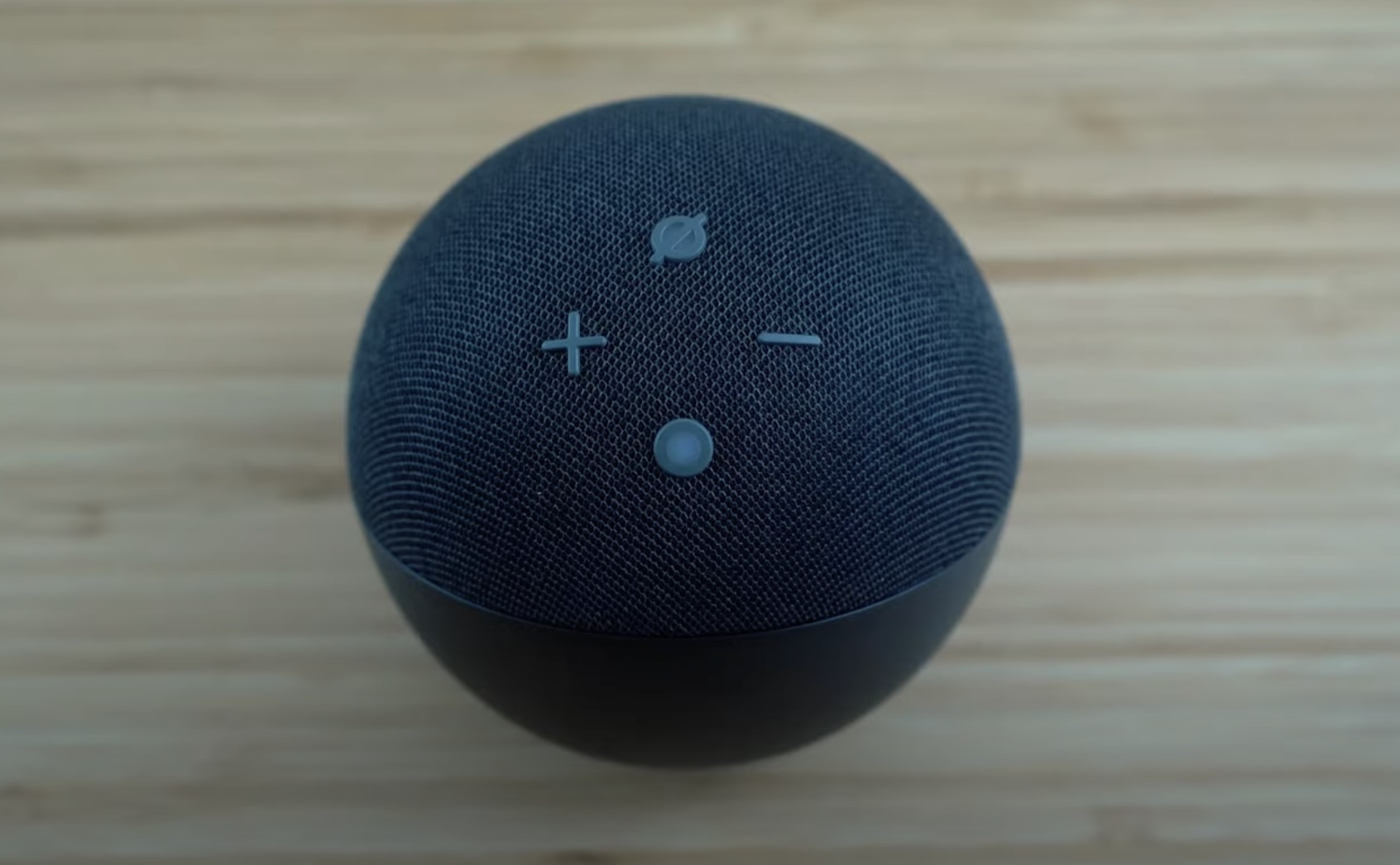






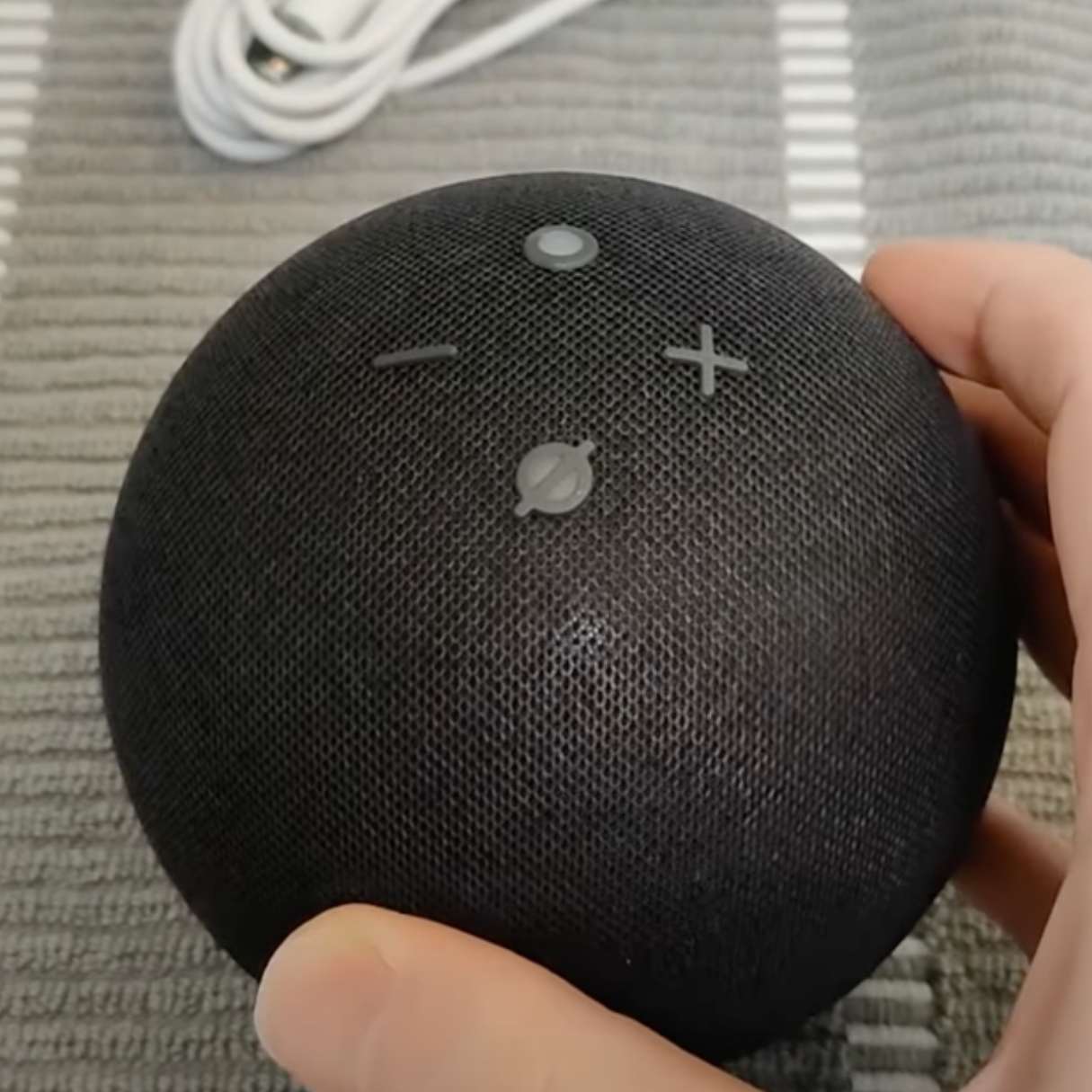
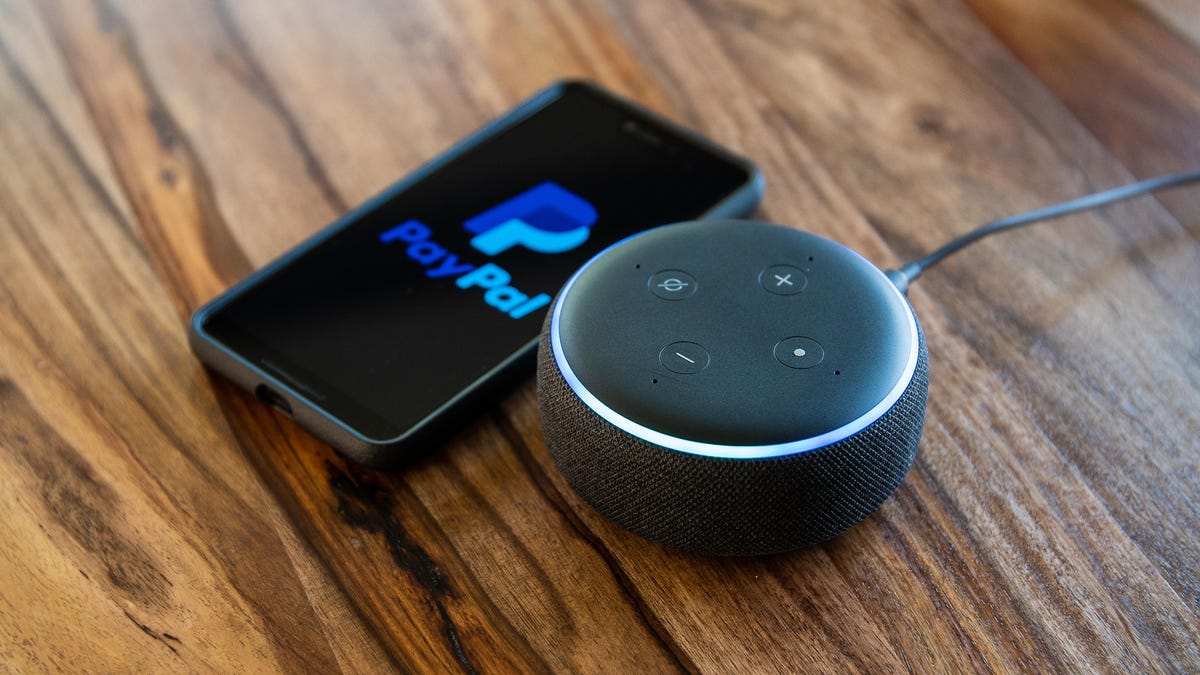

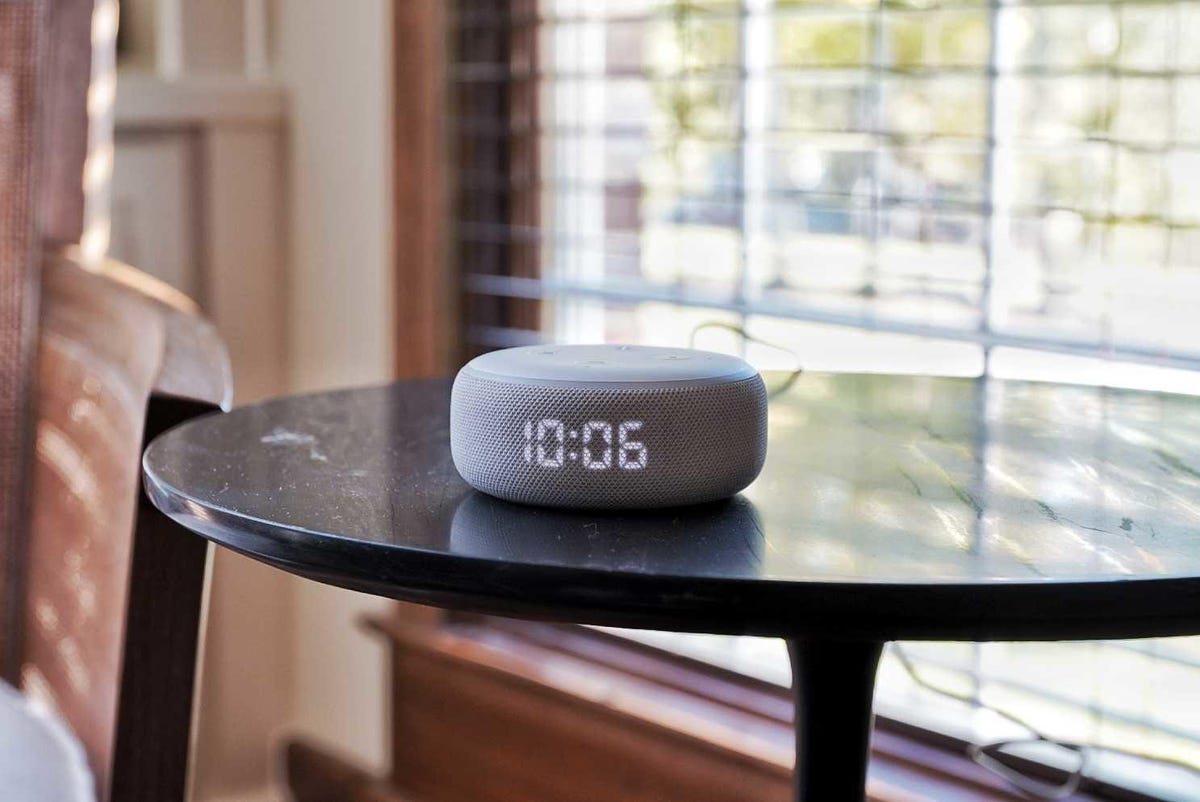




0 thoughts on “How To Add Echo Dot To Alexa App”