Home>Home Appliances>Home Automation Appliances>How To Change Time On Google Home
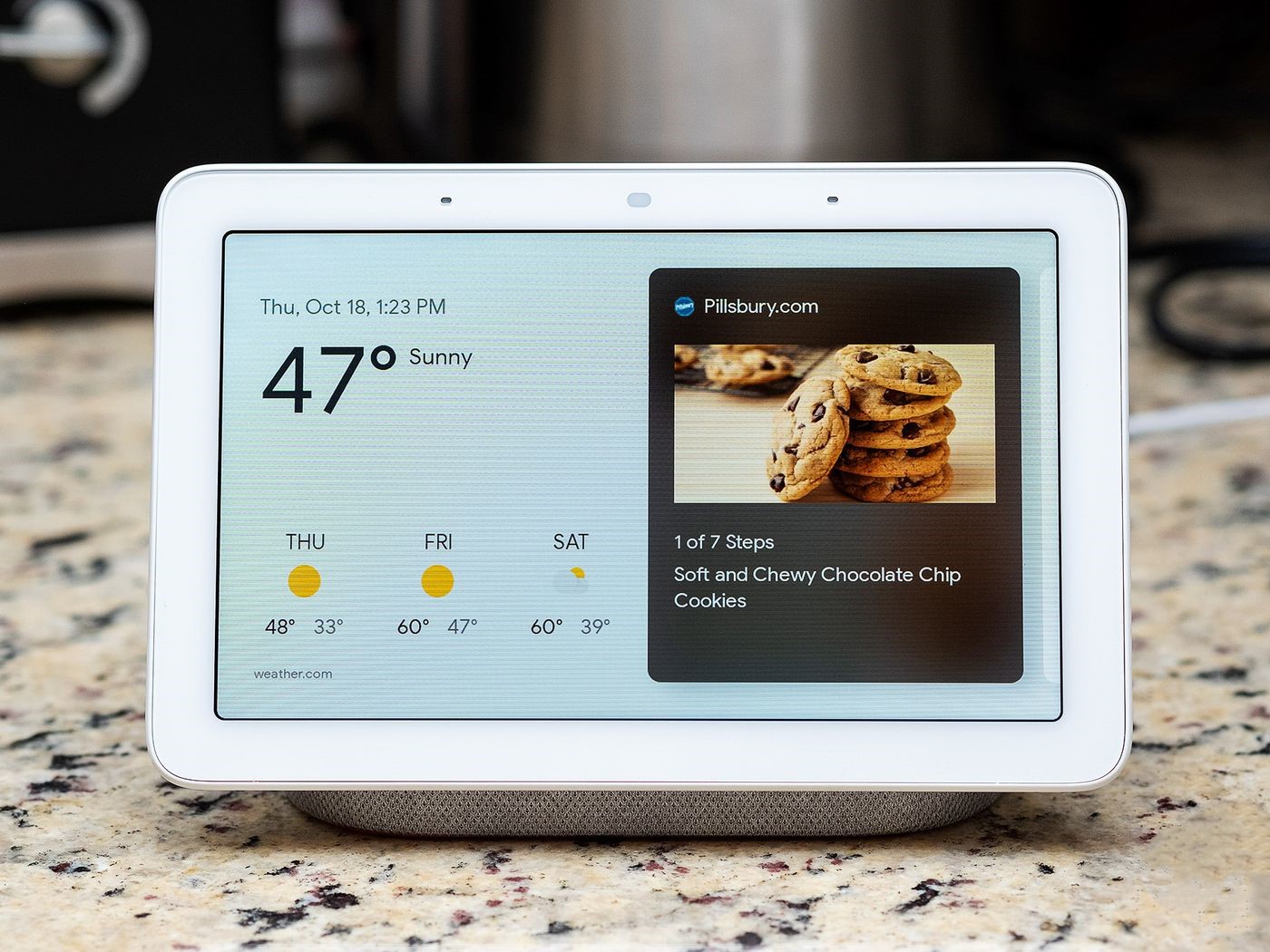
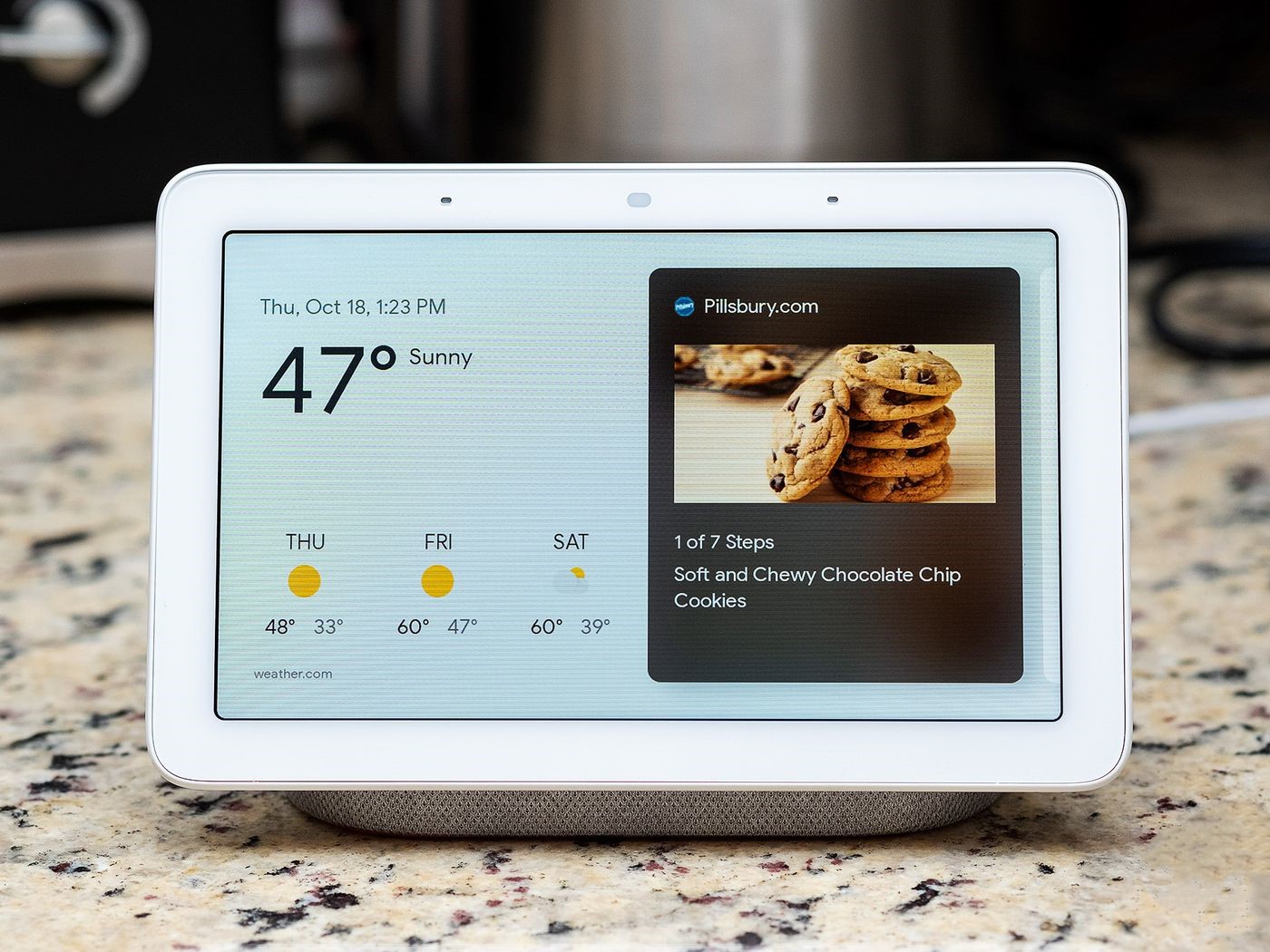
Home Automation Appliances
How To Change Time On Google Home
Modified: May 6, 2024
Learn how to change the time on your Google Home for seamless home automation. Follow our step-by-step guide for setting the correct time on your home automation appliances.
(Many of the links in this article redirect to a specific reviewed product. Your purchase of these products through affiliate links helps to generate commission for Storables.com, at no extra cost. Learn more)
**
Introduction
**
Welcome to the world of Google Home, where convenience and smart technology converge to make everyday life easier and more efficient. Google Home is a versatile and intuitive smart speaker that not only plays music and answers questions but also serves as a central hub for controlling smart home devices. One of the many useful features of Google Home is its ability to display the correct time, ensuring that you stay on schedule and in sync with the world around you.
In this guide, we will walk you through the simple process of changing the time on your Google Home device. Whether you've recently traveled to a different time zone or simply need to adjust the time due to daylight saving time, we've got you covered. With just a few easy steps, you'll have your Google Home displaying the correct time in no time.
So, if you're ready to ensure that your Google Home is always in sync with your schedule, let's dive into the straightforward process of changing the time on your device. Whether you're a seasoned Google Home user or just getting started with this innovative technology, this guide will equip you with the knowledge you need to effortlessly manage the time settings on your Google Home device. Let's get started!
**
Key Takeaways:
- Keep your Google Home in sync with your schedule by easily changing the time zone and setting the correct time through the Google Home app on your smartphone or tablet.
- With just a few simple steps, you can ensure that your Google Home serves as a reliable and accurate timekeeping companion, seamlessly integrating into your daily routine and keeping you on schedule.
Read more: How To Change Time Zone On Google Home
Step 1: Accessing Google Home Settings
**
Before you can change the time on your Google Home device, you'll need to access the device settings through the Google Home app on your smartphone or tablet. The Google Home app serves as a central control hub for managing all aspects of your Google Home, including its time settings.
To begin, ensure that your smartphone or tablet is connected to the same Wi-Fi network as your Google Home device. Once you've confirmed this connection, follow these simple steps to access the Google Home settings:
- Open the Google Home App: Locate and tap on the Google Home app icon on your smartphone or tablet to launch the application.
- Select Your Device: Within the app, you should see a list of available devices. Tap on the Google Home device for which you want to change the time.
- Access Device Settings: Once you've selected your Google Home device, look for the settings icon, typically represented by a gear or similar symbol. Tap on this icon to access the device settings menu.
By following these steps, you'll be able to seamlessly access the settings for your Google Home device, setting the stage for the next step in the process: changing the time zone to ensure that your device displays the correct time.
**
Step 2: Changing the Time Zone
**
Once you've accessed the settings for your Google Home device, the next crucial step is to adjust the time zone to align with your current location. By updating the time zone, you ensure that your Google Home accurately reflects the local time, allowing for seamless integration into your daily routine.
Follow these straightforward steps to change the time zone on your Google Home device:
- Locate Time Zone Settings: Within the device settings menu, look for the option to adjust the time zone. This setting is typically found under the "Device info" or "Time settings" section, depending on the specific version of the Google Home app.
- Select Current Time Zone: Tap on the time zone setting to reveal a list of available time zones. Scroll through the list and select the time zone that corresponds to your current location. This ensures that your Google Home will display the correct local time.
- Confirm Time Zone Change: After selecting the appropriate time zone, confirm the change to update the time zone setting on your Google Home device.
By following these steps, you can effortlessly adjust the time zone on your Google Home device, ensuring that it accurately reflects the local time and seamlessly integrates into your daily routine. With the time zone set correctly, your Google Home will serve as a reliable timekeeping companion, keeping you on track and in sync with your local schedule.
**
To change the time on your Google Home, open the Google Home app on your phone, tap on the device, go to settings, and then select “Time Zone” to adjust the time.
Step 3: Setting the Correct Time
**
With the time zone adjusted to reflect your current location, the final step in the process is to ensure that the correct time is set on your Google Home device. By setting the accurate time, you guarantee that your Google Home serves as a dependable timekeeping resource, seamlessly integrating into your daily routine and keeping you on schedule.
Follow these simple steps to set the correct time on your Google Home device:
- Access Time Settings: Within the device settings menu, locate the option to set the time. This setting is typically found in the "Device info" or "Time settings" section, depending on the specific version of the Google Home app.
- Adjust Time: Tap on the time setting to reveal the option to manually adjust the time displayed on your Google Home device. Use the provided controls to set the correct time, ensuring that it aligns with the current local time in your area.
- Confirm Time Setting: After adjusting the time, confirm the changes to ensure that the correct time is saved and displayed on your Google Home device.
By following these steps, you can effortlessly set the correct time on your Google Home device, aligning it with the current local time in your area. With the time accurately configured, your Google Home will serve as a reliable and accurate timekeeping resource, seamlessly integrating into your daily routine and ensuring that you stay on schedule.
**
Conclusion
**
Congratulations! You have successfully navigated the process of changing the time on your Google Home device. By accessing the device settings, adjusting the time zone, and setting the correct time, you have ensured that your Google Home serves as a reliable and accurate timekeeping companion, seamlessly integrating into your daily routine and keeping you on schedule.
With the ability to effortlessly manage time settings, Google Home continues to demonstrate its versatility and convenience as a smart home device. Whether you've recently traveled to a different time zone or simply need to adjust the time due to daylight saving time, the intuitive process outlined in this guide empowers you to maintain precise timekeeping on your Google Home device.
As you continue to explore the capabilities of your Google Home, remember that its timekeeping functionality is just one of the many features that enhance your smart home experience. From controlling smart devices to accessing information and entertainment, Google Home offers a wide range of benefits that simplify and enrich your daily life.
By staying informed and comfortable with the time settings on your Google Home, you can fully embrace the convenience and efficiency that this innovative technology brings to your living space. Whether you're managing your schedule, enjoying your favorite music, or staying up to date with the latest news, Google Home is there to enhance your everyday experiences.
So, as you enjoy the seamless integration of Google Home into your daily routine, rest assured that your device is not only a reliable timekeeping resource but also a versatile and invaluable addition to your smart home ecosystem. With its user-friendly interface and intuitive controls, Google Home continues to redefine the way we interact with technology, making everyday tasks more manageable and enjoyable.
Thank you for joining us on this journey to optimize the time settings on your Google Home device. We hope this guide has equipped you with the knowledge and confidence to effortlessly manage the time on your device, ensuring that it remains in sync with your lifestyle and schedule. As you continue to explore the possibilities of smart home technology, remember that Google Home is here to simplify and enhance your everyday life.
Curious about how Google Home can streamline your lifestyle? Check out our detailed guide on Google Home. Next, if you're eager to enhance your living space, take a look at our roundup of the top home automation devices set for release in 2024. These resources are perfect for anyone looking to embrace the future of household technology.
Frequently Asked Questions about How To Change Time On Google Home
Was this page helpful?
At Storables.com, we guarantee accurate and reliable information. Our content, validated by Expert Board Contributors, is crafted following stringent Editorial Policies. We're committed to providing you with well-researched, expert-backed insights for all your informational needs.

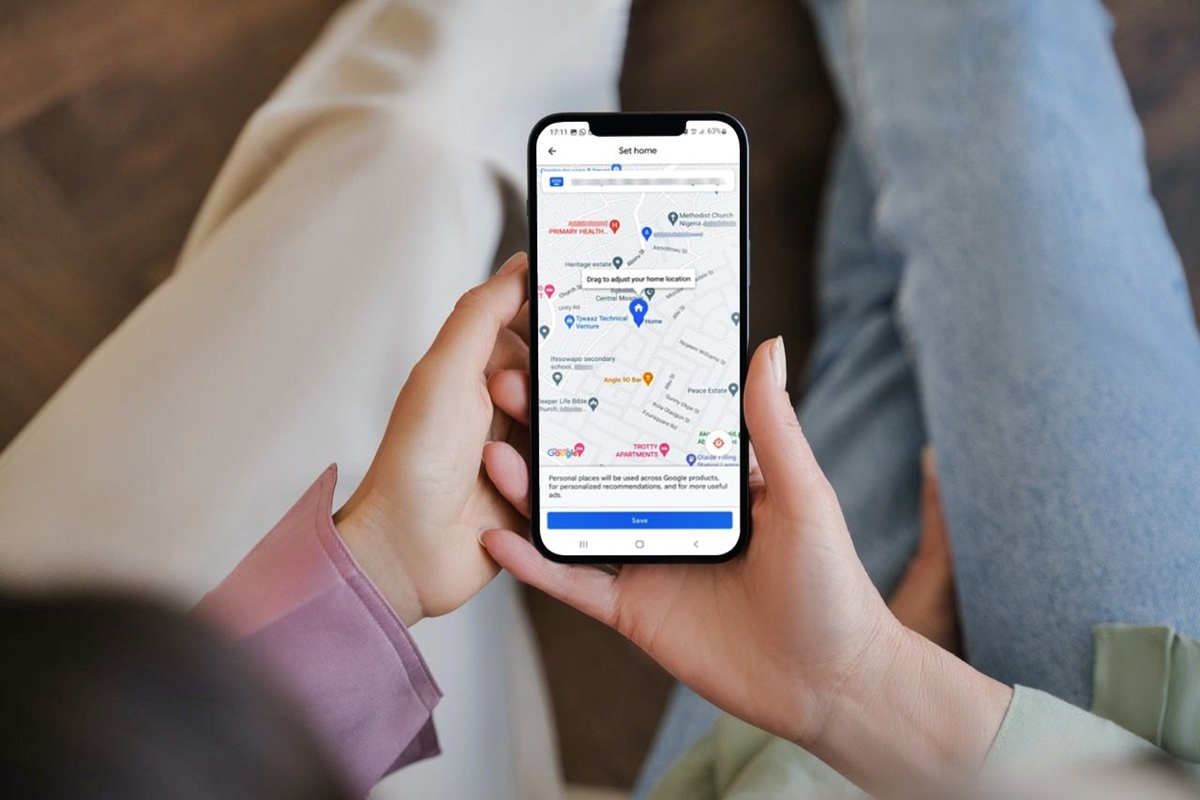

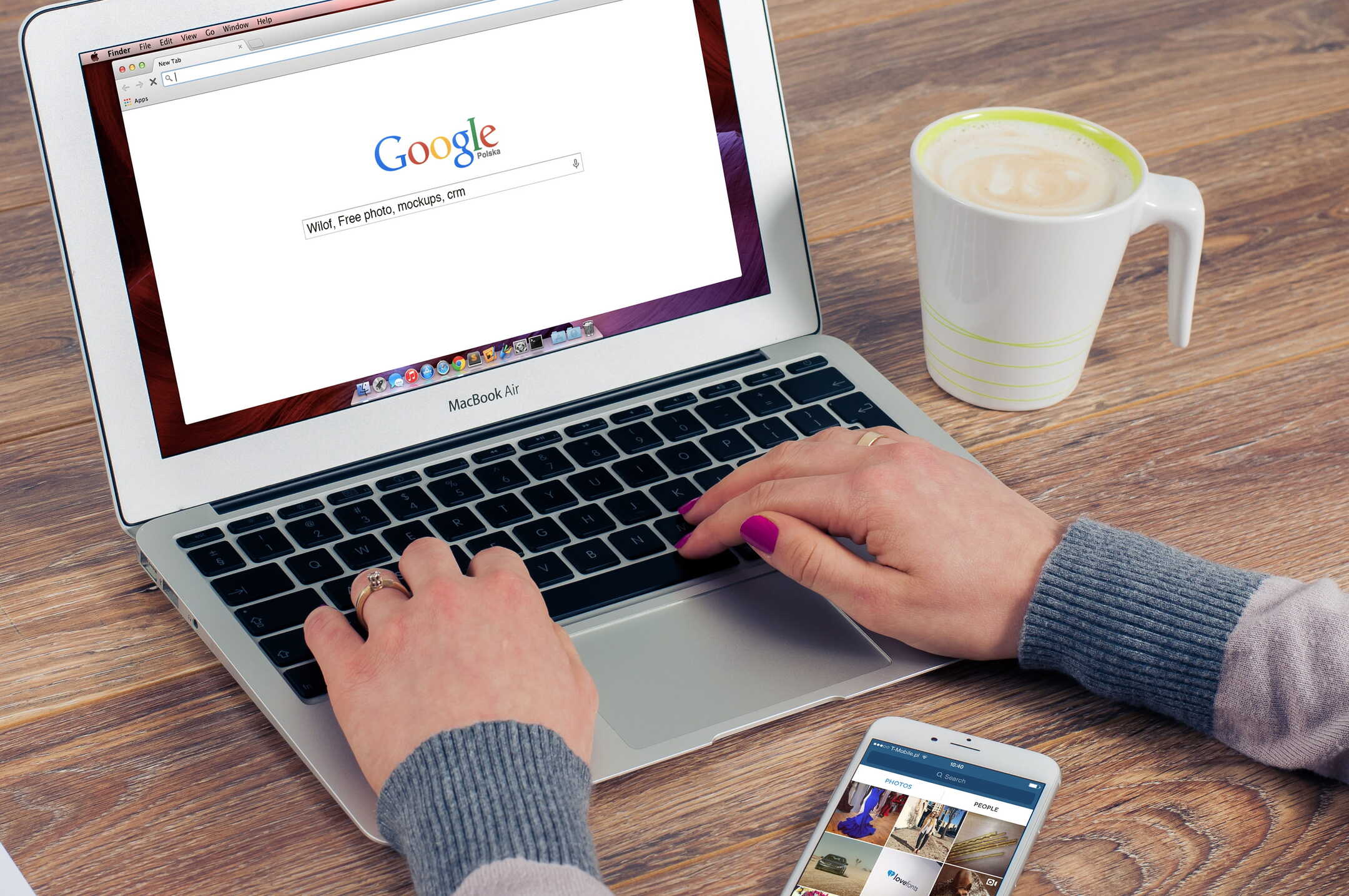
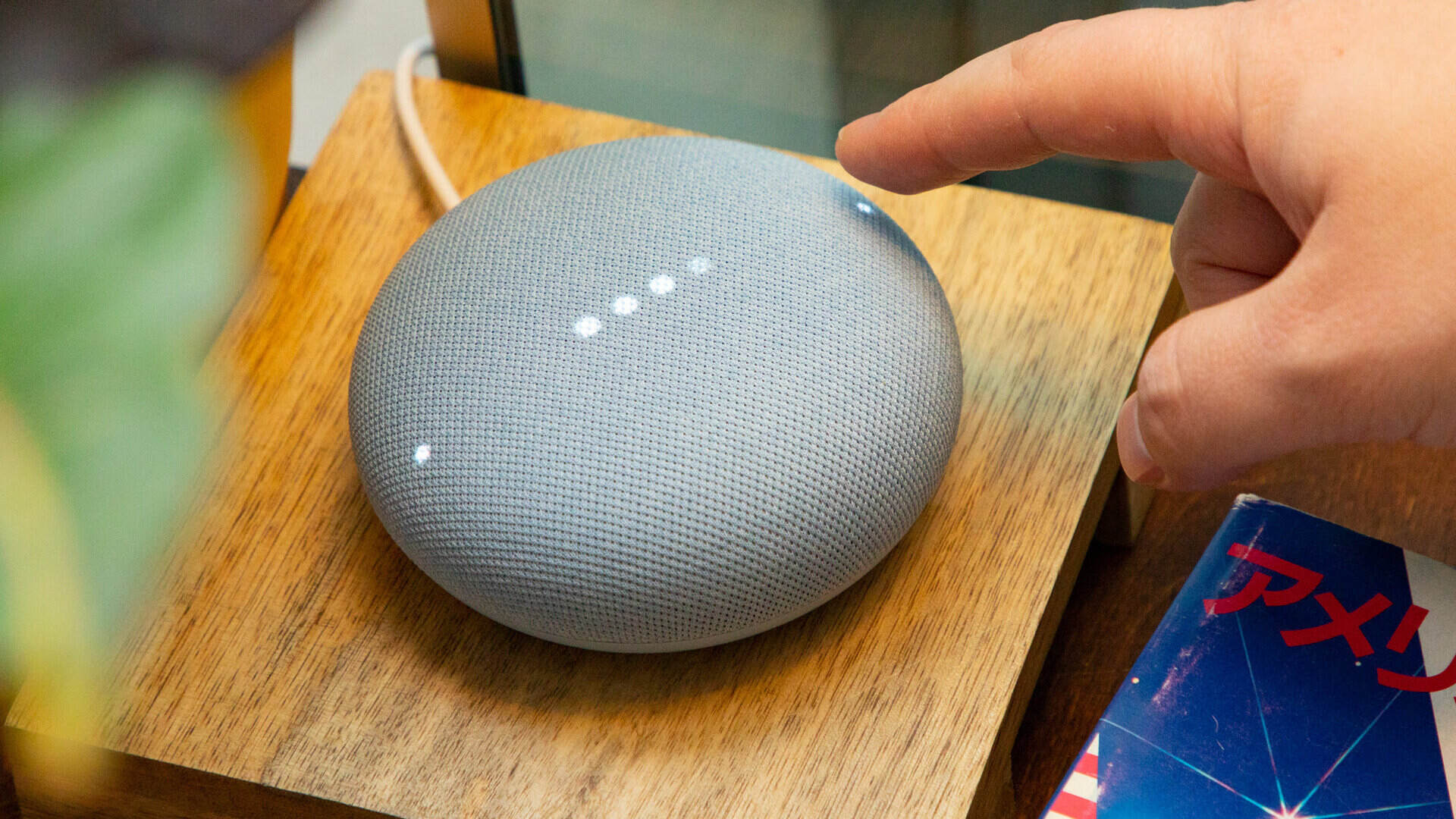
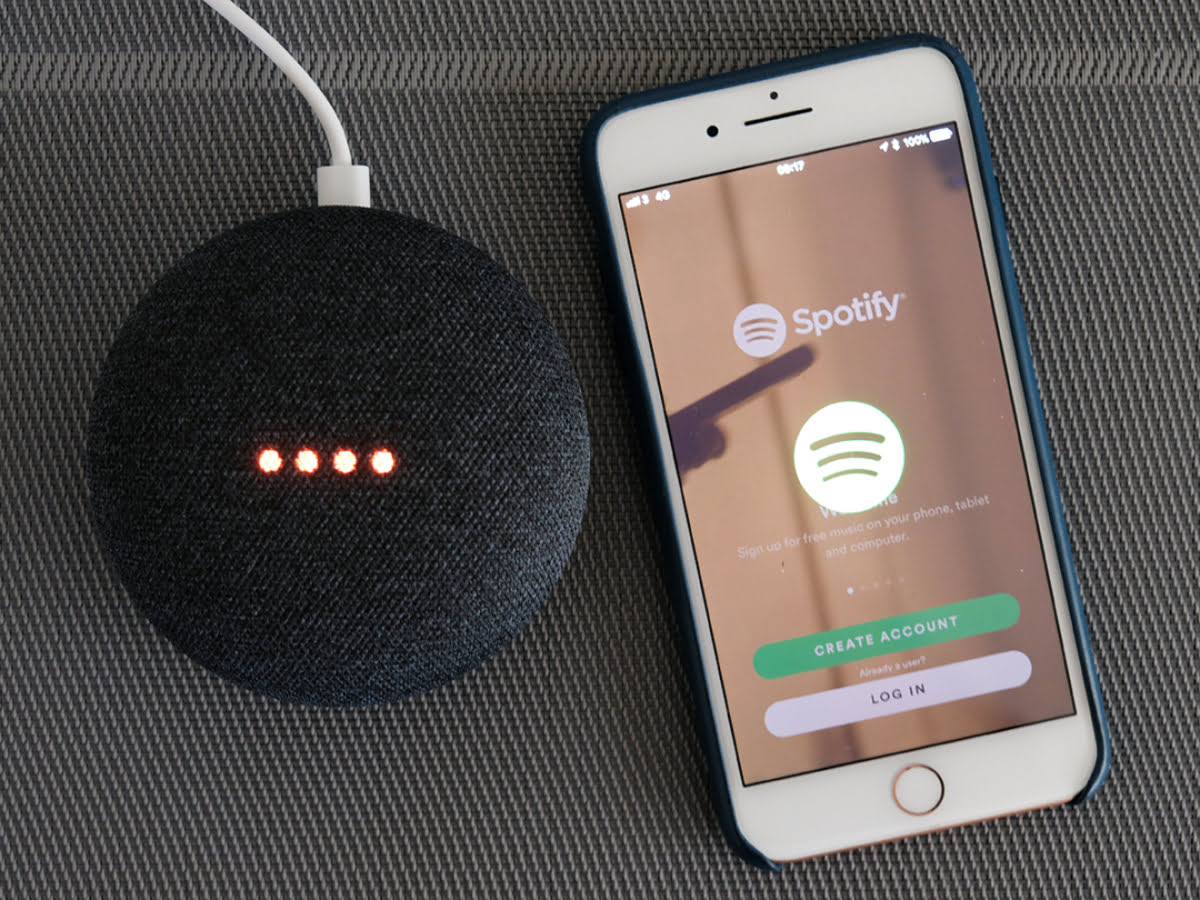

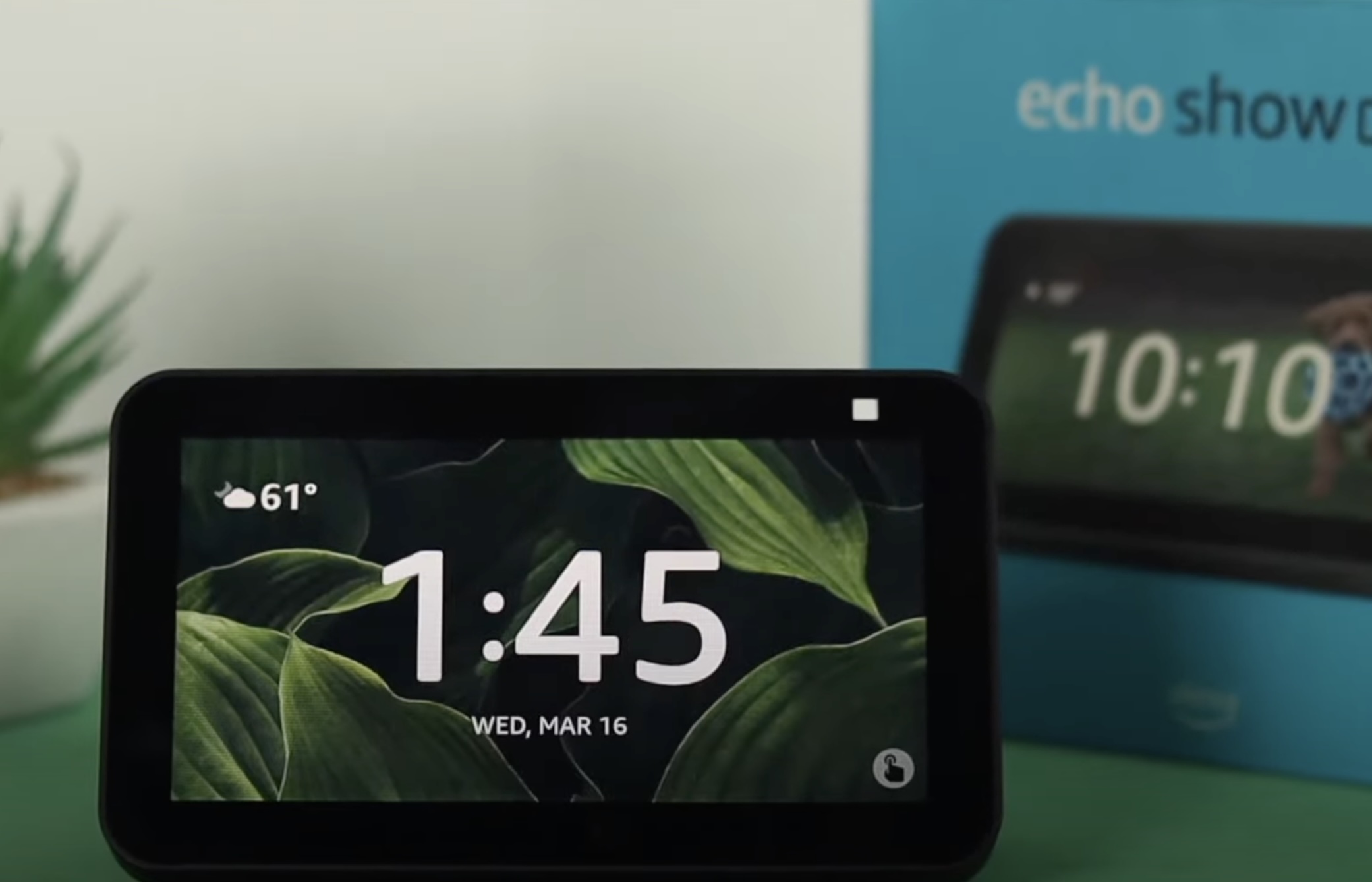
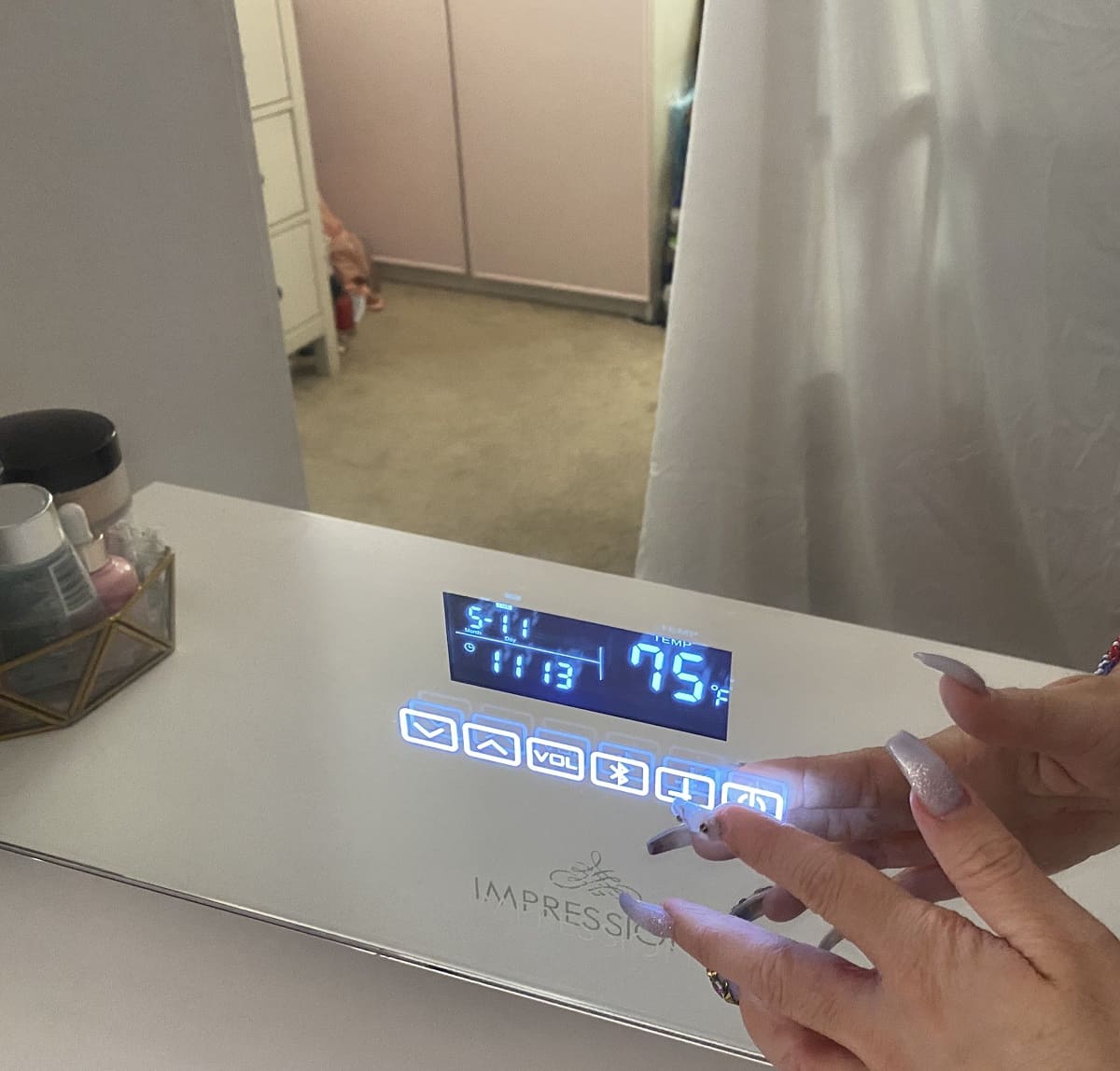



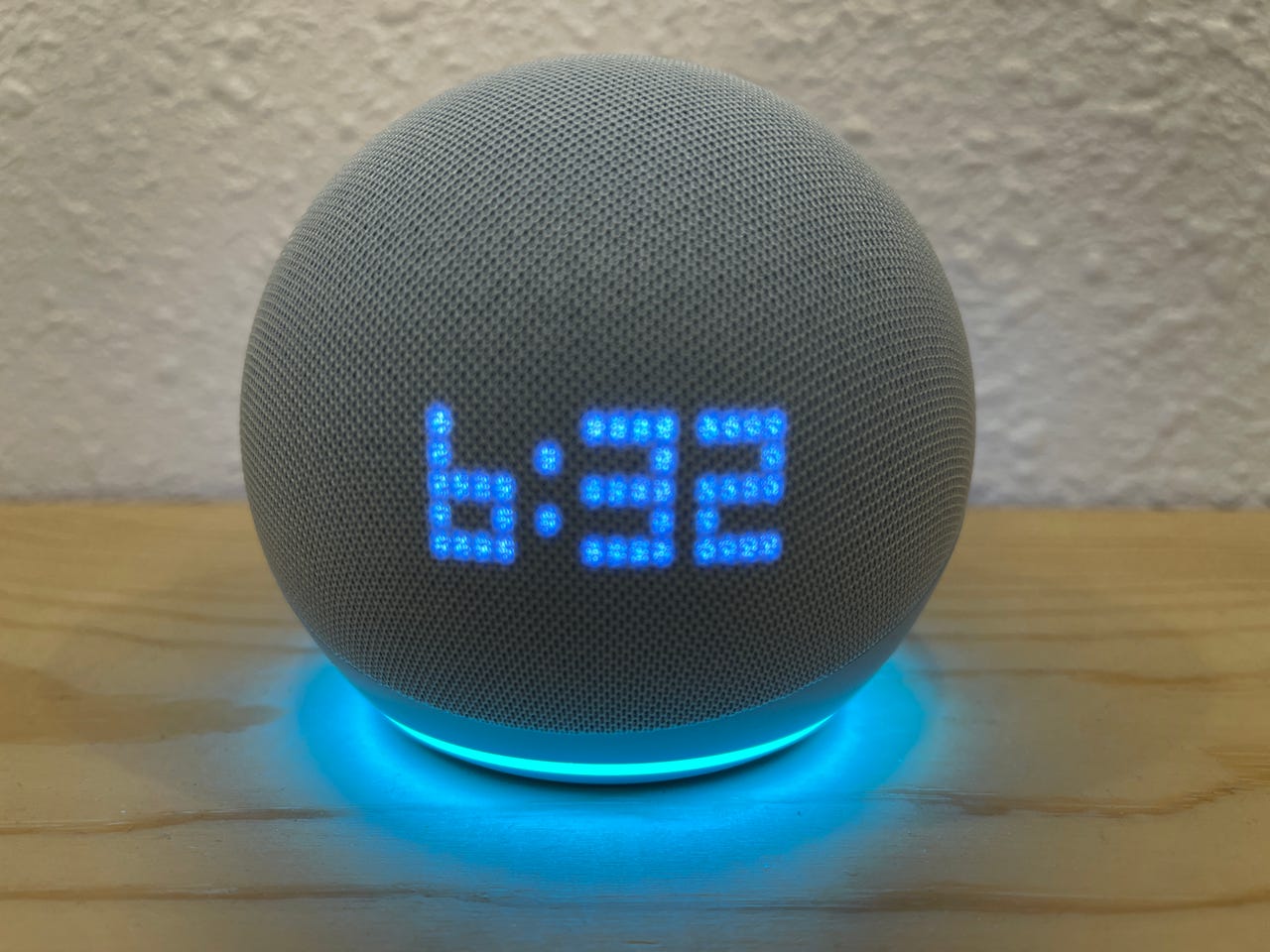



0 thoughts on “How To Change Time On Google Home”