Home>Home Appliances>Home Automation Appliances>How To Connect A Honeywell Thermostat To Alexa


Home Automation Appliances
How To Connect A Honeywell Thermostat To Alexa
Modified: October 21, 2024
Learn how to easily connect your Honeywell thermostat to Alexa for seamless control of your home automation appliances. Simplify your life with this step-by-step guide.
(Many of the links in this article redirect to a specific reviewed product. Your purchase of these products through affiliate links helps to generate commission for Storables.com, at no extra cost. Learn more)
Introduction
Welcome to the world of smart home technology, where convenience and control converge to elevate your living space. In this article, we'll explore the seamless integration of a Honeywell thermostat with Alexa, the virtual assistant that brings voice-activated functionality to your home.
As our homes become smarter, the ability to control various devices with voice commands has transformed from a futuristic concept to a present-day reality. With the Honeywell thermostat and Alexa working in harmony, you can effortlessly adjust the temperature of your home, set schedules, and enjoy a more comfortable living environment.
The process of connecting a Honeywell thermostat to Alexa is straightforward, and in just a few simple steps, you can unlock a new level of convenience and control. Whether you're a tech enthusiast or someone looking to streamline daily tasks, this guide will walk you through the process, ensuring that you can enjoy the benefits of a connected home with ease.
So, let's dive in and discover how to seamlessly connect your Honeywell thermostat to Alexa, empowering you to take control of your home's climate with the power of your voice.
Key Takeaways:
- Takeaway 1:
Connecting your Honeywell thermostat to Alexa is easy and unlocks the power of voice-controlled climate management in your home, making it convenient to adjust temperatures and create personalized schedules. - Takeaway 2:
The integration of your Honeywell thermostat with Alexa creates a seamless and efficient living space, allowing you to manage your home’s climate with simple voice commands from anywhere within your home.
Step 1: Check Compatibility
Before embarking on the journey to connect your Honeywell thermostat to Alexa, it’s essential to ensure that your devices are compatible with each other. Compatibility is key to a seamless integration, allowing for smooth communication between the thermostat and the virtual assistant.
First and foremost, verify that your Honeywell thermostat is compatible with Alexa. Honeywell offers a range of smart thermostats, and while most models are designed to work with Alexa, it’s important to confirm this compatibility to avoid any potential issues during the setup process.
To check compatibility, refer to the product specifications of your Honeywell thermostat. Look for indications of Alexa compatibility or the presence of smart home integration features. Additionally, you can visit the official Honeywell website or consult the product manual for detailed compatibility information.
Furthermore, ensure that your home has a stable Wi-Fi connection. Both the Honeywell thermostat and Alexa rely on a robust Wi-Fi connection to communicate effectively. A strong and reliable Wi-Fi signal is crucial for enabling remote access and voice control functionality, enhancing the overall smart home experience.
Once you’ve confirmed compatibility and verified the strength of your Wi-Fi connection, you’re ready to proceed to the next step: installing the Honeywell thermostat in preparation for its seamless integration with Alexa.
Step 2: Install the Honeywell Thermostat
Installing your Honeywell thermostat is a pivotal step in the process of connecting it to Alexa. This step sets the foundation for seamless integration, ensuring that the thermostat is ready to communicate with Alexa and respond to voice commands effectively.
Begin by selecting an ideal location for the thermostat. Choose a spot on an interior wall, away from direct sunlight, drafts, and any sources of heat or cold that could affect temperature readings. Additionally, ensure that the chosen location allows for easy access and visibility, enabling you to interact with the thermostat effortlessly.
Once you’ve identified the location, turn off the power to your heating, ventilation, and air conditioning (HVAC) system. This is crucial for safety and to prevent any electrical mishaps during the installation process. Follow the provided instructions to remove your old thermostat, taking note of the wires and their corresponding labels.
Next, it’s time to install the base plate of your Honeywell thermostat. Secure the base plate to the wall using the provided screws and anchors, ensuring that it is level and stable. Then, carefully route the wires through the base plate and connect them to the corresponding terminals, following the labeled instructions provided by Honeywell.
After the wiring is complete, attach the thermostat display to the base plate, making sure it is firmly in place. Power up your HVAC system and proceed with the initial setup of the thermostat, following the manufacturer’s instructions. This may involve configuring basic settings such as the date, time, and preferred temperature settings.
With the Honeywell thermostat successfully installed and powered up, you’re now ready to move on to the next step: setting up Alexa to prepare for the seamless connection with your newly installed thermostat.
To connect a Honeywell thermostat to Alexa, make sure your thermostat is compatible with Alexa. Then, enable the Honeywell Home skill in the Alexa app and follow the on-screen instructions to link your accounts. Once linked, you can control your thermostat using voice commands with Alexa.
Step 3: Set Up Alexa
Setting up Alexa is a pivotal precursor to connecting your Honeywell thermostat, as it lays the groundwork for integrating voice commands into your smart home ecosystem. Whether you have an Amazon Echo, Echo Dot, or another Alexa-enabled device, the setup process is designed to be user-friendly and intuitive.
Begin by ensuring that your Alexa-enabled device is connected to a stable Wi-Fi network. This connection is essential for Alexa to access the internet, process voice commands, and communicate with compatible smart devices, including your Honeywell thermostat.
Next, download and install the Amazon Alexa app on your smartphone or tablet. This app serves as the central hub for managing your Alexa-enabled devices, setting up routines, and integrating third-party smart home devices, such as the Honeywell thermostat.
Once the app is installed, open it and follow the on-screen instructions to set up your Alexa-enabled device. This typically involves connecting the device to your Wi-Fi network, signing in to your Amazon account, and customizing settings based on your preferences.
After successfully setting up your Alexa-enabled device, take some time to explore the Alexa app’s features and capabilities. Familiarize yourself with voice commands, routines, and the process of adding new smart home devices to your Alexa ecosystem.
With Alexa now set up and ready to respond to your voice commands, you’re one step closer to seamlessly integrating your Honeywell thermostat into your smart home environment. The next step will guide you through the process of connecting your Honeywell thermostat to Alexa, unlocking the convenience of voice-activated climate control in your home.
Step 4: Connect Honeywell Thermostat to Alexa
Connecting your Honeywell thermostat to Alexa is the final step in creating a harmonious smart home environment, where voice commands empower you to effortlessly manage your home’s climate. This integration leverages the capabilities of both devices, allowing you to control the thermostat using simple voice commands directed at your Alexa-enabled device.
To initiate the connection process, ensure that your Honeywell thermostat is powered on and connected to the same Wi-Fi network as your Alexa-enabled device. This connectivity is essential for enabling seamless communication between the two devices.
Open the Amazon Alexa app on your smartphone or tablet and navigate to the “Skills & Games” section. Here, you can search for the Honeywell Home skill and select it to begin the integration process. If you’re unable to find the skill, ensure that your Alexa app is updated to the latest version.
Once you’ve located the Honeywell Home skill, follow the on-screen instructions to enable the skill and link your Honeywell account to Alexa. This step may involve signing in to your Honeywell account or creating a new account if you don’t already have one.
After successfully linking your Honeywell account to Alexa, the next step is to discover your Honeywell thermostat within the Alexa app. This can typically be done by selecting “Add Device” or a similar option within the app and allowing Alexa to search for and detect your thermostat.
Once your Honeywell thermostat is discovered, you can proceed to configure its settings and assign it to specific rooms or groups within your Alexa ecosystem. This customization enables you to address the thermostat by room name when issuing voice commands, enhancing the overall convenience of voice-activated climate control.
With the Honeywell thermostat successfully connected to Alexa, you can now use voice commands to adjust the temperature, set schedules, and manage your home’s climate with ease. Simply address your Alexa-enabled device and issue commands such as, “Alexa, set the living room temperature to 72 degrees,” to enjoy the seamless integration of voice-controlled climate management in your smart home.
Read more: How To Use A Honeywell Home Thermostat
Conclusion
Congratulations! By following the steps outlined in this guide, you have successfully connected your Honeywell thermostat to Alexa, unlocking a new realm of convenience and control within your smart home. The seamless integration of these devices empowers you to manage your home’s climate with ease, using simple voice commands to adjust temperatures and create personalized schedules.
As smart home technology continues to evolve, the ability to control devices through voice commands has become a defining feature of modern living. The integration of your Honeywell thermostat with Alexa represents a significant leap forward in enhancing the comfort and efficiency of your living space.
With this integration in place, you now have the flexibility to manage your home’s climate from anywhere within your home, using voice commands to initiate changes without the need to physically interact with the thermostat. Whether you’re relaxing in the living room or preparing a meal in the kitchen, the power of voice-activated climate control is at your command.
Furthermore, the integration of your Honeywell thermostat with Alexa aligns with the broader trend of creating interconnected and intelligent living spaces. By harnessing the capabilities of these smart devices, you are contributing to a more streamlined and efficient home environment, where technology works seamlessly to enhance your daily life.
As you continue to explore the possibilities of smart home technology, remember that the integration of new devices and the expansion of your smart home ecosystem can further elevate your living experience. Whether it’s adding additional smart devices, creating customized routines, or exploring new voice commands, the potential for enhancing your smart home is virtually limitless.
Embrace the convenience, efficiency, and comfort that the integration of your Honeywell thermostat with Alexa brings to your home, and look forward to a future where smart home technology continues to enrich and simplify your daily life.
Frequently Asked Questions about How To Connect A Honeywell Thermostat To Alexa
Was this page helpful?
At Storables.com, we guarantee accurate and reliable information. Our content, validated by Expert Board Contributors, is crafted following stringent Editorial Policies. We're committed to providing you with well-researched, expert-backed insights for all your informational needs.













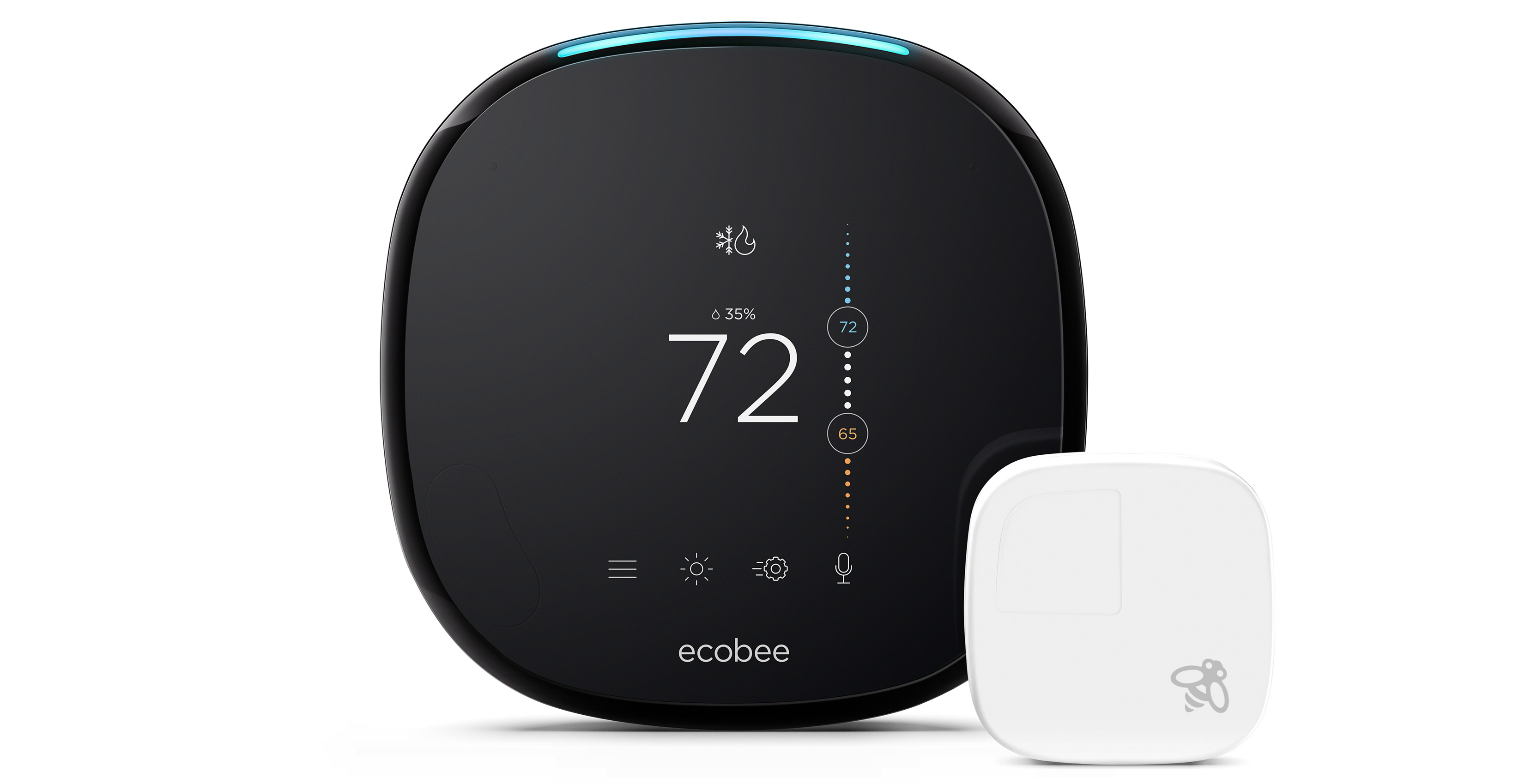

0 thoughts on “How To Connect A Honeywell Thermostat To Alexa”