Home>Home Appliances>Home Automation Appliances>How To Connect Mysa Thermostat


Home Automation Appliances
How To Connect Mysa Thermostat
Published: January 1, 2024
Learn how to easily connect your Mysa thermostat to your home automation appliances. Control your heating and cooling with ease and efficiency.
(Many of the links in this article redirect to a specific reviewed product. Your purchase of these products through affiliate links helps to generate commission for Storables.com, at no extra cost. Learn more)
Introduction
Welcome to the world of smart home technology, where convenience and energy efficiency converge to transform the way we interact with our living spaces. In this comprehensive guide, we will delve into the seamless process of connecting your Mysa thermostat to your home network, enabling you to take full control of your heating system from the palm of your hand.
As the demand for smart home appliances continues to surge, Mysa has emerged as a frontrunner in the realm of smart thermostats, offering unparalleled functionality and user-friendly interfaces. By integrating your Mysa thermostat with your Wi-Fi network, you can harness the power of remote temperature management, energy consumption tracking, and personalized heating schedules.
Whether you are a tech enthusiast eager to embrace the latest innovations or a homeowner seeking to optimize energy usage, this step-by-step guide will equip you with the knowledge and confidence to seamlessly connect your Mysa thermostat, ushering in a new era of comfort and efficiency.
So, without further ado, let's embark on this journey to unlock the full potential of your Mysa thermostat and elevate your home heating experience to unprecedented heights.
Key Takeaways:
- Takeaway 1:
Connecting your Mysa thermostat is as easy as downloading the Mysa app, creating an account, and linking it to your Wi-Fi. This unlocks remote control and personalized heating schedules for a cozy home. - Takeaway 2:
Once set up, your Mysa thermostat lets you adjust temperatures, track energy usage, and create schedules from your phone. It’s like having a smart, energy-saving assistant for your home heating needs!
Read also: 8 Best Mysa Smart Thermostat For 2024
Step 1: Download the Mysa App
The first step in the journey to connect your Mysa thermostat is to download the Mysa app, which serves as the central hub for controlling and managing your smart thermostat. The Mysa app is available for both iOS and Android devices, ensuring compatibility with a wide range of smartphones and tablets.
To begin, navigate to the App Store (for iOS users) or the Google Play Store (for Android users) and search for “Mysa Smart Thermostat.” Once you locate the app, simply tap the “Download” or “Install” button to initiate the installation process. The app is free to download, and its intuitive interface makes it a breeze to navigate, even for those new to smart home technology.
Upon successful installation, open the Mysa app and proceed to the next step to create your Mysa account, a pivotal stage in establishing a seamless connection between your Mysa thermostat and your home network.
With the Mysa app at your fingertips, you are one step closer to harnessing the full potential of your Mysa thermostat, unlocking a realm of customizable settings and energy-saving features that will revolutionize the way you interact with your home heating system.
Step 2: Create a Mysa Account
Creating a Mysa account is a fundamental requirement for seamlessly integrating your Mysa thermostat with your home network. The Mysa account serves as a secure gateway to access and control your smart thermostat remotely, ensuring that you have full command over your home heating system from anywhere in the world.
To create a Mysa account, open the Mysa app on your smartphone or tablet. Upon launching the app, you will be prompted to sign up for a new account. Simply follow the on-screen instructions to input your email address, create a password, and complete the account registration process. Alternatively, you may have the option to sign up using your existing Google or Facebook account, streamlining the registration process for added convenience.
Once your Mysa account is successfully created, you will gain access to a suite of features within the Mysa app, including personalized heating schedules, energy usage insights, and remote temperature adjustments. This seamless integration lays the foundation for a connected and intelligent heating experience, empowering you to optimize comfort and energy efficiency within your living space.
With your Mysa account in place, you are now primed to embark on the next phase of the setup process: connecting your Mysa thermostat to your Wi-Fi network. This pivotal step will enable your smart thermostat to communicate with your mobile device and respond to your commands, granting you unparalleled control over your home’s heating environment.
By creating a Mysa account, you are taking a significant stride toward harnessing the full potential of your smart thermostat, setting the stage for a seamless and personalized heating experience tailored to your unique preferences and lifestyle.
Make sure to connect your Mysa thermostat to a 2.4GHz Wi-Fi network, as it does not support 5GHz. Also, ensure that your router’s security settings allow for the connection of smart devices.
Step 3: Connect Mysa Thermostat to Wi-Fi
Connecting your Mysa thermostat to your Wi-Fi network is a pivotal stage in unleashing its full potential, granting you the power to remotely monitor and control your home’s heating system with unparalleled ease and convenience. This seamless integration facilitates real-time communication between your Mysa thermostat and the Mysa app, enabling you to adjust temperature settings, create heating schedules, and track energy usage from the palm of your hand.
To initiate the Wi-Fi setup process, ensure that your Mysa thermostat is powered on and within range of your home Wi-Fi network. Then, open the Mysa app on your smartphone or tablet and navigate to the “Add a Device” or “Connect to Wi-Fi” section within the app’s interface. Follow the on-screen instructions to initiate the pairing process between your Mysa thermostat and your Wi-Fi network.
During the setup process, you will be prompted to select your home Wi-Fi network from the available list and input the corresponding Wi-Fi password to establish a secure connection. Once the necessary details are entered, the Mysa app will facilitate the seamless synchronization between your Mysa thermostat and your home network, ensuring a robust and reliable connection.
Upon successful completion of the Wi-Fi setup, your Mysa thermostat will be primed to communicate with the Mysa app, allowing you to remotely adjust temperature settings, create personalized heating schedules, and monitor energy usage with unparalleled convenience. This transformative integration empowers you to optimize comfort and energy efficiency within your living space, all through the intuitive interface of the Mysa app.
With your Mysa thermostat seamlessly connected to your home Wi-Fi network, you are now poised to embark on the final phase of the setup process: configuring and personalizing your smart thermostat to suit your unique heating preferences and lifestyle. This brings us to the next step: setting up your Mysa thermostat to unlock its full potential and elevate your home heating experience.
Step 4: Set Up Mysa Thermostat
As you approach the final phase of the setup process, you stand on the cusp of unlocking the full potential of your Mysa thermostat, ushering in a new era of personalized comfort and energy efficiency within your living space. Setting up your Mysa thermostat entails configuring its various settings, creating personalized heating schedules, and familiarizing yourself with the array of intuitive features that empower you to tailor your home heating experience to your unique preferences.
To begin, navigate to the “Thermostat Settings” or “Device Settings” section within the Mysa app. Here, you will have the opportunity to customize a myriad of options, including temperature units, display preferences, and system settings that align with your specific heating infrastructure. Take the time to explore these settings and adjust them to suit your individual needs, ensuring that your Mysa thermostat operates in harmony with your home environment.
Next, delve into the realm of personalized heating schedules, a hallmark feature of the Mysa thermostat that empowers you to create tailored temperature routines that align with your daily activities and preferences. With the intuitive scheduling interface within the Mysa app, you can define specific temperature settings for different times of the day, ensuring that your home’s heating system adapts seamlessly to your lifestyle.
Furthermore, acquaint yourself with the energy usage insights provided within the Mysa app, allowing you to track and analyze your home’s heating consumption patterns. By gaining visibility into your energy usage, you can make informed decisions to optimize efficiency and reduce your environmental footprint, all while maintaining a comfortable living environment.
With your Mysa thermostat fully set up and personalized to align with your unique preferences, you are now equipped to harness the full spectrum of its capabilities, from remote temperature adjustments to energy-saving features that elevate your home heating experience to unprecedented heights.
By completing the setup process and immersing yourself in the myriad features offered by the Mysa thermostat, you have embarked on a transformative journey toward a more connected, efficient, and comfortable home environment, all at your fingertips through the intuitive interface of the Mysa app.
Conclusion
Congratulations on successfully navigating the seamless process of connecting your Mysa thermostat to your home network, thereby unlocking a world of possibilities in the realm of smart home heating. By following the steps outlined in this comprehensive guide, you have embarked on a journey toward harnessing the full potential of your Mysa thermostat, empowering you to optimize comfort, energy efficiency, and convenience within your living space.
With the Mysa app at your disposal, you now have the power to remotely monitor and control your home’s heating system with unparalleled ease. Whether you are adjusting temperature settings on the go, creating personalized heating schedules, or gaining insights into your energy usage, the intuitive interface of the Mysa app puts the reins of control firmly in your hands.
Furthermore, the seamless integration of your Mysa thermostat with your home Wi-Fi network opens the door to a connected and intelligent heating experience. By leveraging the power of smart technology, you can optimize energy usage, reduce environmental impact, and tailor your home’s heating environment to align with your unique lifestyle and preferences.
As you acquaint yourself with the myriad features offered by the Mysa thermostat, from customizable settings to energy usage insights, you are poised to embark on a journey toward a more connected, efficient, and comfortable home environment. The seamless connection between your Mysa thermostat and the Mysa app ensures that you are always in control, no matter where life takes you.
In embracing the world of smart home technology, you have taken a significant stride toward a more connected and sustainable living environment. The integration of your Mysa thermostat with your home network marks the beginning of a transformative chapter in your home heating experience, promising unparalleled comfort and efficiency at your fingertips.
So, as you revel in the newfound convenience and control offered by your Mysa thermostat, remember that you have embarked on a journey toward a more connected, efficient, and comfortable home environment, all made possible through the seamless integration of smart technology.
Frequently Asked Questions about How To Connect Mysa Thermostat
Was this page helpful?
At Storables.com, we guarantee accurate and reliable information. Our content, validated by Expert Board Contributors, is crafted following stringent Editorial Policies. We're committed to providing you with well-researched, expert-backed insights for all your informational needs.






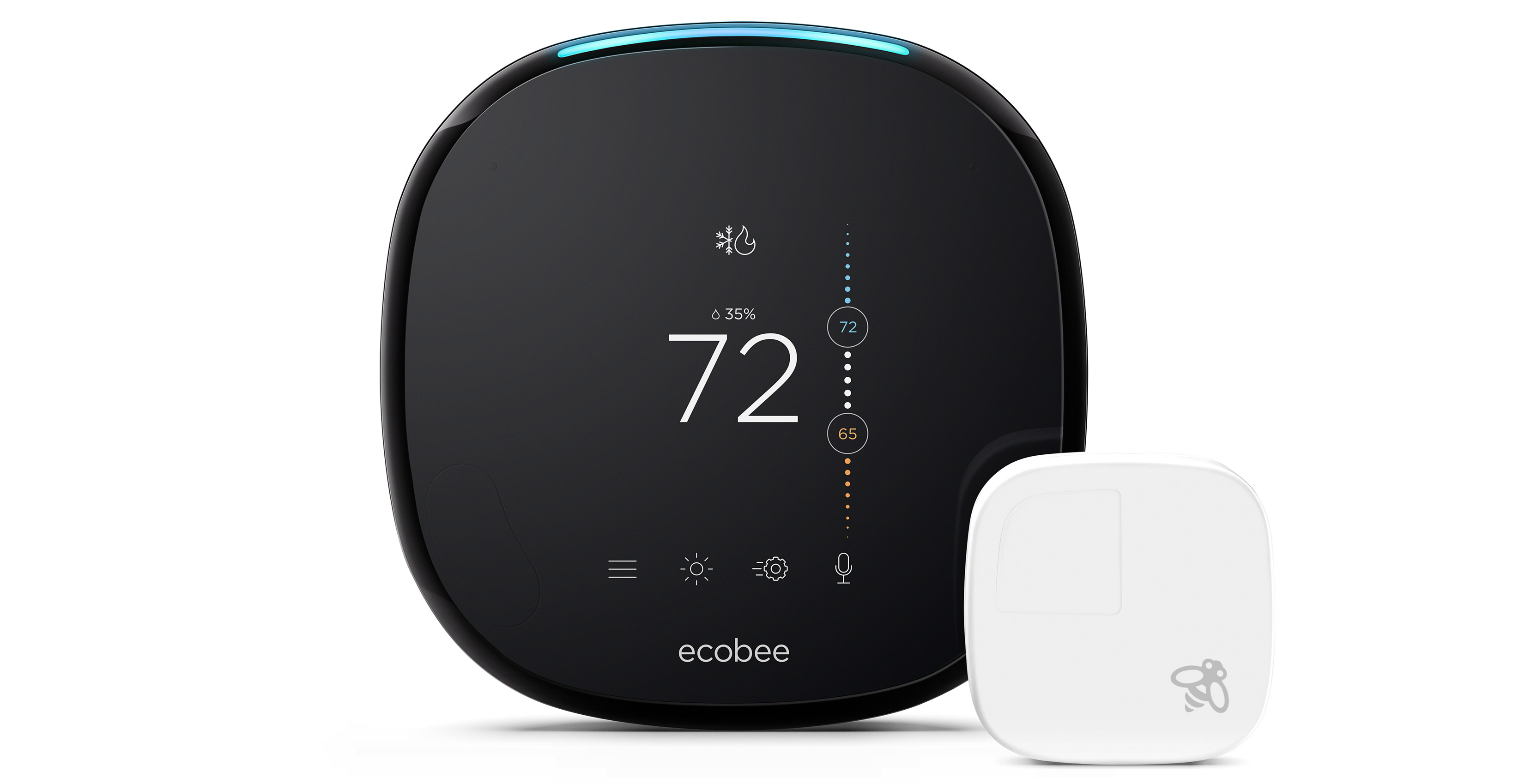








0 thoughts on “How To Connect Mysa Thermostat”