Home>Home Appliances>Home Automation Appliances>How To Connect Alexa Speaker To Laptop


Home Automation Appliances
How To Connect Alexa Speaker To Laptop
Modified: February 18, 2024
Learn how to easily connect your Alexa speaker to your laptop for a seamless home automation experience. Find step-by-step instructions and tips for integrating home automation appliances.
(Many of the links in this article redirect to a specific reviewed product. Your purchase of these products through affiliate links helps to generate commission for Storables.com, at no extra cost. Learn more)
Introduction
In today's interconnected world, the ability to seamlessly integrate our devices has become increasingly important. The convenience and flexibility that come with connecting our Alexa smart speakers to our laptops have made this a sought-after feature for many users. Whether it's for streaming music, enhancing video calls, or simply expanding the audio capabilities of your laptop, the process of connecting your Alexa speaker to your laptop via Bluetooth is relatively straightforward.
In this comprehensive guide, we will walk through the step-by-step process of connecting your Alexa speaker to your laptop, allowing you to harness the power of Alexa's voice commands and the superior sound quality of your speaker while using your laptop. By following these simple instructions, you can elevate your audio experience and unleash the full potential of your Alexa speaker and laptop combination.
So, without further ado, let's delve into the details of how to connect your Alexa speaker to your laptop and make the most of these two powerful devices working in harmony.
Key Takeaways:
- Elevate your audio experience by connecting your Alexa speaker to your laptop via Bluetooth. Enjoy seamless integration for music, video calls, and more, enhancing your multimedia capabilities.
- Unleash the full potential of your Alexa speaker and laptop combination. Seamlessly connect for high-quality audio playback, creating a cohesive ecosystem that caters to your entertainment needs.
Read more: How To Connect Alexa To Bose Speaker
Step 1: Ensure Bluetooth Compatibility
Before embarking on the process of connecting your Alexa speaker to your laptop, it is crucial to ensure that both devices are equipped with Bluetooth capabilities. Most modern laptops come with built-in Bluetooth functionality, allowing them to establish wireless connections with various devices, including Alexa speakers. To confirm whether your laptop is Bluetooth-enabled, you can check the specifications in the user manual or look for the Bluetooth icon in the system tray or settings menu.
Similarly, Alexa speakers, such as the Amazon Echo series, are designed with Bluetooth connectivity, enabling them to pair with compatible devices, including laptops. To verify the Bluetooth compatibility of your Alexa speaker, refer to the product documentation or navigate to the settings within the Alexa app on your mobile device.
Once you have confirmed that both your laptop and Alexa speaker support Bluetooth technology, you can proceed with the subsequent steps to establish a wireless connection between the two devices. This seamless integration will enable you to enjoy the versatility and convenience of using your Alexa speaker as an audio output for your laptop, enhancing your overall multimedia experience.
Step 2: Enable Bluetooth on Your Laptop
Before initiating the pairing process, it is essential to ensure that Bluetooth is enabled on your laptop. By activating the Bluetooth functionality, you create the opportunity for your laptop to discover and connect to external devices, including your Alexa speaker.
To enable Bluetooth on your laptop, follow these simple steps:
- Access Bluetooth Settings: Depending on your operating system, navigate to the settings menu on your laptop. Look for the "Bluetooth & other devices" option, which allows you to manage Bluetooth connections.
- Toggle Bluetooth On: Within the Bluetooth settings, locate the option to enable Bluetooth. This may be represented by a toggle switch or a button that activates the Bluetooth functionality on your laptop.
- Ensure Visibility: Once Bluetooth is enabled, ensure that your laptop is set to be discoverable by other devices. This visibility setting is crucial for your Alexa speaker to detect and establish a connection with your laptop.
After completing these steps, your laptop will be ready to initiate the pairing process with your Alexa speaker. This seamless activation of Bluetooth on your laptop sets the stage for a smooth and hassle-free connection with your Alexa speaker, paving the way for an enhanced audio experience and expanded functionality.
Step 3: Put Alexa Speaker in Pairing Mode
Before you can establish a Bluetooth connection between your Alexa speaker and your laptop, it is necessary to put your Alexa speaker in pairing mode. This mode allows the speaker to actively search for and connect to other Bluetooth-enabled devices, such as your laptop.
To put your Alexa speaker in pairing mode, follow these steps:
- Activate Pairing Mode: On your Alexa speaker, locate the pairing or Bluetooth button. This is typically represented by an icon that signifies the Bluetooth functionality. Press and hold this button to initiate the pairing mode on your Alexa speaker. You may notice a visual or audible indication, such as a pulsating light or a spoken prompt, confirming that the speaker is now in pairing mode.
- Wait for Confirmation: After activating pairing mode, allow your Alexa speaker a few moments to search for nearby Bluetooth devices. During this time, the speaker is actively scanning for available connections, including your laptop, and preparing to establish a seamless Bluetooth link.
By putting your Alexa speaker in pairing mode, you create the ideal environment for your laptop to detect and connect to the speaker. This crucial step sets the stage for the successful establishment of a Bluetooth connection between your Alexa speaker and your laptop, unlocking a myriad of audio possibilities and enhancing the overall functionality of your devices.
To connect an Alexa speaker to a laptop, you can use Bluetooth. Simply turn on the Bluetooth on your laptop and Alexa, then pair them in the Bluetooth settings. Once connected, you can play music and other audio from your laptop through the Alexa speaker.
Step 4: Connect Alexa Speaker to Laptop
With your laptop's Bluetooth functionality enabled and your Alexa speaker in pairing mode, you are now ready to establish the connection between the two devices. The process of connecting your Alexa speaker to your laptop via Bluetooth is straightforward and can be accomplished by following these steps:
- Access Laptop Bluetooth Settings: On your laptop, navigate to the Bluetooth settings, where you previously enabled Bluetooth functionality. This may be found in the system tray, control panel, or settings menu, depending on your operating system.
- Initiate Device Discovery: Within the Bluetooth settings on your laptop, look for the option to "Add" or "Search for devices." Activate this feature to prompt your laptop to scan for available Bluetooth devices in the vicinity.
- Select Alexa Speaker: As your laptop scans for devices, it should detect your Alexa speaker in pairing mode. The speaker will typically be identified by its model name or a designated identifier. Select the Alexa speaker from the list of available devices to initiate the pairing process.
- Confirm Pairing: Once you select your Alexa speaker, your laptop will commence the pairing process, establishing a secure and encrypted connection with the speaker. Follow any on-screen prompts to confirm the pairing and finalize the connection.
Upon completing these steps, your Alexa speaker will be successfully connected to your laptop via Bluetooth, enabling seamless audio playback and enhancing the overall utility of your laptop. This direct link between the two devices opens up a world of possibilities, allowing you to enjoy high-quality audio output from your Alexa speaker while utilizing your laptop for various multimedia and communication purposes.
Read more: How To Connect Alexa To Bluetooth Speaker
Step 5: Test the Connection
After successfully connecting your Alexa speaker to your laptop via Bluetooth, it is essential to test the connection to ensure that both devices are seamlessly integrated and functioning as intended. By conducting a simple test, you can verify the stability and quality of the Bluetooth connection, allowing you to enjoy uninterrupted audio playback and a cohesive user experience.
To test the connection between your Alexa speaker and your laptop, consider the following steps:
- Play Audio from Your Laptop: Open a media file or initiate a streaming service on your laptop that produces audio output. This could be a music track, a podcast, or any other audio content that allows you to assess the functionality of the connection.
- Select Alexa Speaker as Output Device: Within the audio settings of your laptop, ensure that the output device is set to your connected Alexa speaker. This directs the audio output from your laptop to the Alexa speaker, leveraging the Bluetooth connection you established earlier.
- Assess Audio Playback: As the audio plays from your laptop, listen for the sound emanating from your Alexa speaker. Verify that the audio is clear, synchronized, and free from any distortions or interruptions, indicating a successful connection and seamless playback.
By conducting this simple yet effective test, you can confirm that the Bluetooth connection between your Alexa speaker and your laptop is operational and optimized for high-quality audio transmission. This validation ensures that you can fully leverage the combined capabilities of your Alexa speaker and laptop, enhancing your audio experience and expanding the functionality of both devices.
Conclusion
Connecting your Alexa speaker to your laptop via Bluetooth offers a myriad of benefits, including enhanced audio output, expanded multimedia capabilities, and seamless integration of your devices. By following the step-by-step guide outlined in this comprehensive tutorial, you have successfully established a wireless connection between your Alexa speaker and your laptop, unlocking a world of possibilities and enriching your overall user experience.
Through the process of ensuring Bluetooth compatibility, enabling Bluetooth on your laptop, putting your Alexa speaker in pairing mode, establishing the connection, and testing the functionality, you have seamlessly integrated two powerful devices, allowing for a harmonious synergy that enhances your audio playback and expands the utility of your laptop.
With the successful connection in place, you can now enjoy the convenience of using your Alexa speaker as an audio output for your laptop, whether for music playback, video conferencing, or immersive multimedia experiences. The flexibility and versatility afforded by this connection empower you to make the most of your devices, creating a cohesive ecosystem that caters to your audio and entertainment needs.
As technology continues to evolve, the ability to connect and integrate devices becomes increasingly valuable, enabling users to leverage the strengths of each device in tandem. By connecting your Alexa speaker to your laptop, you have embraced the potential for seamless collaboration and enhanced functionality, setting the stage for a more immersive and interconnected digital lifestyle.
Embrace the power of connectivity and the seamless integration of your devices, and revel in the enhanced audio experiences and expanded capabilities that come with connecting your Alexa speaker to your laptop. With this newfound synergy, you are poised to elevate your audio interactions and maximize the potential of your devices, creating a more enriched and integrated technological landscape.
Frequently Asked Questions about How To Connect Alexa Speaker To Laptop
Was this page helpful?
At Storables.com, we guarantee accurate and reliable information. Our content, validated by Expert Board Contributors, is crafted following stringent Editorial Policies. We're committed to providing you with well-researched, expert-backed insights for all your informational needs.







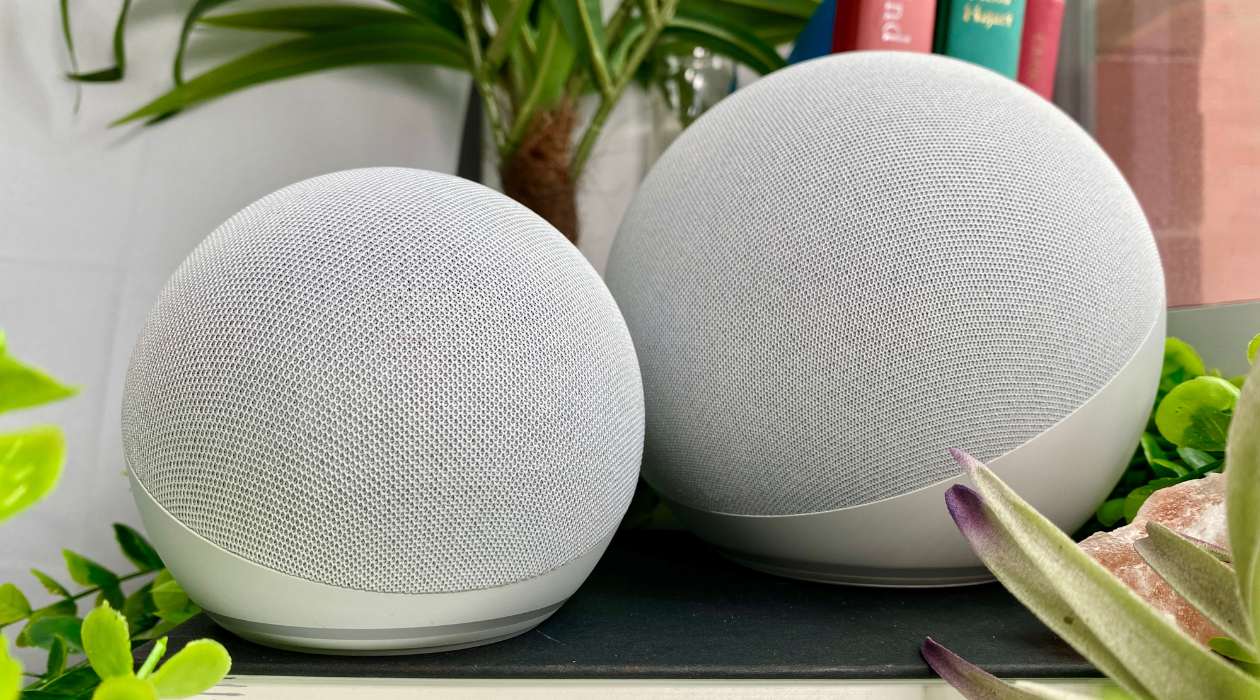




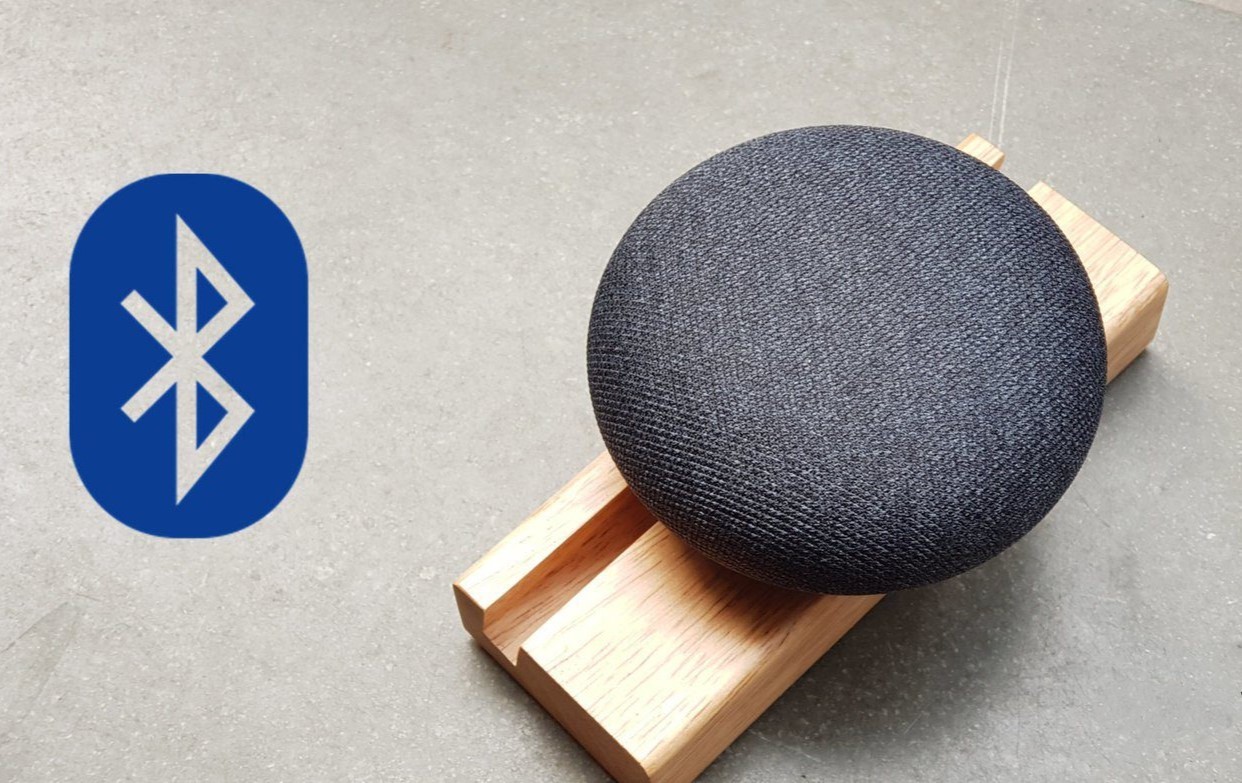


0 thoughts on “How To Connect Alexa Speaker To Laptop”