Home>Home Appliances>Home Automation Appliances>How To Sync All Alexa Speakers


Home Automation Appliances
How To Sync All Alexa Speakers
Published: January 3, 2024
Learn how to sync all Alexa speakers effortlessly for a seamless home automation experience. Simplify your life with our step-by-step guide. Ideal for home automation appliances.
(Many of the links in this article redirect to a specific reviewed product. Your purchase of these products through affiliate links helps to generate commission for Storables.com, at no extra cost. Learn more)
Introduction
Welcome to the world of seamless music streaming throughout your home with Amazon Alexa. With the ability to sync all Alexa speakers, you can create an immersive audio experience that follows you from room to room. Whether you're hosting a party, enjoying a quiet evening, or simply moving about your daily routine, syncing your Alexa speakers allows you to maintain a consistent soundtrack throughout your living spaces.
Imagine effortlessly transitioning from your kitchen to your living room without missing a beat of your favorite playlist. With the right setup, you can synchronize your Alexa-enabled devices to play music simultaneously, filling every corner of your home with rich, high-quality sound. This guide will walk you through the process of setting up multi-room music, creating speaker groups, and seamlessly streaming your favorite tunes across all your Alexa devices.
By the end of this article, you'll have the knowledge and confidence to synchronize your Alexa speakers, unlocking the full potential of your smart home audio system. Let's dive in and explore the simple yet powerful ways to sync all Alexa speakers for an unparalleled listening experience.
Key Takeaways:
- Syncing all Alexa speakers allows you to play music throughout your home, seamlessly transitioning from room to room for a consistent soundtrack that enhances your daily activities.
- With multi-room music and speaker groups, you can effortlessly command Alexa to play synchronized music, creating a harmonious audio environment that elevates your home experience.
Read more: How To Sync All Alexa Devices
Setting Up Multi-Room Music
Before you can sync all Alexa speakers, you need to set up multi-room music in the Alexa app. This feature allows you to play music across multiple Alexa devices simultaneously, creating a harmonious audio environment throughout your home. To get started, follow these simple steps:
- Open the Alexa App: Launch the Alexa app on your smartphone or tablet. Ensure that you are logged in to the Amazon account associated with your Alexa devices.
- Access the Devices Tab: Tap on the "Devices" icon located at the bottom right corner of the app to view a list of your Alexa-enabled devices.
- Select the Plus Icon: In the top right corner of the screen, tap the plus icon (+) to add a new device or group.
- Choose "Set Up Multi-Room Music": From the list of options, select "Set Up Multi-Room Music" to begin the setup process.
- Select Your Devices: You will be prompted to choose which Alexa devices you want to include in your multi-room music setup. Select the devices that you want to sync for a unified audio experience.
- Create a Multi-Room Music Group: After selecting your devices, you can create a group name for your multi-room music setup. This name will be used to command Alexa to play music across all the selected devices simultaneously.
- Complete the Setup: Follow the on-screen instructions to finalize the multi-room music setup. Once completed, you will be ready to enjoy synchronized music playback across your Alexa speakers.
With multi-room music set up, you have laid the foundation for syncing all Alexa speakers and creating a cohesive audio network in your home. This feature empowers you to orchestrate your music playback with ease, offering a seamless transition between rooms and a consistent listening experience throughout your living space.
Creating a Group
Once you have set up multi-room music in the Alexa app, the next step is to create a group for your Alexa speakers. By grouping your devices, you can easily synchronize them to play music simultaneously, ensuring a unified sound experience across your chosen speakers. Here’s how you can create a group for your Alexa devices:
- Open the Alexa App: Launch the Alexa app on your mobile device and ensure that you are logged in to your Amazon account.
- Access the Devices Tab: Tap on the "Devices" icon at the bottom right corner of the app to view your Alexa devices.
- Select the Plus Icon: Tap the plus icon (+) in the top right corner of the screen to add a new device or group.
- Choose "Add Multi-Room Music Group": From the list of options, select "Add Multi-Room Music Group" to begin creating a new group.
- Assign Devices to the Group: You will be prompted to select the Alexa devices that you want to include in the group. Choose the devices that you want to synchronize for multi-room music playback.
- Name Your Group: Give your group a descriptive and easy-to-remember name. This name will be used to command Alexa to play music across all the devices in the group simultaneously.
- Complete the Group Setup: Follow the on-screen instructions to finalize the group setup. Once completed, your group will be ready for synchronized music playback.
By creating a group for your Alexa speakers, you are streamlining the process of syncing them for multi-room music playback. This enables you to seamlessly control and manage the audio output across multiple devices, providing a cohesive and immersive listening experience throughout your home.
With your group set up, you are now prepared to command Alexa to play music across all the devices in the group, delivering a unified audio performance that fills your living spaces with the music you love.
To sync all Alexa speakers, create a speaker group in the Alexa app and add all the speakers you want to sync. Then, you can play music or audio on all the speakers at the same time.
Playing Music on All Alexa Speakers
Now that you have set up multi-room music and created a group for your Alexa speakers, you’re ready to enjoy synchronized music playback across all your devices. Playing music on all Alexa speakers is a seamless and effortless process, allowing you to immerse your home in a unified audio experience. Here’s how you can command Alexa to play music on all your synchronized speakers:
- Voice Command: Simply say, "Alexa, play [song/playlist/artist] on [group name]," to initiate music playback on all the devices in the specified group. For example, if your group is named "Everywhere," you can say, "Alexa, play my party playlist on Everywhere."
- Alexa App Control: Open the Alexa app on your mobile device and navigate to the "Play" tab. From here, you can select the group you created and choose the music you want to play, initiating synchronized playback across all the devices in the group.
- Physical Controls: If you have an Alexa-enabled device with physical controls, such as the Echo Dot with buttons, you can use the device to play, pause, and adjust the volume of the synchronized music playback.
By leveraging these methods, you can effortlessly fill your home with music, creating a harmonious ambiance that follows you from room to room. Whether you’re hosting a gathering, relaxing in your living room, or cooking in the kitchen, synchronized music playback ensures that your chosen soundtrack accompanies you throughout your home.
With the ability to play music on all Alexa speakers simultaneously, you have unlocked the potential for a captivating and immersive audio experience that elevates your daily routines and special occasions alike. Enjoy the seamless integration of your Alexa devices as they work together to deliver a rich and consistent audio performance throughout your living spaces.
Conclusion
In conclusion, the ability to sync all Alexa speakers opens up a world of possibilities for creating a cohesive and immersive audio environment within your home. By setting up multi-room music, creating groups for your Alexa devices, and seamlessly playing music across all synchronized speakers, you can orchestrate a unified listening experience that transcends the limitations of individual devices.
Syncing your Alexa speakers empowers you to seamlessly transition from room to room without missing a beat, ensuring that your chosen soundtrack follows you throughout your daily activities. Whether you’re entertaining guests, relaxing with your family, or focusing on tasks, the synchronized playback of music enhances the ambiance and elevates your overall experience.
With a simple voice command or a few taps in the Alexa app, you can fill your home with the music you love, creating a harmonious audio landscape that enriches your living spaces. The convenience and flexibility of syncing all Alexa speakers provide you with the tools to curate the perfect audio backdrop for any occasion, from lively gatherings to tranquil moments of solitude.
As you continue to explore the capabilities of your Alexa-enabled devices, remember the power of synchronized music playback in transforming your home into a dynamic and captivating audio environment. Embrace the seamless integration of your Alexa speakers and unleash the full potential of your smart home audio system to elevate your daily life with the magic of synchronized music.
By following the steps outlined in this guide, you have gained the knowledge and confidence to synchronize your Alexa speakers, paving the way for a seamless and unified audio experience that enriches your home and amplifies your enjoyment of music. Embrace the possibilities that multi-room music and synchronized playback offer, and immerse yourself in the symphony of sound that resonates throughout your living spaces.
Frequently Asked Questions about How To Sync All Alexa Speakers
Was this page helpful?
At Storables.com, we guarantee accurate and reliable information. Our content, validated by Expert Board Contributors, is crafted following stringent Editorial Policies. We're committed to providing you with well-researched, expert-backed insights for all your informational needs.

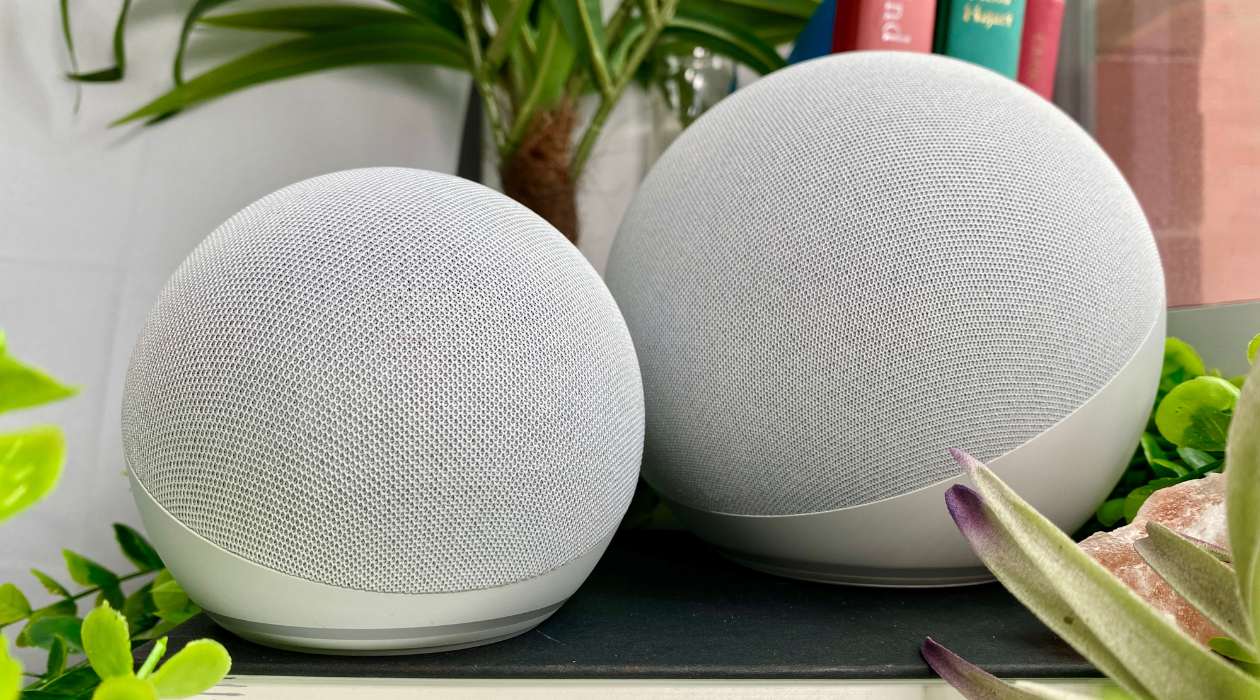

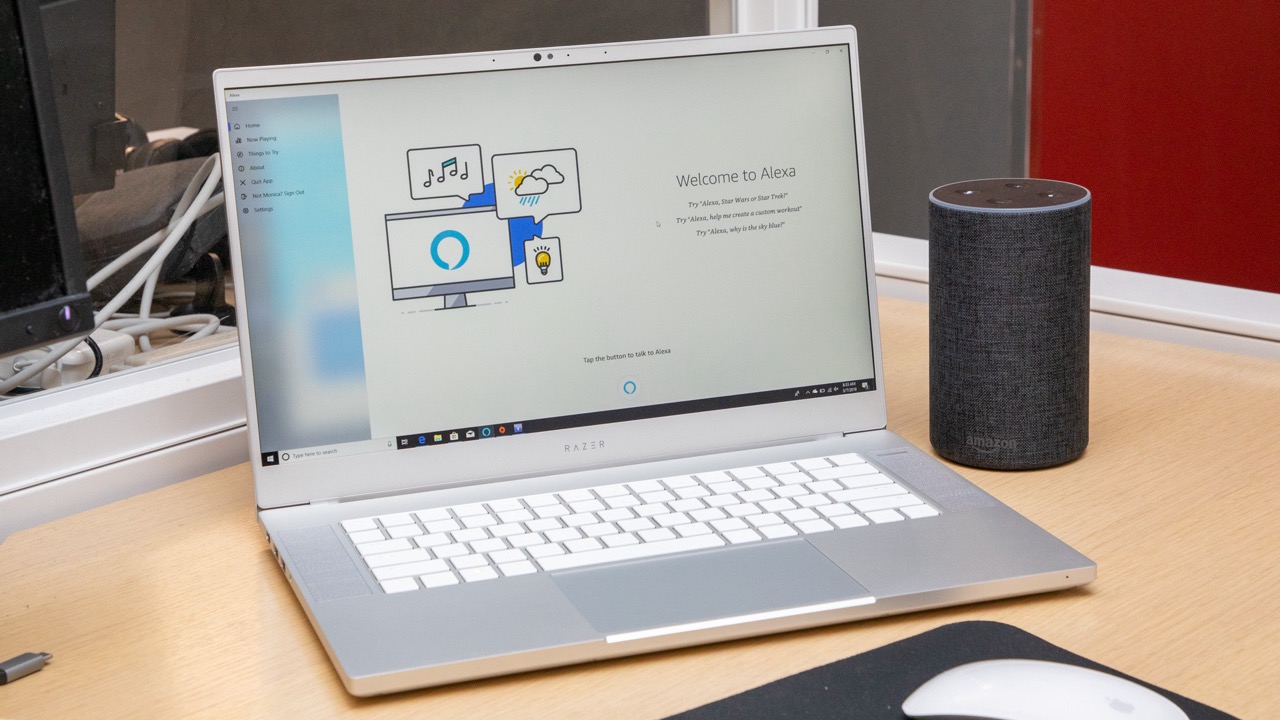



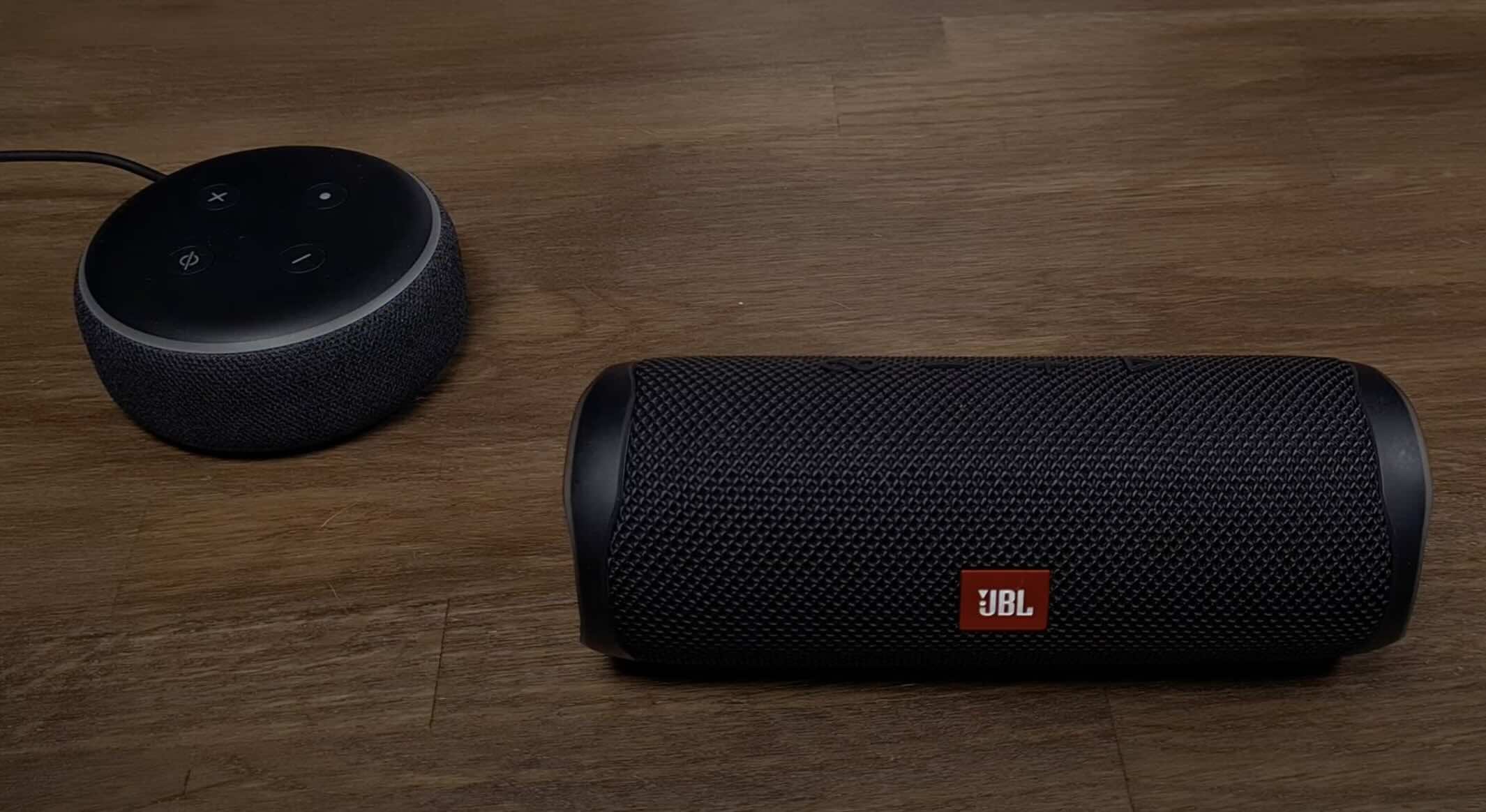





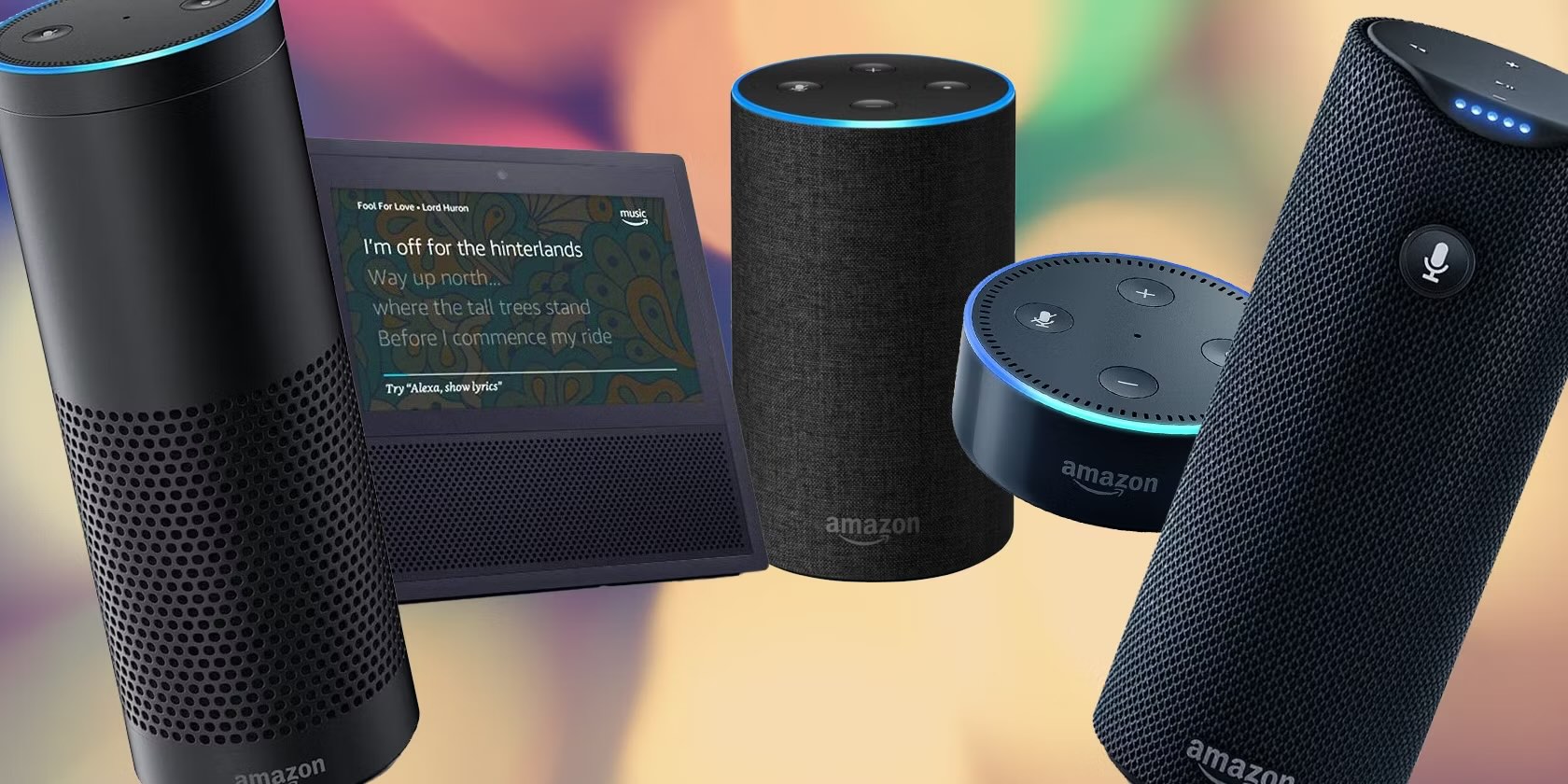


0 thoughts on “How To Sync All Alexa Speakers”