Home>Home Appliances>Home Automation Appliances>How To Connect Eufy To Google Home


Home Automation Appliances
How To Connect Eufy To Google Home
Modified: January 19, 2024
Learn how to easily connect your Eufy home automation appliances to Google Home for seamless control and convenience. Simplify your smart home setup today!
(Many of the links in this article redirect to a specific reviewed product. Your purchase of these products through affiliate links helps to generate commission for Storables.com, at no extra cost. Learn more)
Introduction
Welcome to the seamless integration of Eufy smart home devices with Google Home! The ability to control your Eufy appliances with voice commands via Google Home brings forth a new level of convenience and efficiency. Whether you're a tech enthusiast, a busy professional, or someone who simply appreciates the wonders of modern technology, this integration offers a myriad of benefits that can streamline your daily routines and elevate your living space to a whole new level of smart functionality.
Eufy, known for its innovative and reliable smart home products, has gained a loyal following due to its commitment to user-friendly interfaces, robust security features, and advanced automation capabilities. With the integration of Eufy devices with Google Home, you can now harness the power of voice commands to effortlessly manage your smart home ecosystem.
In this comprehensive guide, we will walk you through the process of setting up your Eufy devices, connecting them to Google Home, and effectively controlling them using voice commands. Whether you're a newcomer to the world of smart home technology or a seasoned enthusiast looking to expand your connected ecosystem, this guide will equip you with the knowledge and skills to seamlessly integrate Eufy with Google Home.
So, let's embark on this exciting journey, where the boundaries between the physical and digital worlds blur, and the convenience of voice-activated control becomes a reality in your smart home. Let's dive into the step-by-step process of connecting your Eufy devices to Google Home and unlock a new realm of smart living!
Key Takeaways:
- Seamlessly integrate Eufy smart home devices with Google Home for effortless voice control, personalized routines, and a more connected living space.
- Empower yourself to manage and interact with Eufy appliances using intuitive voice commands, creating a responsive, intelligent, and effortlessly managed smart home environment.
Read more: How To Connect A Google Home
Step 1: Set up Eufy devices
Before you can connect your Eufy devices to Google Home, it’s essential to ensure that they are properly set up and functioning within your smart home environment. Whether you have Eufy security cameras, smart plugs, light bulbs, or other smart appliances, the initial setup process is crucial for seamless integration with Google Home.
Here are the general steps to set up Eufy devices:
- Unboxing and Powering On: Start by unboxing your Eufy devices and powering them on. Whether it’s a security camera, a smart plug, or a light bulb, follow the manufacturer’s instructions to power up the device and prepare it for the setup process.
- Install the EufyHome App: To begin the setup process, download and install the EufyHome app on your smartphone or tablet. The app is available for both iOS and Android devices, providing a user-friendly interface for managing and controlling your Eufy smart home devices.
- Create a Eufy Account: If you don’t already have a Eufy account, you’ll need to create one within the EufyHome app. This account will serve as the central hub for managing your Eufy devices and accessing their features and settings.
- Follow In-App Setup Instructions: Once you’ve created your Eufy account, the app will guide you through the setup process for your specific Eufy device. This typically involves connecting the device to your home Wi-Fi network, naming the device, and configuring any additional settings or preferences.
- Test Device Functionality: After completing the setup process, take some time to ensure that your Eufy device is functioning as intended. For example, if you’ve set up a Eufy security camera, verify that it’s capturing and streaming video, and if you’ve installed smart plugs or light bulbs, test their remote control capabilities through the EufyHome app.
By following these steps, you’ll establish a solid foundation for integrating your Eufy devices with Google Home. Once your Eufy devices are successfully set up and operational, you can proceed to the next step of connecting them to Google Home for a unified smart home experience.
Step 2: Connect Eufy to Google Home
Now that your Eufy devices are set up and ready to go, it’s time to integrate them with Google Home for seamless voice control and centralized management. By connecting Eufy to Google Home, you can leverage the power of voice commands to operate your smart home devices, create custom routines, and enjoy a more intuitive and interconnected living space.
Here’s a step-by-step guide to connecting Eufy to Google Home:
- Open the Google Home App: Begin by opening the Google Home app on your smartphone or tablet. If you don’t have the app installed, you can download it from the App Store (for iOS devices) or the Google Play Store (for Android devices).
- Access the Menu: In the Google Home app, navigate to the menu by tapping on the “hamburger” icon (three horizontal lines) located in the top-left corner of the screen. This will open the app’s main menu, where you can access various settings and features.
- Select “Home Control”: Within the menu, locate and select the “Home Control” option. This section of the app is dedicated to managing and connecting compatible smart home devices, including those from Eufy.
- Add a Device: In the “Home Control” section, tap on the “Add” button or the “plus” icon to initiate the process of adding a new smart home device to Google Home. This will prompt the app to search for available devices that can be integrated.
- Locate Eufy in the List: Scroll through the list of compatible smart home device providers until you find “Eufy” or “EufyHome.” Select the Eufy option to proceed with the integration process.
- Sign in to Eufy Account: You may be prompted to sign in to your Eufy account to authorize the connection between Eufy and Google Home. Enter your Eufy account credentials to enable the integration.
- Authorize Google Home Access: After signing in, grant permission for Google Home to access your Eufy devices and associated settings. This step is essential for enabling voice control and management through Google Home.
- Follow On-Screen Instructions: Depending on the specific integration process, you may need to follow additional on-screen instructions to complete the connection between Eufy and Google Home. These instructions may vary based on the type of Eufy devices you’re integrating.
Once the integration process is successfully completed, your Eufy devices will be linked to Google Home, allowing you to control them using voice commands and manage them alongside other smart home devices within the Google Home ecosystem. With Eufy seamlessly integrated with Google Home, you’re one step closer to experiencing the full potential of a connected and voice-activated smart home environment.
To connect Eufy to Google Home, open the Google Home app, tap “Add,” then “Set up device,” and select “Have something already set up?” Choose Eufy and follow the on-screen instructions to link your Eufy account.
Step 3: Control Eufy devices with Google Home
Now that your Eufy devices are seamlessly integrated with Google Home, you can take advantage of the intuitive voice control capabilities offered by Google’s smart assistant. By using simple voice commands, you can effortlessly manage and interact with your Eufy smart home appliances, creating a more convenient and streamlined living experience.
Here’s how you can control your Eufy devices with Google Home:
- Voice Commands: To control your Eufy devices, start by addressing Google Home with a wake phrase, such as “Hey Google” or “OK Google,” followed by your command. For example, you can say, “Hey Google, turn on the living room lights,” or “OK Google, show me the front door camera.”
- Device Naming: When setting up your Eufy devices within the EufyHome app, it’s beneficial to assign clear and distinct names to each device. This ensures that Google Home recognizes and responds to your voice commands accurately. For instance, if you have a Eufy smart plug controlling a lamp in the bedroom, consider naming it “bedroom lamp” for easy identification.
- Create Custom Routines: Google Home allows you to create custom routines that can include actions for your Eufy devices. For instance, you can set up a “Good Morning” routine that turns on specific lights, adjusts the thermostat, and provides a weather update—all with a single voice command. This level of automation and personalization enhances the overall smart home experience.
- Check Device Status: You can inquire about the status of your Eufy devices using Google Home. Simply ask questions like, “Hey Google, is the front door camera on?” or “OK Google, are the kitchen lights off?” to receive real-time updates on the status of your connected Eufy devices.
- Explore Compatibility: Some Eufy devices may offer advanced features that can be leveraged through Google Home. For example, if you have Eufy security cameras with motion detection capabilities, you can explore options to receive alerts and view live camera feeds using voice commands through Google Home.
By harnessing the power of voice commands and customized routines, you can seamlessly control your Eufy devices with Google Home, transforming your living space into a responsive and intelligent environment. Whether it’s adjusting lighting, monitoring security cameras, or managing smart plugs, the integration of Eufy with Google Home opens up a world of possibilities for effortless home automation.
With the ability to interact with your Eufy devices using natural language and simple voice commands, you’ll experience a new level of convenience and control that enhances your daily routines and elevates the overall functionality of your smart home ecosystem.
Conclusion
Congratulations on successfully integrating your Eufy devices with Google Home, unlocking a world of convenience and control within your smart home environment. By following the step-by-step process outlined in this guide, you’ve empowered yourself to seamlessly manage and interact with your Eufy appliances using intuitive voice commands and personalized routines.
The synergy between Eufy and Google Home brings forth a harmonious blend of advanced technology and user-centric design, allowing you to experience the true essence of a connected home. Whether you’re enhancing home security with Eufy cameras, optimizing energy efficiency with smart plugs, or creating ambient lighting with Eufy smart bulbs, the integration with Google Home amplifies the capabilities of your Eufy devices.
As you continue to explore the possibilities of voice-activated control and personalized automation, remember that the seamless integration of Eufy with Google Home is just the beginning of your smart home journey. Embrace the opportunity to experiment with custom routines, voice commands, and advanced features to tailor your smart home experience to your preferences and lifestyle.
With Eufy and Google Home working in harmony, you have the power to transform your living space into a responsive, intelligent, and effortlessly managed environment. Whether you’re adjusting settings on the go, creating a welcoming ambiance for guests, or simply enjoying the convenience of hands-free control, the integration of Eufy with Google Home enriches your daily routines and elevates your home automation experience.
As technology continues to evolve and innovate, the seamless integration of smart home devices with voice assistants opens up a world of possibilities for creating a more connected, efficient, and enjoyable living environment. By staying informed about the latest advancements and embracing the potential of interconnected ecosystems, you can continue to enhance the functionality and convenience of your smart home for years to come.
So, take pride in your journey toward a more connected and intelligent living space, where the boundaries between the physical and digital realms fade away, and the convenience of voice-activated control becomes an integral part of your everyday life. With Eufy and Google Home at your command, the future of smart living is at your fingertips.
Frequently Asked Questions about How To Connect Eufy To Google Home
Was this page helpful?
At Storables.com, we guarantee accurate and reliable information. Our content, validated by Expert Board Contributors, is crafted following stringent Editorial Policies. We're committed to providing you with well-researched, expert-backed insights for all your informational needs.














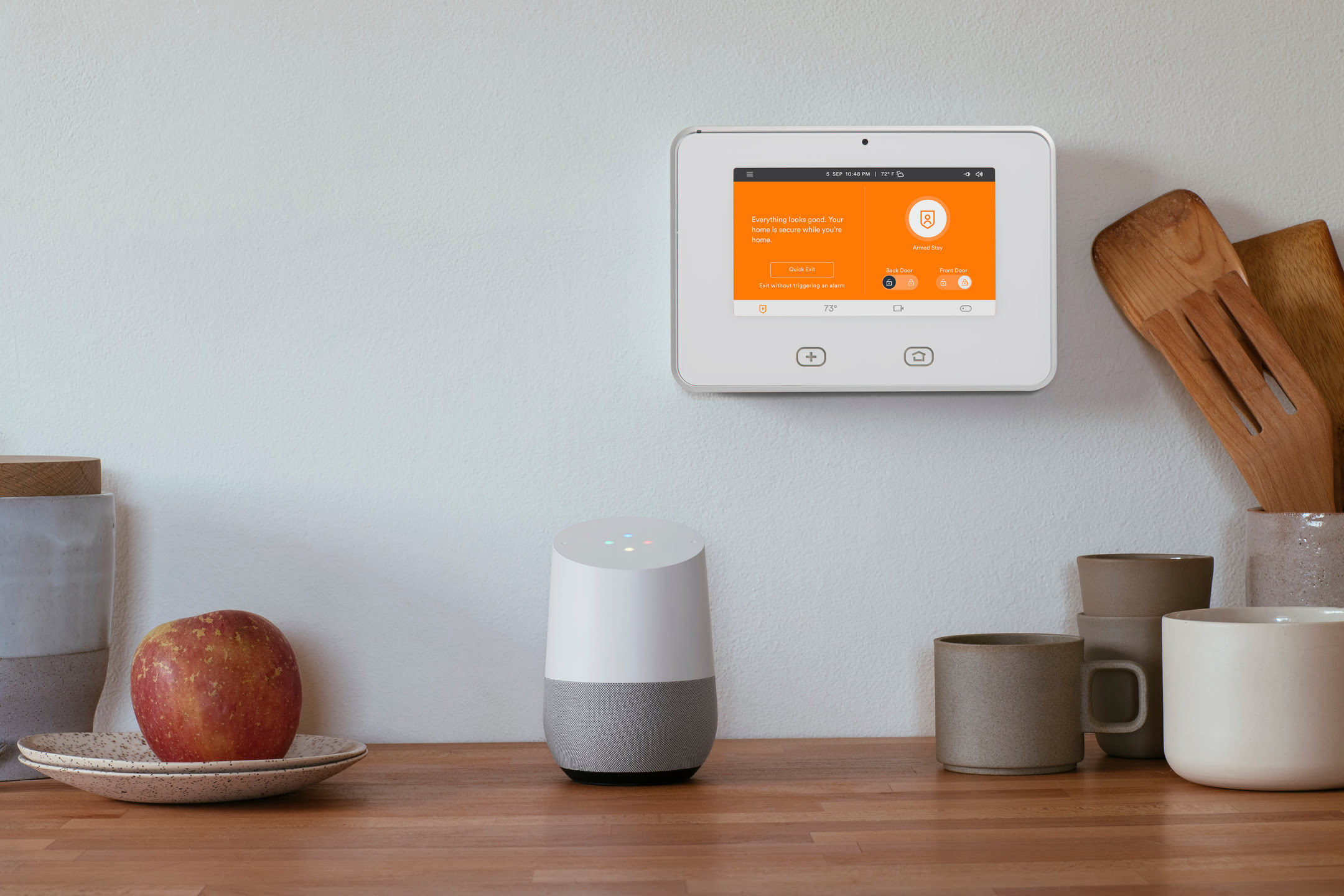

0 thoughts on “How To Connect Eufy To Google Home”