Home>Home Appliances>Home Automation Appliances>How To Connect Harmony Hub To Alexa


Home Automation Appliances
How To Connect Harmony Hub To Alexa
Published: January 1, 2024
Learn how to easily connect your Harmony Hub to Alexa for seamless control of your home automation appliances. Simplify your smart home setup today!
(Many of the links in this article redirect to a specific reviewed product. Your purchase of these products through affiliate links helps to generate commission for Storables.com, at no extra cost. Learn more)
**
Introduction
**
In today's interconnected world, the seamless integration of smart home devices has revolutionized the way we interact with our living spaces. The marriage of home automation and voice control technology has given rise to a new era of convenience and efficiency. One such integration that has garnered widespread attention is the connection between Harmony Hub and Alexa. By linking these two powerful systems, users can effortlessly control their home entertainment devices using voice commands, creating a truly hands-free experience.
The Harmony Hub serves as a central control unit for various home entertainment components, including TVs, sound systems, and streaming devices. It acts as a bridge between these devices and the user, allowing for unified control and customization. On the other hand, Alexa, Amazon's virtual assistant, provides voice-activated control over a wide range of smart home devices and services. When these two technologies converge, users can enjoy the convenience of controlling their entertainment systems with simple voice commands.
In this comprehensive guide, we will explore the step-by-step process of setting up Harmony Hub and connecting it to Alexa. Additionally, we will delve into the various ways in which Harmony Hub can be utilized in conjunction with Alexa to enhance the home entertainment experience. Moreover, we will address potential troubleshooting issues that may arise during the setup and usage of these integrated systems.
By the end of this guide, you will have gained a thorough understanding of how to seamlessly connect Harmony Hub to Alexa and leverage the combined power of these technologies to streamline your home entertainment control. Let's embark on this journey to unlock the full potential of your smart home ecosystem.
**
Key Takeaways:
- You can control your TV and other entertainment devices using just your voice by connecting Harmony Hub to Alexa. It’s like having your own personal assistant for your home entertainment!
- Once connected, you can create custom voice commands, group devices, and get real-time updates on your entertainment system. It’s like having a magic wand that responds to your every word!
Read more: Which Harmony Hub Works With Alexa
Setting Up Harmony Hub
**
Before delving into the process of connecting Harmony Hub to Alexa, it is essential to ensure that the Harmony Hub itself is properly set up and configured. This involves several key steps that lay the foundation for seamless integration with Alexa and optimal functionality within your smart home ecosystem.
1. Unboxing and Placement: Upon unboxing the Harmony Hub, carefully inspect the contents to ensure that all components are present. The package typically includes the Harmony Hub unit, an infrared (IR) mini-blaster, a USB cable, and a power adapter. Select an optimal location for the Harmony Hub within your entertainment setup, ensuring that it is placed within line of sight of the devices you intend to control.
2. Powering Up the Hub: Connect the provided power adapter to the Harmony Hub and plug it into a power outlet. Once powered on, the hub will initiate its startup sequence, indicated by LED lights on the unit. Allow the hub to complete its initialization process before proceeding to the next steps.
3. Installing the Harmony App: To facilitate the setup process, download the Harmony app on your smartphone or tablet. The app is available for both iOS and Android devices and serves as the primary interface for configuring and controlling the Harmony Hub.
4. Creating a Harmony Account: Launch the Harmony app and follow the on-screen prompts to create a new Harmony account. This account will be used to store your device configurations, preferences, and activity settings, ensuring a personalized and tailored experience with your Harmony Hub.
5. Adding Devices: Within the Harmony app, navigate to the "Devices" section and begin adding the specific devices you wish to control using the Harmony Hub. This may include your television, audio receiver, gaming console, and any other compatible entertainment devices. The app will guide you through the process of identifying and adding each device to your Harmony setup.
6. Setting Up Activities: Activities are customized commands that orchestrate multiple devices to perform a specific function, such as "Watch TV" or "Play Xbox." Configure these activities within the Harmony app, specifying which devices are involved and the desired settings for each activity.
By following these steps, you will have successfully set up the Harmony Hub and established the groundwork for integrating it with Alexa. With the Harmony Hub primed and ready, we can now proceed to the next phase of the process: connecting it to Alexa for voice-controlled functionality.
**
Connecting Harmony Hub to Alexa
**
With the Harmony Hub fully configured and operational, the next pivotal step is to establish a connection between the Harmony Hub and Alexa. This integration enables users to leverage the power of voice commands to control their home entertainment systems, adding a layer of convenience and accessibility to their smart home experience.
1. Enable the Harmony Skill: To begin the setup process, open the Alexa app on your smartphone or tablet. Navigate to the "Skills & Games" section and search for the "Harmony" skill. Once located, select the skill and click "Enable" to initiate the integration between Harmony and Alexa.
2. Link Harmony Account: After enabling the Harmony skill, you will be prompted to link your Harmony account with Alexa. Sign in using your Harmony account credentials to establish the connection between the two platforms. This step is crucial for enabling seamless communication and control between Harmony Hub and Alexa.
3. Device Discovery: Once the Harmony skill is enabled and your accounts are linked, instruct Alexa to "Discover devices." Alexa will then scan for compatible devices within your smart home ecosystem, including the Harmony Hub and the devices associated with it. This process may take a few moments to complete.
4. Group Devices (Optional): After the device discovery process, you have the option to create device groups within the Alexa app. This allows you to organize your connected devices and assign them to specific groups for easier control using voice commands. For example, you can create a "Living Room" group that includes all the Harmony-controlled devices in that area.
5. Test Voice Commands: With the Harmony Hub successfully linked to Alexa, you can now test the integration by issuing voice commands to control your home entertainment setup. Commands such as "Alexa, turn on the TV" or "Alexa, switch to Xbox" can be used to trigger Harmony activities and manipulate connected devices.
By following these steps, you will have seamlessly connected the Harmony Hub to Alexa, unlocking the potential for intuitive voice control over your home entertainment system. This integration marks a significant advancement in the convergence of smart home technologies, empowering users to interact with their devices in a more natural and effortless manner.
**
To connect Harmony Hub to Alexa, open the Alexa app, go to Skills & Games, search for Harmony, and enable the Harmony skill. Then link your Harmony account and follow the prompts to complete the setup.
Using Harmony Hub with Alexa
**
Once the Harmony Hub is successfully connected to Alexa, users can harness the combined capabilities of these platforms to streamline their home entertainment control. The integration of Harmony Hub with Alexa introduces a new dimension of convenience, allowing for hands-free operation of various entertainment devices through intuitive voice commands.
1. Voice-Activated Activities: With Alexa serving as the voice interface, users can initiate Harmony activities using natural language commands. For instance, simply saying "Alexa, turn on the TV" or "Alexa, play music" can trigger the corresponding Harmony activities and power on the associated devices, seamlessly aligning the entertainment setup with the user's preferences.
2. Custom Voice Commands: Users have the flexibility to create custom voice commands within the Alexa app, enabling personalized control over specific Harmony activities. This feature allows for tailored interactions, such as commanding Alexa to initiate a specific gaming console activity or adjust the audio settings for a movie night.
3. Integration with Smart Home Routines: Alexa's routines feature enables the integration of Harmony activities into broader smart home routines. By incorporating Harmony-controlled devices into routines, users can orchestrate a sequence of actions across multiple smart home devices with a single voice command or schedule, enhancing the overall automation and convenience of their living spaces.
4. Voice-Controlled Device Groups: Alexa allows users to create device groups and assign Harmony-controlled devices to these groups. This capability facilitates streamlined control over multiple devices within a specific area, such as a living room or home theater, by issuing group-specific voice commands to Alexa.
5. Status and Feedback: Alexa provides status and feedback regarding Harmony activities, ensuring that users are informed about the current state of their entertainment devices. By querying Alexa about the status of specific devices or activities, users can receive real-time updates and confirmation of executed commands.
By leveraging the integration of Harmony Hub with Alexa, users can elevate their home entertainment experience by embracing the power of voice control and seamless device orchestration. The amalgamation of these technologies represents a significant leap forward in the convergence of smart home ecosystems, empowering users to interact with their devices in a more natural, intuitive, and efficient manner.
**
Troubleshooting
**
While the integration of Harmony Hub with Alexa offers a streamlined and intuitive home entertainment control experience, occasional issues or challenges may arise during setup or usage. Understanding common troubleshooting steps can help address these issues and ensure the seamless operation of the integrated system.
1. Device Discovery Issues: If Alexa encounters difficulties in discovering the Harmony Hub or associated devices during the setup process, ensure that the Harmony Hub is powered on and connected to the same Wi-Fi network as the Alexa-enabled device. Additionally, verify that the Harmony skill is properly enabled and linked within the Alexa app.
2. Unresponsive Commands: In cases where voice commands directed at Alexa fail to trigger Harmony activities or control connected devices, check the network connectivity of both the Harmony Hub and the Alexa device. Stable internet connectivity is essential for seamless communication between the two platforms. Restarting the Harmony Hub and the Alexa device, as well as re-linking the Harmony skill, can also resolve unresponsiveness issues.
3. Activity Misalignment: If Harmony activities do not align with the intended commands issued to Alexa, review the activity configurations within the Harmony app. Ensure that the assigned devices and settings for each activity accurately reflect the desired behavior. Adjust and reconfigure the activities as needed to ensure proper synchronization with Alexa voice commands.
4. Inconsistent Device Control: Should certain devices within the Harmony ecosystem exhibit inconsistent responsiveness to Alexa commands, verify the compatibility and functionality of those devices with the Harmony Hub. Troubleshoot individual devices to address any underlying connectivity or compatibility issues that may impede their seamless integration with the Harmony Hub and Alexa.
5. Firmware and Software Updates: Regularly check for firmware and software updates for both the Harmony Hub and Alexa-enabled devices. Keeping the firmware and software up to date ensures compatibility, stability, and optimal performance of the integrated system. Apply any available updates to address potential compatibility or performance-related issues.
By addressing these common troubleshooting scenarios, users can overcome challenges that may arise when integrating Harmony Hub with Alexa, ensuring a smooth and reliable experience when utilizing voice commands to control their home entertainment devices. Additionally, consulting the official support resources provided by Logitech, the manufacturer of Harmony Hub, and Amazon can offer further guidance in resolving specific issues and optimizing the functionality of the integrated system.
**
Read more: How To Connect Alexa To Wink Hub
Conclusion
**
The integration of Harmony Hub with Alexa represents a significant stride in the evolution of smart home technology, offering users a seamless and intuitive means of controlling their home entertainment systems through voice commands. By following the step-by-step process of setting up and connecting Harmony Hub to Alexa, users can unlock the full potential of their smart home ecosystem, enhancing convenience and accessibility in managing their entertainment devices.
Through the establishment of a cohesive connection between Harmony Hub and Alexa, users can enjoy the following benefits:
- Voice-activated control over entertainment devices, enabling hands-free operation and effortless manipulation of various activities and settings.
- Customized voice commands tailored to specific Harmony activities, providing personalized control and flexibility in managing home entertainment experiences.
- Seamless integration with Alexa's smart home routines, allowing Harmony activities to be incorporated into broader automation sequences for enhanced convenience and efficiency.
- Streamlined device grouping and management through Alexa, facilitating intuitive control over multiple Harmony-controlled devices within specific areas or scenarios.
- Real-time status and feedback on Harmony activities, ensuring users are informed about the current state of their entertainment devices and commands executed through Alexa.
As the smart home landscape continues to evolve, the integration of Harmony Hub with Alexa exemplifies the harmonious convergence of cutting-edge technologies, empowering users to interact with their devices in a natural, intuitive, and efficient manner. This integration not only enhances the entertainment control experience but also sets a precedent for the seamless integration of diverse smart home devices and platforms.
By leveraging the combined capabilities of Harmony Hub and Alexa, users can embrace a new era of home entertainment control, where the power of voice commands and intelligent device orchestration converge to elevate the overall smart home experience. As the synergy between these platforms continues to evolve, users can anticipate further advancements and refinements that will further enrich the integration and expand the possibilities of voice-activated home automation.
With the knowledge and insights gained from this guide, users are well-equipped to embark on their journey of seamlessly connecting Harmony Hub to Alexa, unlocking a world of voice-activated home entertainment control and setting the stage for a more connected and convenient living environment.
Frequently Asked Questions about How To Connect Harmony Hub To Alexa
Was this page helpful?
At Storables.com, we guarantee accurate and reliable information. Our content, validated by Expert Board Contributors, is crafted following stringent Editorial Policies. We're committed to providing you with well-researched, expert-backed insights for all your informational needs.
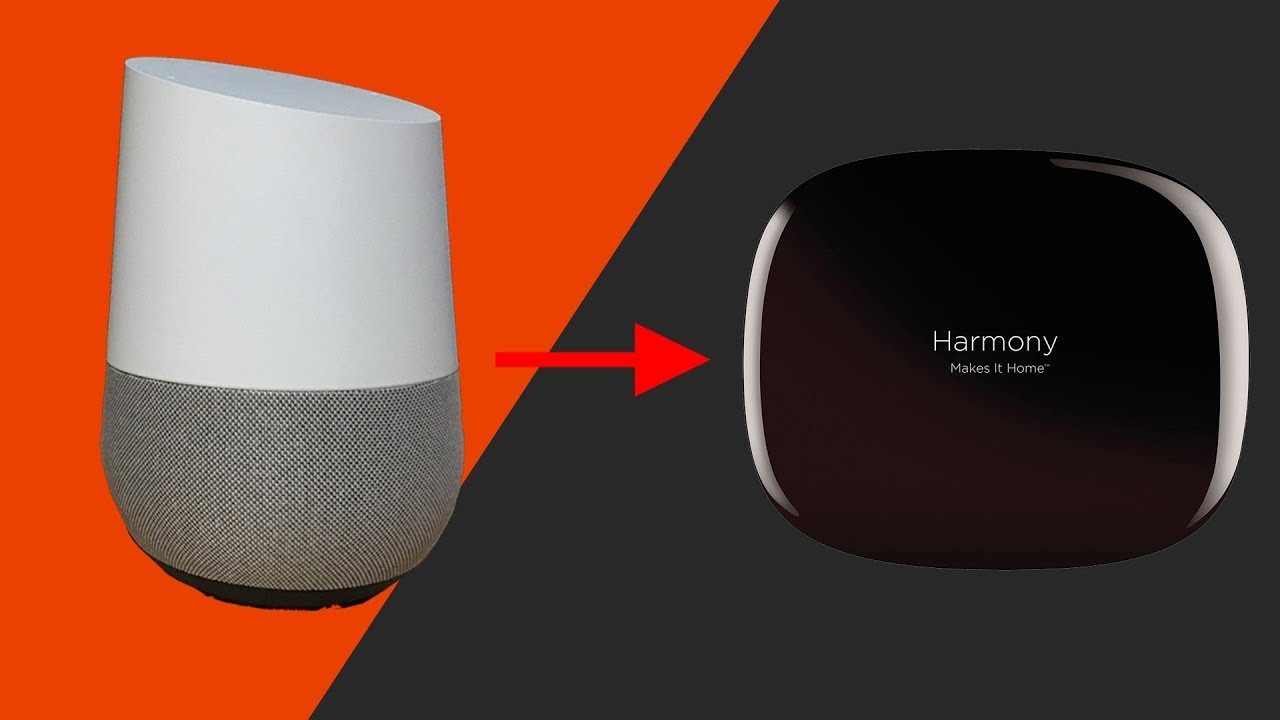






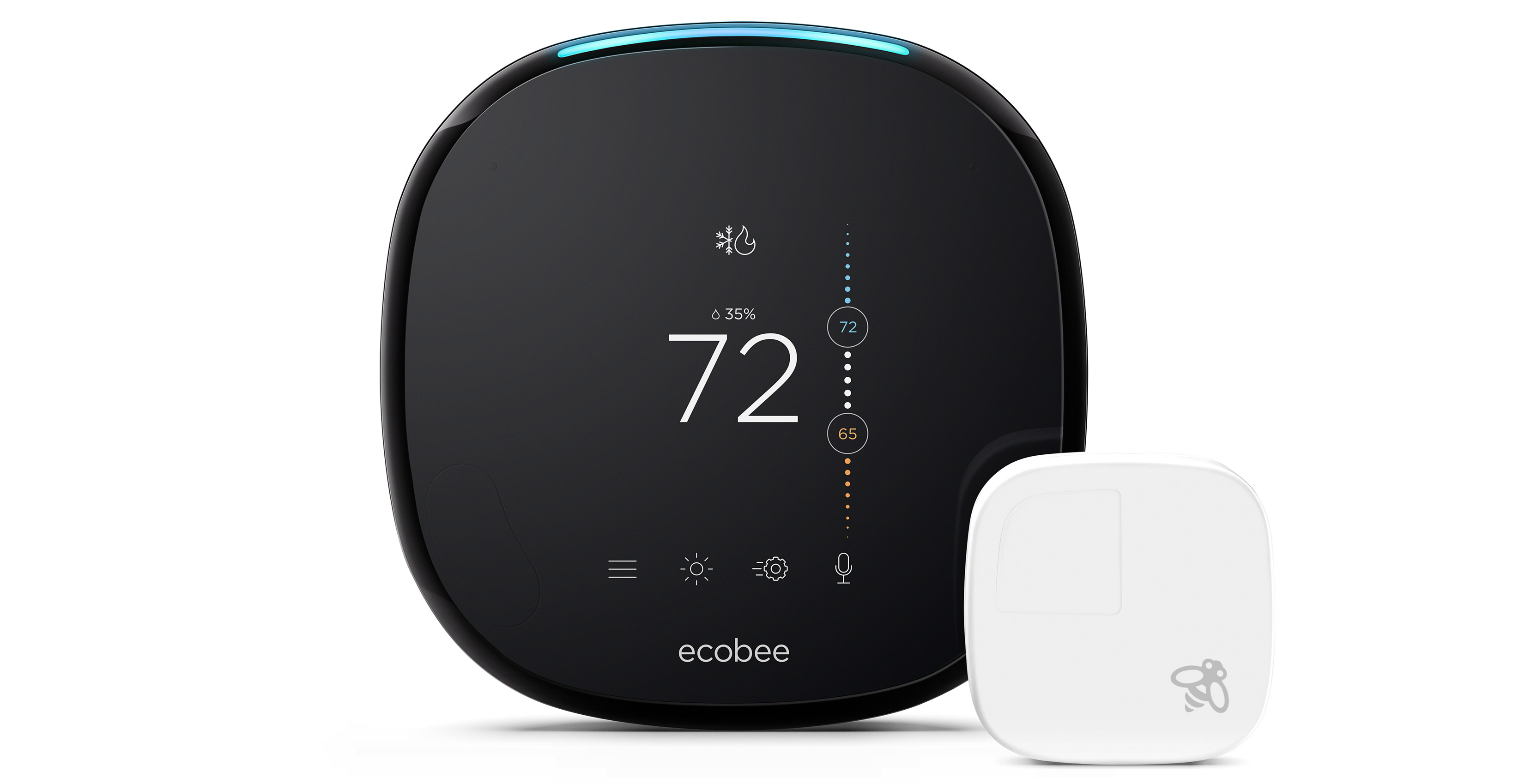







0 thoughts on “How To Connect Harmony Hub To Alexa”