Home>Home Appliances>Home Automation Appliances>How To Change Weather Settings On Alexa
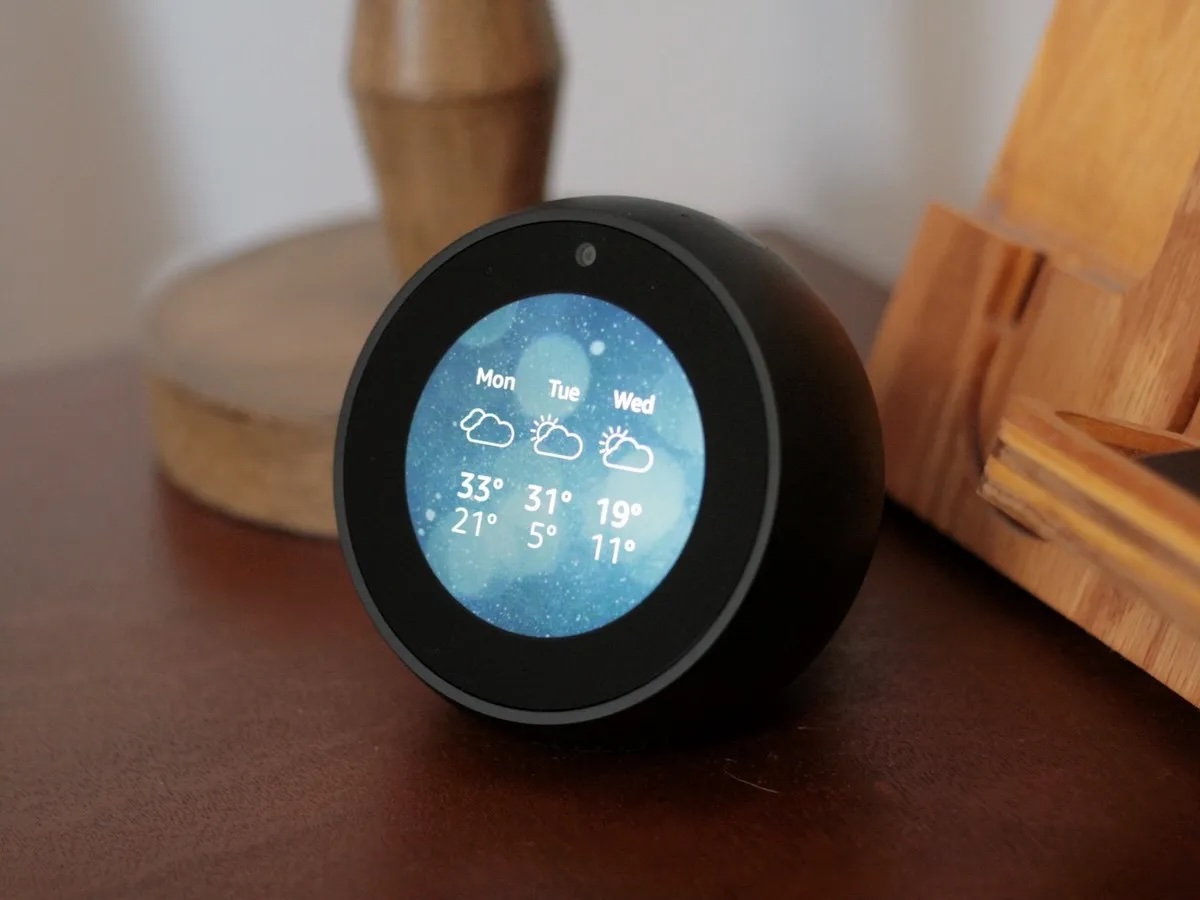
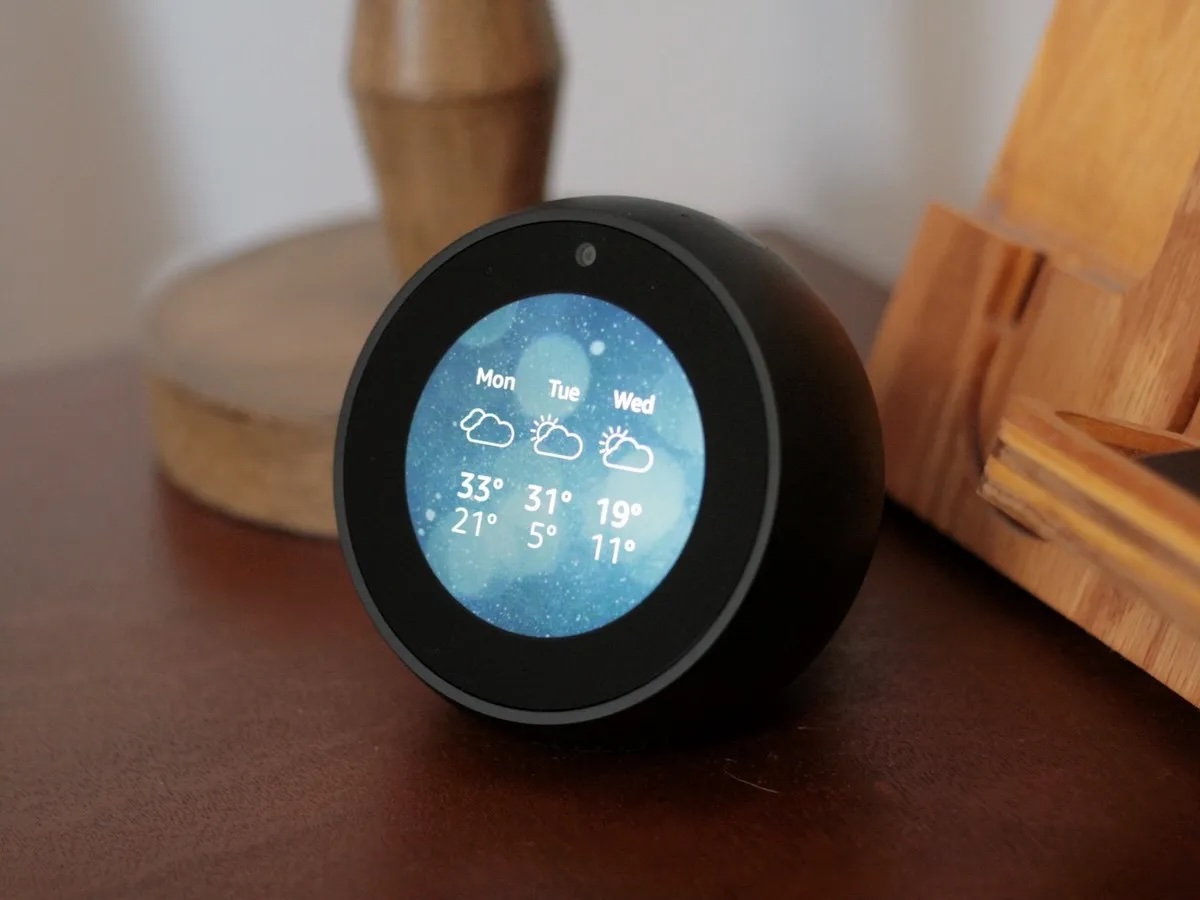
Home Automation Appliances
How To Change Weather Settings On Alexa
Published: January 1, 2024
Learn how to easily change weather settings on Alexa to optimize your home automation appliances for a seamless experience. Discover step-by-step instructions for setting up your preferred weather updates.
(Many of the links in this article redirect to a specific reviewed product. Your purchase of these products through affiliate links helps to generate commission for Storables.com, at no extra cost. Learn more)
Introduction
Amazon Alexa has revolutionized the way we interact with our homes, providing a convenient and intuitive platform for controlling various aspects of our living spaces. Among its many capabilities, Alexa can also keep you informed about the weather, helping you plan your day with ease. In this comprehensive guide, we will delve into the intricacies of changing weather settings on Alexa, empowering you to tailor your weather experience to your preferences.
Whether you’re a weather enthusiast, a meticulous planner, or simply someone who wants to stay informed about the day’s forecast, understanding how to customize weather settings on Alexa can greatly enhance your experience with this smart assistant. From adjusting the location for accurate forecasts to setting your preferred temperature units and enabling weather notifications, we will explore the various facets of managing weather settings on Alexa. By the end of this guide, you will be equipped with the knowledge and skills to seamlessly navigate Alexa’s weather features, ensuring that you receive timely and relevant weather updates tailored to your specific needs.
Join us on this journey as we unravel the mechanisms for customizing weather settings on Alexa, empowering you to make the most of this innovative technology and seamlessly integrate it into your daily routine.
Key Takeaways:
- Customize weather settings on Alexa to receive accurate forecasts, preferred temperature units, and notifications, enhancing your daily routine with personalized weather updates.
- Tailor Alexa’s weather features to your preferences, ensuring timely and relevant weather information that seamlessly integrates into your lifestyle for informed decision-making.
Read more: How To Change Alexa Weather Location
Accessing Weather Settings on Alexa
Before diving into the intricacies of customizing weather settings on Alexa, it’s essential to understand how to access these features. Interacting with Alexa’s weather settings is a straightforward process, allowing you to effortlessly tailor your weather experience to your preferences.
To access the weather settings on Alexa, begin by opening the Alexa app on your smartphone or tablet. Once the app is launched, navigate to the menu icon located in the top-left corner of the screen. From the menu, select “Settings” to proceed to the next step.
Within the Settings menu, locate and tap on “Notifications,” which will unveil a range of notification options, including weather-related alerts and updates. Here, you can fine-tune your preferences for receiving weather notifications, ensuring that you stay informed about any significant changes in the forecast that may impact your plans.
In addition to managing notifications, you can further customize your weather experience by adjusting the default weather source and setting your preferred temperature units. These settings allow you to personalize the way Alexa presents weather information, aligning it with your geographical location and temperature preferences.
By accessing the weather settings on Alexa, you gain the flexibility to tailor your weather updates to suit your lifestyle and specific requirements. This seamless process empowers you to stay informed about the weather in a manner that seamlessly integrates with your daily routine, enhancing your overall experience with Amazon Alexa.
Now that we’ve explored the process of accessing weather settings on Alexa, let’s delve deeper into the specific customization options available to you, starting with changing the location for accurate weather forecasts.
Changing Location
Ensuring that Alexa provides accurate and relevant weather information begins with setting the correct location. Whether you’ve recently moved, are planning a trip, or simply want to stay updated on the weather in a different area, Alexa offers a seamless process for changing your location settings.
To change the location for weather updates on Alexa, you can follow these simple steps:
- Open the Alexa App: Launch the Alexa app on your smartphone or tablet to access the settings for your Alexa-enabled devices.
- Navigate to Device Settings: Within the app, locate and select “Devices” to view a list of your Alexa-enabled devices.
- Select Your Device: Choose the specific Alexa-enabled device for which you want to adjust the location settings.
- Update the Device Location: Look for the option to update the device’s location and proceed to modify it according to your preferences. You can input a new address or specify a different city or region to receive weather updates tailored to that location.
By following these straightforward steps, you can ensure that Alexa delivers accurate and localized weather forecasts, keeping you informed about the conditions in the areas that matter to you. Whether you’re monitoring the weather at your vacation destination or staying updated on the conditions in your hometown, the ability to change the location for weather updates on Alexa provides a valuable level of customization and relevance.
With the location settings adjusted to your liking, Alexa will deliver weather updates that align with your chosen area, enabling you to plan your activities and make informed decisions based on the most up-to-date and pertinent weather information.
Now that we’ve explored the process of changing the location for weather updates on Alexa, let’s proceed to the next customization option: setting temperature units to align with your preferences.
Setting Temperature Units
Customizing the temperature units on Alexa allows you to receive weather information in a format that aligns with your familiarity and preference. Whether you’re accustomed to Celsius or Fahrenheit, adjusting the temperature units ensures that Alexa presents weather updates in a manner that resonates with you.
To set your preferred temperature units on Alexa, follow these simple steps:
- Open the Alexa App: Launch the Alexa app on your smartphone or tablet to access the settings for your Alexa-enabled devices.
- Navigate to Device Settings: Within the app, locate and select “Devices” to view a list of your Alexa-enabled devices.
- Select Your Device: Choose the specific Alexa-enabled device for which you want to adjust the temperature unit settings.
- Modify Temperature Units: Look for the option to set the temperature units and select your preferred format, whether it’s Celsius or Fahrenheit, based on your familiarity and preference.
By following these straightforward steps, you can ensure that Alexa presents temperature information in the units that are most meaningful and convenient for you. This customization option enhances the relevance of weather updates, allowing you to interpret temperature data effortlessly and plan your activities with precision.
Whether you’re monitoring the temperature for outdoor plans, daily routines, or travel arrangements, having the temperature units aligned with your preference enriches your overall weather experience with Alexa. With this customization in place, you can confidently navigate your day based on weather updates presented in a format that resonates with your comfort and understanding.
Now that we’ve explored the process of setting temperature units on Alexa, let’s proceed to the next customization option: selecting the default weather source for comprehensive and reliable forecasts.
To change weather settings on Alexa, open the Alexa app, go to Settings, select your device, and then choose the Weather option. From there, you can update your location and preferred weather source.
Setting Default Weather Source
Choosing the default weather source on Alexa empowers you to access comprehensive and reliable forecasts from your preferred provider. By customizing the weather source, you can ensure that the weather information delivered by Alexa aligns with your trust and familiarity, enhancing the accuracy and relevance of the updates you receive.
To set your default weather source on Alexa, follow these simple steps:
- Open the Alexa App: Launch the Alexa app on your smartphone or tablet to access the settings for your Alexa-enabled devices.
- Navigate to Device Settings: Within the app, locate and select “Devices” to view a list of your Alexa-enabled devices.
- Select Your Device: Choose the specific Alexa-enabled device for which you want to adjust the default weather source settings.
- Modify Default Weather Source: Look for the option to set the default weather source and select your preferred provider from the available options. Whether you rely on a specific weather service for detailed forecasts or prefer a particular source for its accuracy, choosing the default weather source ensures that Alexa retrieves weather information from your trusted source.
By following these straightforward steps, you can tailor your weather experience on Alexa to align with the provider that best meets your needs for comprehensive and reliable forecasts. This customization option enhances the relevance and trustworthiness of the weather updates you receive, ensuring that you stay informed with information from a source you trust.
With the default weather source personalized to your preference, Alexa will deliver weather updates that resonate with your trust and familiarity, enabling you to plan your activities and make informed decisions based on the forecasts provided by your chosen provider.
Now that we’ve explored the process of setting the default weather source on Alexa, let’s proceed to the next customization option: enabling weather notifications for timely updates and alerts.
Read more: How Do I Change Alexa’s Name
Enabling Weather Notifications
Enabling weather notifications on Alexa ensures that you stay informed about significant changes in the forecast and receive timely updates that align with your preferences. Whether you want to be alerted about approaching storms, sudden temperature shifts, or daily weather summaries, customizing weather notifications empowers you to stay ahead of the conditions that impact your plans and activities.
To enable weather notifications on Alexa, follow these simple steps:
- Open the Alexa App: Launch the Alexa app on your smartphone or tablet to access the settings for your Alexa-enabled devices.
- Navigate to Notifications: Within the app, locate and select “Notifications” to access the range of notification options available for customization.
- Manage Weather Notifications: Look for the weather notification settings and proceed to enable the specific alerts and updates that you want to receive. This may include severe weather alerts, daily weather summaries, or customized notifications based on your preferred criteria.
By following these straightforward steps, you can tailor your weather notifications on Alexa to align with your preferences, ensuring that you receive timely updates and alerts that resonate with your specific needs and concerns. This customization option enhances your ability to proactively respond to weather changes, allowing you to adjust your plans and make informed decisions based on the notifications you receive.
With weather notifications enabled, Alexa will keep you informed about the conditions that matter to you, providing valuable insights and alerts that empower you to navigate your day with confidence and preparedness.
Now that we’ve explored the process of enabling weather notifications on Alexa, we have covered the essential customization options for tailoring your weather experience to your preferences. By accessing these features, you can seamlessly integrate weather updates into your daily routine, ensuring that you stay informed and prepared for the conditions that impact your activities and plans.
Conclusion
Customizing weather settings on Alexa offers a wealth of benefits, empowering you to receive tailored weather updates that align with your preferences and lifestyle. By delving into the various customization options available, you can seamlessly integrate weather information into your daily routine, staying informed and prepared for the conditions that impact your activities and plans.
From changing the location for accurate forecasts to setting your preferred temperature units and choosing the default weather source, Alexa provides a user-friendly platform for tailoring your weather experience to your specific needs. These customization options ensure that you receive relevant and reliable weather updates, enhancing your ability to plan and make informed decisions based on the forecast data provided by your trusted sources.
Enabling weather notifications further enriches your weather experience, keeping you informed about significant changes and providing timely alerts that empower you to proactively respond to weather shifts and developments. By incorporating these customization options into your interaction with Alexa, you gain a valuable tool for seamlessly integrating weather updates into your daily routine, ensuring that you stay informed and prepared for the conditions that impact your day-to-day activities.
As you explore the intricacies of customizing weather settings on Alexa, you unlock a world of personalized weather experiences, tailored to your preferences and geographical context. This seamless integration of weather information into your interactions with Alexa enhances the overall utility and relevance of this innovative smart assistant, empowering you to make the most of its capabilities in your daily life.
By leveraging these customization options, you can confidently navigate your day with the insights and alerts provided by Alexa, ensuring that you stay informed and prepared for the ever-changing weather conditions that shape your plans and activities.
Embrace the power of personalized weather settings on Alexa, and elevate your interaction with this smart assistant to seamlessly integrate weather updates into your daily routine, enhancing your ability to stay informed and prepared for the conditions that matter most to you.
Frequently Asked Questions about How To Change Weather Settings On Alexa
Was this page helpful?
At Storables.com, we guarantee accurate and reliable information. Our content, validated by Expert Board Contributors, is crafted following stringent Editorial Policies. We're committed to providing you with well-researched, expert-backed insights for all your informational needs.
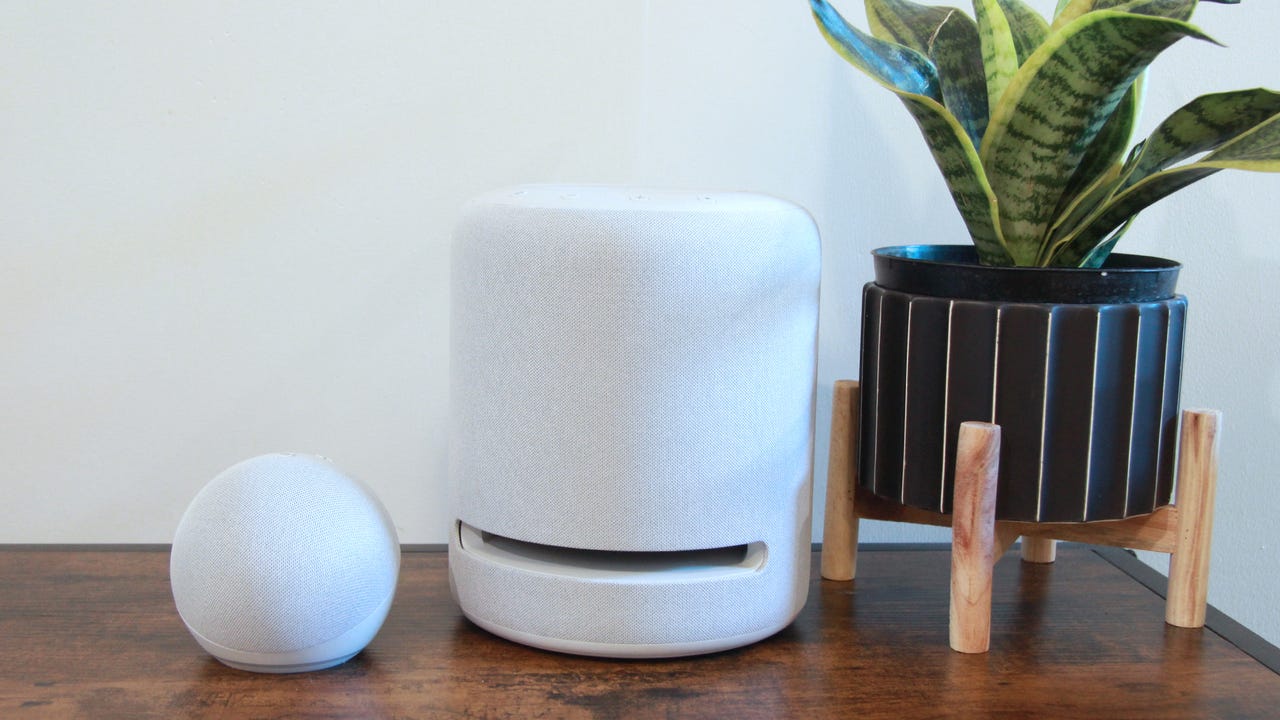
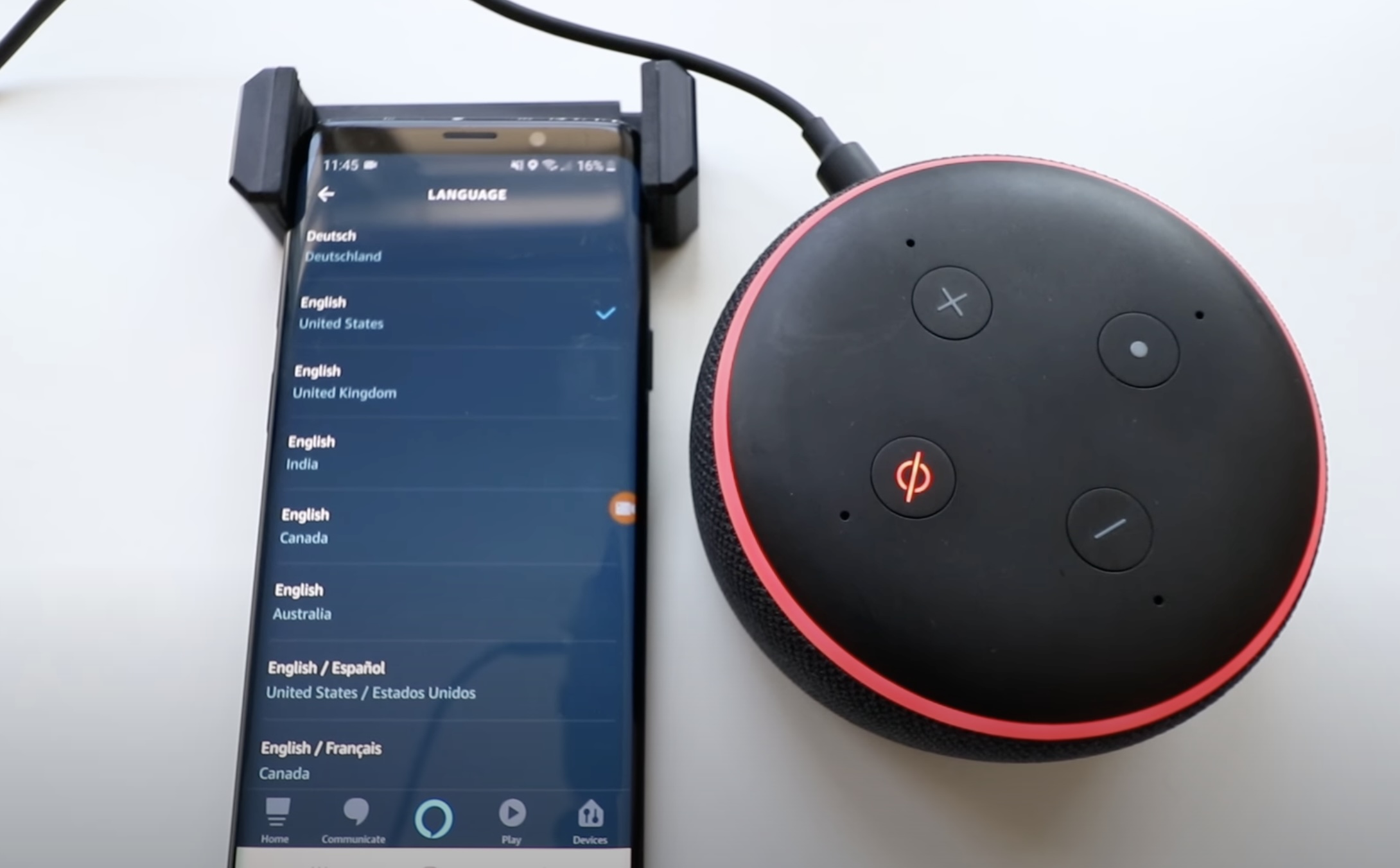
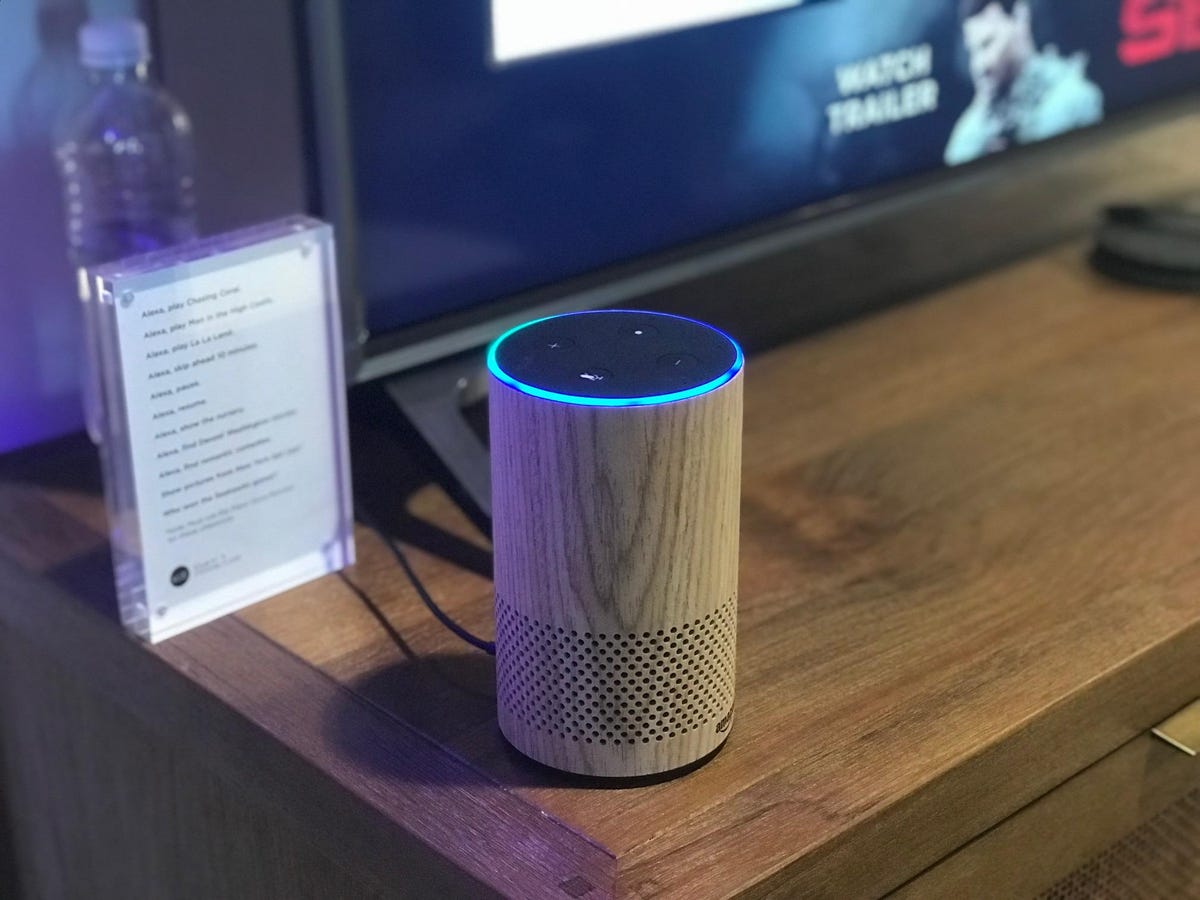




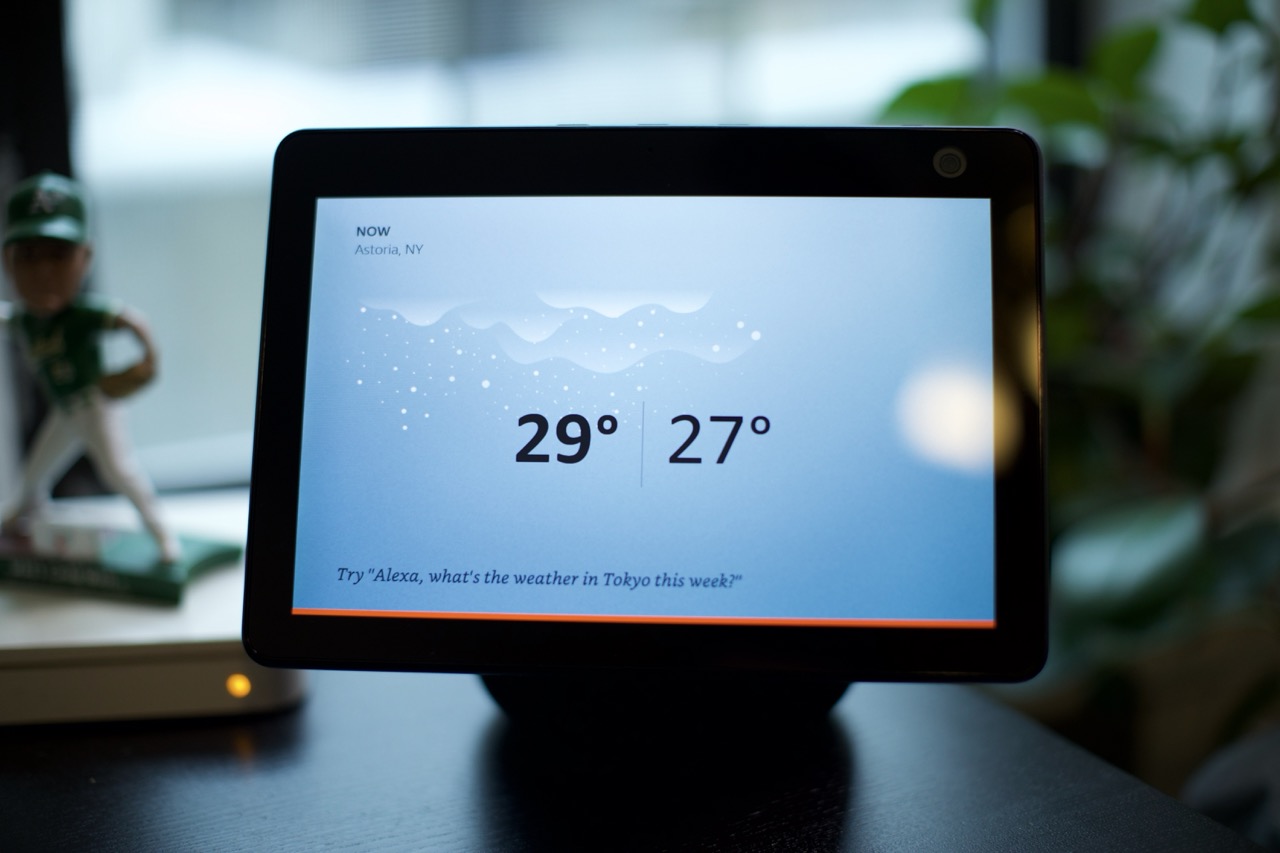
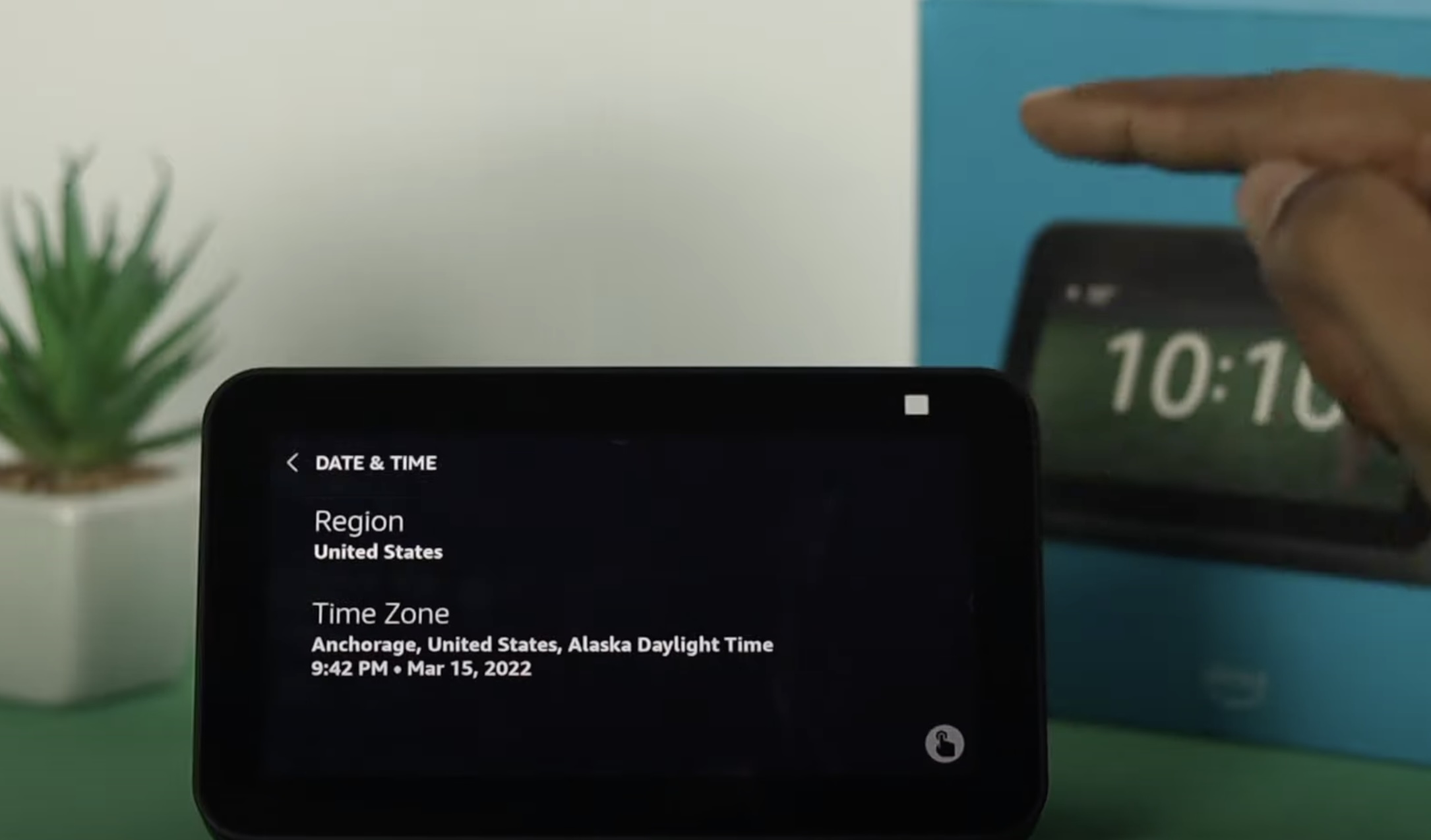


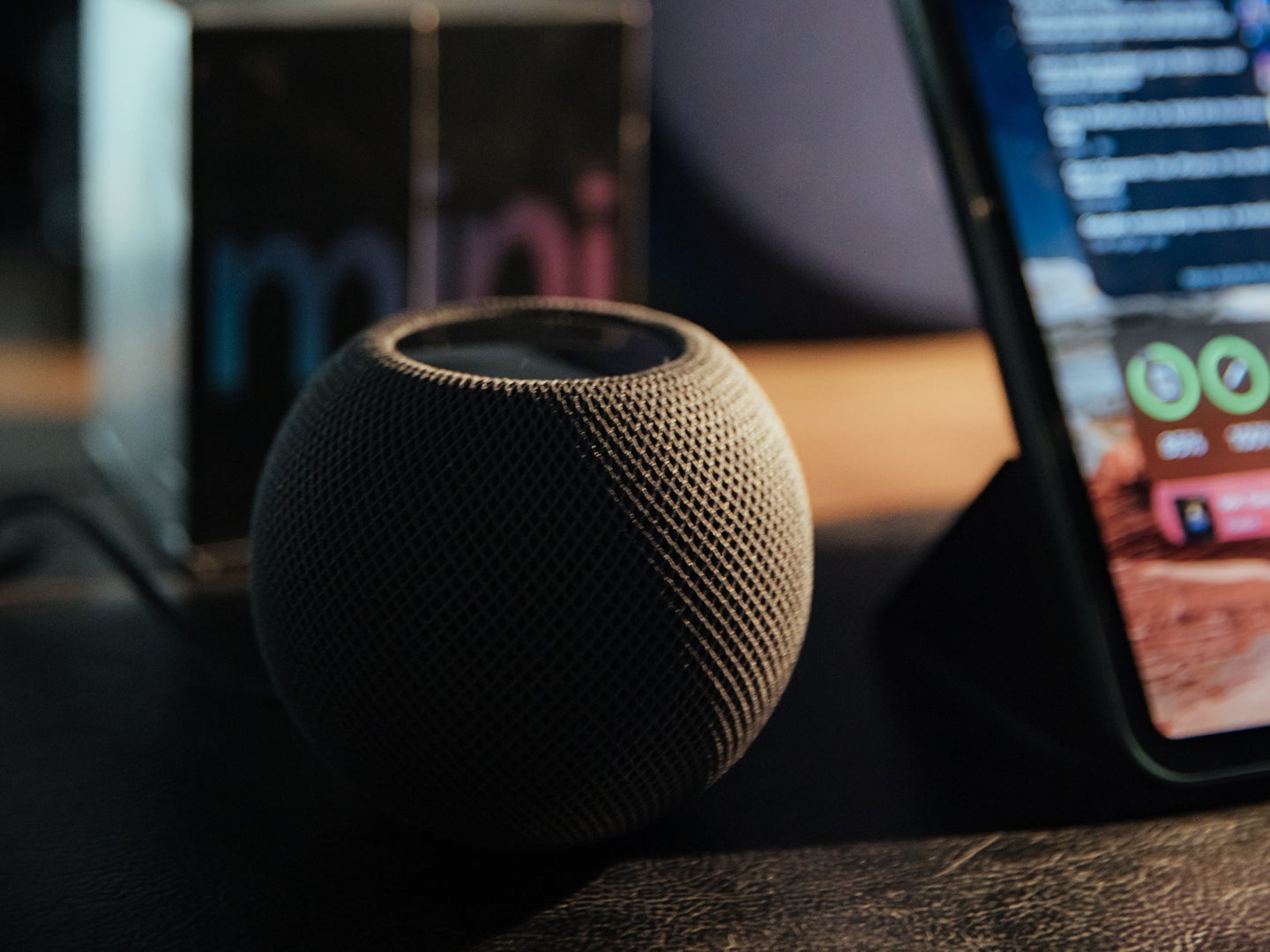
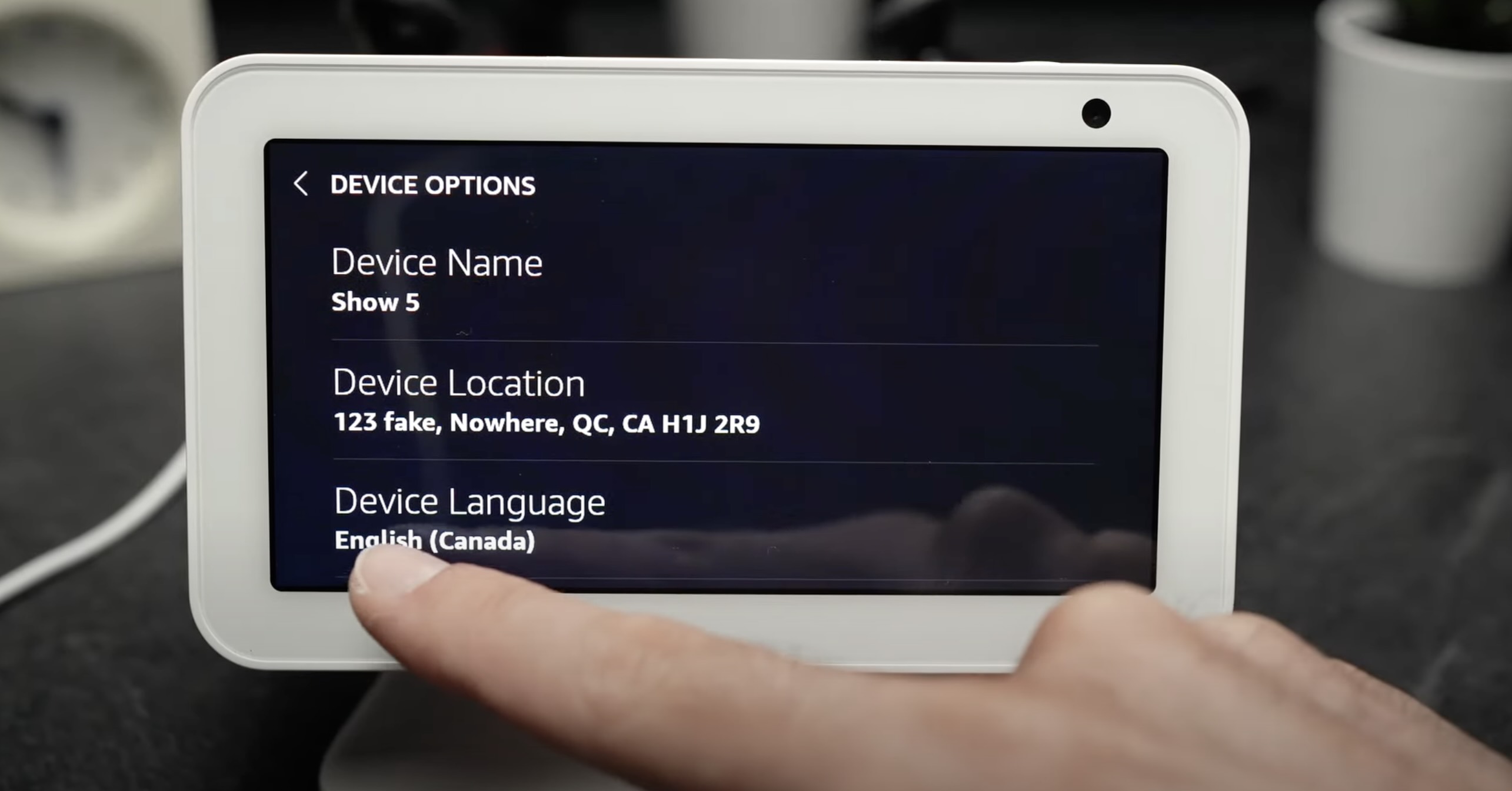
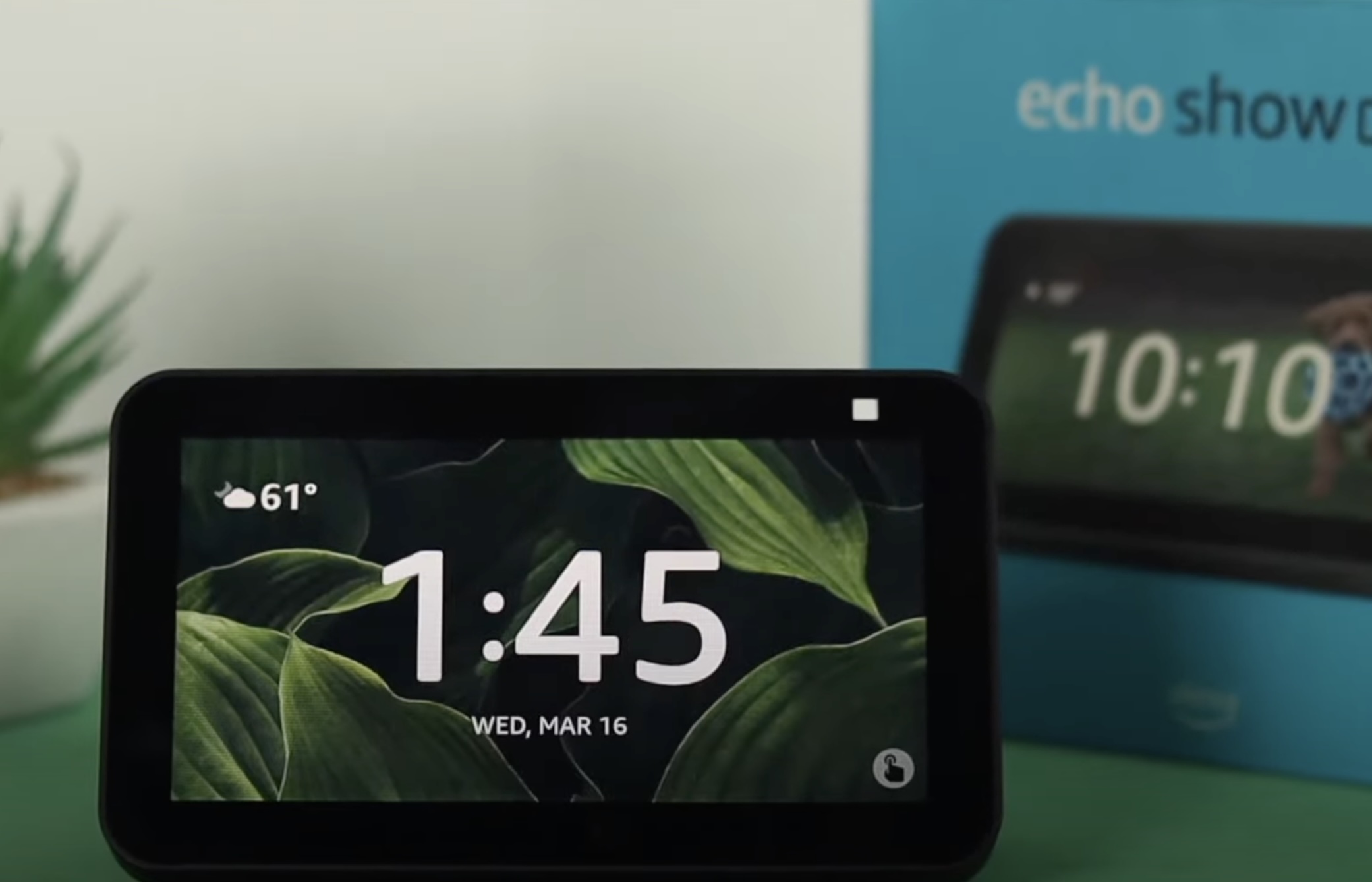

0 thoughts on “How To Change Weather Settings On Alexa”