Home>Home Appliances>Home Automation Appliances>How To Connect LG Smart TV To Alexa


Home Automation Appliances
How To Connect LG Smart TV To Alexa
Published: January 2, 2024
Learn how to easily connect your LG Smart TV to Alexa for seamless control and integration with your home automation appliances. Streamline your smart home experience today!
(Many of the links in this article redirect to a specific reviewed product. Your purchase of these products through affiliate links helps to generate commission for Storables.com, at no extra cost. Learn more)
Introduction
Welcome to the era of seamless integration between your LG Smart TV and the power of voice control with Amazon Alexa. The convergence of cutting-edge technology has made it possible to elevate your home entertainment experience to new heights. By connecting your LG Smart TV to Alexa, you can effortlessly navigate through your favorite shows, adjust settings, and access a world of entertainment with simple voice commands.
Gone are the days of fumbling for the remote or navigating through complex menus. With the integration of Alexa, you can harness the convenience of voice control to streamline your TV viewing experience. Whether you're a tech enthusiast or someone who simply values convenience, the process of connecting your LG Smart TV to Alexa is a gateway to a more intuitive and enjoyable entertainment setup.
In this comprehensive guide, we will walk you through the steps to set up your LG Smart TV for Alexa integration, seamlessly connect your TV to the Alexa app, and explore the myriad of possibilities that arise from using Alexa with your LG Smart TV. Additionally, we will provide troubleshooting tips to address any potential challenges, ensuring that you can make the most of this innovative integration.
Get ready to embark on a journey that will revolutionize the way you interact with your LG Smart TV. Let's dive into the process of connecting your LG Smart TV to Alexa and unlock a world of convenience and entertainment at your command.
Key Takeaways:
- Elevate your TV experience by connecting your LG Smart TV to Alexa for seamless voice control, personalized recommendations, and hands-free TV management.
- Ensure a smooth integration by checking compatibility, updating software, and optimizing voice commands, unlocking a world of convenience and immersive entertainment.
Read more: How To Connect Alexa To Sony Smart TV
Setting up LG Smart TV for Alexa
Before delving into the process of connecting your LG Smart TV to Alexa, it’s essential to ensure that your TV is compatible with Alexa integration. Most LG Smart TVs manufactured after 2019 are equipped with the necessary features to seamlessly integrate with Alexa, allowing for effortless voice control and a more intuitive user experience.
Here’s a step-by-step guide to setting up your LG Smart TV for Alexa:
- Check Compatibility: Verify that your LG Smart TV is compatible with Alexa integration. This can typically be confirmed through the TV’s settings menu or by referring to the product specifications provided by LG.
- Update TV Software: Ensure that your LG Smart TV’s software is up to date. This can be done by navigating to the TV’s settings menu and selecting the software update option. Keeping the software current is vital for seamless integration with Alexa and ensures access to the latest features and enhancements.
- Connect to Wi-Fi: To enable Alexa integration, your LG Smart TV must be connected to the internet via Wi-Fi. If your TV is not already connected, navigate to the network settings and follow the prompts to connect to your home Wi-Fi network.
- Enable LG ThinQ AI: LG’s ThinQ AI serves as the bridge between your LG Smart TV and Alexa. Ensure that ThinQ AI is enabled on your TV by accessing the settings menu and locating the ThinQ AI settings. Follow the on-screen instructions to enable ThinQ AI and link it to your LG account if prompted.
- Power on LG Smart TV: Turn on your LG Smart TV and ensure that it is in a ready state for the next steps of connecting it to the Alexa app.
By following these preliminary steps, you can ensure that your LG Smart TV is primed and ready for seamless integration with Alexa. Once these initial setup tasks are completed, you’ll be prepared to move on to the process of connecting your LG Smart TV to the Alexa app.
Connecting LG Smart TV to Alexa App
Now that your LG Smart TV is primed for Alexa integration, the next step involves connecting your TV to the Alexa app, which serves as the central hub for managing your Alexa-enabled devices and accessing a wide range of voice commands and features. The process of linking your LG Smart TV to the Alexa app is straightforward and can be accomplished with the following steps:
- Download and Install Alexa App: If you haven’t already done so, download the Alexa app on your smartphone or tablet from the respective app store. The app is available for both iOS and Android devices, and it serves as the primary interface for managing Alexa-enabled devices, including your LG Smart TV.
- Open Alexa App and Add Device: Launch the Alexa app on your mobile device and navigate to the “Devices” tab. From there, select “Add Device” to initiate the process of adding your LG Smart TV to the list of Alexa-enabled devices in your home.
- Select TV & Manufacturer: When prompted to choose the type of device you want to add, select “TV” from the list of options. Next, select “LG” as the manufacturer to specify that you are adding an LG Smart TV to the Alexa app.
- Follow On-Screen Prompts: The Alexa app will guide you through the process of connecting your LG Smart TV. This typically involves granting the app permission to search for and connect to compatible devices on your home network. Follow the on-screen prompts to ensure a successful connection between your TV and the Alexa app.
- Complete Device Setup: Once your LG Smart TV is successfully detected and connected to the Alexa app, you may be prompted to complete the device setup by customizing settings such as the TV name and room location. This step allows you to organize and manage your Alexa-enabled devices more effectively within the app.
By following these steps, you can seamlessly connect your LG Smart TV to the Alexa app, paving the way for effortless voice control and a more intuitive entertainment experience. With your TV linked to the Alexa app, you are now ready to explore the myriad of possibilities that arise from using Alexa with your LG Smart TV.
To connect your LG Smart TV to Alexa, make sure both devices are connected to the same Wi-Fi network. Then, enable the LG ThinQ skill in the Alexa app and follow the on-screen instructions to link your TV. Now you can use voice commands to control your TV with Alexa.
Using Alexa with LG Smart TV
With your LG Smart TV successfully connected to the Alexa app, you can now harness the power of voice commands to navigate through your favorite content, adjust settings, and access a wealth of entertainment options. The integration of Alexa with your LG Smart TV opens up a world of convenience and hands-free control, allowing you to interact with your TV in a more natural and seamless manner.
Here are some of the key features and commands you can utilize when using Alexa with your LG Smart TV:
- Voice-Controlled Navigation: Simply use voice commands to change channels, adjust volume, open apps, and navigate through menus on your LG Smart TV. For example, you can say, “Alexa, open Netflix on the TV” or “Alexa, turn up the volume on the TV.”
- Content Search and Recommendations: Ask Alexa to help you find specific movies, TV shows, or genres across various streaming services available on your LG Smart TV. You can also request personalized recommendations based on your viewing preferences.
- Smart Home Integration: If you have other smart home devices linked to Alexa, you can seamlessly control them in conjunction with your LG Smart TV. For instance, you can dim the lights or adjust the thermostat while watching a movie, all through voice commands.
- Custom Skills and Routines: Explore and enable custom Alexa skills and routines that are designed to enhance your TV viewing experience. This may include setting up personalized routines for movie nights or integrating with third-party apps to expand the capabilities of your LG Smart TV.
- Hands-Free TV Management: Whether you want to pause playback, switch inputs, or power off the TV, Alexa allows you to perform these actions hands-free, providing a more convenient and immersive entertainment experience.
By incorporating Alexa into your interaction with the LG Smart TV, you can streamline your entertainment setup and enjoy a more intuitive and personalized viewing experience. The seamless integration of voice control with your TV empowers you to interact with your entertainment system in a natural and effortless manner, eliminating the need for manual input and simplifying the way you engage with your favorite content.
With these capabilities at your fingertips, using Alexa with your LG Smart TV opens up a world of possibilities, transforming the way you interact with and enjoy your home entertainment system.
Troubleshooting and Tips
While the integration of Alexa with your LG Smart TV offers a host of benefits, it’s important to be aware of potential challenges that may arise and how to address them effectively. Additionally, there are valuable tips and best practices that can enhance your experience with Alexa and your LG Smart TV. Here are some troubleshooting tips and recommendations to ensure a smooth and seamless integration:
- Network Connectivity: If you encounter issues with Alexa commands not being recognized or executed properly, ensure that both your LG Smart TV and the device running the Alexa app are connected to the same Wi-Fi network. Inconsistent network connectivity can hinder the communication between Alexa and your TV.
- Device Discovery: If your LG Smart TV is not being detected during the setup process, ensure that the TV is powered on and that the Alexa app has the necessary permissions to search for compatible devices on your network. Restarting the TV and the Alexa app can also help facilitate the discovery process.
- Software Updates: Periodically check for software updates for both your LG Smart TV and the Alexa app. Keeping the software up to date ensures compatibility and access to the latest features and improvements that enhance the integration experience.
- Language and Region Settings: Verify that the language and region settings on your LG Smart TV and the Alexa app are aligned. Incompatible settings may impact the functionality of voice commands and integration features.
- Microphone Sensitivity: If Alexa is having difficulty recognizing your voice commands, check the microphone sensitivity settings on your Alexa-enabled device. Adjusting the microphone sensitivity can improve the accuracy of voice recognition.
Additionally, here are some tips to optimize your experience when using Alexa with your LG Smart TV:
- Clear Voice Commands: When issuing voice commands to Alexa, speak clearly and concisely to ensure accurate interpretation and execution of your requests.
- Explore Skills and Integrations: Take advantage of Alexa skills and integrations specifically designed for enhancing the TV viewing experience. These may include custom voice commands and routines tailored to your preferences.
- Privacy and Security: Familiarize yourself with the privacy and security settings related to Alexa integration with your TV. Understand the data collection and usage policies to make informed decisions about your interaction with Alexa.
By addressing potential issues and implementing these tips, you can optimize the integration of Alexa with your LG Smart TV, ensuring a seamless and enjoyable entertainment experience that aligns with your preferences and needs.
Read more: How To Connect Alexa To Fios Tv
Conclusion
As we conclude this guide, you have embarked on a journey to seamlessly integrate your LG Smart TV with the power of Amazon Alexa, unlocking a new realm of convenience and control over your home entertainment system. By following the steps outlined in this guide, you have primed your LG Smart TV for Alexa integration, connected it to the Alexa app, and explored the myriad of possibilities that arise from using Alexa with your TV.
The convergence of voice control and smart technology has revolutionized the way we interact with our entertainment devices, and the integration of Alexa with your LG Smart TV exemplifies the seamless fusion of innovation and convenience. With voice-activated navigation, personalized recommendations, and hands-free control, you can tailor your TV viewing experience to align with your preferences and lifestyle.
As you continue to harness the capabilities of Alexa with your LG Smart TV, remember to explore custom skills, routines, and integrations that can further enhance your entertainment setup. Whether it’s creating personalized movie night routines or integrating with other smart home devices, the possibilities are vast, offering a truly tailored and immersive entertainment experience.
Should you encounter any challenges along the way, the troubleshooting tips provided in this guide serve as a valuable resource to ensure a smooth and seamless integration. By optimizing network connectivity, staying updated with software releases, and refining your voice commands, you can overcome potential obstacles and make the most of the Alexa integration with your LG Smart TV.
In closing, the integration of Alexa with your LG Smart TV marks a significant step towards a more intuitive and personalized entertainment experience. Embrace the convenience, explore the capabilities, and immerse yourself in the seamless interaction between voice control and your TV. With Alexa at your command, your LG Smart TV becomes more than just a screen – it becomes a gateway to a world of entertainment tailored to your preferences and brought to life with the power of voice.
So, go ahead, sit back, relax, and let your voice guide the way as you embark on a new chapter of effortless and immersive entertainment with Alexa and your LG Smart TV.
Frequently Asked Questions about How To Connect LG Smart TV To Alexa
Was this page helpful?
At Storables.com, we guarantee accurate and reliable information. Our content, validated by Expert Board Contributors, is crafted following stringent Editorial Policies. We're committed to providing you with well-researched, expert-backed insights for all your informational needs.
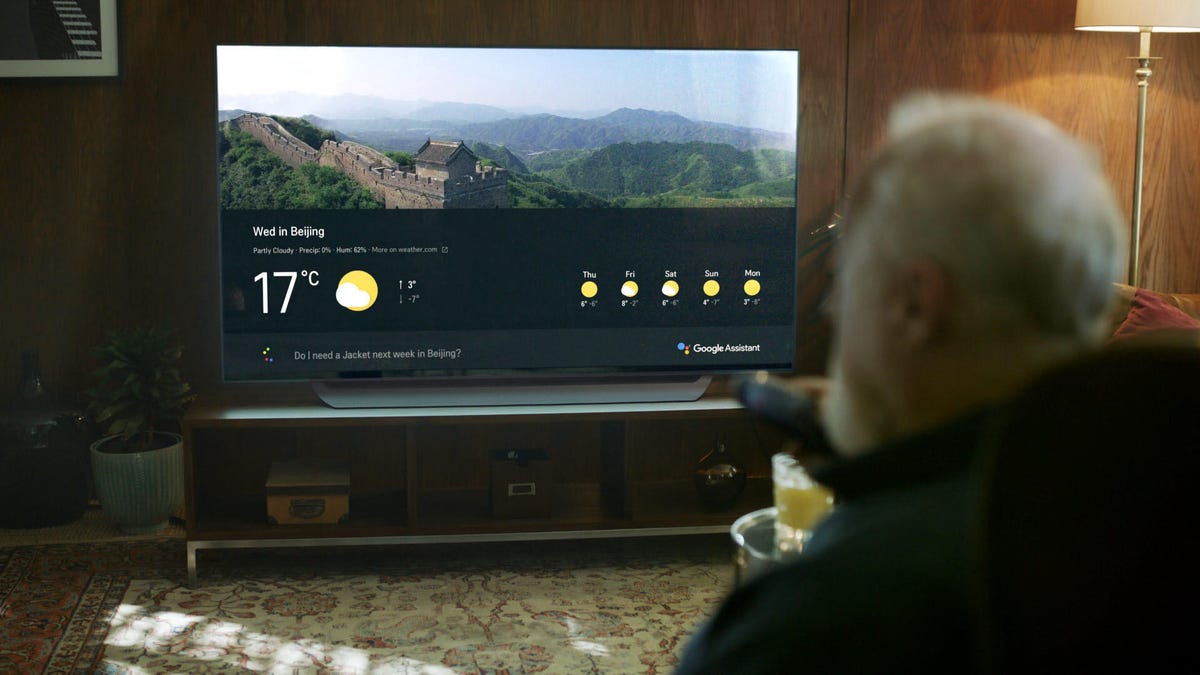

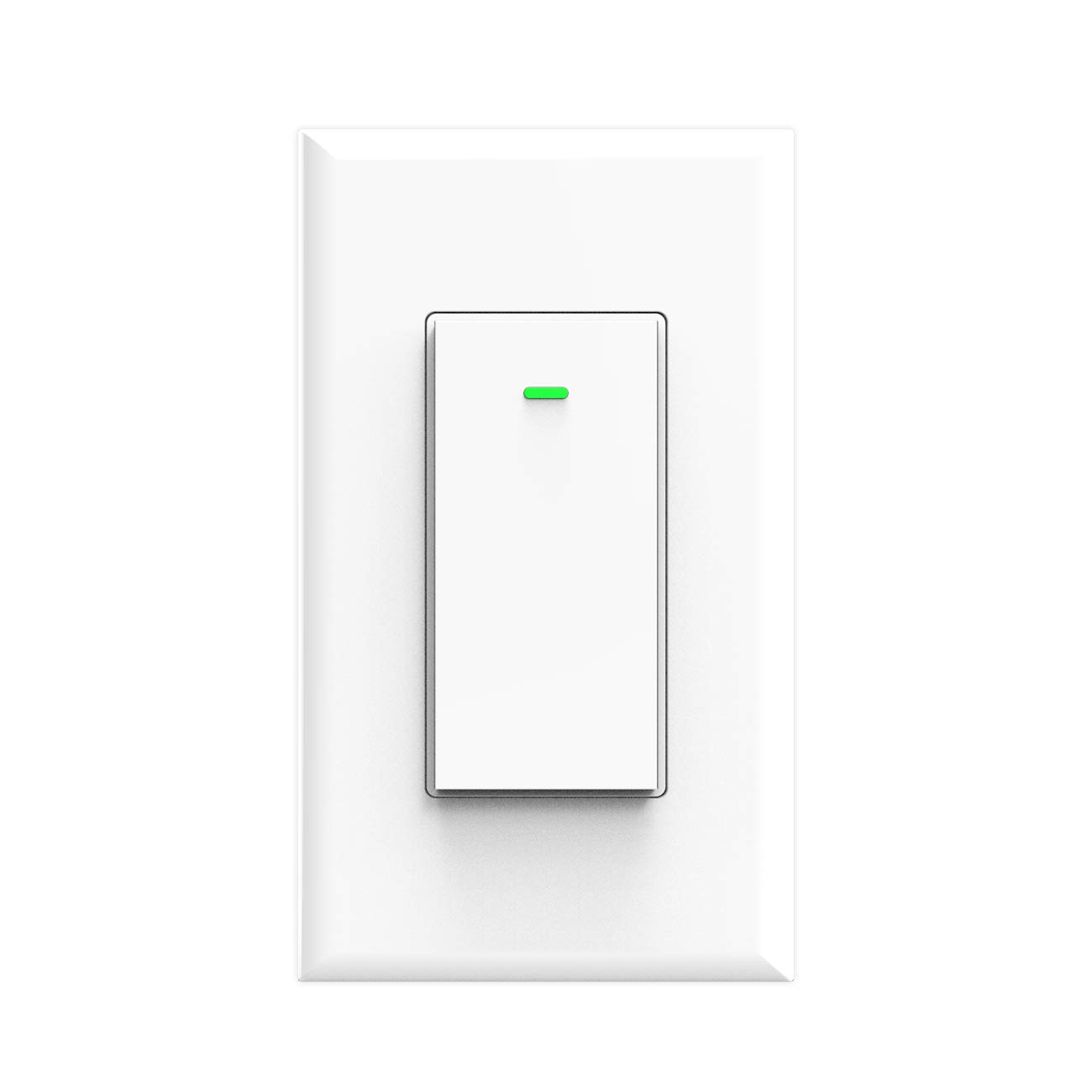



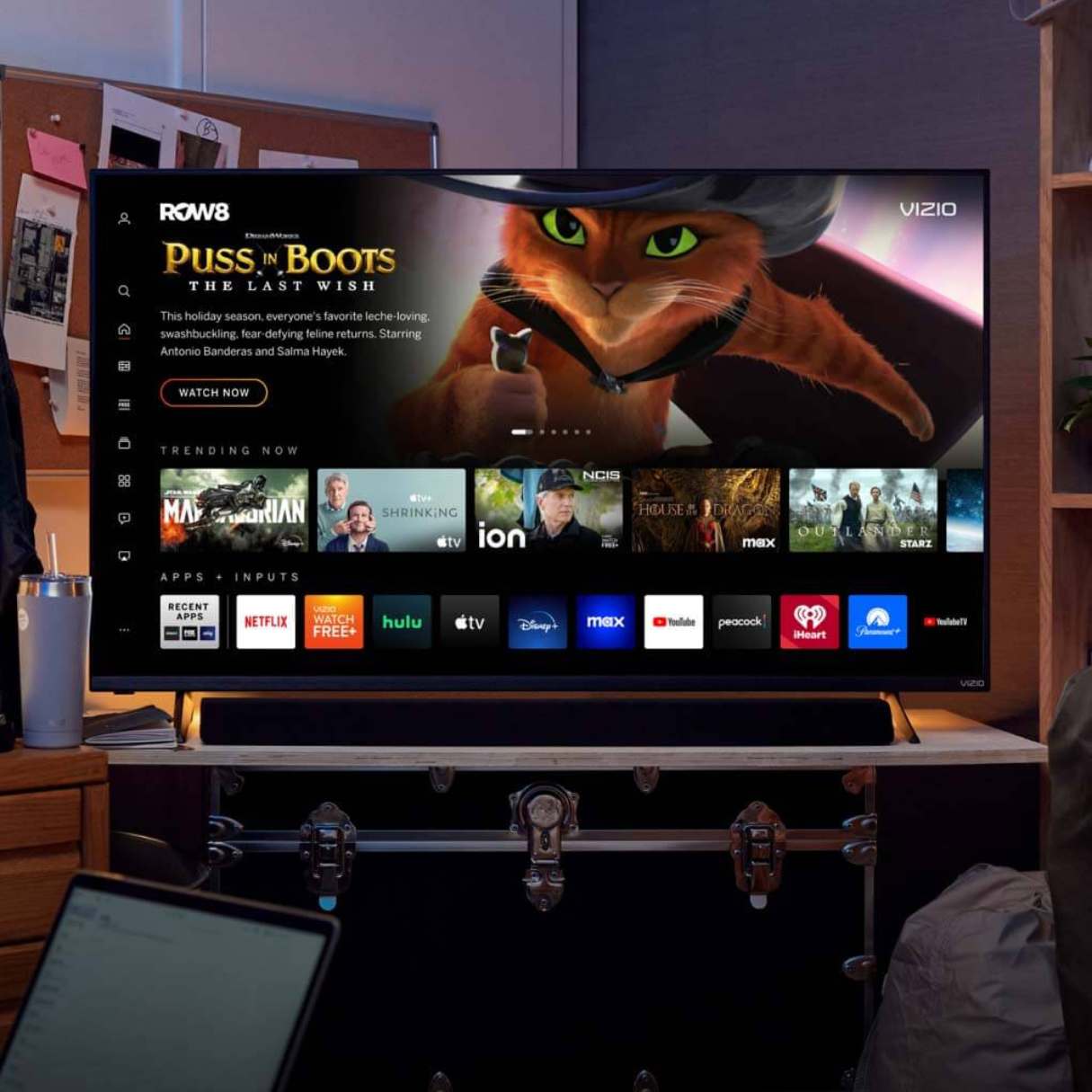
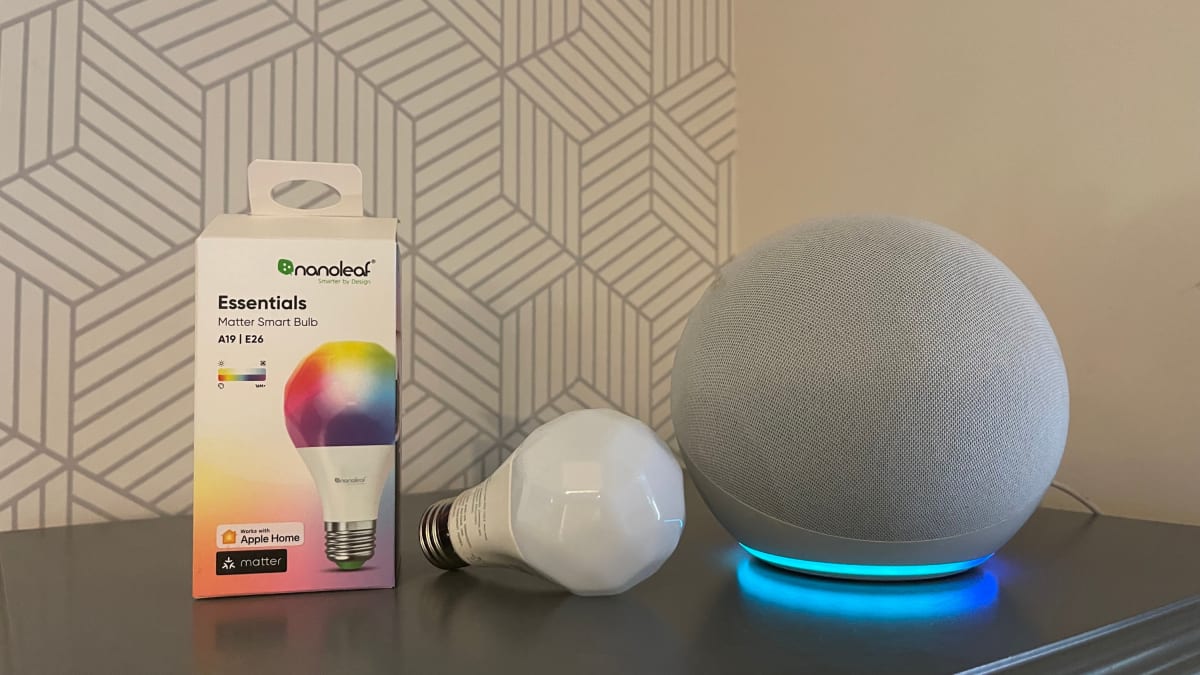
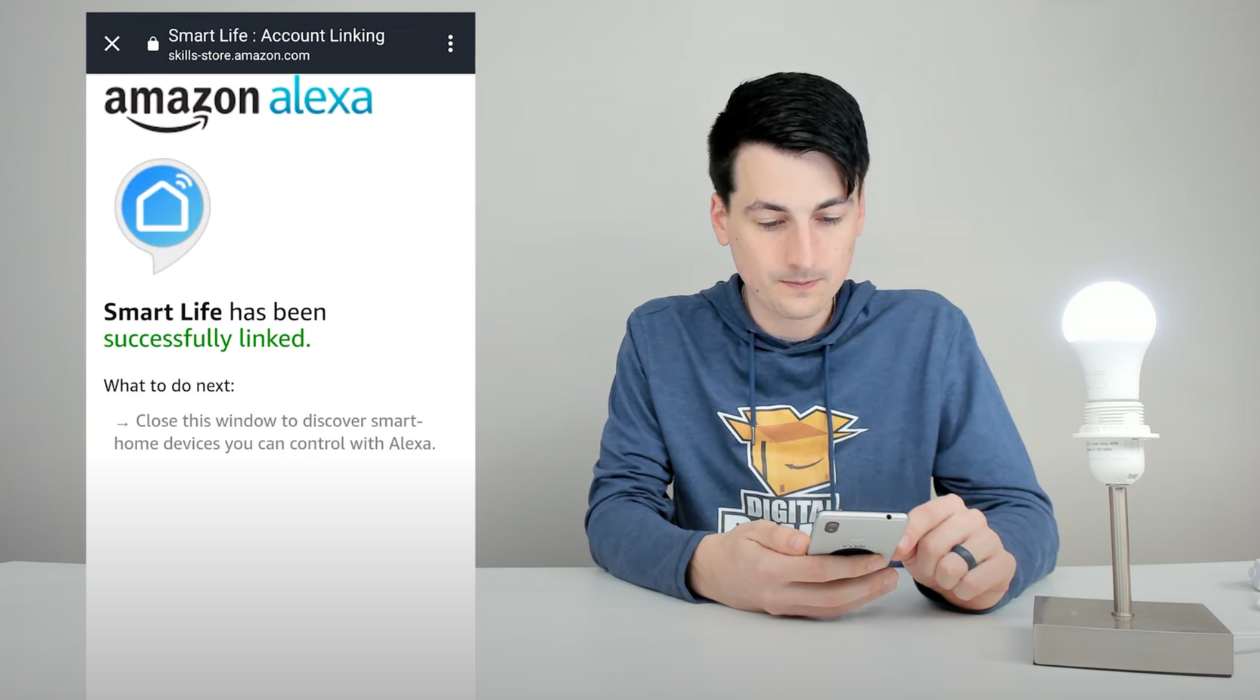


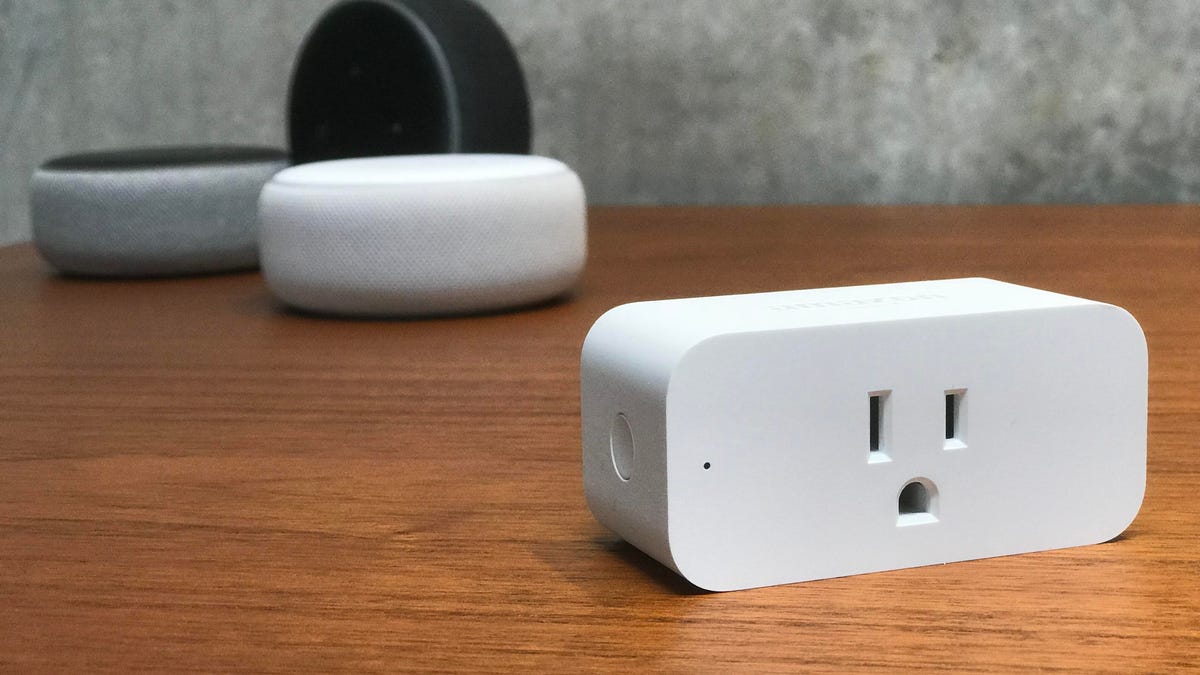

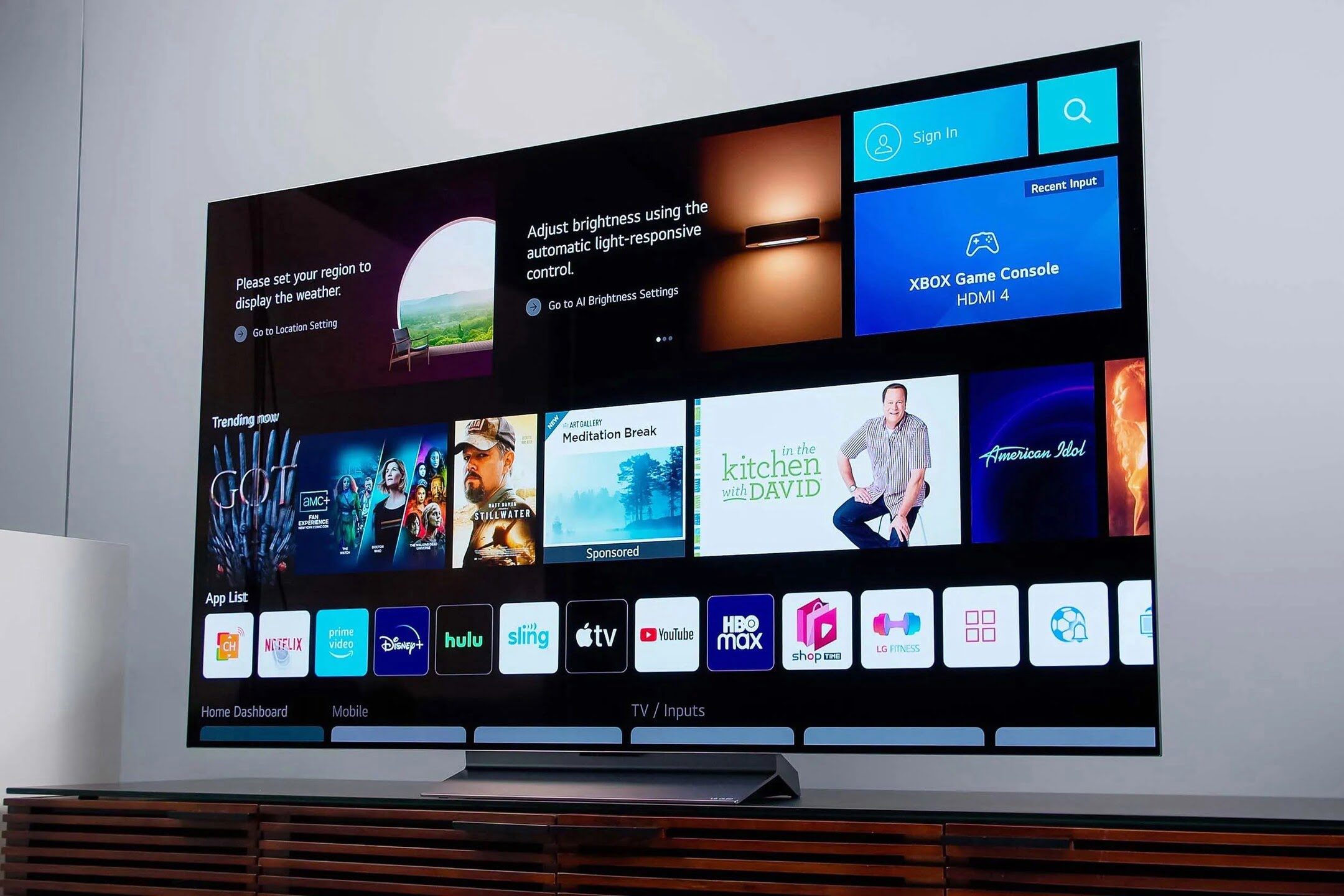

0 thoughts on “How To Connect LG Smart TV To Alexa”