Home>Home Appliances>Home Automation Appliances>How To Connect Alexa To TCL Roku TV


Home Automation Appliances
How To Connect Alexa To TCL Roku TV
Published: January 2, 2024
Learn how to easily connect your TCL Roku TV to Alexa for seamless control of your home automation appliances. Enhance your smart home experience today!
(Many of the links in this article redirect to a specific reviewed product. Your purchase of these products through affiliate links helps to generate commission for Storables.com, at no extra cost. Learn more)
Introduction
Welcome to the future of home entertainment! Connecting your TCL Roku TV to Alexa opens up a world of convenience and hands-free control. By integrating these two powerful devices, you can effortlessly manage your TV experience using voice commands. Whether you want to change the channel, adjust the volume, or launch your favorite streaming services, the seamless synergy between Alexa and TCL Roku TV brings a new level of simplicity to your living room.
In this comprehensive guide, we will walk you through the step-by-step process of connecting Alexa to your TCL Roku TV. Once the setup is complete, you’ll be able to harness the full potential of voice-controlled entertainment, transforming the way you interact with your television. Say goodbye to remote juggling and hello to the future of home automation!
Key Takeaways:
- Say goodbye to remote juggling! Connect Alexa to your TCL Roku TV for hands-free control. Just use voice commands to power on/off, adjust volume, and launch streaming services.
- Embrace the future of home entertainment! With Alexa and TCL Roku TV, enjoy seamless, voice-activated control for a futuristic, hassle-free viewing experience.
Read more: How To Connect Hisense Roku TV To Alexa
Step 1: Set Up TCL Roku TV
Before you can connect Alexa to your TCL Roku TV, it’s essential to ensure that your TV is properly set up and connected to your home network. Follow these steps to get your TCL Roku TV ready for integration with Alexa:
- Unbox and Position Your TCL Roku TV: Carefully unbox your TCL Roku TV and place it in a suitable location within your home. Ensure that the TV is positioned within range of your Wi-Fi network for seamless connectivity.
- Power On and Connect to Wi-Fi: Power on your TCL Roku TV and follow the on-screen prompts to connect it to your Wi-Fi network. This step is crucial for enabling communication between your TV and Alexa.
- Complete the Initial Setup: Once connected to Wi-Fi, proceed with the initial setup of your TCL Roku TV. This typically involves configuring language preferences, setting up your Roku account, and performing any necessary software updates.
- Ensure Software is Up-to-Date: It’s important to verify that your TCL Roku TV is running the latest software version. This ensures compatibility with Alexa and provides access to the latest features and enhancements.
By completing these initial setup steps, your TCL Roku TV will be primed and ready for integration with Alexa, setting the stage for a seamless and intuitive entertainment experience.
Step 2: Enable TCL Roku TV Skill on Alexa App
With your TCL Roku TV set up and connected to your home network, the next step is to enable the TCL Roku TV skill within the Alexa app. This skill acts as the bridge that allows Alexa to communicate with your TV, enabling voice commands and control. Follow these straightforward steps to enable the TCL Roku TV skill:
- Open the Alexa App: Launch the Alexa app on your smartphone or tablet. If you don’t have the app installed, you can download it from the App Store (for iOS devices) or the Google Play Store (for Android devices).
- Access Skills & Games: In the Alexa app, navigate to the “Skills & Games” section, which can usually be found in the main menu or by tapping the magnifying glass icon to search for skills.
- Search for TCL Roku TV Skill: Use the search function within the Skills & Games section to look for the TCL Roku TV skill. You can enter “TCL Roku TV” in the search bar to locate the skill.
- Enable the Skill: Once you’ve located the TCL Roku TV skill, select it and click the “Enable” button to add the skill to your Alexa account. This action establishes the connection between Alexa and your TCL Roku TV.
- Link Your Roku Account: After enabling the skill, you may be prompted to link your Roku account with Alexa. Follow the on-screen instructions to complete this process, which allows Alexa to access and control your TCL Roku TV.
By enabling the TCL Roku TV skill within the Alexa app, you’re paving the way for seamless integration between Alexa and your TV, unlocking the power of voice-controlled entertainment at your fingertips.
To connect Alexa to your TCL Roku TV, first make sure both devices are connected to the same Wi-Fi network. Then, enable the Roku skill in the Alexa app and follow the on-screen instructions to link your accounts. Once linked, you can use voice commands to control your TV with Alexa.
Step 3: Connect Alexa to TCL Roku TV
Now that you’ve enabled the TCL Roku TV skill within the Alexa app, it’s time to establish the connection between Alexa and your TCL Roku TV. This process ensures that Alexa can recognize and interact with your TV, allowing you to control it using voice commands. Follow these steps to connect Alexa to your TCL Roku TV:
- Discover Devices: In the Alexa app, navigate to the “Devices” tab and select “Discover” to initiate the device discovery process. Alexa will search for compatible devices, including your TCL Roku TV.
- Locate Your TCL Roku TV: Once the device discovery is complete, your TCL Roku TV should appear in the list of discovered devices within the Alexa app. Select your TV to proceed with the connection process.
- Complete the Connection: Follow the on-screen prompts to complete the connection between Alexa and your TCL Roku TV. This typically involves confirming the connection and verifying permissions for Alexa to control your TV.
- Test the Connection: After the connection process is finalized, you can perform a quick test to ensure that Alexa can communicate with your TCL Roku TV. Use a simple voice command, such as “Alexa, turn on my TCL Roku TV,” to verify that the connection is functioning as expected.
By connecting Alexa to your TCL Roku TV, you’re integrating the power of voice commands with your entertainment experience, offering a convenient and hands-free way to interact with your TV. With this connection established, you’re ready to harness the full potential of voice-controlled TV operations.
Step 4: Control TCL Roku TV with Alexa
Now that Alexa is successfully connected to your TCL Roku TV, you can leverage the convenience of voice commands to control various aspects of your TV experience. From adjusting volume levels to launching your favorite streaming channels, Alexa provides a seamless way to interact with your TV. Here’s how you can start controlling your TCL Roku TV using Alexa:
- Power On and Off: With a simple voice command like “Alexa, turn on my TCL Roku TV,” you can power on your TV without reaching for the remote. Similarly, saying “Alexa, turn off my TV” allows you to effortlessly shut down your TV.
- Volume Control: Adjust the volume of your TCL Roku TV by instructing Alexa with commands such as “Alexa, set the volume to 50% on my TCL Roku TV” or “Alexa, mute my TV.”
- Channel Selection: Launch specific channels or apps on your TCL Roku TV by asking Alexa to “open Netflix,” “launch Hulu,” or “switch to ESPN,” streamlining your viewing experience.
- Playback Control: Manage playback functions with ease using voice commands. Simply tell Alexa to “pause,” “resume,” or “rewind” while enjoying your favorite content.
- Search and Content Discovery: Utilize Alexa’s capabilities to search for content across various streaming platforms, making it effortless to find and watch your preferred shows and movies.
By integrating Alexa with your TCL Roku TV, you’re empowering yourself with a hands-free and intuitive way to interact with your entertainment system. Whether you’re hosting a movie night or simply relaxing with your favorite shows, Alexa’s seamless control over your TV enhances the overall viewing experience.
Read more: How To Connect Roku TV To Google Home
Conclusion
Congratulations on successfully connecting Alexa to your TCL Roku TV! By following the steps outlined in this guide, you’ve unlocked a new realm of convenience and control in your home entertainment setup. The seamless integration of Alexa with your TV not only simplifies the way you interact with your TCL Roku TV but also enhances your overall viewing experience.
With the power of voice commands at your disposal, you can effortlessly manage various aspects of your TV, from powering it on and off to navigating through your favorite channels and content. The synergy between Alexa and TCL Roku TV brings a touch of futuristic automation to your living room, eliminating the need for manual remote control operations.
As you continue to explore the capabilities of Alexa and your TCL Roku TV, you’ll discover the endless possibilities for hands-free entertainment control. Whether you’re hosting gatherings, enjoying movie nights, or simply unwinding after a long day, the intuitive integration of Alexa with your TV adds a layer of convenience that transforms the way you engage with your entertainment system.
Embrace the future of home automation and voice-controlled entertainment, and let Alexa and your TCL Roku TV work in harmony to elevate your viewing experience. Say goodbye to the hassle of remote controls and hello to the seamless, voice-activated world of entertainment at your command.
With Alexa and your TCL Roku TV in sync, you’re poised to enjoy a new era of effortless TV control and immersive viewing experiences. Sit back, relax, and let your voice be the ultimate remote control for your entertainment journey.
Frequently Asked Questions about How To Connect Alexa To TCL Roku TV
Was this page helpful?
At Storables.com, we guarantee accurate and reliable information. Our content, validated by Expert Board Contributors, is crafted following stringent Editorial Policies. We're committed to providing you with well-researched, expert-backed insights for all your informational needs.

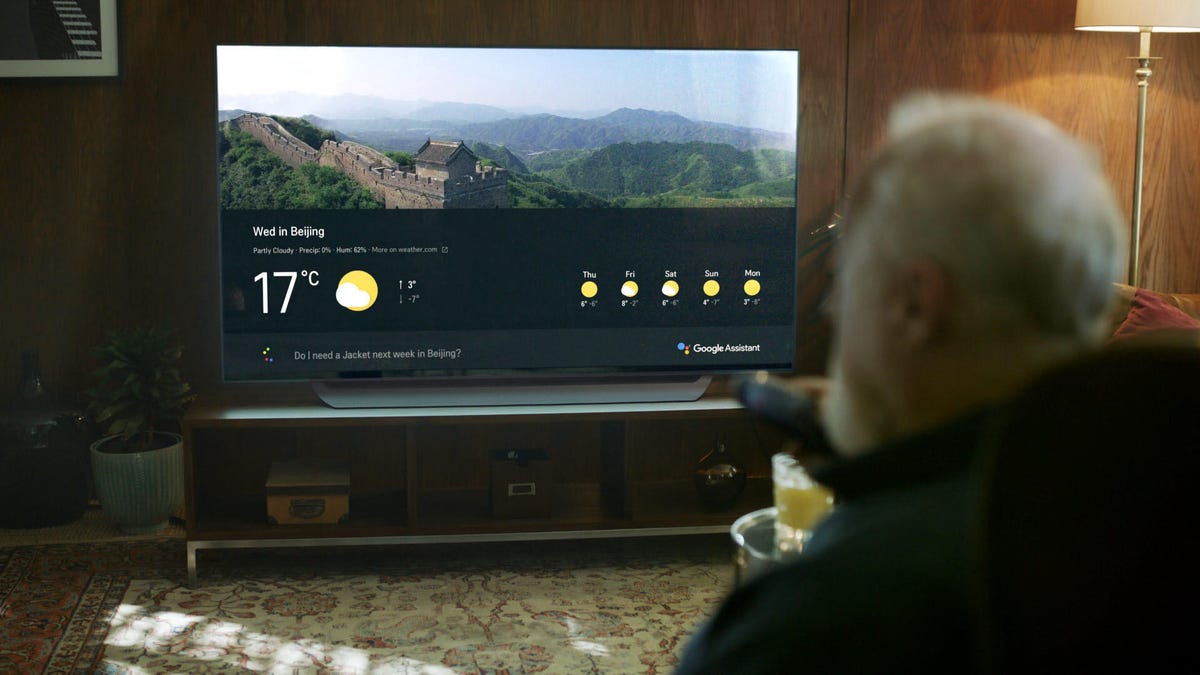




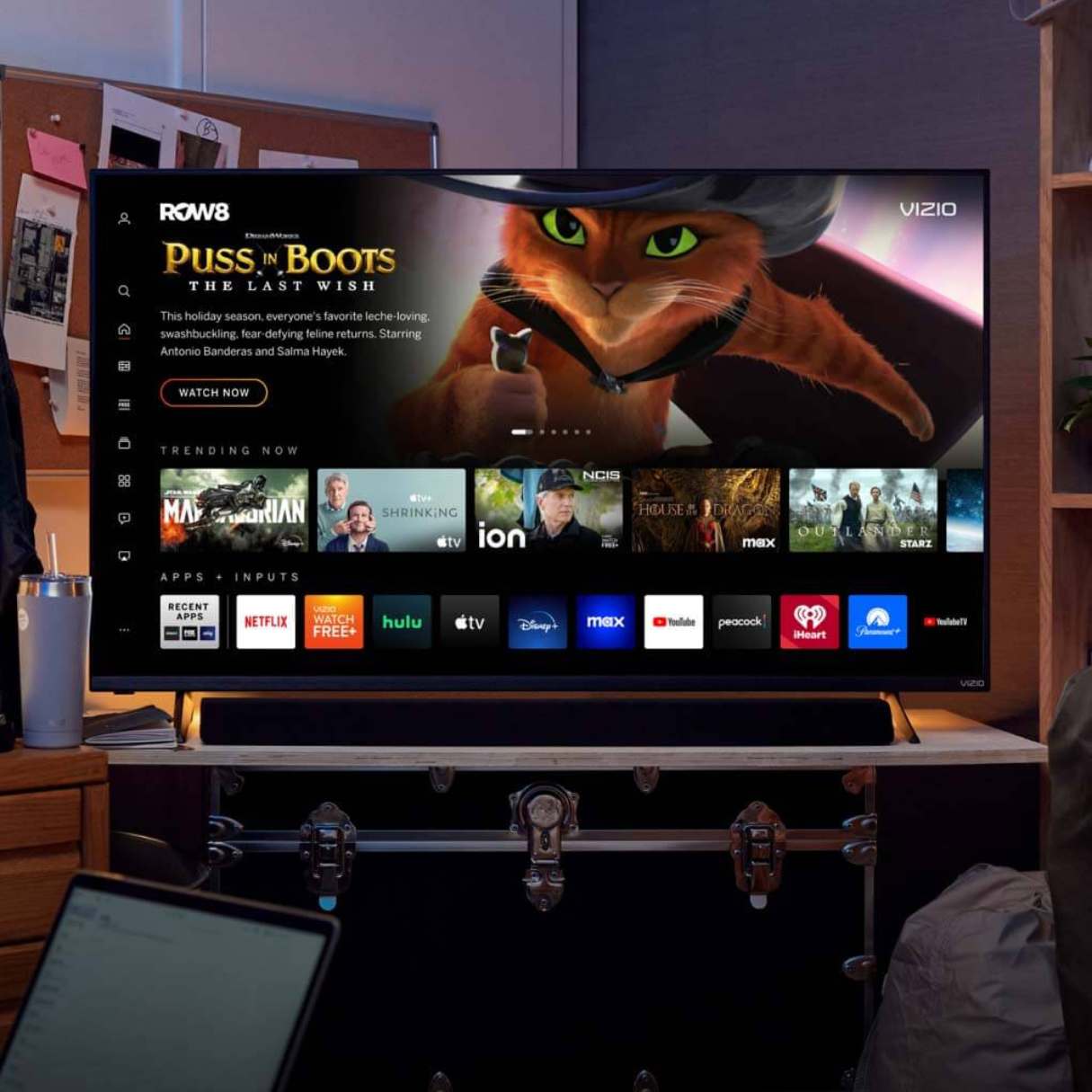



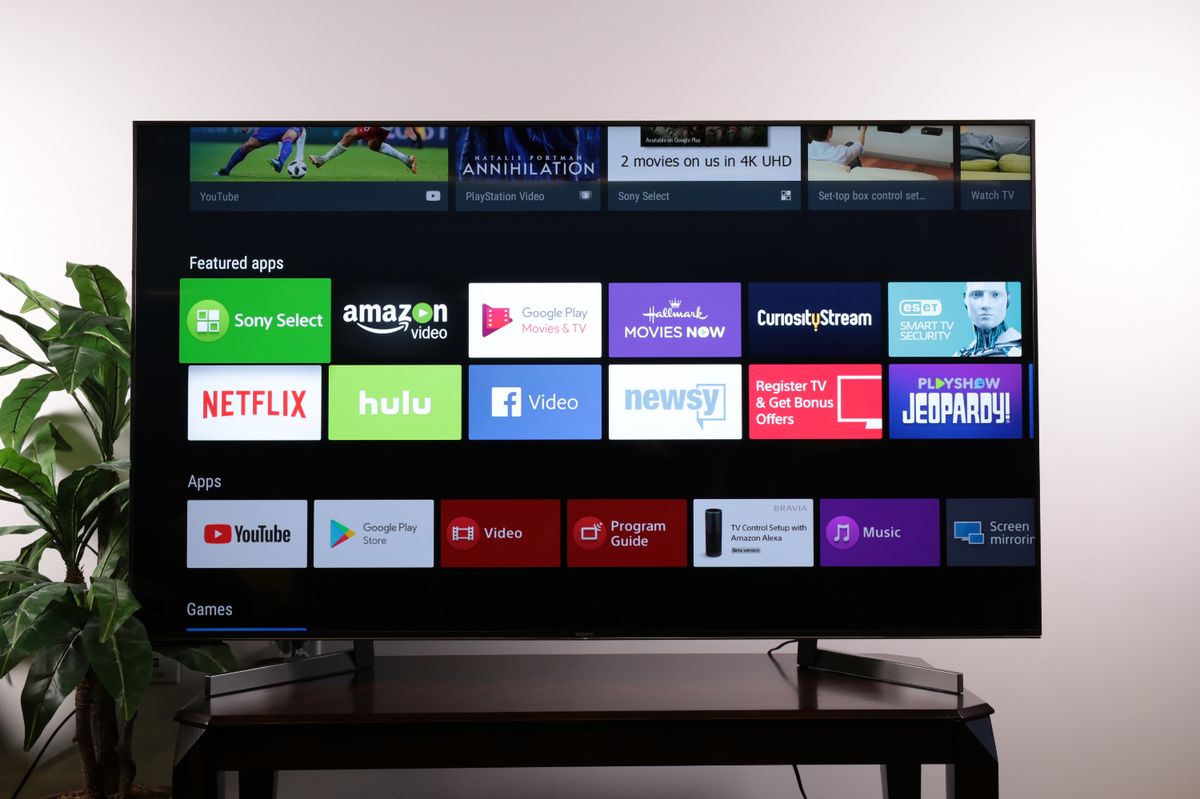


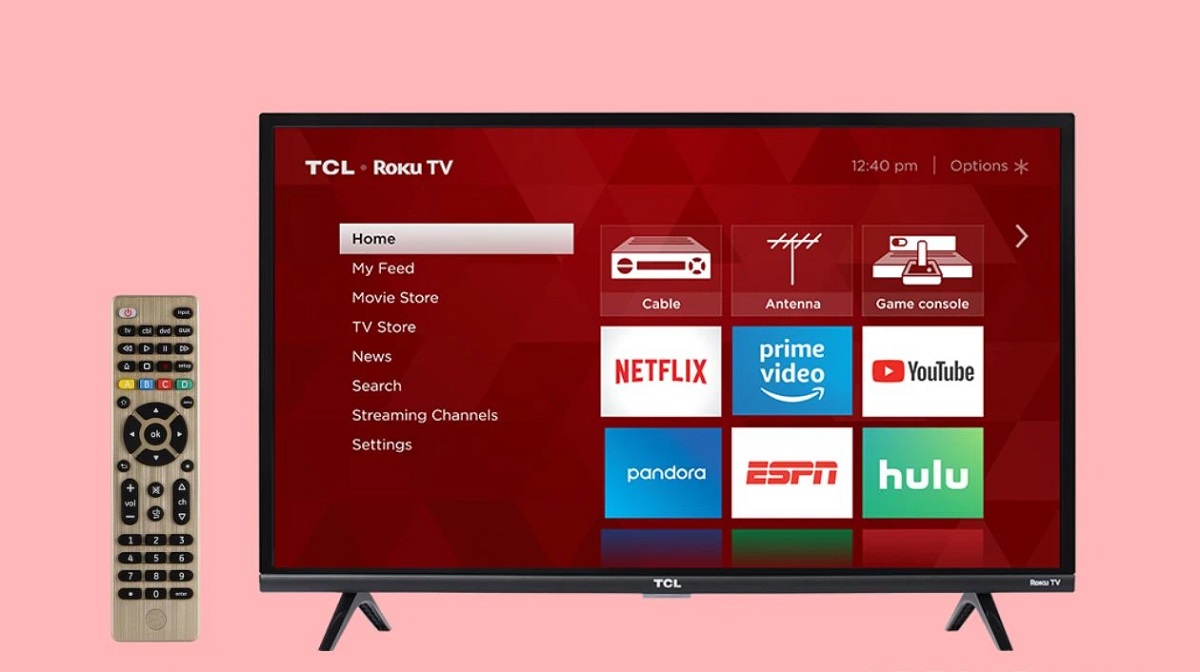

0 thoughts on “How To Connect Alexa To TCL Roku TV”