Home>Home Appliances>Home Automation Appliances>How To Connect Apple TV To Alexa


Home Automation Appliances
How To Connect Apple TV To Alexa
Modified: May 6, 2024
Learn how to easily connect your Apple TV to Alexa for seamless control of your home automation appliances. Simplify your smart home setup today!
(Many of the links in this article redirect to a specific reviewed product. Your purchase of these products through affiliate links helps to generate commission for Storables.com, at no extra cost. Learn more)
Introduction
Are you ready to take your home entertainment to the next level? Imagine seamlessly integrating your Apple TV with the convenience of voice control through Alexa. This dynamic duo can revolutionize your viewing experience, allowing you to navigate your favorite shows, movies, and more with just the sound of your voice. The fusion of Apple TV and Alexa offers a hands-free approach to managing your entertainment, providing a new level of convenience and accessibility.
In this comprehensive guide, we will walk you through the simple yet impactful process of connecting your Apple TV to Alexa. By following a few straightforward steps, you can unlock a world of possibilities and elevate your home entertainment system. Whether you're a tech enthusiast or someone looking to streamline their daily routines, this integration is sure to enhance your lifestyle in exciting ways.
So, grab your Apple TV remote, ensure your Alexa device is ready to go, and get ready to embark on a journey toward a more connected and convenient home entertainment experience. Let's dive into the step-by-step process of bringing Apple TV and Alexa together to create a harmonious and intuitive entertainment ecosystem.
Key Takeaways:
- Elevate your home entertainment by connecting Apple TV to Alexa for seamless voice control, making it easy to navigate shows, adjust settings, and manage playback with natural voice commands.
- With Apple TV and Alexa integration, enjoy hands-free control of your entertainment, from playing specific shows to adjusting volume and launching apps, creating a more immersive viewing experience.
Read more: How To Connect Apple TV To A Projector
Step 1: Set Up Your Apple TV
Before you can connect your Apple TV to Alexa, you need to ensure that your Apple TV is properly set up and ready to integrate with other devices. Follow these simple steps to prepare your Apple TV for seamless integration with Alexa:
- Connect to Wi-Fi: Start by connecting your Apple TV to your home Wi-Fi network. Access the “Settings” menu on your Apple TV, select “Network,” and then choose your Wi-Fi network from the available options. Enter the network password if prompted, and your Apple TV will establish a connection to the internet.
- Sign in with Apple ID: If you haven’t already done so, sign in with your Apple ID to access your personalized content and settings. Navigate to the “Settings” menu, select “Users and Accounts,” and then choose “Add New User” to sign in with your Apple ID credentials.
- Update Software: It’s essential to ensure that your Apple TV is running the latest software version for optimal performance and compatibility. Go to “Settings,” select “System,” and then choose “Software Updates” to check for and install any available updates.
- Enable AirPlay: To enable seamless streaming and content sharing, make sure that AirPlay is activated on your Apple TV. Access the “Settings” menu, select “AirPlay and HomeKit,” and then toggle the “AirPlay” option to enable it.
By completing these foundational steps, you’ll have your Apple TV ready to seamlessly integrate with Alexa, paving the way for a more interconnected and convenient home entertainment setup. Once your Apple TV is set up and running smoothly, you can proceed to the next steps to enable the Apple TV skill on Alexa and establish the connection between these two powerful platforms.
Step 2: Enable the Apple TV Skill on Alexa
Now that your Apple TV is primed and ready, it’s time to empower Alexa with the ability to interact with your Apple TV. This involves enabling the Apple TV skill on your Alexa-enabled device, granting it the capability to seamlessly communicate with and control your Apple TV. Follow these straightforward steps to enable the Apple TV skill on Alexa:
- Access the Alexa App: Begin by opening the Alexa app on your smartphone or tablet. If you don’t have the app installed, you can download it from the App Store (for iOS devices) or the Google Play Store (for Android devices).
- Navigate to Skills & Games: Within the Alexa app, tap on the “More” option at the bottom right corner of the screen. Then, select “Skills & Games” from the menu to proceed to the Skills section.
- Search for Apple TV Skill: In the Skills & Games section, use the search bar to look for the “Apple TV” skill. Once you locate the skill, select it to view more details and enable it for use with your Alexa device.
- Enable the Skill: After finding the Apple TV skill, tap on the “Enable” button to grant Alexa the necessary permissions to communicate with your Apple TV. Follow any additional prompts or instructions to complete the skill activation process.
By enabling the Apple TV skill on Alexa, you’re effectively bridging the gap between these two powerful platforms, setting the stage for seamless integration and intuitive control of your Apple TV using voice commands. With the skill successfully enabled, you’re now ready to proceed to the next step, which involves establishing the connection between your Apple TV and Alexa to unlock a world of voice-controlled entertainment possibilities.
To connect Apple TV to Alexa, you can use the Apple TV app on your iPhone or iPad to enable the Alexa skill. Then, link your Apple ID with the Alexa app to control your Apple TV using voice commands.
Step 3: Connect Apple TV to Alexa
With the Apple TV skill enabled on your Alexa device, it’s time to establish the connection between your Apple TV and Alexa, creating a harmonious synergy that allows for seamless control and interaction. Follow these steps to connect your Apple TV to Alexa and unlock the power of voice-controlled entertainment:
- Discover Devices: Begin by asking Alexa to discover your smart home devices, including your Apple TV. Simply say, “Alexa, discover devices,” and wait for Alexa to scan for and identify compatible devices within your home network.
- Link Apple TV: Once Alexa has successfully discovered your Apple TV, you can proceed to link it to your Alexa device. Follow any on-screen prompts or instructions provided by the Alexa app to complete the linking process.
- Verify Connection: After linking your Apple TV to Alexa, take a moment to ensure that the connection is established and functioning correctly. You can do this by using voice commands to interact with your Apple TV through Alexa, such as asking Alexa to play a specific show or movie on your Apple TV.
By connecting your Apple TV to Alexa, you’re integrating the power of voice control into your home entertainment ecosystem, allowing for intuitive and hands-free management of your Apple TV’s content and features. With the connection established, you’re now ready to explore the exciting possibilities of controlling your Apple TV using Alexa commands, bringing a new level of convenience and accessibility to your viewing experience.
Step 4: Control Apple TV with Alexa Commands
Now that your Apple TV is seamlessly connected to Alexa, you can harness the power of voice commands to effortlessly control and navigate your entertainment options. By leveraging Alexa’s intuitive voice recognition capabilities, you can interact with your Apple TV in a hands-free manner, unlocking a new realm of convenience and accessibility. Here’s how you can control your Apple TV using Alexa commands:
- Playback Control: Use simple voice commands to control playback on your Apple TV. For example, say “Alexa, play [title] on Apple TV” to start playback of a specific show or movie.
- Volume Adjustment: Adjust the volume on your Apple TV with ease by asking Alexa to raise or lower the volume using natural language commands such as “Alexa, lower the volume on Apple TV.”
- Content Navigation: Navigate through your Apple TV’s content library by asking Alexa to search for specific genres, titles, or actors, streamlining the browsing process with voice-activated convenience.
- Launch Apps and Services: Direct Alexa to launch specific apps or services on your Apple TV, enabling seamless access to your favorite streaming platforms and entertainment options.
- Control Settings: Adjust settings and preferences on your Apple TV using Alexa commands, such as toggling subtitles, adjusting display settings, or initiating screen mirroring.
By incorporating Alexa into your Apple TV experience, you’re transforming the way you interact with and enjoy your favorite content, putting the power of voice control at your fingertips. Whether you’re hosting a movie night with friends or simply unwinding with your favorite shows, Alexa’s seamless integration with Apple TV offers unparalleled convenience and a more immersive viewing experience. With the ability to effortlessly navigate, play, and manage your entertainment using voice commands, you’re poised to elevate your home entertainment to new heights.
Read more: How To Connect Alexa To Apple Homekit
Conclusion
Congratulations! By following the steps outlined in this guide, you’ve successfully connected your Apple TV to Alexa, unlocking a world of seamless integration and intuitive control. The fusion of Apple TV and Alexa has empowered you to navigate your entertainment options, adjust settings, and manage playback using natural and convenient voice commands. This dynamic pairing offers a new level of accessibility and convenience, enhancing your home entertainment experience in exciting ways.
With your Apple TV now seamlessly integrated with Alexa, you have the power to effortlessly control your viewing experience, whether it’s streaming your favorite shows, enjoying blockbuster movies, or accessing a wide range of entertainment apps and services. The ability to interact with your Apple TV through Alexa commands brings a new dimension of convenience to your home entertainment setup, allowing you to focus on enjoying your content without the need for manual navigation or remote control juggling.
As you continue to explore the capabilities of connecting Apple TV to Alexa, consider experimenting with additional voice commands and features to further enhance your entertainment experience. From adjusting volume levels to launching specific apps and services, the seamless integration of Alexa with Apple TV puts you in the driver’s seat of your home entertainment ecosystem, offering unparalleled convenience and control.
With the power of voice at your command, managing your Apple TV has never been more intuitive and effortless. Whether you’re a tech enthusiast looking to streamline your entertainment setup or someone seeking a more convenient way to interact with your Apple TV, the integration of Alexa with Apple TV opens up a world of possibilities, allowing you to enjoy your favorite content with unparalleled ease.
So, sit back, relax, and immerse yourself in the seamless and voice-controlled world of entertainment made possible by connecting your Apple TV to Alexa. With this integration, you’re poised to embark on a journey toward a more connected, convenient, and captivating home entertainment experience.
Now that you've got your Apple TV synced up with Alexa, why not elevate your entire living space with the latest in smart technology? Our next guide on home automation offers a comprehensive look at the most effective gadgets and systems set to transform ordinary homes into futuristic havens in the coming year. Whether you're looking to streamline your daily tasks or create that perfect atmosphere with a simple voice command, our insights will guide you through the best choices to fit your lifestyle.
Frequently Asked Questions about How To Connect Apple TV To Alexa
Was this page helpful?
At Storables.com, we guarantee accurate and reliable information. Our content, validated by Expert Board Contributors, is crafted following stringent Editorial Policies. We're committed to providing you with well-researched, expert-backed insights for all your informational needs.
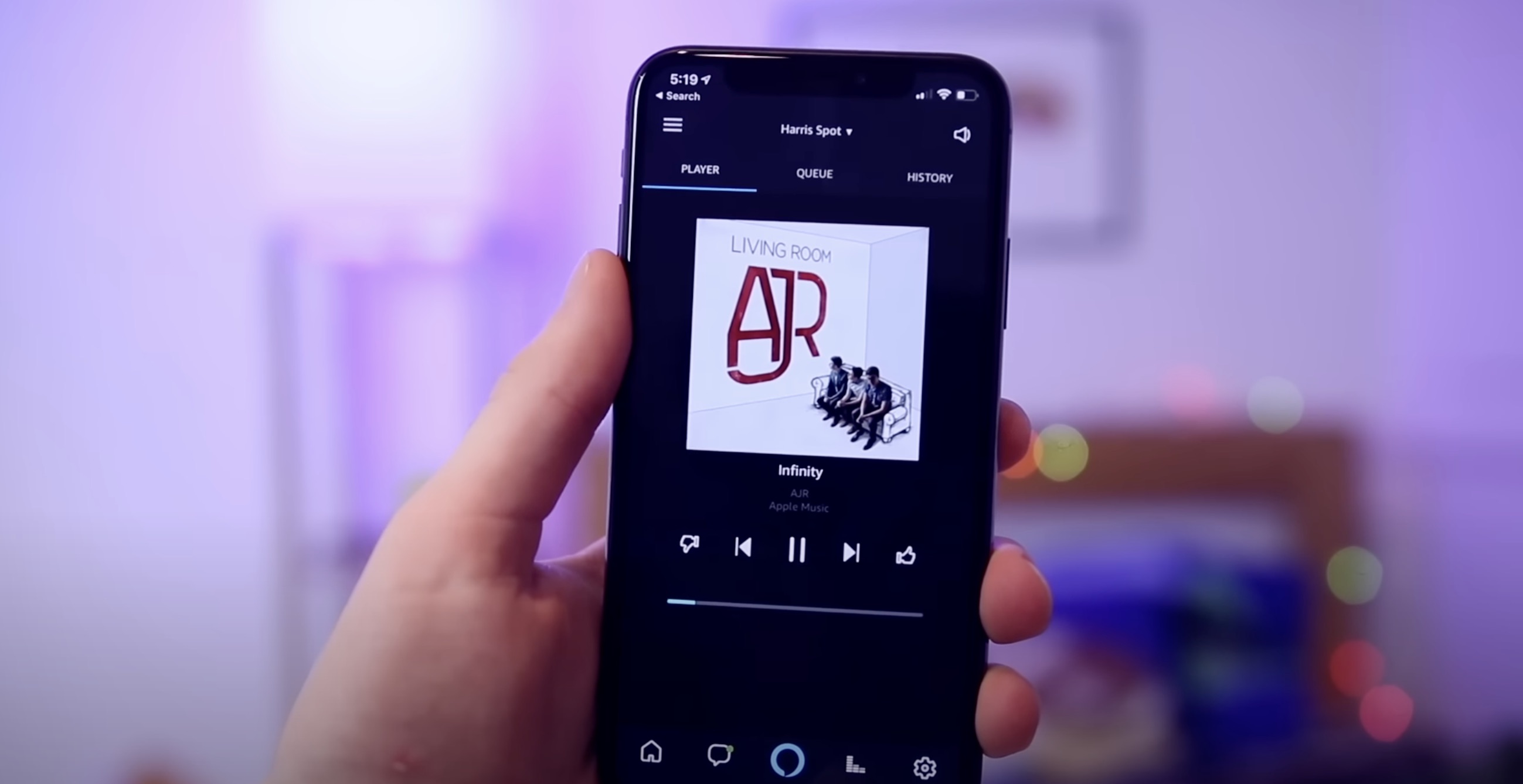


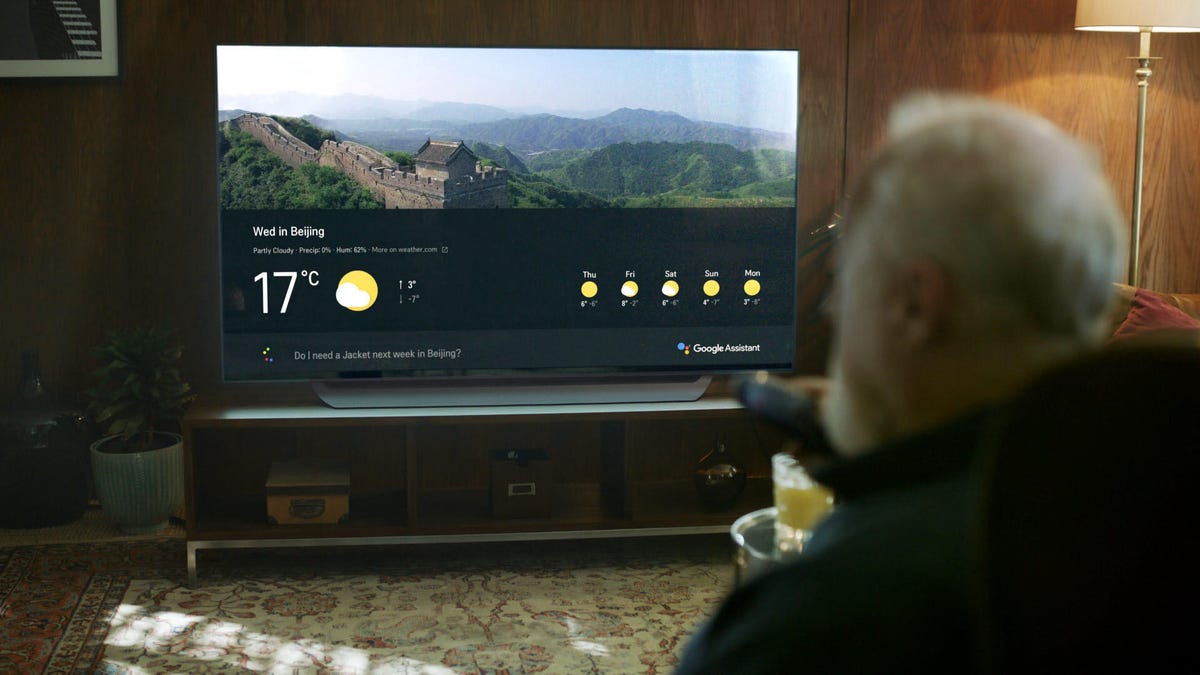


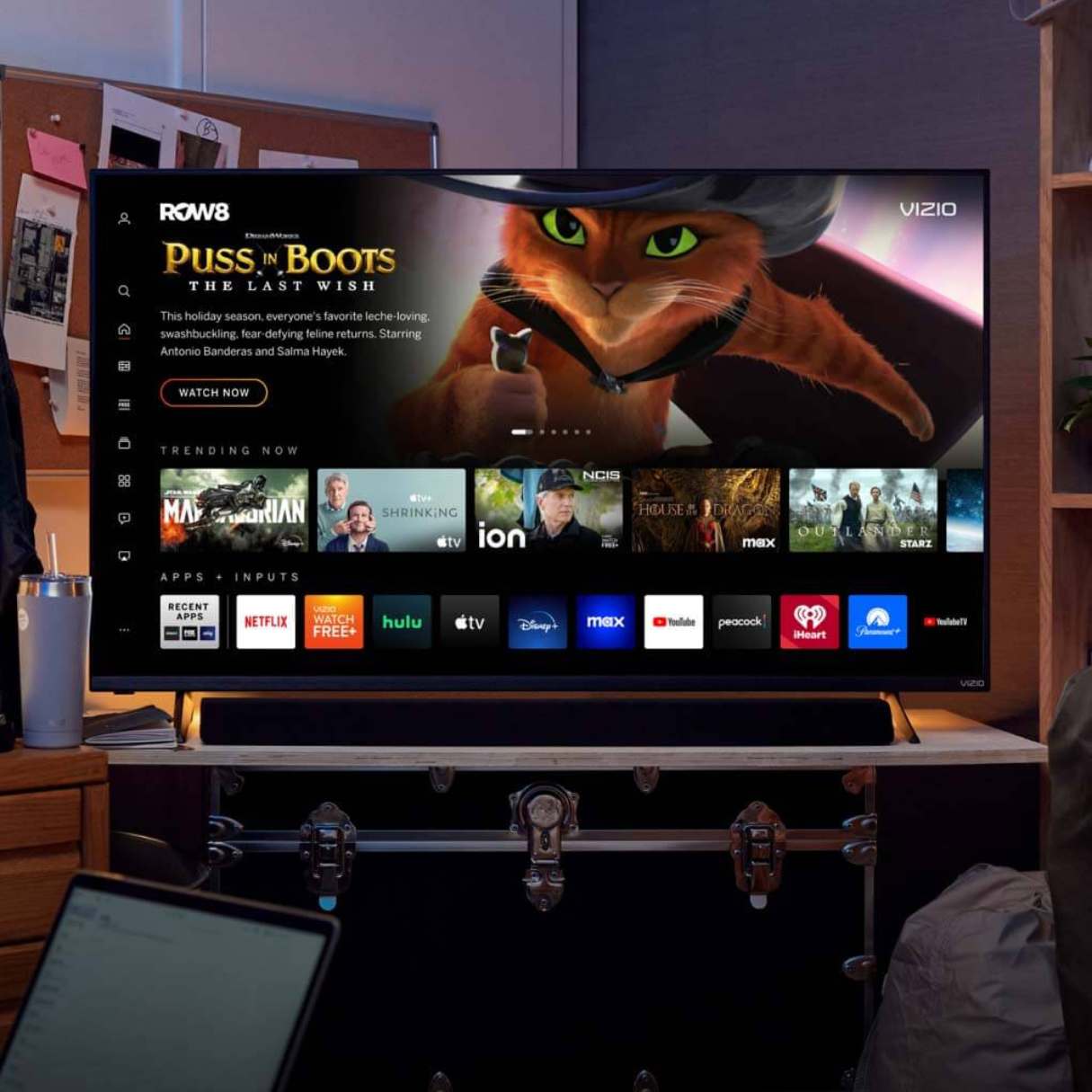



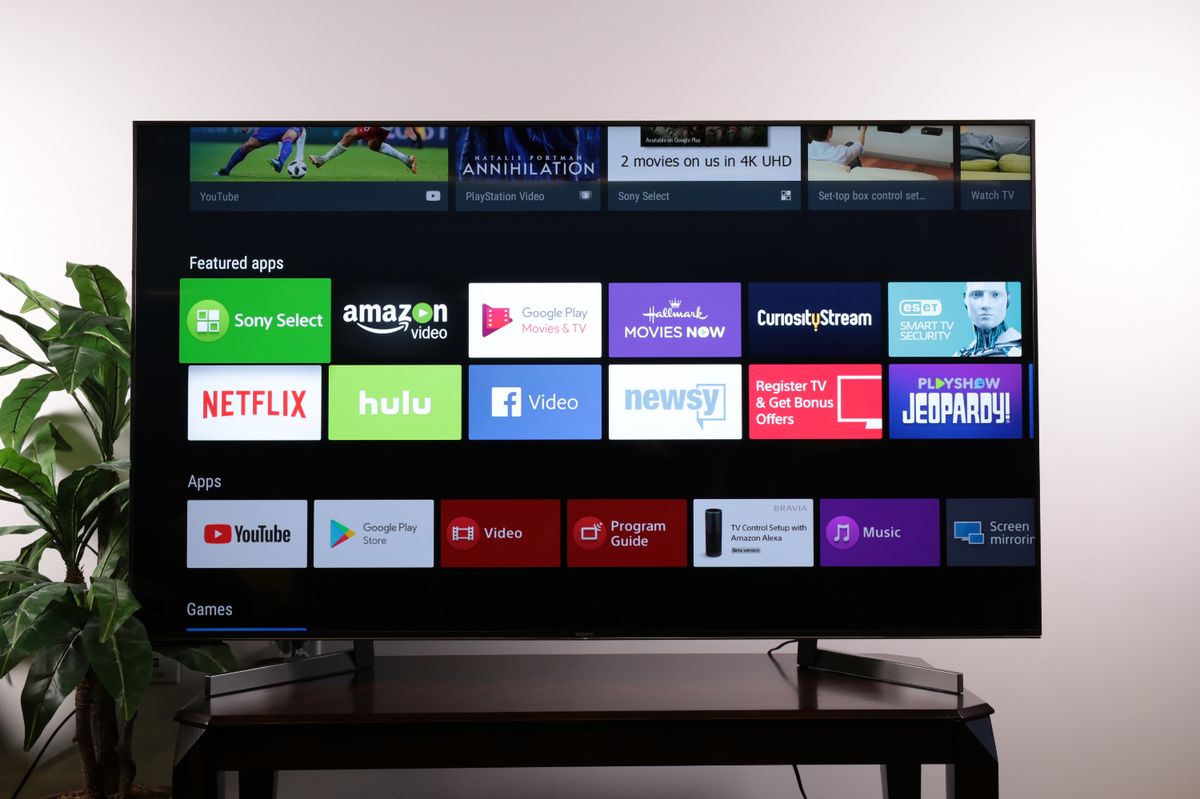




0 thoughts on “How To Connect Apple TV To Alexa”