Home>Technology>Home Entertainment Systems>How To Connect A Samsung Smart TV To A Home Theater


Home Entertainment Systems
How To Connect A Samsung Smart TV To A Home Theater
Published: February 15, 2024
Learn how to easily connect your Samsung Smart TV to a home theater system for an immersive home entertainment experience. Follow our step-by-step guide. Discover the best way to enhance your viewing pleasure.
(Many of the links in this article redirect to a specific reviewed product. Your purchase of these products through affiliate links helps to generate commission for Storables.com, at no extra cost. Learn more)
Introduction
Connecting your Samsung Smart TV to a home theater system can elevate your entertainment experience to new heights. By integrating these two powerful devices, you can enjoy immersive audio and stunning visuals, creating a cinematic atmosphere right in the comfort of your living room.
Whether you're a movie enthusiast, a gaming aficionado, or a music lover, the seamless integration of your Samsung Smart TV with a home theater system can unlock a world of audio-visual bliss. With the right connections and settings, you can transform your viewing and listening experiences into something truly extraordinary.
In this comprehensive guide, we will walk you through the step-by-step process of connecting your Samsung Smart TV to a home theater system. From checking the available ports on your TV to adjusting the audio output settings, we will cover everything you need to know to set up a seamless and immersive home entertainment experience.
So, grab your remote, gather your cables, and get ready to embark on a journey that will take your TV viewing and audio enjoyment to the next level. Let's dive into the world of home theater connectivity and unlock the full potential of your Samsung Smart TV.
Key Takeaways:
- Elevate your TV experience by connecting your Samsung Smart TV to a home theater system for amazing sound and visuals. Follow the steps to create your own cinematic atmosphere at home!
- By connecting your Samsung Smart TV to a home theater system, you can enjoy immersive audio and stunning visuals, creating a private cinema, concert hall, and gaming arena right in your living room.
Read more: How To Connect A Home Theater To A TV
Step 1: Check the available ports on your Samsung Smart TV
Before diving into the process of connecting your Samsung Smart TV to a home theater system, it's crucial to familiarize yourself with the available ports on your TV. Samsung Smart TVs typically come equipped with a variety of input and output ports, each serving a specific purpose in the realm of audio and video connectivity.
-
HDMI Ports: Start by identifying the HDMI ports on your Samsung Smart TV. These ports are essential for transmitting high-definition audio and video signals. Most modern home theater systems utilize HDMI connections for seamless integration with TVs, gaming consoles, Blu-ray players, and other multimedia devices. Ensure that your TV has at least one available HDMI port for connecting to the home theater receiver.
-
Digital Optical Audio Port: Many Samsung Smart TVs feature a digital optical audio port, also known as TOSLINK, which allows for the transmission of high-quality digital audio signals. This port is commonly used to connect the TV to a home theater receiver or soundbar, enabling the delivery of immersive, multi-channel audio from the TV to the audio system.
-
Analog Audio Outputs: Some Samsung Smart TVs may include analog audio outputs, such as RCA or 3.5mm headphone jacks. While HDMI and digital optical connections are preferred for high-fidelity audio, analog outputs can be useful for connecting to older home theater systems or external audio devices that lack digital input options.
-
USB Ports: Although primarily used for connecting external storage devices or peripherals, USB ports on your Samsung Smart TV can also serve as a means of audio and video connectivity. Certain home theater systems support USB audio playback, allowing you to enjoy music or other media directly from a USB drive connected to the TV.
By identifying and understanding the available ports on your Samsung Smart TV, you can effectively plan the optimal connection strategy for integrating it with your home theater system. This initial step sets the stage for a seamless and efficient setup process, ensuring that you make the most of your TV's capabilities and compatibility with external audio-visual devices.
Step 2: Connect the TV to the home theater receiver
Once you have identified the available ports on your Samsung Smart TV, the next crucial step is to establish a physical connection between the TV and the home theater receiver. This connection serves as the backbone of the audio-visual integration, enabling the transmission of audio signals from the TV to the home theater system for immersive sound reproduction.
HDMI Connection
If your home theater receiver supports HDMI connectivity, it is highly recommended to utilize this interface for the audio-visual connection. Locate an available HDMI output port on your Samsung Smart TV and an HDMI input port on the home theater receiver. Using a high-quality HDMI cable, connect one end to the HDMI output port on the TV and the other end to the HDMI input port on the home theater receiver. This digital connection ensures the seamless transmission of high-definition audio and video signals, allowing for a pristine audio-visual experience.
Digital Optical Audio Connection
In scenarios where HDMI connectivity is not feasible or preferred, you can opt for a digital optical audio connection between the Samsung Smart TV and the home theater receiver. Locate the digital optical audio port on your TV and the corresponding input port on the home theater receiver. Using a TOSLINK optical cable, connect the two devices to establish the audio link. While digital optical audio may not support certain advanced audio formats found in HDMI connections, it remains a reliable method for transmitting high-quality digital audio from the TV to the home theater system.
Analog Audio Connection
For older home theater receivers or TV models lacking digital audio output options, analog audio connections can be utilized. If your Samsung Smart TV features analog audio outputs, such as RCA or 3.5mm headphone jacks, and your home theater receiver supports analog audio input, you can use compatible cables to establish the audio connection. While analog connections may not deliver the same level of audio fidelity as digital interfaces, they provide a viable solution for integrating the TV with legacy home theater systems.
By establishing the physical connection between your Samsung Smart TV and the home theater receiver, you pave the way for a harmonious audio-visual partnership. Whether you opt for HDMI, digital optical, or analog audio connections, the goal is to create a seamless link that enables the transmission of audio signals from the TV to the home theater system, unlocking the full potential of your entertainment setup.
Step 3: Set up the audio output on your Samsung Smart TV
Configuring the audio output settings on your Samsung Smart TV is a pivotal step in ensuring that the audio signals are transmitted effectively to your home theater system. By navigating through the TV's settings and making the necessary adjustments, you can optimize the audio output for a seamless and immersive home entertainment experience.
-
Accessing the Audio Settings: Begin by accessing the TV's settings menu, typically accessible through the remote control or the on-screen interface. Look for the "Sound" or "Audio" settings, which house a range of audio-related options that can be customized to suit your preferences.
-
Selecting the Audio Output: Within the audio settings menu, locate the "Audio Output" or "Sound Output" option. This setting allows you to specify the audio output destination, ensuring that the audio signals are directed to the connected home theater receiver. Depending on your TV model, you may have the option to choose between HDMI, digital optical, or analog audio output.
-
Choosing the Output Format: If your Samsung Smart TV supports advanced audio formats, such as Dolby Atmos or DTS:X, you may have the opportunity to select the desired audio format within the audio output settings. Opting for the appropriate audio format that aligns with your home theater system's capabilities can enhance the audio fidelity and spatial immersion, delivering a captivating listening experience.
-
Adjusting Audio Parameters: Some Samsung Smart TVs offer additional audio parameters that can be adjusted to fine-tune the audio output. These parameters may include equalizer settings, sound modes, and audio enhancements. Experimenting with these settings allows you to tailor the audio output to your preferences, whether you prefer a balanced sound profile for movies or a dynamic audio presence for gaming and music.
-
Testing the Audio Output: After configuring the audio settings, it's essential to test the audio output to ensure that the signals are being transmitted to the home theater system as intended. Play a sample audio or video content on the TV and verify that the audio is being reproduced through the connected home theater receiver. Make any necessary adjustments based on the test results to achieve the desired audio performance.
By meticulously setting up the audio output on your Samsung Smart TV, you lay the groundwork for a cohesive audio-visual integration with your home theater system. The ability to customize the audio output settings empowers you to tailor the audio experience to your preferences, whether you seek immersive surround sound for movies or crisp, detailed audio for gaming and music. With the audio output optimized, you are poised to embark on a captivating journey of audio-visual indulgence within the comfort of your home.
Step 4: Test the connection and adjust the settings
With the physical and audio output connections in place, the next crucial step is to validate the integration between your Samsung Smart TV and the home theater system. Testing the connection and fine-tuning the settings ensures that the audio-visual partnership operates seamlessly, delivering an immersive and captivating entertainment experience.
Audio-Visual Verification
Initiate the testing phase by playing a variety of multimedia content on your Samsung Smart TV, ranging from movies and TV shows to music and gaming. As the content plays, pay close attention to the audio output and visual display. Verify that the audio signals are being transmitted from the TV to the home theater receiver, resulting in rich, multi-channel sound reproduction. Simultaneously, confirm that the video output maintains its high-definition quality, complementing the audio experience with stunning visuals.
Read more: How To Connect An LG Home Theater To TV
Signal Synchronization
During the testing process, observe the synchronization between the audio and video outputs. Ensure that the audio signals align seamlessly with the on-screen visuals, eliminating any perceptible delays or discrepancies. A harmonious synchronization between the audio and video components is essential for a cohesive and engaging entertainment experience, whether you're watching a thrilling action sequence or immersing yourself in a musical performance.
Adjusting Audio and Video Settings
As you test the connection, take the opportunity to fine-tune the audio and video settings on both the Samsung Smart TV and the home theater system. Explore the TV's audio settings to adjust parameters such as volume levels, sound modes, and equalizer presets, tailoring the audio output to your preferences. Additionally, consider optimizing the video settings, including picture quality, color calibration, and display enhancements, to ensure a visually captivating experience that complements the audio immersion.
Calibration and Optimization
If your home theater system features advanced audio calibration tools or room optimization capabilities, consider utilizing these features to further enhance the audio performance. Calibration processes, such as speaker configuration, acoustic tuning, and sound field adjustments, can elevate the audio fidelity and spatial immersion, creating a personalized audio environment that suits your viewing and listening preferences.
Iterative Testing and Refinement
The testing and adjustment process may involve iterative cycles of fine-tuning the settings, testing the audio-visual performance, and making incremental refinements. By iteratively refining the settings and configurations, you can achieve an optimal balance between audio fidelity, visual quality, and synchronization, culminating in a seamless and captivating home entertainment experience.
By meticulously testing the connection and adjusting the settings, you ensure that the integration between your Samsung Smart TV and the home theater system operates at its full potential. The iterative refinement of audio-visual parameters allows you to tailor the entertainment experience to your preferences, creating a captivating and immersive atmosphere within your home.
Read more: How To Connect Samsung TV With Google Home
Conclusion
In conclusion, the process of connecting your Samsung Smart TV to a home theater system represents a gateway to a world of immersive audio-visual indulgence within the confines of your living space. By meticulously navigating through the steps of identifying available ports, establishing physical connections, configuring audio outputs, and fine-tuning settings, you have embarked on a journey that transcends traditional TV viewing and audio experiences.
The seamless integration of your Samsung Smart TV with a home theater system unlocks a realm of possibilities, allowing you to immerse yourself in the captivating worlds of movies, music, gaming, and multimedia content with unparalleled audio fidelity and visual splendor. As you navigate through this integration process, you are not merely connecting devices; you are crafting an environment that fosters cinematic experiences and sonic journeys, elevating your home entertainment to new heights.
Through the careful selection of audio output formats, the synchronization of audio-visual signals, and the iterative refinement of settings, you have tailored the entertainment environment to align with your unique preferences and sensory inclinations. Whether you seek the thunderous impact of explosive movie soundtracks, the delicate nuances of musical compositions, or the immersive ambiance of gaming audio, the integrated setup empowers you to indulge in a personalized audio-visual oasis.
As you sit back and immerse yourself in the symphony of sound and the spectacle of visuals, you are not merely witnessing entertainment; you are actively participating in an experience that transcends the boundaries of traditional media consumption. The seamless integration of your Samsung Smart TV with a home theater system transforms your living room into a private cinema, a concert hall, and a gaming arena, all encapsulated within the confines of your home.
In this conclusion, we celebrate the fusion of technology and creativity, where the connectivity of devices paves the way for the creation of captivating moments and unforgettable experiences. The integration of your Samsung Smart TV with a home theater system is not merely a technical endeavor; it is a testament to the power of audio-visual storytelling and the ability to craft immersive environments that resonate with the depths of human emotion and imagination.
As you embark on this journey of integration and connectivity, may the seamless fusion of audio and visuals transport you to realms of wonder, excitement, and inspiration, enriching your life with the magic of immersive entertainment. The connection you have forged between your Samsung Smart TV and the home theater system is not just a link between devices; it is a bridge to extraordinary experiences and unforgettable memories, waiting to unfold within the comfort of your home.
Frequently Asked Questions about How To Connect A Samsung Smart TV To A Home Theater
Was this page helpful?
At Storables.com, we guarantee accurate and reliable information. Our content, validated by Expert Board Contributors, is crafted following stringent Editorial Policies. We're committed to providing you with well-researched, expert-backed insights for all your informational needs.

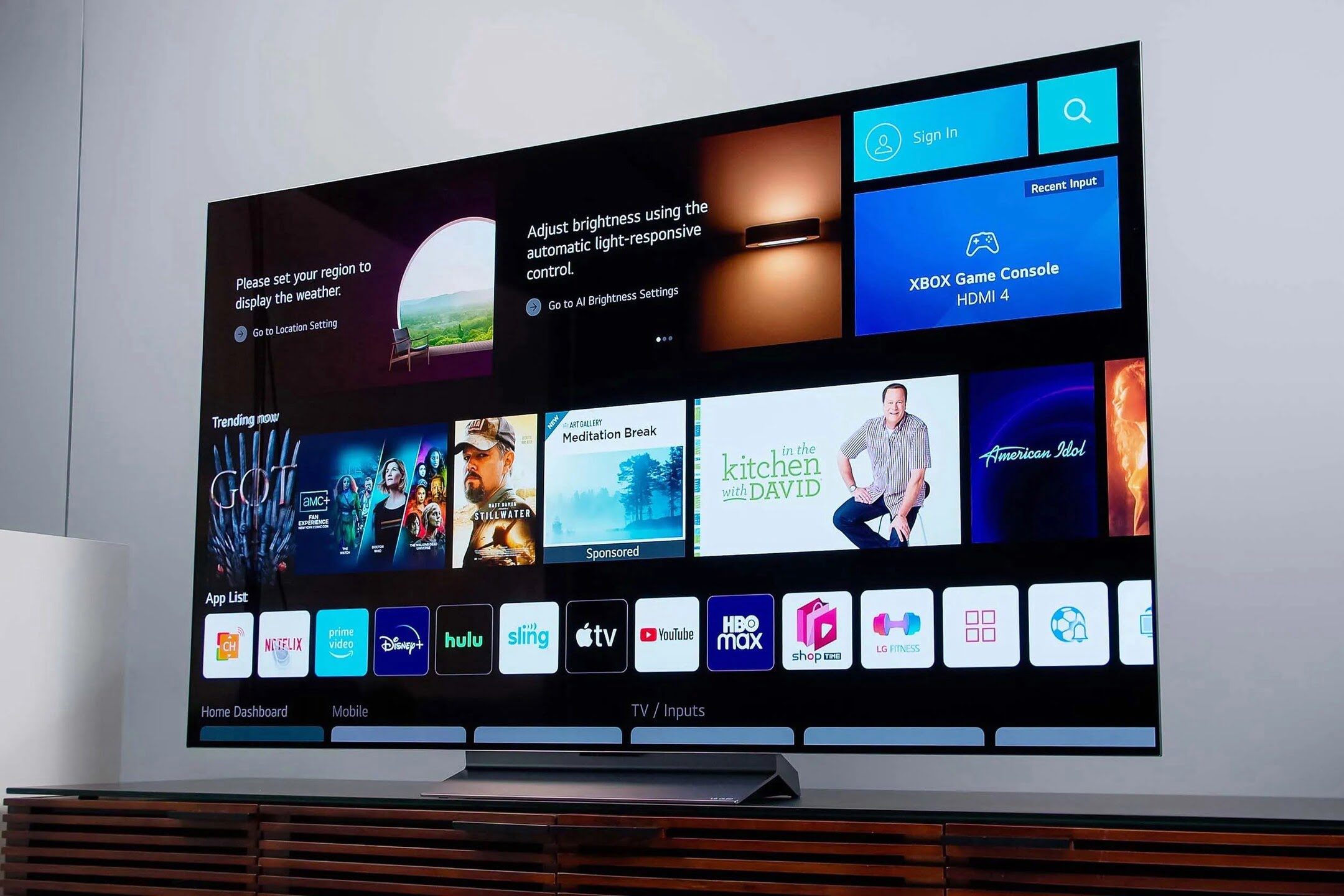



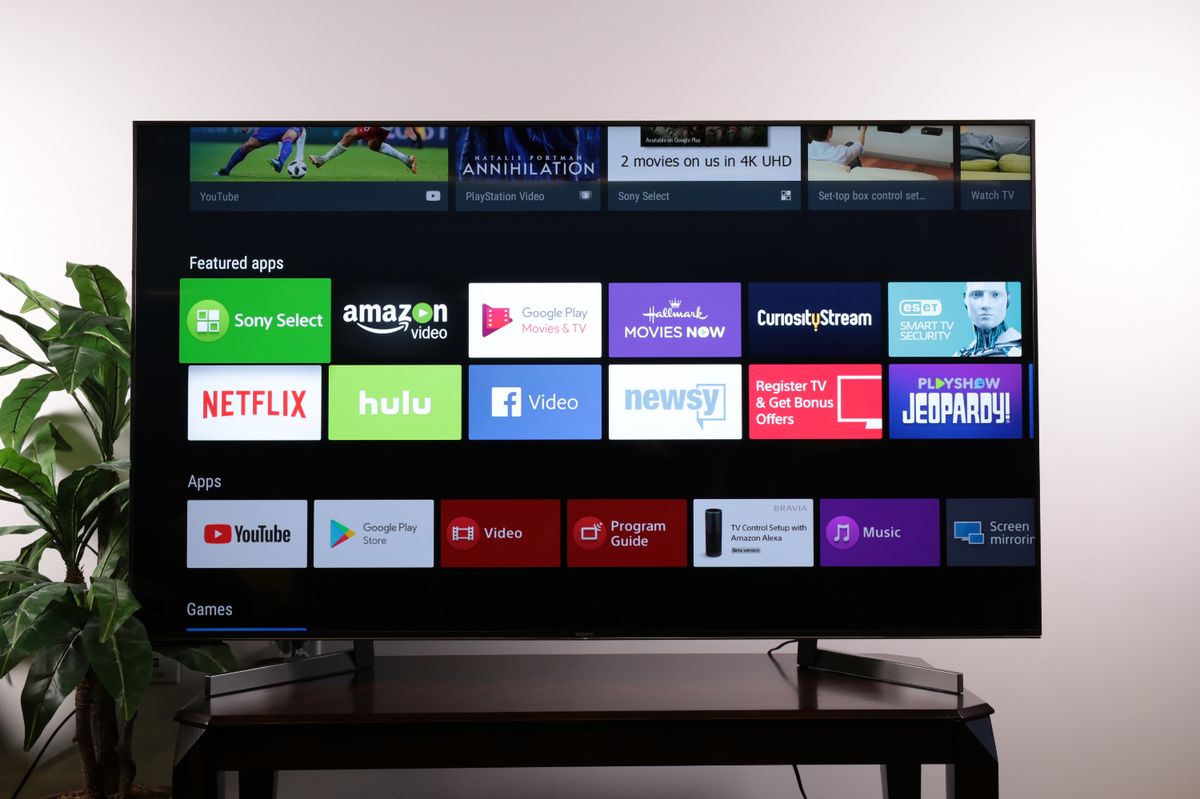





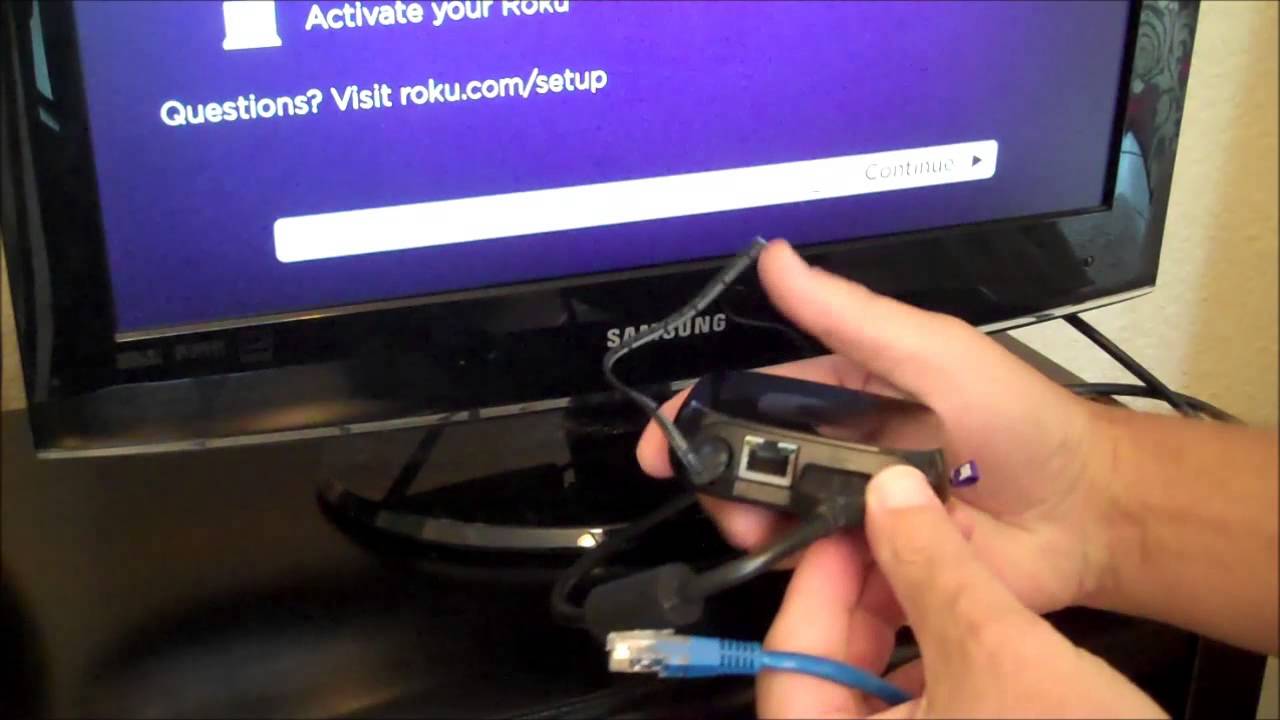

0 thoughts on “How To Connect A Samsung Smart TV To A Home Theater”