Home>Home Appliances>Home Automation Appliances>How To Connect Hisense Roku TV To Alexa


Home Automation Appliances
How To Connect Hisense Roku TV To Alexa
Modified: May 6, 2024
Learn how to easily connect your Hisense Roku TV to Alexa for seamless control and integration with your home automation appliances. Streamline your smart home experience today!
(Many of the links in this article redirect to a specific reviewed product. Your purchase of these products through affiliate links helps to generate commission for Storables.com, at no extra cost. Learn more)
Introduction
Welcome to the era of seamless connectivity and smart home integration. As technology continues to advance, the ability to control and manage various household devices with voice commands has become a reality. One such integration that has gained immense popularity is the connection between Hisense Roku TV and Alexa, the virtual assistant developed by Amazon. This innovative integration allows users to harness the power of Alexa to control their Hisense Roku TV, offering a convenient and hands-free entertainment experience.
In this comprehensive guide, we will walk you through the step-by-step process of connecting your Hisense Roku TV to Alexa, enabling you to leverage the full potential of voice commands for managing your TV. Whether you’re a tech enthusiast looking to streamline your home entertainment setup or someone who simply values the convenience of voice control, this guide will equip you with the knowledge to seamlessly integrate your Hisense Roku TV with Alexa.
Key Takeaways:
- Embrace the future of home entertainment by connecting your Hisense Roku TV to Alexa for seamless voice-controlled convenience, making TV navigation and content access a breeze.
- With Alexa, you can effortlessly control your Hisense Roku TV using basic voice commands, adjust settings, and integrate with other smart home devices, creating a truly immersive and hands-free entertainment experience.
Read more: How To Connect Alexa To Hisense TV
Step 1: Setting up Hisense Roku TV
Before diving into the process of connecting your Hisense Roku TV to Alexa, it’s essential to ensure that your TV is properly set up and configured. Follow these steps to prepare your Hisense Roku TV for seamless integration with Alexa:
- Unbox and Position Your Hisense Roku TV: Begin by unboxing your Hisense Roku TV and positioning it in a central location within your living space. Ensure that the TV is placed within the range of your Wi-Fi network for optimal connectivity.
- Power On and Set Up Your Hisense Roku TV: Power on your Hisense Roku TV and follow the on-screen prompts to complete the initial setup process. This typically involves connecting to your Wi-Fi network, configuring display settings, and signing in to your Roku account.
- Update Firmware and Apps: Once the initial setup is complete, check for any available firmware updates for your Hisense Roku TV. Keeping the TV’s firmware and apps updated is crucial for ensuring compatibility and optimal performance.
- Customize Display and Audio Settings: Take the time to customize the display and audio settings according to your preferences. Adjust the picture mode, sound settings, and any other visual or audio enhancements to enhance your viewing experience.
- Connect External Devices: If you have additional devices such as gaming consoles, Blu-ray players, or sound systems, connect them to your Hisense Roku TV using the available HDMI and audio ports. This will ensure that all your entertainment devices are seamlessly integrated with your TV.
By following these steps, you will have your Hisense Roku TV set up and ready to be seamlessly integrated with Alexa, paving the way for a truly connected and convenient home entertainment experience.
Step 2: Enabling the Roku skill on Alexa
Before you can start controlling your Hisense Roku TV with Alexa, you need to enable the Roku skill on your Alexa-enabled device. The Roku skill allows Alexa to communicate with your Roku TV, enabling voice commands for various functions. Here’s how to enable the Roku skill on Alexa:
- Access the Alexa App: Open the Alexa app on your smartphone or tablet. If you don’t have the app installed, you can download it from the respective app store for your device’s operating system.
- Navigate to Skills & Games: In the Alexa app, navigate to the “Skills & Games” section. This is where you can browse and enable various skills, including the Roku skill.
- Search for the Roku Skill: Use the search function within the Skills & Games section to look for the Roku skill. Once you’ve located the Roku skill, select it to proceed with the enabling process.
- Enable the Roku Skill: After selecting the Roku skill, you will have the option to enable it for use with your Alexa device. Follow the on-screen prompts to complete the enabling process, which may involve linking your Roku account with Alexa.
- Discover Devices: Once the Roku skill is enabled, use the Alexa app to discover compatible devices. This will allow Alexa to identify and establish communication with your Hisense Roku TV, paving the way for seamless integration.
By enabling the Roku skill on your Alexa device, you are taking the crucial first step towards harnessing the power of voice commands to control your Hisense Roku TV. With the Roku skill in place, your Alexa-enabled device will be able to interact with your TV, opening up a world of convenient and hands-free control options.
To connect your Hisense Roku TV to Alexa, make sure your TV and Alexa device are on the same Wi-Fi network. Then, enable the Roku skill in the Alexa app and follow the prompts to link your accounts. You can now use Alexa to control your TV with voice commands.
Step 3: Connecting Hisense Roku TV to Alexa
Now that you’ve enabled the Roku skill on your Alexa device, it’s time to establish the connection between your Hisense Roku TV and Alexa. This connection is essential for enabling seamless communication and control between the two devices. Follow these steps to connect your Hisense Roku TV to Alexa:
- Ensure Both Devices are on the Same Wi-Fi Network: Confirm that both your Hisense Roku TV and Alexa-enabled device are connected to the same Wi-Fi network. This is crucial for enabling communication between the devices.
- Open the Alexa App: Launch the Alexa app on your smartphone or tablet. This is where you will manage the connection between Alexa and your Hisense Roku TV.
- Navigate to Devices: In the Alexa app, navigate to the “Devices” section. This is where you can manage and control the devices connected to your Alexa ecosystem.
- Add a New Device: Look for the option to add a new device within the Devices section. Select the appropriate device type, which in this case will be a TV or video device, to initiate the process of adding your Hisense Roku TV to Alexa.
- Follow the On-Screen Prompts: The Alexa app will guide you through the process of adding a new TV or video device. Follow the on-screen prompts, which may include selecting the manufacturer (Hisense) and confirming the model of your Roku TV.
- Complete the Setup: Once you’ve provided the necessary information and confirmed the details of your Hisense Roku TV, proceed to complete the setup process. This will establish the connection between your TV and Alexa, enabling seamless control via voice commands.
By following these steps, you will successfully connect your Hisense Roku TV to Alexa, unlocking a new level of convenience and control for your home entertainment setup. With the connection in place, you’ll be ready to harness the power of voice commands to manage and navigate your Hisense Roku TV with ease.
Step 4: Using Alexa with Hisense Roku TV
With your Hisense Roku TV successfully connected to Alexa, you can now leverage the power of voice commands to control various functions and features of your TV. Alexa offers a range of voice-controlled capabilities that can enhance your entertainment experience. Here’s how you can make the most of Alexa with your Hisense Roku TV:
- Basic Voice Commands: Start by familiarizing yourself with basic voice commands for controlling your Hisense Roku TV. You can use commands such as “Alexa, turn on the TV,” “Alexa, change the channel to ESPN,” or “Alexa, mute the TV” to perform essential functions.
- Content Navigation: Alexa allows you to navigate and access content on your Hisense Roku TV with ease. You can use voice commands to launch specific streaming apps, search for movies or TV shows, and even control playback using commands like “Alexa, open Netflix” or “Alexa, play Stranger Things.”
- Volume and Settings Control: Adjusting the volume and managing settings on your Hisense Roku TV can be effortlessly handled through Alexa. Voice commands such as “Alexa, set the volume to 50” or “Alexa, open settings on the TV” give you convenient control over these aspects.
- Smart Home Integration: If you have other smart home devices integrated with Alexa, you can create seamless routines and interactions. For example, you could set up a routine that dims the lights and starts playing your favorite show on the Hisense Roku TV with a single voice command.
- Custom Skills and Integrations: Explore the wide range of custom skills and integrations available for Alexa and Roku. You may find specific skills that enhance your TV viewing experience, such as trivia games related to your favorite shows or voice-controlled channel surfing.
By incorporating Alexa into your entertainment setup, you’ll experience a new level of convenience and hands-free control over your Hisense Roku TV. Whether you’re adjusting settings, exploring content, or integrating with other smart home devices, Alexa’s voice commands offer a seamless and intuitive way to interact with your TV.
Read more: How To Connect Alexa To TCL Roku TV
Conclusion
In conclusion, the integration of Hisense Roku TV with Alexa presents an exciting opportunity to enhance your home entertainment experience through the power of voice commands and seamless connectivity. By following the steps outlined in this guide, you have successfully set up and connected your Hisense Roku TV to Alexa, unlocking a new realm of convenience and control.
With Alexa at your command, you can effortlessly manage and navigate your Hisense Roku TV, from adjusting volume levels to launching your favorite streaming apps, all through simple voice commands. The ability to integrate your TV into your smart home ecosystem further expands the possibilities, allowing for customized routines and interactions that cater to your unique preferences.
As technology continues to evolve, the synergy between Hisense Roku TV and Alexa exemplifies the seamless integration of smart devices, offering a glimpse into the future of interconnected and voice-controlled home environments. Whether you’re a tech enthusiast embracing the latest innovations or someone seeking to simplify daily interactions, the combination of Hisense Roku TV and Alexa opens the door to a more intuitive and immersive entertainment experience.
By embracing this integration, you are not only tapping into the convenience of voice-controlled entertainment but also contributing to the evolution of smart home technology. As you explore the capabilities of Alexa with your Hisense Roku TV, you’ll discover new ways to streamline your entertainment setup and elevate your overall viewing experience.
With the foundation laid for a harmonious connection between your TV and virtual assistant, the possibilities are endless. Embrace the future of home entertainment and smart living as you leverage the seamless integration of Hisense Roku TV with Alexa.
Now that you've mastered connecting your Hisense Roku TV with Alexa, why not take your smart home experience further? Our next guide offers insights into the latest trends in home automation. Whether you're a tech enthusiast or just looking to simplify your daily routines, this article provides valuable tips and recommendations on integrating cutting-edge technology into your living space. Don't miss out on optimizing your home with the most effective gadgets and devices available next year.
Frequently Asked Questions about How To Connect Hisense Roku TV To Alexa
Was this page helpful?
At Storables.com, we guarantee accurate and reliable information. Our content, validated by Expert Board Contributors, is crafted following stringent Editorial Policies. We're committed to providing you with well-researched, expert-backed insights for all your informational needs.

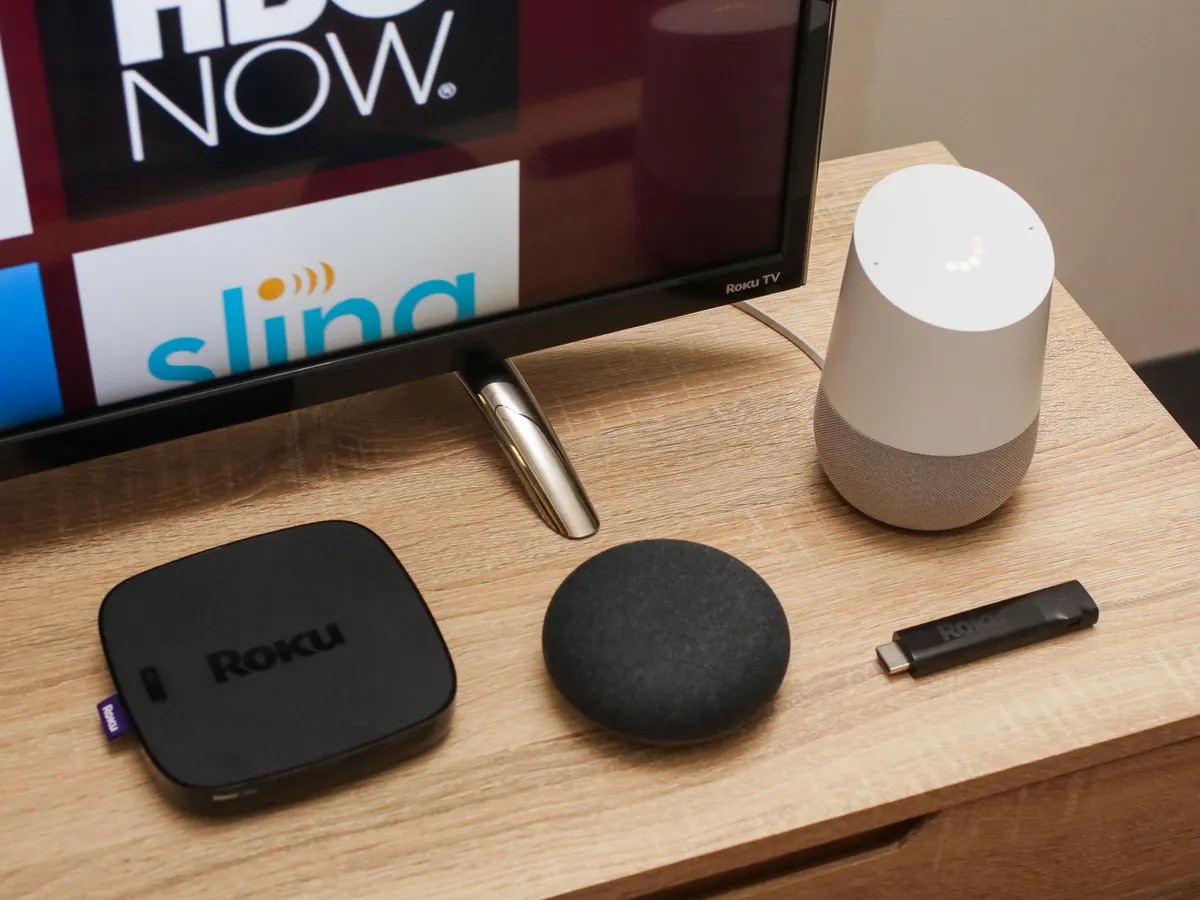



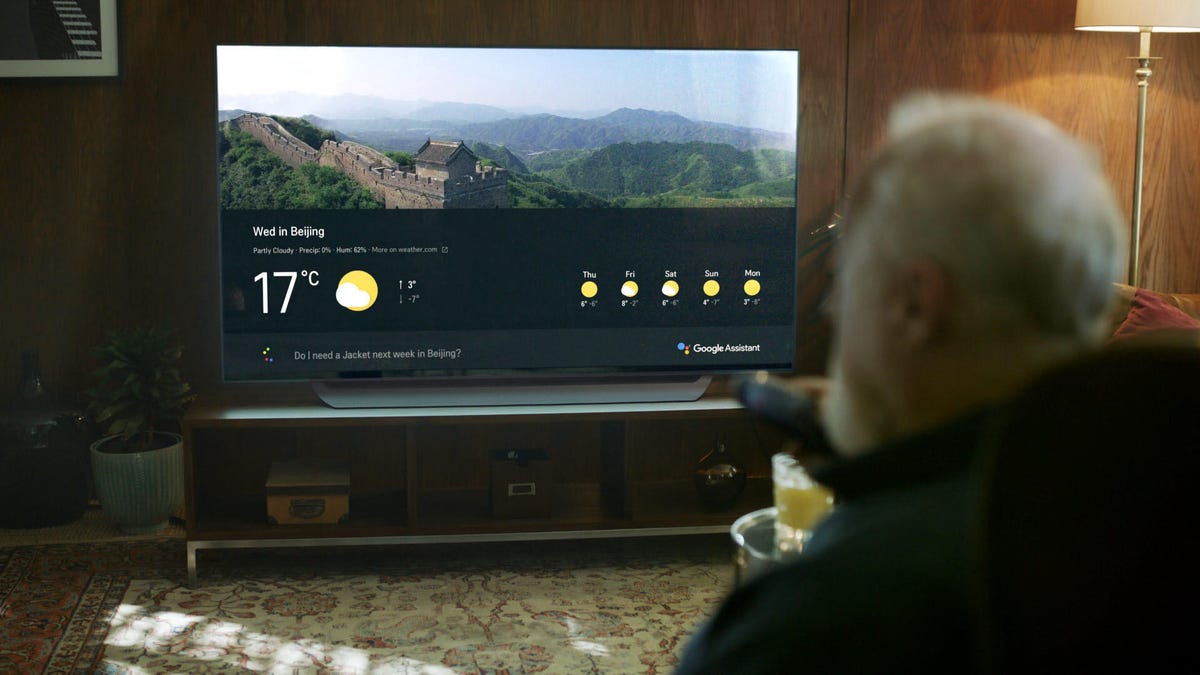




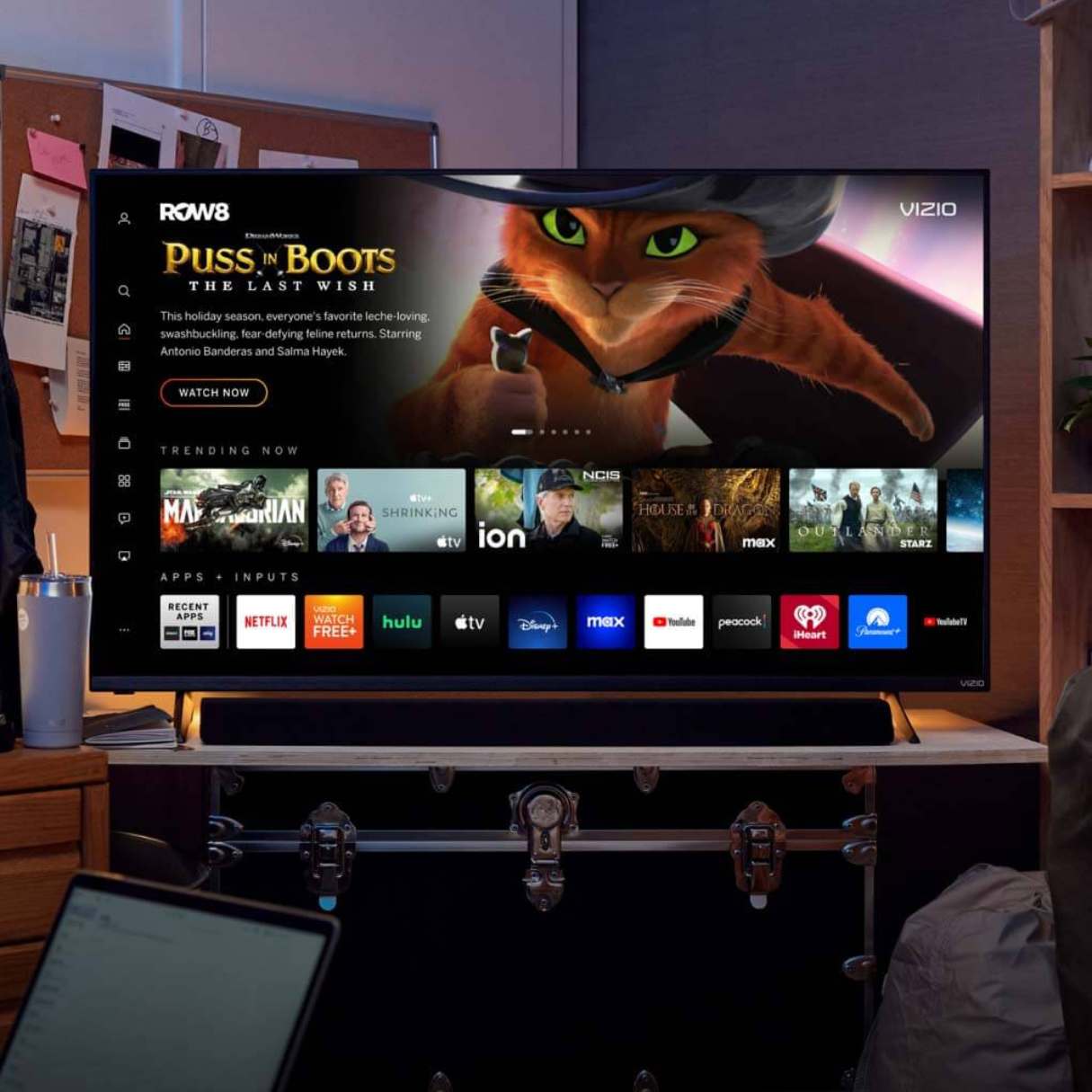
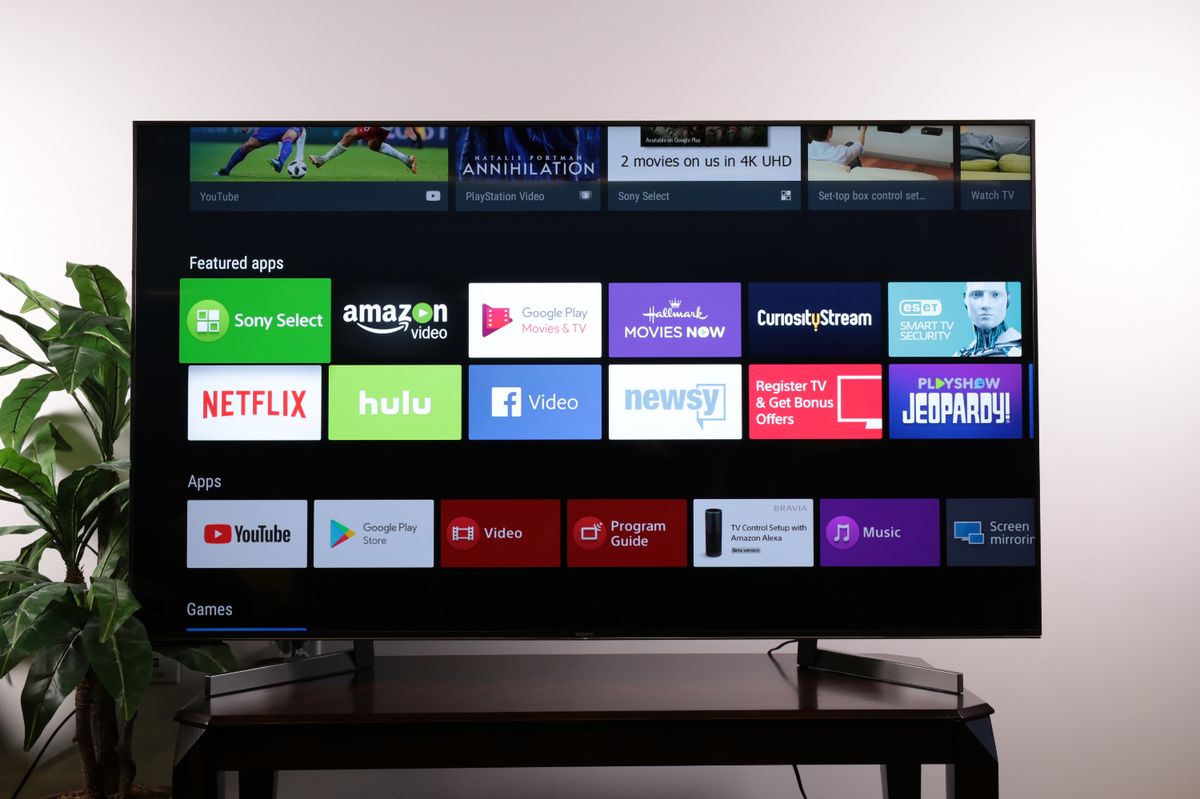



0 thoughts on “How To Connect Hisense Roku TV To Alexa”