Home>Home Appliances>Home Automation Appliances>How To Delete Alexa-to-Alexa Contact
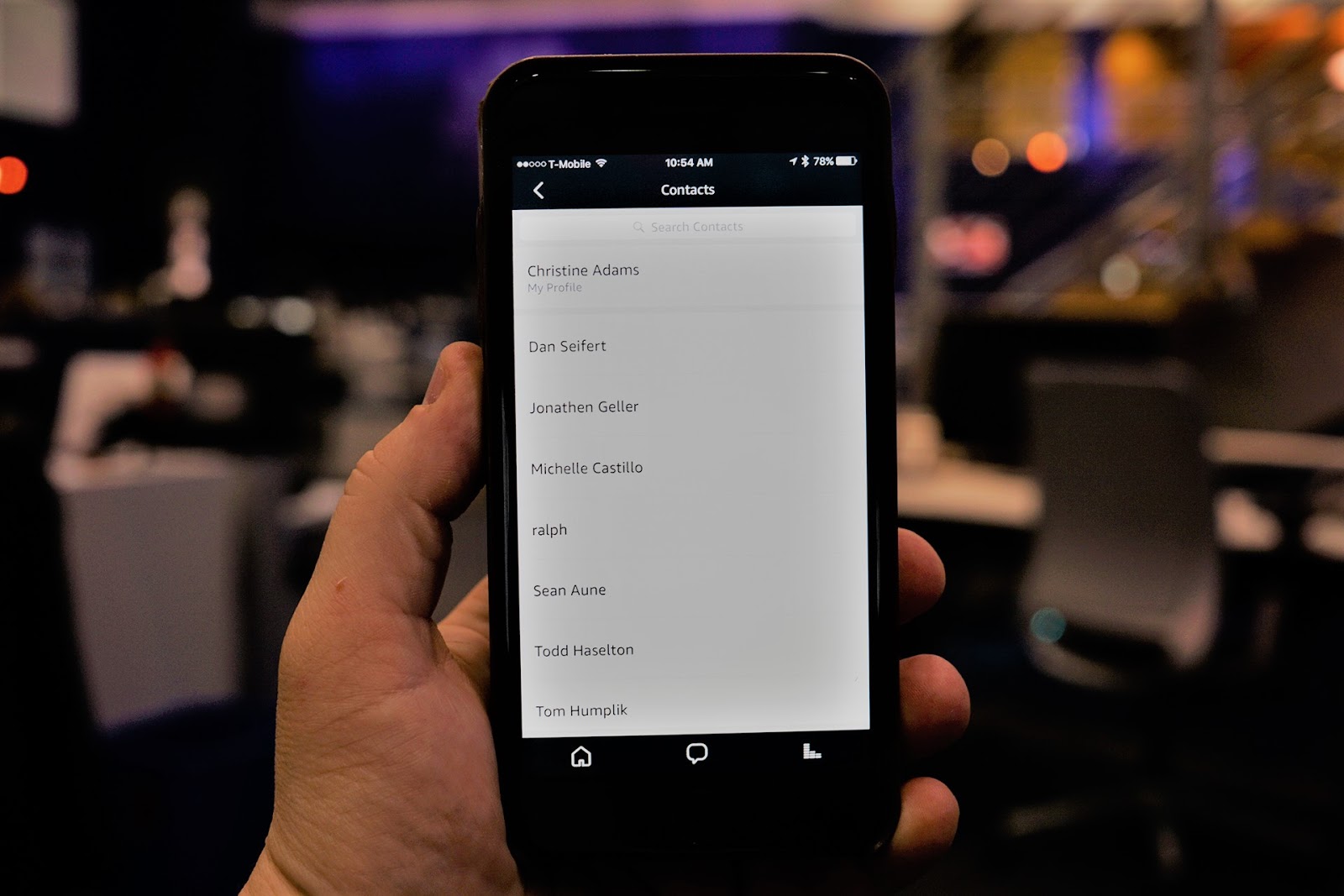
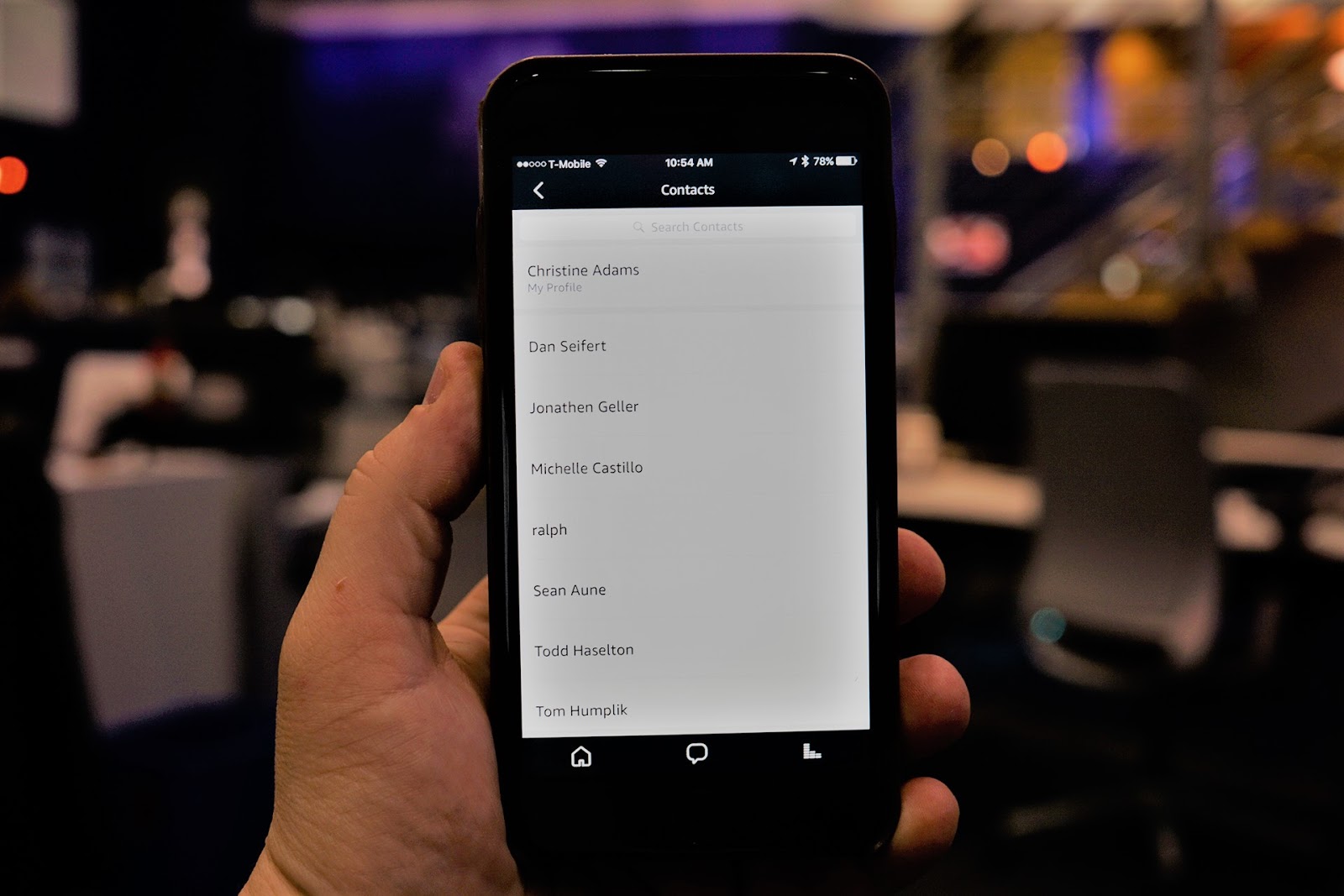
Home Automation Appliances
How To Delete Alexa-to-Alexa Contact
Modified: March 2, 2024
Learn how to easily delete Alexa-to-Alexa contacts from your home automation appliances. Follow our step-by-step guide for quick removal. Keep your contacts organized!
(Many of the links in this article redirect to a specific reviewed product. Your purchase of these products through affiliate links helps to generate commission for Storables.com, at no extra cost. Learn more)
Introduction
Welcome to the world of home automation, where the convenience of voice-activated technology has revolutionized the way we interact with our living spaces. Among the leading players in this arena is Amazon's Alexa, a virtual assistant that seamlessly integrates with various smart devices to streamline everyday tasks.
One of the many features of Alexa is the ability to manage contacts, allowing users to communicate with friends and family using voice commands. However, there are instances when you may need to remove a contact from your Alexa-to-Alexa communication list. Whether it's to declutter your contacts or simply to update your network, the process of deleting a contact from Alexa is straightforward and can be done through the Alexa mobile app.
In this guide, we will walk you through the step-by-step process of deleting an Alexa-to-Alexa contact, ensuring that you can manage your contact list with ease. So, grab your smartphone, open the Alexa app, and let's get started!
Key Takeaways:
- Easily manage your Alexa contacts by following simple steps in the Alexa app. Keep your communication list up to date and relevant to your needs.
- Deleting an Alexa-to-Alexa contact is straightforward and empowers you to customize your communication experience within the realm of home automation.
Read more: How To Delete Contacts From Alexa App
Step 1: Open the Alexa app
The first step in deleting an Alexa-to-Alexa contact is to launch the Alexa app on your smartphone or tablet. If you haven’t already installed the app, you can download it from the Apple App Store or Google Play Store, depending on your device’s operating system.
Once the app is installed, locate the Alexa icon on your home screen or in your app library, and tap to open it. If you’re using an Amazon device with Alexa built-in, such as the Echo Show or Echo Dot, you can also access the Alexa app through the device’s interface.
Upon opening the Alexa app, you will be prompted to sign in to your Amazon account if you haven’t done so already. Enter your credentials to proceed to the app’s home screen, where you will have access to a range of features and settings for your Alexa-enabled devices.
With the Alexa app up and running, you’re now ready to move on to the next step in the process of deleting an Alexa-to-Alexa contact. Let’s proceed to the next section to continue the step-by-step guide.
Step 2: Access the Contacts menu
After launching the Alexa app, the next step is to navigate to the Contacts menu, where you can manage your list of Alexa contacts. To do this, look for the “Communicate” option in the app’s navigation bar at the bottom of the screen. Tap on the “Communicate” icon to access the communication-related features of the Alexa app.
Once you’re in the “Communicate” section, you will find various tabs for managing your contacts, making calls, and sending messages. To proceed with deleting an Alexa-to-Alexa contact, select the “Contacts” tab. This will take you to the Contacts menu, where you can view and manage the list of contacts associated with your Alexa account.
Within the Contacts menu, you will have the ability to search for specific contacts, view their details, and perform actions such as calling or messaging them through your Alexa-enabled devices. It’s important to note that the steps for accessing the Contacts menu may vary slightly depending on the version of the Alexa app you are using, but the general process remains consistent across devices.
With the Contacts menu now accessible, you’re ready to proceed to the next step, where you will select the specific contact that you wish to delete from your Alexa-to-Alexa communication list. Let’s move on to the following section to continue the step-by-step guide.
To delete an Alexa-to-Alexa contact, open the Alexa app, go to the Communicate tab, select the Contacts icon, choose the contact you want to delete, and then tap on the three dots in the top right corner. From there, select “Delete Contact” to remove them from your list.
Step 3: Select the contact to delete
Once you have accessed the Contacts menu in the Alexa app, it’s time to locate and select the specific contact that you want to remove from your Alexa-to-Alexa communication list. In the Contacts menu, you will find a list of all the contacts associated with your Alexa account, including those with whom you can communicate using Alexa-enabled devices.
To begin the process of deleting a contact, scroll through the list or use the search function to find the contact’s name or profile. Once you have located the contact you wish to delete, tap on their name to open their contact details. This will allow you to view additional information about the contact and initiate actions such as calling or messaging them through Alexa.
By selecting the contact, you will be one step closer to removing them from your Alexa contacts. It’s important to ensure that you have identified the correct contact before proceeding to the next step, as the deletion process is irreversible, and you will need to re-add the contact if you wish to communicate with them through Alexa in the future.
With the contact now selected, you’re ready to move on to the final step of the process, where you will initiate the deletion of the contact from your Alexa account. Let’s proceed to the next section to continue the step-by-step guide.
Step 4: Delete the contact
After selecting the contact you wish to remove from your Alexa-to-Alexa communication list, the final step is to initiate the deletion process. To do this, look for the option or icon that allows you to manage the contact’s details within the Alexa app. The location of this option may vary based on the app’s interface and the version you are using, but it is typically represented by an icon or text that indicates contact management or editing.
Once you have located the option to manage the contact, you will likely find a set of actions that can be performed, such as editing the contact’s information, initiating a call, or sending a message. Among these actions, there should be an option to delete or remove the contact from your Alexa account. Tap on this option to proceed with the deletion process.
Upon selecting the delete option, the app may prompt you to confirm the action to ensure that you intend to remove the contact from your Alexa contacts. This additional step is in place to prevent accidental deletions and to provide users with a final opportunity to reconsider before permanently removing the contact.
Once you have confirmed the deletion, the selected contact will be removed from your Alexa-to-Alexa communication list, and you will no longer be able to call or message them using Alexa-enabled devices. It’s important to note that this action only affects the contact within your Alexa account and does not impact their presence in your device’s native contacts or other communication platforms.
With the contact successfully deleted, you have completed the process of removing an Alexa-to-Alexa contact from your account. Congratulations! You can now manage your Alexa contacts with ease, ensuring that your communication list remains up to date and relevant to your needs.
Now that you have learned how to delete an Alexa-to-Alexa contact, you can confidently navigate the process whenever the need arises. Whether you’re streamlining your contacts or making room for new connections, the ability to manage your Alexa contacts empowers you to customize your communication experience within the realm of home automation.
Read more: How To Delete A Routine On Alexa
Conclusion
Congratulations on successfully mastering the process of deleting an Alexa-to-Alexa contact! By following the step-by-step guide outlined in this article, you have gained the knowledge and confidence to manage your Alexa contacts with ease and precision.
As the world of home automation continues to evolve, the ability to seamlessly control and customize our interactions with smart devices is becoming increasingly valuable. With Alexa serving as a central hub for communication and connectivity, the ability to manage contacts ensures that your network remains tailored to your preferences and needs.
By understanding how to navigate the Alexa app, access the Contacts menu, select specific contacts, and initiate deletions, you have unlocked the power to curate your Alexa contact list according to your evolving communication landscape. Whether you’re decluttering your contacts, updating your network, or simply refining your communication experience, the process of deleting an Alexa-to-Alexa contact empowers you to maintain a streamlined and relevant contact list.
As you continue to explore the possibilities of voice-activated technology and smart home integration, remember that the knowledge and skills you have acquired in managing Alexa contacts are just one facet of the exciting world of home automation. With each interaction and customization, you are shaping an environment that is tailored to your preferences and lifestyle, enhancing the way you interact with your living space.
So, the next time you need to refine your Alexa contacts, you can approach the process with confidence, knowing that you have the expertise to manage your network effectively. As you embark on this journey of seamless communication and personalized connectivity, may your interactions with Alexa continue to enrich and simplify your daily routines.
Thank you for joining us on this guide to deleting Alexa-to-Alexa contacts. We hope you found this information valuable and empowering. Until next time, happy managing!
Frequently Asked Questions about How To Delete Alexa-to-Alexa Contact
Was this page helpful?
At Storables.com, we guarantee accurate and reliable information. Our content, validated by Expert Board Contributors, is crafted following stringent Editorial Policies. We're committed to providing you with well-researched, expert-backed insights for all your informational needs.

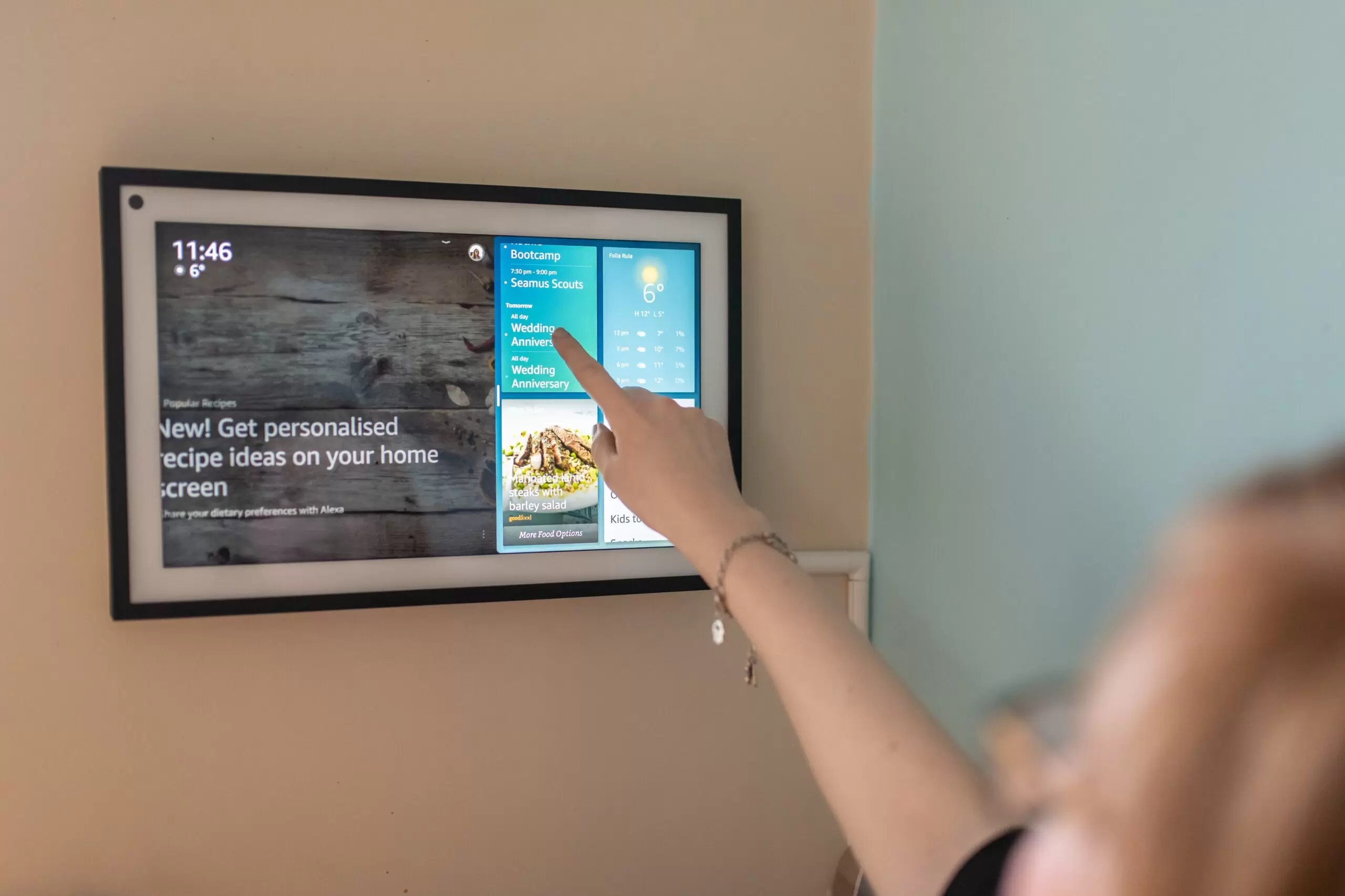
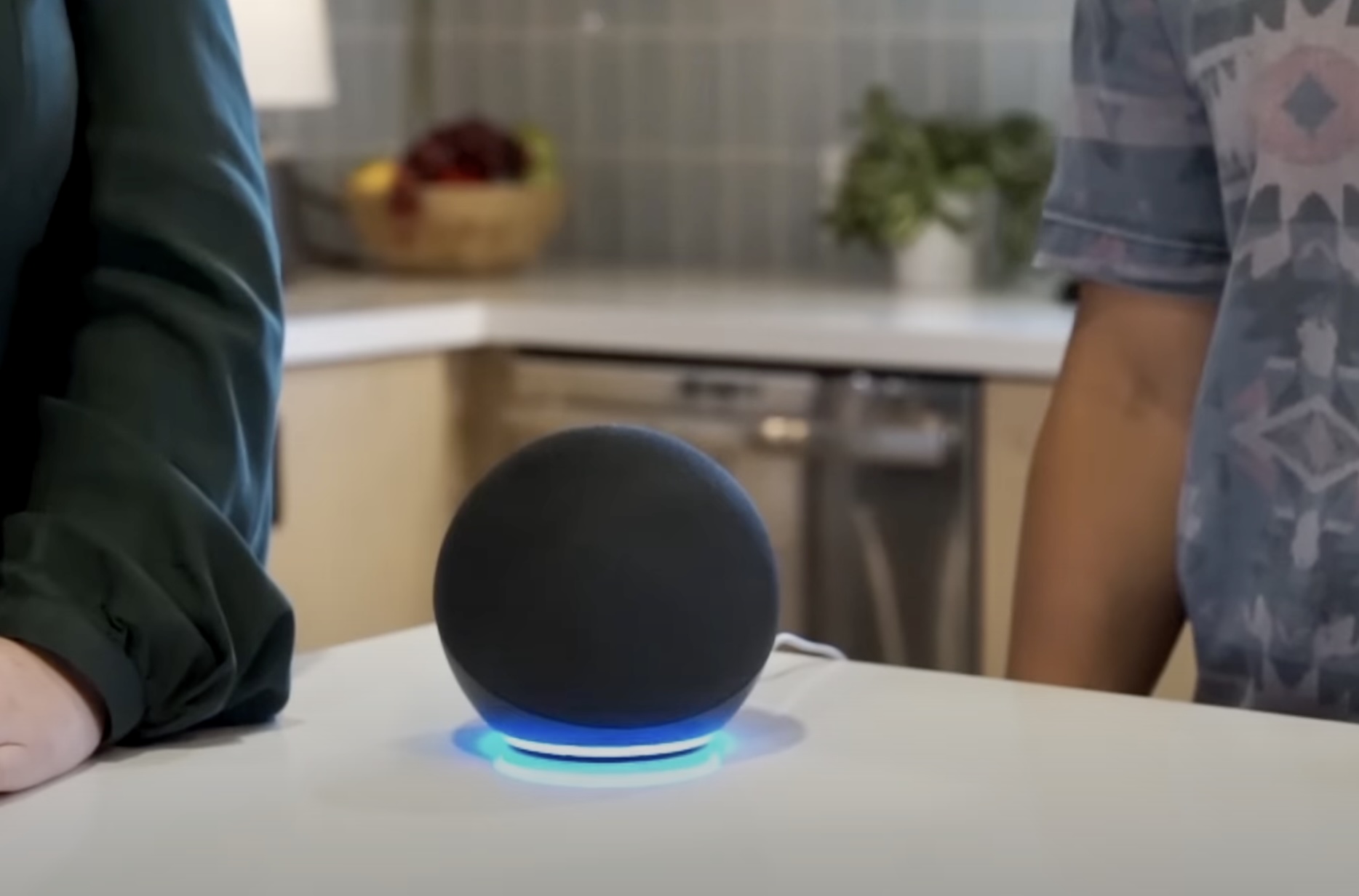
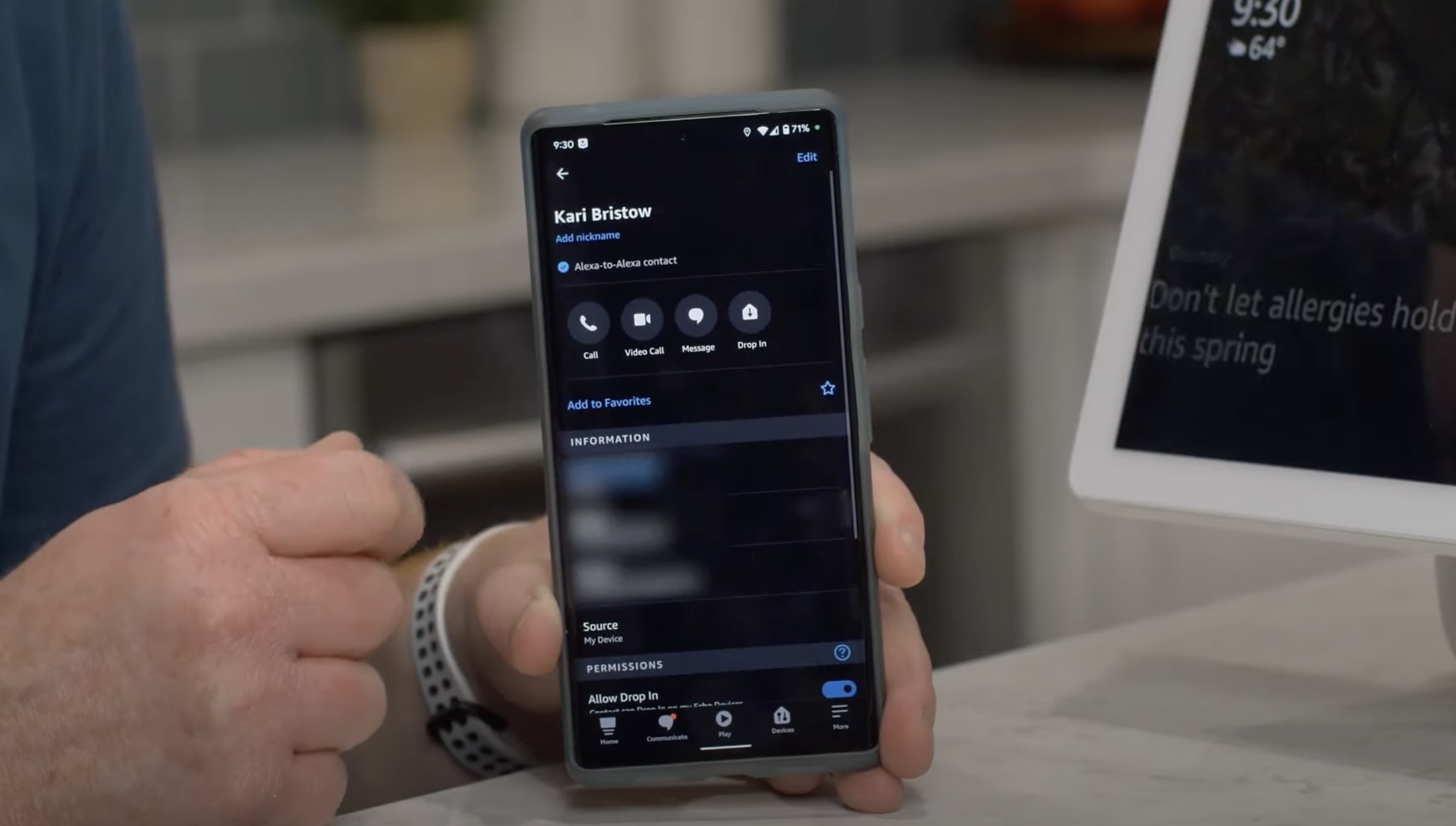


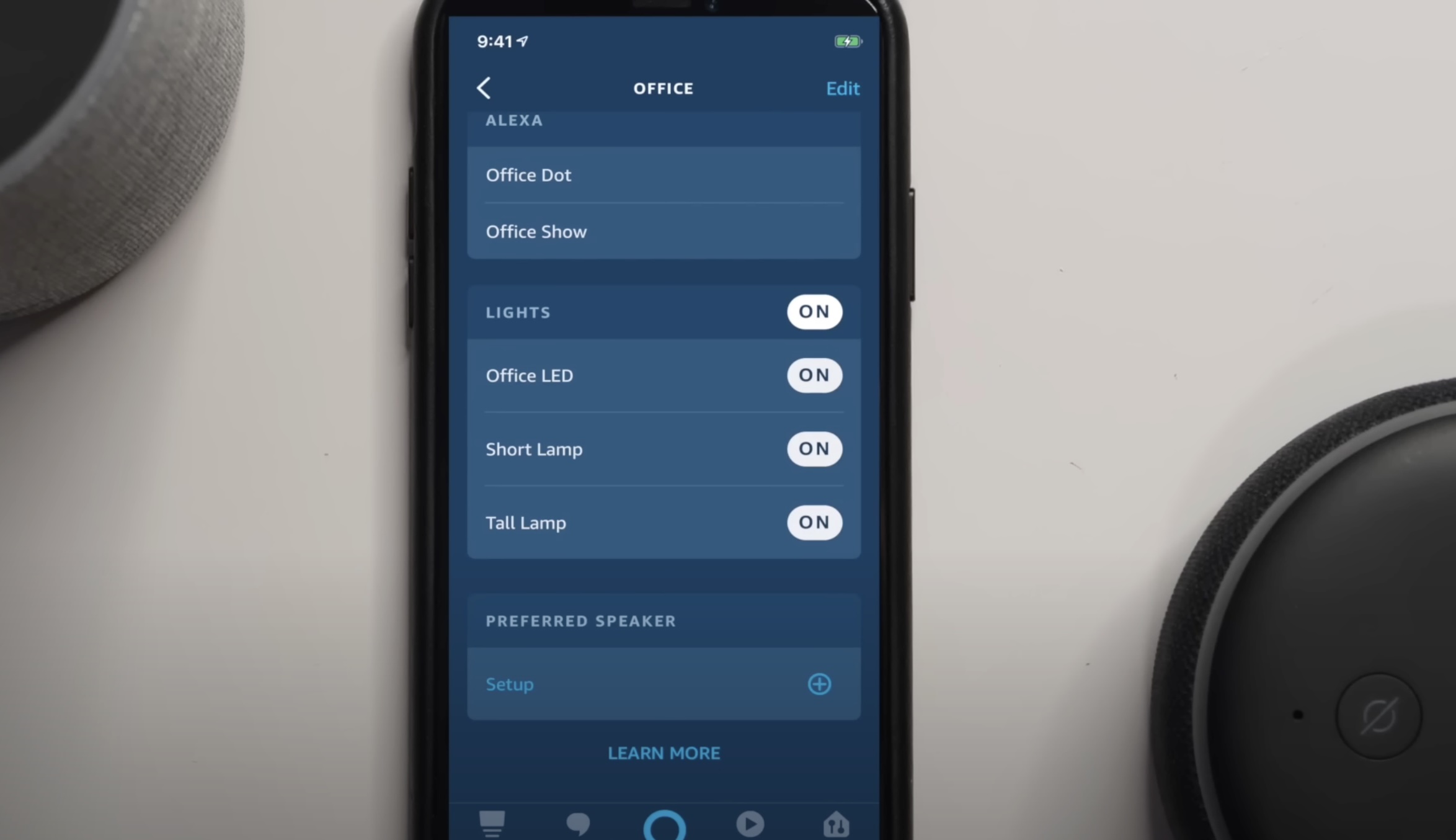






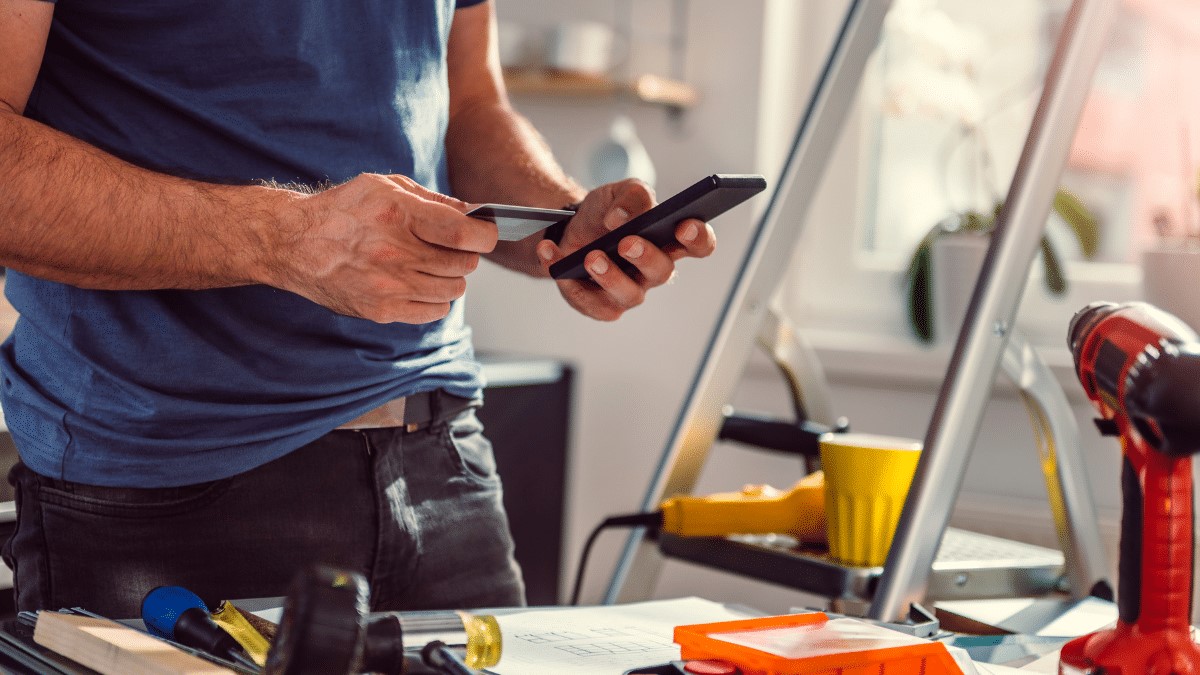

0 thoughts on “How To Delete Alexa-to-Alexa Contact”