Home>Home Appliances>Home Automation Appliances>How To Disable Alexa Skill
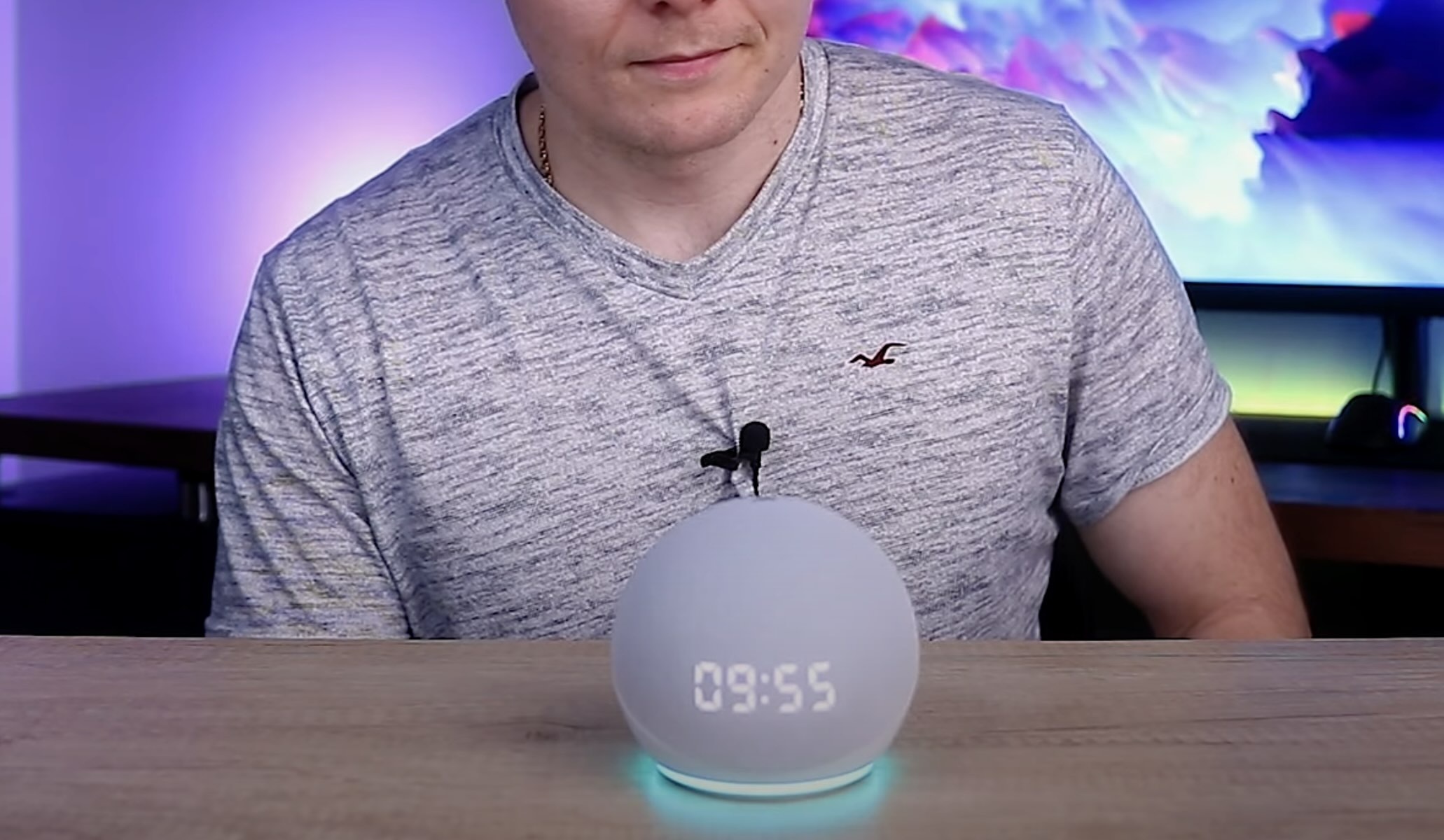
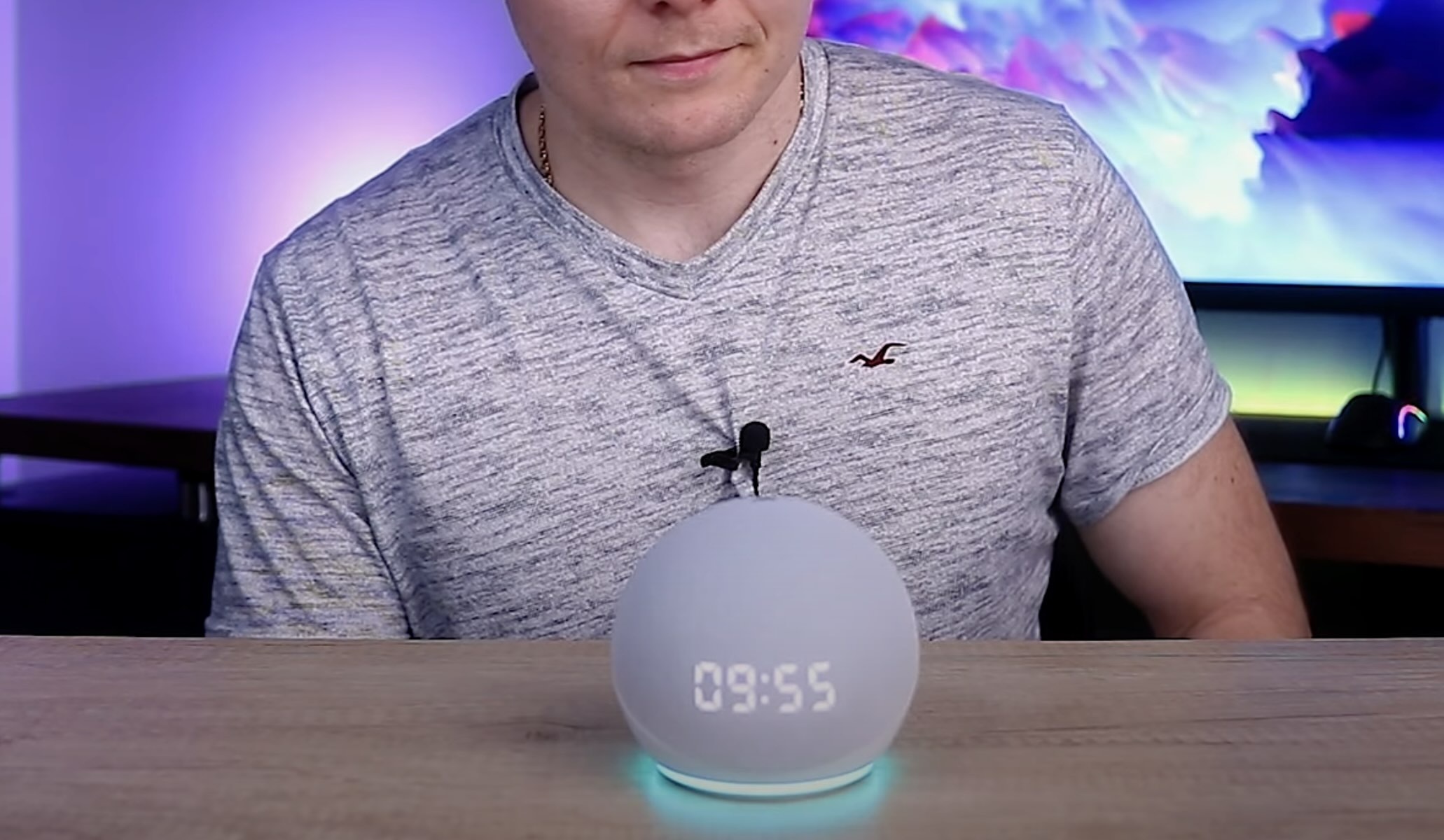
Home Automation Appliances
How To Disable Alexa Skill
Modified: October 18, 2024
Learn how to disable Alexa skills for your home automation appliances with our step-by-step guide. Simplify your smart home management today!
(Many of the links in this article redirect to a specific reviewed product. Your purchase of these products through affiliate links helps to generate commission for Storables.com, at no extra cost. Learn more)
Introduction
Welcome to the world of smart home automation, where convenience and innovation converge to redefine the way we interact with our living spaces. Among the myriad of smart home devices available, Amazon's Alexa stands out as a versatile virtual assistant, capable of performing a wide range of tasks through its "skills." These skills enable Alexa to interact with various third-party services, extending its functionality to encompass everything from playing music to controlling smart home appliances.
While Alexa skills can greatly enhance your smart home experience, there may come a time when you wish to disable a particular skill. Whether you're looking to streamline your Alexa's capabilities or you no longer have a use for a specific skill, the process of disabling a skill is straightforward and can be accomplished through the Alexa app on your mobile device.
In this guide, we will walk you through the step-by-step process of disabling an Alexa skill, ensuring that you can effortlessly manage your Alexa's skills to suit your evolving needs. So, grab your smartphone, open the Alexa app, and let's dive into the simple yet impactful task of disabling an Alexa skill.
Key Takeaways:
- Easily manage your Alexa skills through the Alexa app on your smartphone or tablet to tailor your smart home experience to your evolving needs and preferences.
- By following a few simple steps, you can disable specific Alexa skills, giving you the flexibility to curate a personalized and optimized smart home ecosystem.
Read more: How To Disable Alexa On Phone
Step 1: Open the Alexa app
The first step in disabling an Alexa skill is to open the Alexa app on your smartphone or tablet. The Alexa app serves as the central hub for managing your Alexa-enabled devices, settings, and skills, providing a user-friendly interface to customize and optimize your smart home experience.
To begin, locate the Alexa app icon on your device's home screen or app drawer. Once you have found the app, tap on the icon to launch the Alexa app. If you haven't already installed the Alexa app, you can download it from the Apple App Store for iOS devices or the Google Play Store for Android devices.
Upon opening the Alexa app, you will be greeted by the app's home screen, which displays personalized recommendations, news updates, and quick access to essential features. Take a moment to familiarize yourself with the app's layout, as it will serve as your gateway to managing your Alexa skills and customizing your smart home ecosystem.
With the Alexa app open and ready to go, you are now prepared to proceed to the next step in the process of disabling an Alexa skill. Let's continue our journey towards skill management by navigating to the Skills & Games section within the Alexa app.
Step 2: Navigate to the Skills & Games section
Once you have successfully opened the Alexa app, the next step is to navigate to the Skills & Games section, where you can view and manage the various skills available for your Alexa-enabled devices. This section provides a comprehensive overview of your installed skills and offers the ability to explore, enable, disable, and customize them to align with your preferences.
To access the Skills & Games section, look for the navigation menu located at the top left or top right corner of the Alexa app interface, depending on your device and app version. The navigation menu is typically represented by three horizontal lines or a grid icon, denoting a menu of options.
Tap on the navigation menu icon to reveal a list of available options, including Home, Communicate, Play, Devices, and more. Scroll through the menu options until you locate the "Skills & Games" entry. Once you have identified the "Skills & Games" option, tap on it to access the dedicated section within the Alexa app.
Upon entering the Skills & Games section, you will be presented with a wealth of information related to your installed skills, featured skills, categories, and more. This is where you can explore new skills, manage existing ones, and discover the full potential of Alexa's capabilities.
With the Skills & Games section now within your reach, you are ready to delve into the next phase of the process: selecting the specific skill that you intend to disable. Let's proceed to the subsequent step and continue our journey towards effectively managing your Alexa skills.
Step 3: Select Your Skills
Having arrived at the Skills & Games section within the Alexa app, the next pivotal step is to select the "Your Skills" tab. This tab serves as your personalized repository of installed skills, providing a convenient overview of the skills currently associated with your Alexa-enabled devices.
To access the "Your Skills" tab, navigate within the Skills & Games section to locate the tab, typically positioned as one of the main categories or tabs within the interface. Upon identifying the "Your Skills" tab, tap on it to enter the section dedicated to managing and customizing your installed skills.
Once inside the "Your Skills" tab, you will encounter a list of all the skills that are currently integrated with your Alexa devices. This comprehensive view allows you to review and manage your skills, enabling you to make informed decisions about which skills to enable, disable, or further customize to suit your preferences.
As you explore the "Your Skills" tab, take note of the various options and settings available for each skill. You may encounter additional features, such as skill permissions, settings, and preferences that can be adjusted to refine the behavior and interactions associated with specific skills.
With the "Your Skills" tab at your disposal, you are now equipped to identify the particular skill that you wish to disable. Whether it's a skill that is no longer relevant to your daily routine or one that you simply want to temporarily deactivate, the next step will guide you through the process of locating and preparing to disable the chosen skill. Let's move forward and continue our journey towards skill management within the Alexa app.
To disable an Alexa skill, open the Alexa app, go to the “Skills & Games” section, find the skill you want to disable, and select “Disable Skill.” This will remove the skill from your account and prevent Alexa from using it.
Step 4: Find the skill you want to disable
Now that you have accessed the "Your Skills" tab within the Alexa app, it's time to locate the specific skill that you want to disable. This step involves identifying the skill from the list of installed skills and preparing to initiate the disabling process.
As you browse through the list of skills under the "Your Skills" tab, take a moment to review the names and icons associated with each skill. The visual representation and names of the skills can provide valuable cues to help you pinpoint the skill that you intend to disable.
If you have a large number of skills installed, you may find it beneficial to utilize the search or filter functionality within the "Your Skills" tab. This feature allows you to quickly locate a specific skill by entering its name or relevant keywords into the search bar, streamlining the process of finding the skill amidst a potentially extensive list of installed skills.
Once you have successfully identified the skill that you wish to disable, take note of its position within the list or any additional details that can aid in confirming your selection. It's essential to ensure that you have accurately pinpointed the intended skill before proceeding to the next step of disabling it.
By locating the skill within the "Your Skills" tab, you have taken a crucial step towards managing your Alexa skills effectively. With the skill now identified and ready for action, the subsequent step will guide you through the process of disabling the selected skill, allowing you to tailor your Alexa experience to better align with your preferences. Let's proceed to the next step and continue our journey towards skill management within the Alexa app.
Read more: How To Disable Alexa Purchases
Step 5: Disable the skill
After successfully identifying the skill you wish to disable within the "Your Skills" tab, the final step involves disabling the selected skill. This straightforward process empowers you to tailor your Alexa experience by managing the skills that are actively integrated with your Alexa-enabled devices.
To disable a skill, begin by selecting the identified skill from the list displayed within the "Your Skills" tab. This typically involves tapping on the skill name or accessing its dedicated settings or options menu, depending on the interface and functionality provided by the Alexa app.
Upon selecting the skill, you will be presented with a set of options and settings related to the skill. Look for the "Disable" or "Turn Off" option, which is designed to deactivate the skill and prevent it from being utilized by your Alexa devices. The specific wording and placement of this option may vary based on the app version and interface design, but the functionality remains consistent in allowing you to disable the skill.
Once you have located the "Disable" or "Turn Off" option, proceed to activate it to initiate the disabling process for the selected skill. Depending on the app interface, you may be prompted to confirm the action to ensure that you intend to disable the skill. Follow the on-screen prompts to confirm the disabling of the skill, thereby finalizing the process.
With the skill successfully disabled, it will no longer be active or accessible through your Alexa devices. This action provides you with the flexibility to tailor your Alexa skills to align with your current needs and preferences, ensuring that your smart home ecosystem evolves in accordance with your lifestyle and priorities.
By completing the process of disabling the skill, you have effectively managed your Alexa skills within the Alexa app, empowering you to curate a personalized and optimized smart home experience. With the disabled skill no longer impacting your daily interactions with Alexa, you have successfully refined your skill set to better suit your evolving requirements.
Congratulations on successfully disabling the skill within the Alexa app! Your proactive approach to skill management demonstrates a keen understanding of your smart home ecosystem and a commitment to optimizing your interactions with Alexa. As you continue to explore the diverse capabilities of Alexa and the ever-expanding array of skills, remember that the ability to manage and customize your skills ensures that your smart home experience remains tailored to your unique preferences and lifestyle.
Conclusion
Congratulations on completing the process of disabling an Alexa skill within the Alexa app! By following the step-by-step guide outlined in this article, you have gained valuable insights into managing your Alexa skills, empowering you to curate a personalized and optimized smart home experience.
Through the seamless navigation of the Alexa app and the deliberate selection and disabling of the desired skill, you have demonstrated a proactive approach to skill management, ensuring that your Alexa-enabled devices align with your evolving needs and preferences.
As technology continues to evolve and the capabilities of smart home devices expand, the ability to customize and refine your smart home ecosystem becomes increasingly essential. By leveraging the simple yet impactful process of disabling Alexa skills, you have asserted control over your interactions with Alexa, allowing your smart home experience to adapt to your lifestyle and priorities.
Looking ahead, remember that the dynamic nature of smart home technology offers a wealth of opportunities to explore new skills, customize existing ones, and continuously optimize your interactions with Alexa. Whether it’s enabling innovative skills to enhance your daily routines or refining your skill set to streamline your smart home experience, the flexibility and control provided by the Alexa app empower you to shape your smart home ecosystem according to your preferences.
As you embark on your journey within the realm of smart home automation, embrace the potential for discovery, personalization, and seamless integration of technology into your daily life. Your proactive engagement with managing Alexa skills exemplifies a commitment to harnessing the full potential of smart home devices, creating a harmonious synergy between technology and lifestyle.
With the knowledge and confidence gained from this guide, you are well-equipped to navigate the evolving landscape of smart home automation, leveraging the capabilities of Alexa to enrich your living space and streamline your interactions with technology.
Thank you for embarking on this skill management journey with us. May your smart home experience continue to evolve, adapt, and enhance your daily life in meaningful and impactful ways.
Frequently Asked Questions about How To Disable Alexa Skill
Was this page helpful?
At Storables.com, we guarantee accurate and reliable information. Our content, validated by Expert Board Contributors, is crafted following stringent Editorial Policies. We're committed to providing you with well-researched, expert-backed insights for all your informational needs.



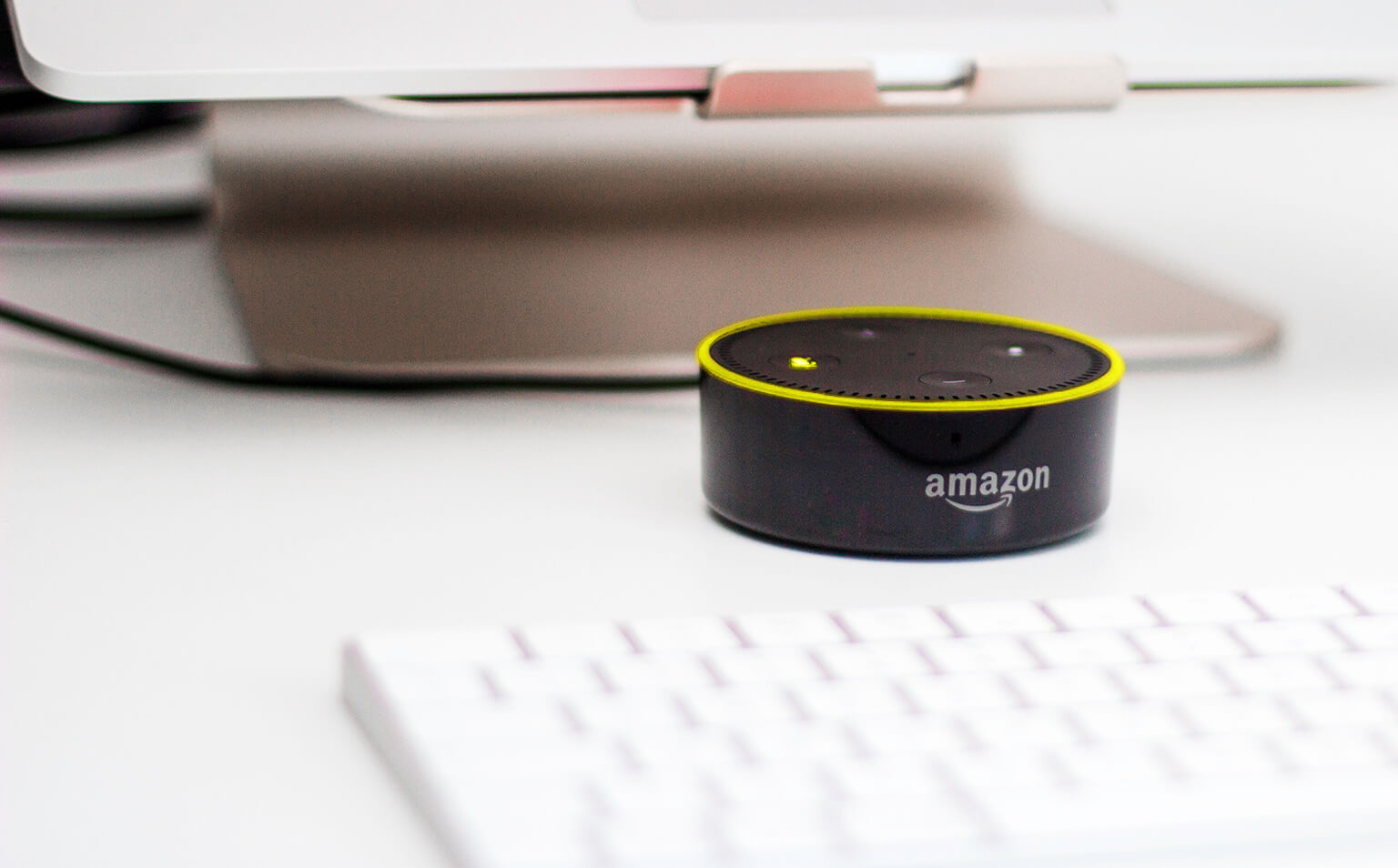




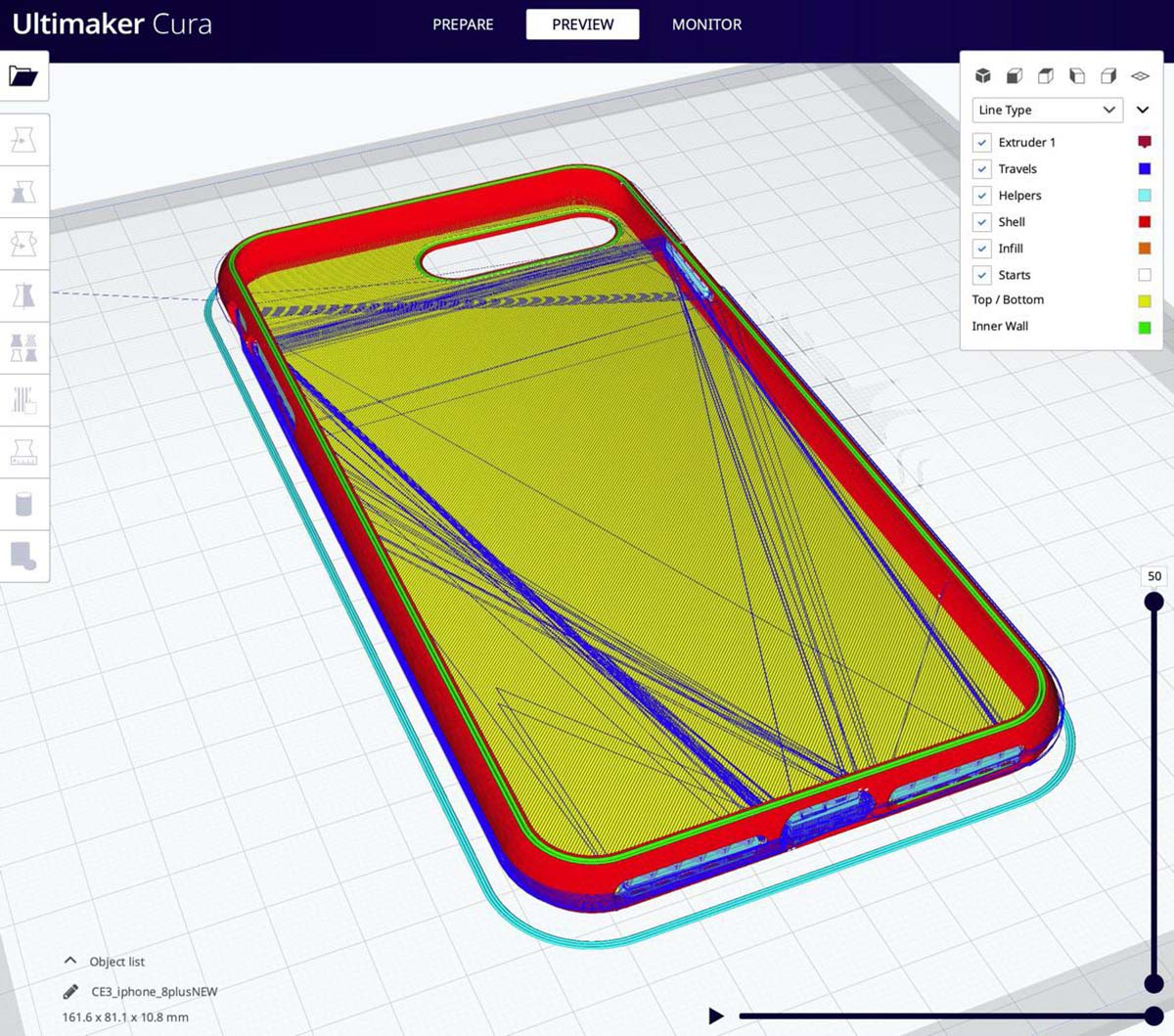




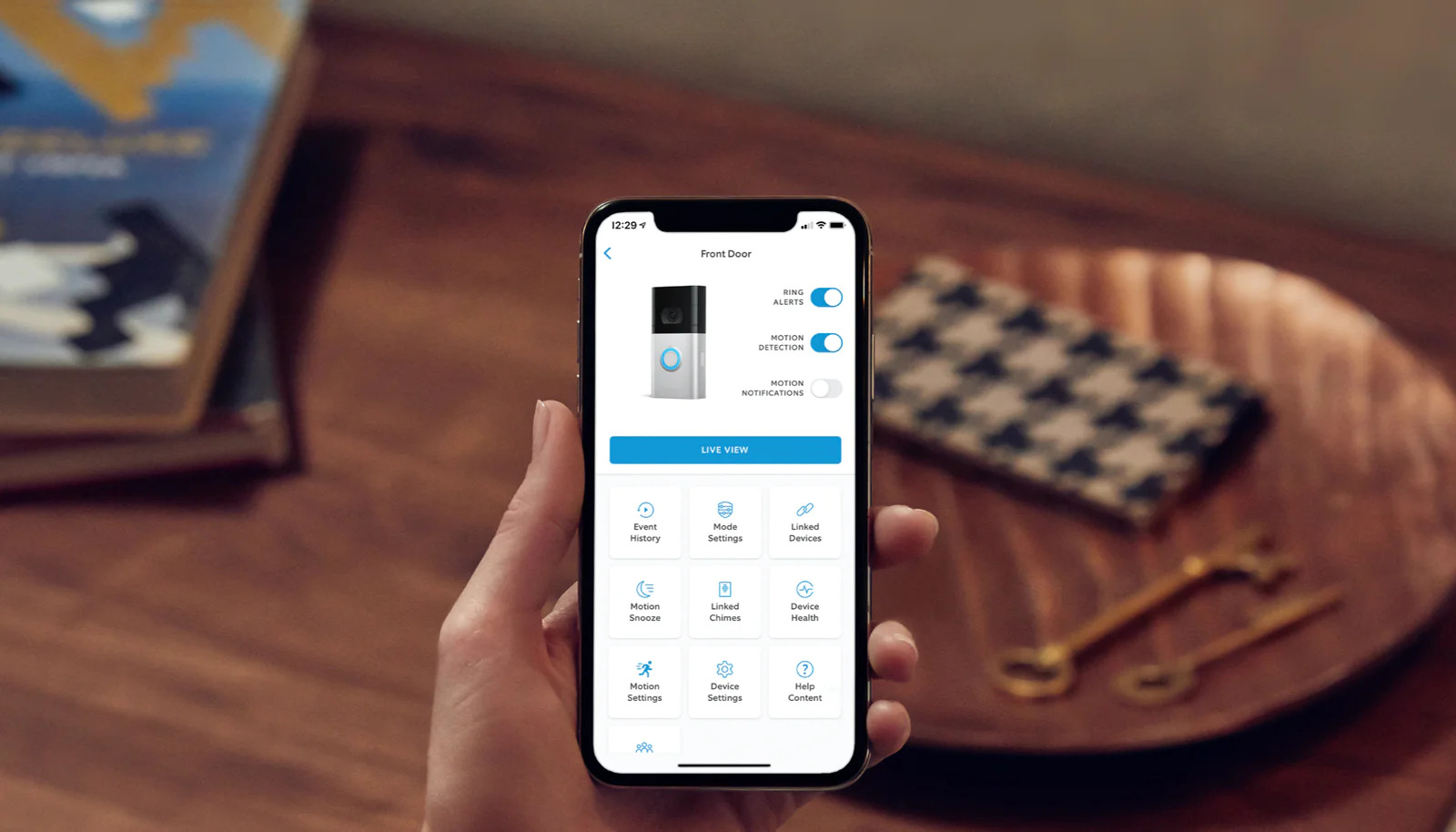

0 thoughts on “How To Disable Alexa Skill”