Home>Home Appliances>Home Automation Appliances>How To Disable Ring Notifications On Alexa
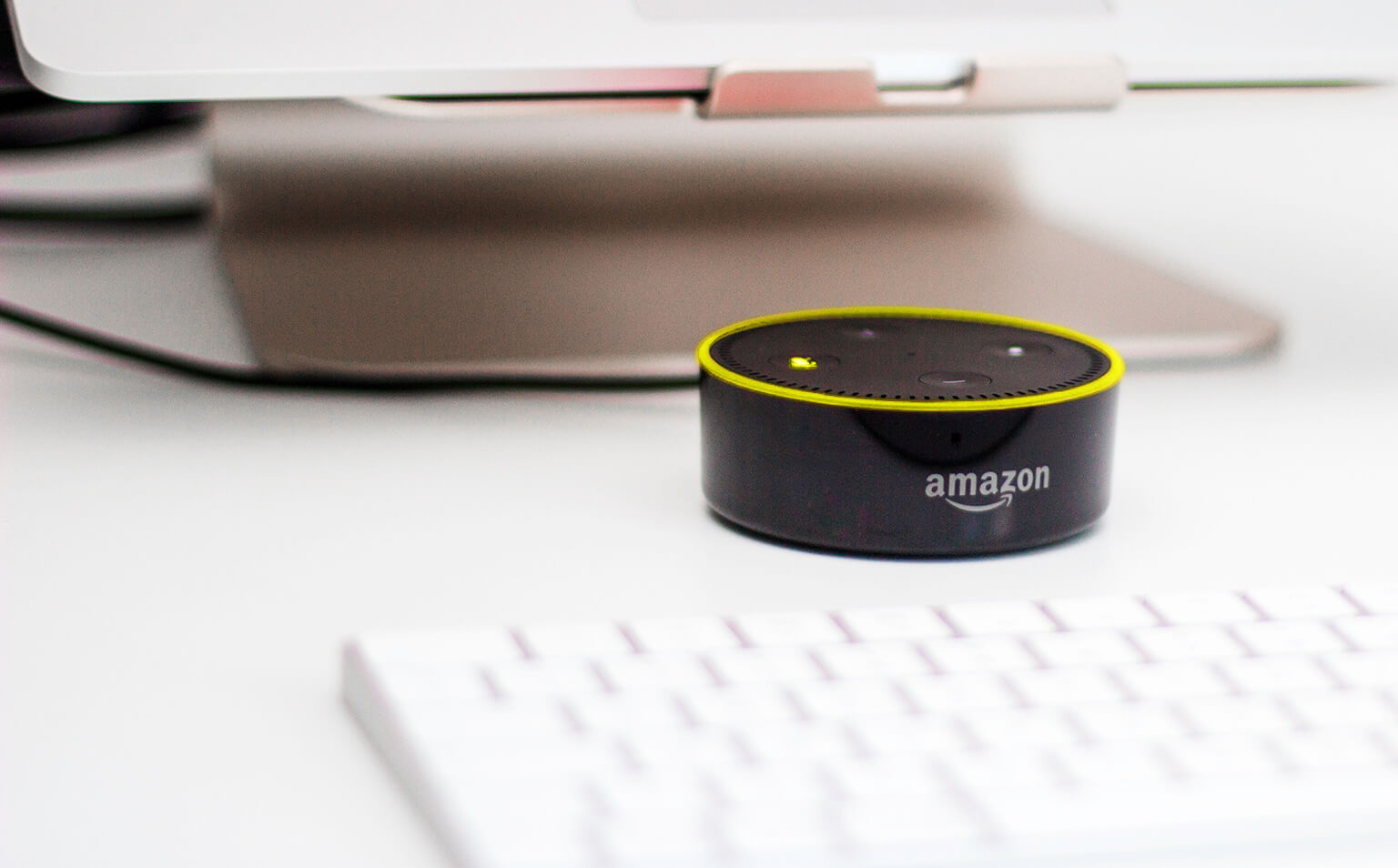
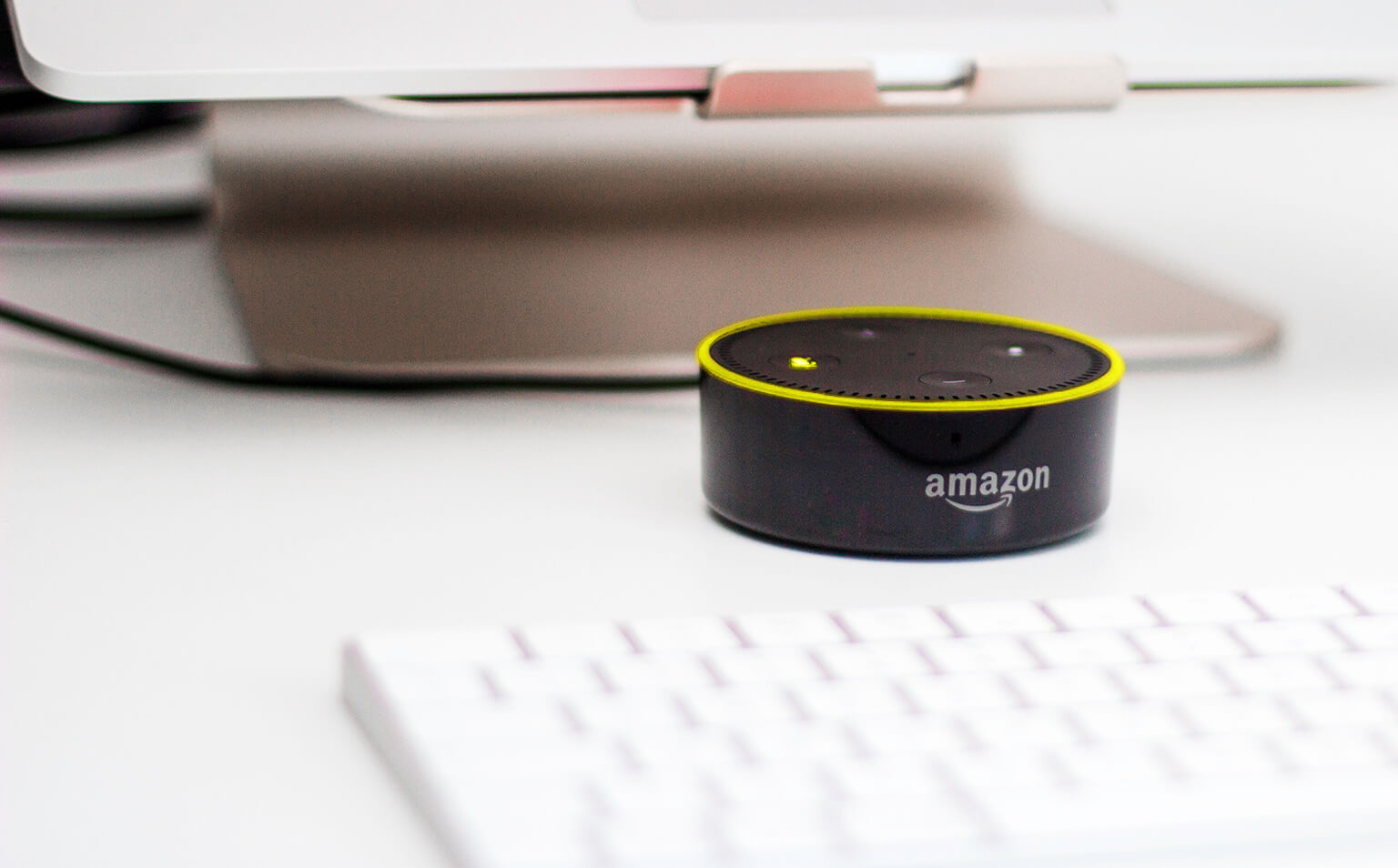
Home Automation Appliances
How To Disable Ring Notifications On Alexa
Modified: October 23, 2024
Learn how to stop receiving ring notifications on Alexa to improve your home automation experience. Disable alerts for home automation appliances easily.
(Many of the links in this article redirect to a specific reviewed product. Your purchase of these products through affiliate links helps to generate commission for Storables.com, at no extra cost. Learn more)
Introduction
Read more: How To Check Alexa Notifications
Introduction
Amazon’s Alexa has revolutionized the way we interact with our homes, providing a seamless and intuitive experience. From controlling smart devices to answering queries, Alexa is an indispensable part of many households. However, while notifications can be incredibly helpful, there are times when you might want to disable them to avoid interruptions. Whether you’re hosting a gathering, enjoying a quiet evening, or simply need some uninterrupted time, knowing how to disable Ring notifications on Alexa can be incredibly useful.
In this comprehensive guide, we’ll walk you through the step-by-step process of disabling Ring notifications on Alexa. By following these simple instructions, you’ll be able to tailor your Alexa experience to suit your specific needs, ensuring that you can enjoy uninterrupted moments whenever you desire.
Step 1: Open the Alexa app
Key Takeaways:
- Takeaway 1: You can control your Alexa to stop giving notifications from your Ring devices by following simple steps in the Alexa app. This gives you uninterrupted moments whenever you need them.
- Takeaway 2: By managing your Alexa’s notification settings, you can customize your smart home experience to match your lifestyle, ensuring a seamless and tailored environment for you and your guests.
Step 1: Open the Alexa app
The first step in disabling Ring notifications on Alexa is to open the Alexa app on your smartphone or tablet. This app serves as the central hub for managing your Alexa-enabled devices and their settings. If you haven’t already installed the Alexa app, you can download it from the App Store for iOS devices or the Google Play Store for Android devices.
Once you’ve installed the app, launch it by tapping on the Alexa icon. Upon opening the app, you’ll be greeted by the home screen, which provides quick access to various Alexa features and settings. The intuitive layout of the app makes it easy to navigate and customize your Alexa experience according to your preferences.
By ensuring that you have the latest version of the Alexa app installed on your device, you can take advantage of the newest features and improvements, ensuring a seamless and efficient experience when managing your Alexa-enabled devices. With the Alexa app open and ready, you’re all set to proceed to the next step in the process of disabling Ring notifications on Alexa.
Step 2: Tap on Devices
Read more: How To Disable Alexa On Phone
Step 2: Tap on Devices
After opening the Alexa app, the next step is to access the Devices section, where you can manage and customize the settings for your Alexa-enabled devices, including your Ring doorbell or security camera. To do this, look for the “Devices” option in the app’s navigation menu. The location of this option may vary slightly depending on the version of the app and the device you’re using, but it is typically represented by an icon that resembles a house or a list of devices.
Upon tapping on the “Devices” option, you’ll be presented with a list of all the Alexa-compatible devices associated with your account. This includes smart speakers, smart displays, smart plugs, thermostats, and, of course, Ring devices such as doorbells and security cameras. The app’s user-friendly interface allows you to easily identify and select the specific device for which you wish to adjust the notification settings.
By accessing the Devices section, you gain the ability to customize and fine-tune the behavior of your Alexa-enabled devices, ensuring that they seamlessly integrate with your lifestyle and preferences. With the Devices section now accessible, you’re ready to proceed to the next step and continue the process of disabling Ring notifications on your Alexa-enabled device.
Step 3: Select the device
Step 3: Select the device
Having navigated to the Devices section within the Alexa app, the next crucial step is to select the specific Ring device for which you intend to disable notifications. This could be a Ring doorbell, security camera, or any other Ring device that is integrated with your Alexa ecosystem.
Upon selecting the desired Ring device from the list of devices displayed in the app, you will gain access to its individual settings and customization options. This level of granular control allows you to tailor the behavior of each device according to your preferences, ensuring that your smart home operates in a manner that aligns with your lifestyle and needs.
By selecting the device within the Alexa app, you’re taking a proactive step towards personalizing your smart home experience. This level of customization empowers you to make informed decisions about how your Ring device interacts with your Alexa ecosystem, ultimately contributing to a more tailored and seamless smart home experience. With the device now selected, you’re ready to proceed to the next step and continue the process of disabling Ring notifications on your Alexa-enabled device.
Step 4: Disable notifications
Read more: How To Disable Alexa Purchases
Step 4: Disable notifications
Once you have selected the specific Ring device within the Alexa app, the next step is to access the notification settings for that device. Within the device settings, you will find the option to manage notifications, allowing you to customize the way your Ring device communicates with your Alexa-enabled ecosystem.
Upon accessing the notification settings for the selected Ring device, you will typically encounter a toggle switch or a similar interface element that allows you to enable or disable notifications. By disabling notifications for the Ring device, you can ensure that Alexa refrains from announcing or displaying notifications related to the device, providing you with the uninterrupted experience you desire.
Disabling notifications for your Ring device via the Alexa app empowers you to take control of your smart home environment, allowing you to tailor the way your devices interact with you and your guests. Whether you’re hosting an event, enjoying a quiet evening, or simply seeking uninterrupted moments, having the ability to disable notifications provides you with the flexibility to curate your smart home experience according to your specific needs and preferences.
By following these simple steps to disable notifications for your Ring device, you’re actively shaping your smart home environment to align with your lifestyle, ensuring that it seamlessly integrates into your daily routine without causing unnecessary interruptions. With notifications now disabled for the selected Ring device, you’re ready to proceed to the final step and save your changes within the Alexa app.
Step 5: Save changes
Step 5: Save changes
Having disabled notifications for your Ring device within the Alexa app, the final step is to ensure that your changes are saved and applied. This crucial step guarantees that the notification settings for the selected Ring device are updated and reflected in your smart home environment, providing you with the tailored experience you desire.
Upon disabling notifications, it’s essential to locate the “Save” or “Apply” button within the Alexa app. This button is typically located at the bottom of the device settings screen, allowing you to confirm and apply the changes you’ve made to the notification settings for the selected Ring device. By saving your changes, you ensure that the device will operate according to your updated preferences, seamlessly integrating into your smart home ecosystem.
By saving your changes within the Alexa app, you’re actively contributing to the customization and personalization of your smart home environment. This level of control empowers you to shape the behavior of your smart devices, ensuring that they align with your lifestyle and preferences, ultimately enhancing your overall smart home experience.
With the changes now saved and applied, you can rest assured that the notification settings for your selected Ring device have been updated according to your preferences. This proactive approach to managing your smart home environment ensures that your devices operate in a manner that complements your lifestyle, providing you with a seamless and tailored experience. With the changes saved, you have successfully disabled Ring notifications on your Alexa-enabled device, allowing you to enjoy uninterrupted moments whenever you desire.
Conclusion
Read more: How To Disable Alexa Skill
Conclusion
In conclusion, knowing how to disable Ring notifications on Alexa empowers you to curate your smart home experience according to your specific needs and preferences. By following the step-by-step process outlined in this guide, you’ve gained the knowledge and confidence to seamlessly manage the notification settings for your Ring devices within the Alexa app.
From opening the Alexa app to saving your changes, each step in the process has equipped you with the necessary skills to take control of your smart home environment. By accessing the Devices section, selecting the specific Ring device, and disabling notifications, you’ve actively shaped the way your Alexa-enabled devices interact with you and your guests, ensuring a tailored and uninterrupted experience.
By saving your changes, you’ve cemented your preferences within the Alexa app, guaranteeing that your selected Ring device operates according to your updated notification settings. This level of customization not only enhances your smart home experience but also reflects the seamless integration of technology into your daily routine.
Ultimately, the ability to disable Ring notifications on Alexa provides you with the flexibility to enjoy uninterrupted moments, whether you’re hosting an event, spending quality time with loved ones, or simply seeking a tranquil environment. This level of control and personalization is at the core of the smart home experience, allowing you to harness the full potential of your Alexa-enabled devices while aligning with your unique lifestyle.
By embracing the process of managing notification settings within the Alexa app, you’ve unlocked the power to tailor your smart home environment, ensuring that it complements your daily routine and preferences. With the knowledge and skills acquired from this guide, you’re well-equipped to navigate the settings of your Alexa-enabled devices with confidence, enabling you to enjoy a seamless and personalized smart home experience.
Now that you've mastered silencing Ring notifications on Alexa, why not step up your game with smart home technology? Our next article covers the best options in home automation set to transform living spaces in 2024. Whether you're looking to streamline device management or enhance security protocols, this guide provides all the insights needed. Don't miss out on optimizing your habitat with cutting-edge solutions!
Frequently Asked Questions about How To Disable Ring Notifications On Alexa
Was this page helpful?
At Storables.com, we guarantee accurate and reliable information. Our content, validated by Expert Board Contributors, is crafted following stringent Editorial Policies. We're committed to providing you with well-researched, expert-backed insights for all your informational needs.

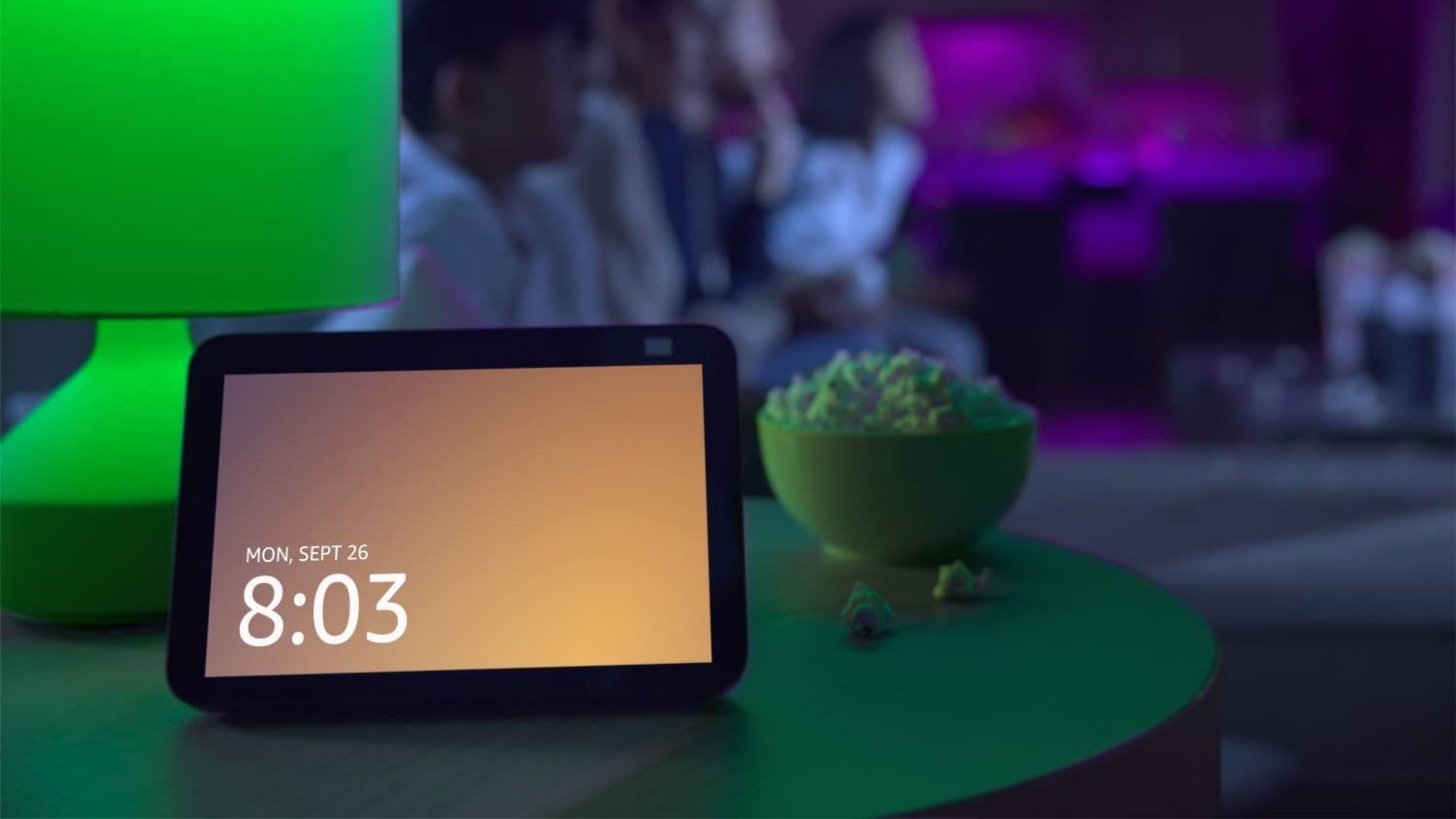



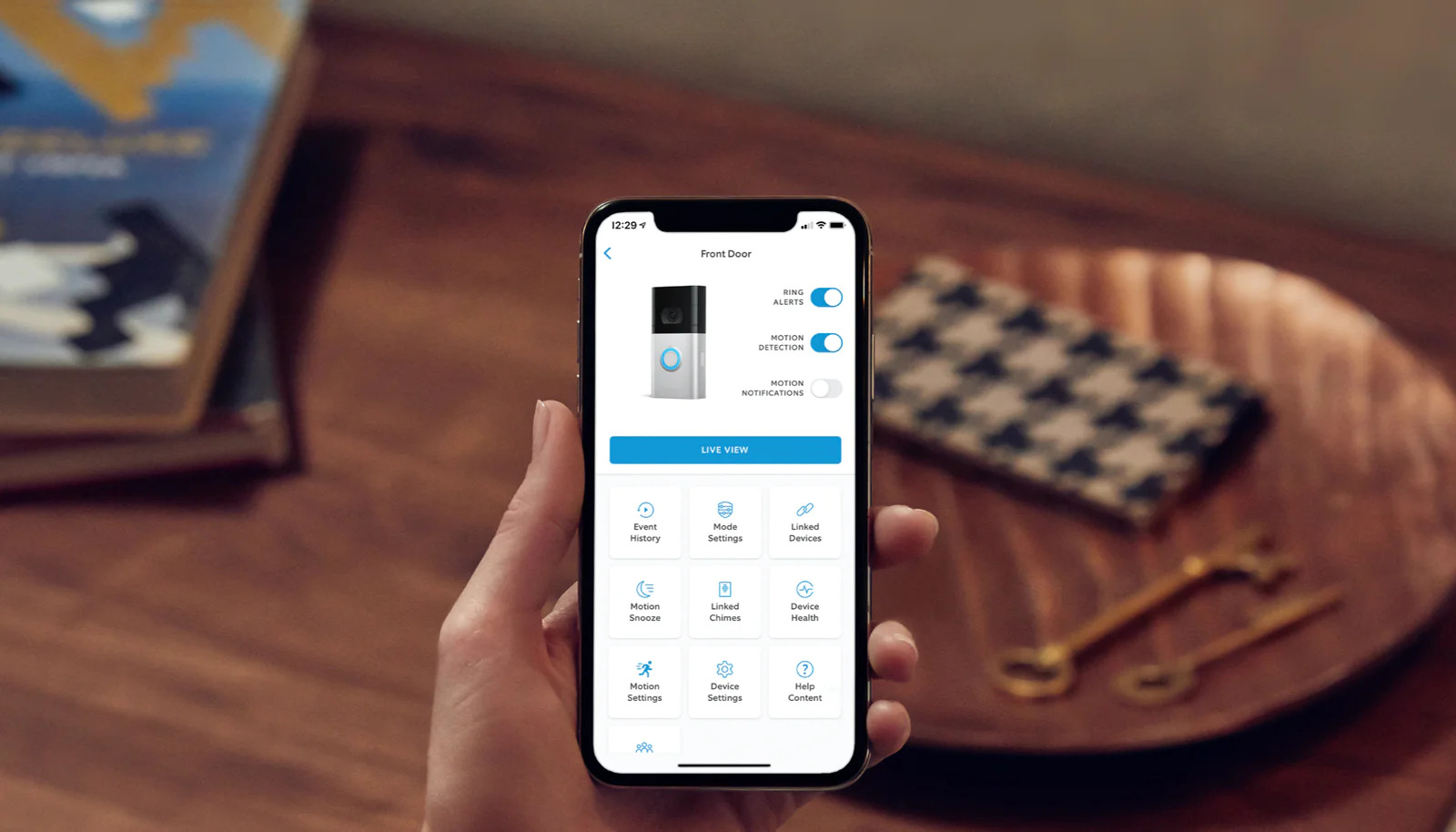
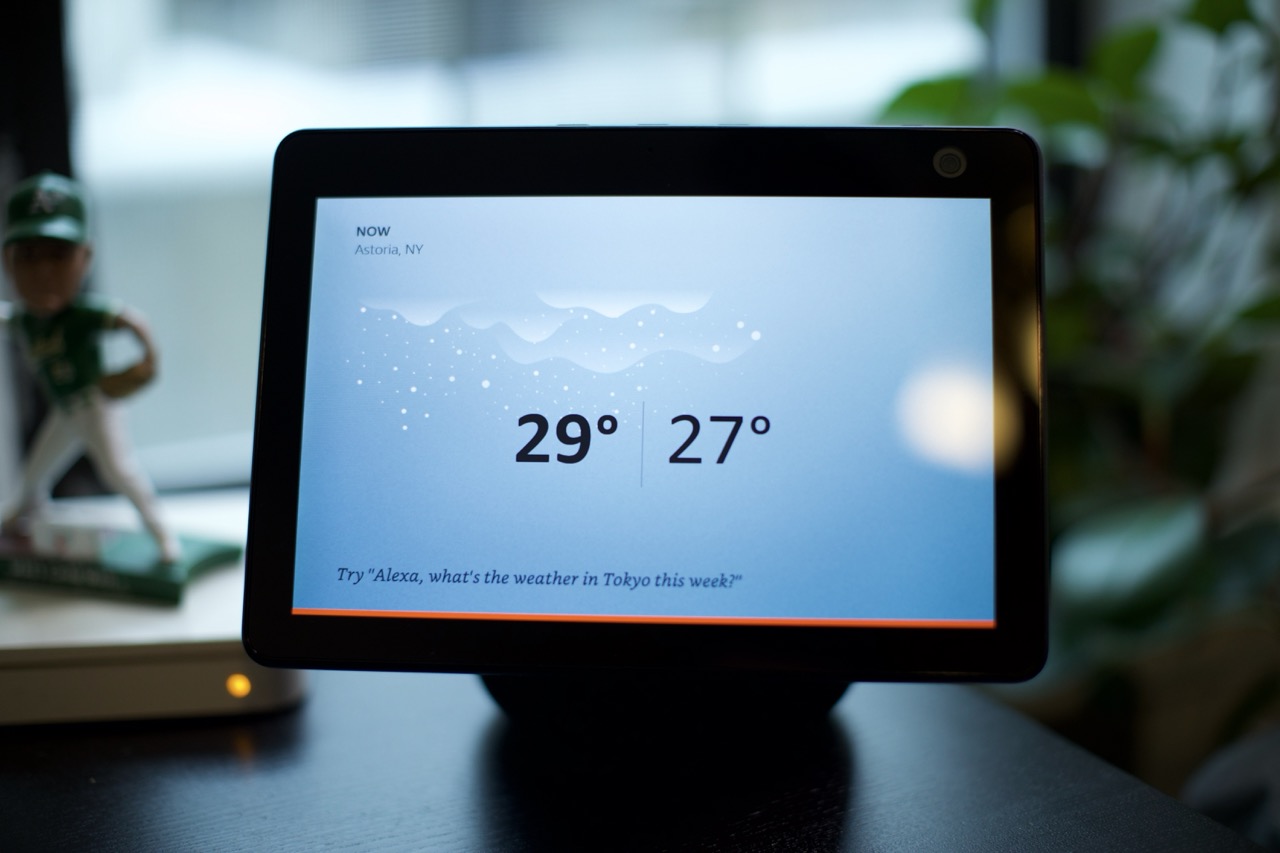

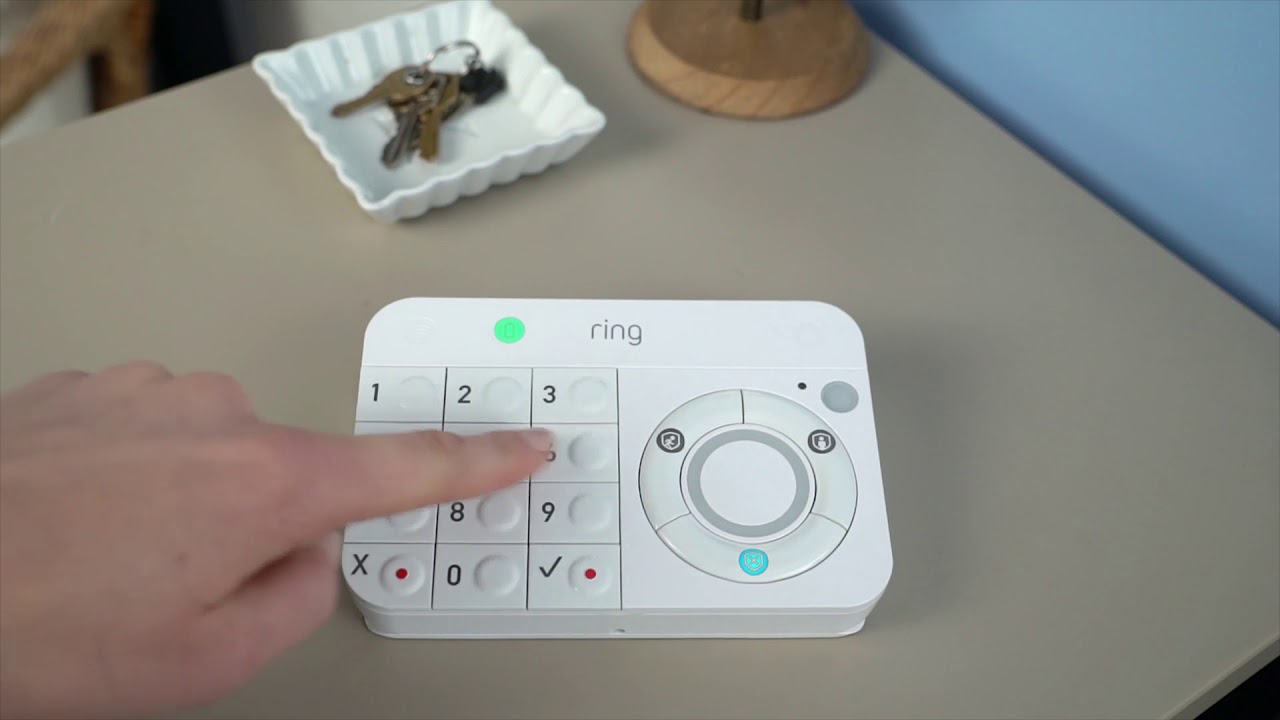
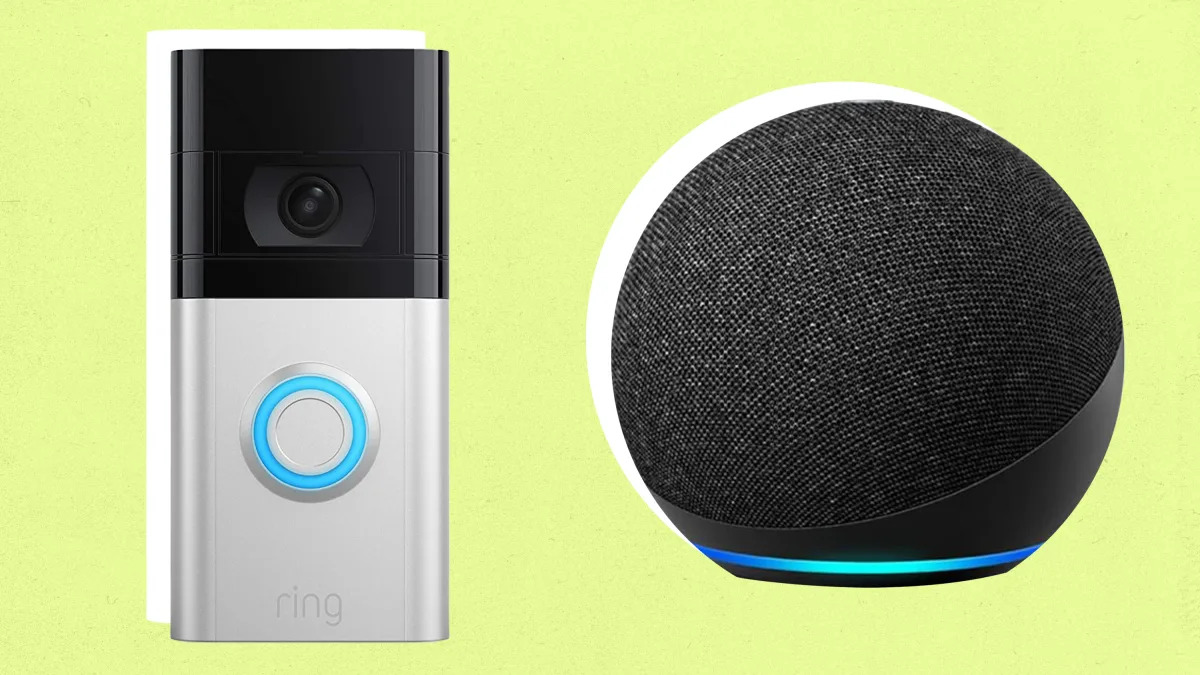



The writing was a little verbose, but once I got through all of that, the instructions were clear and precise. Thanks