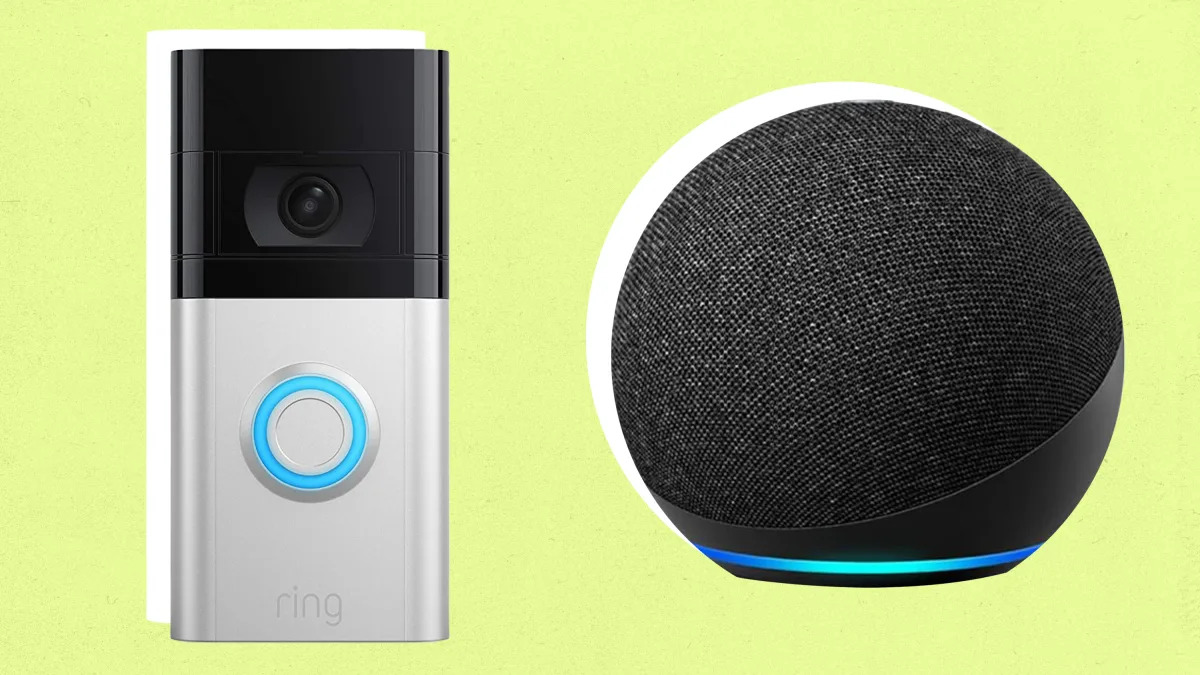
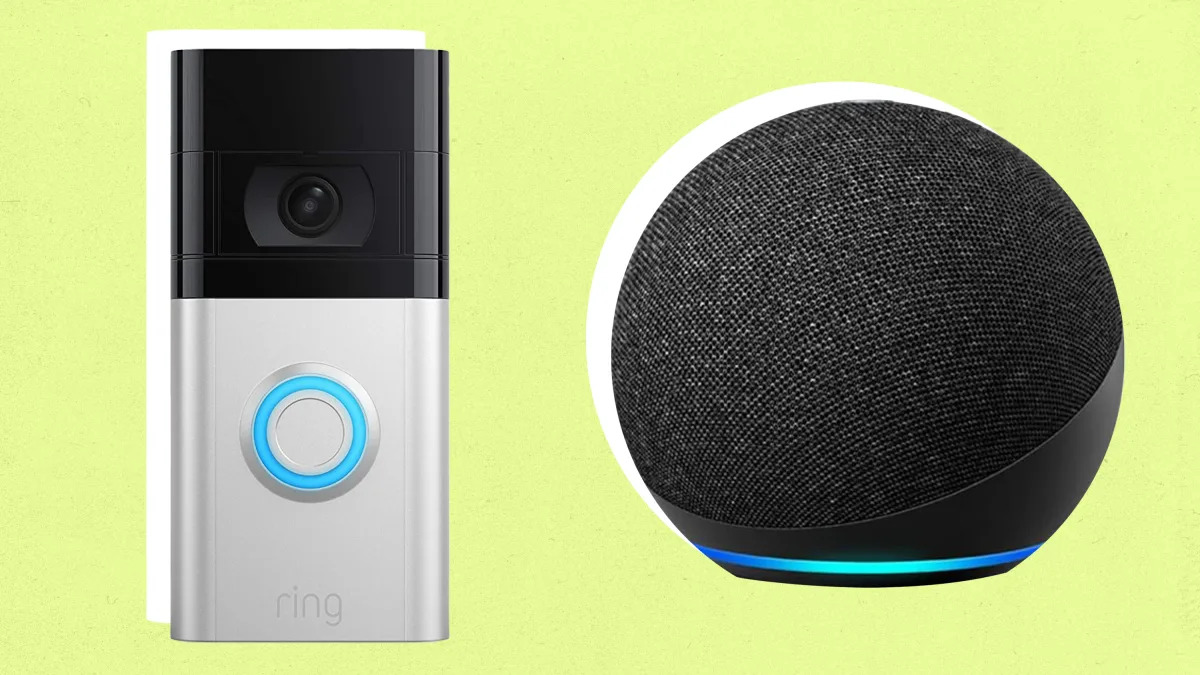
Articles
How To Link Ring Doorbell To Alexa
Modified: March 26, 2024
Learn how to link your Ring Doorbell to Alexa with this informative article. Discover step-by-step instructions and enhance your home security today!
(Many of the links in this article redirect to a specific reviewed product. Your purchase of these products through affiliate links helps to generate commission for Storables.com, at no extra cost. Learn more)
Introduction
Welcome to our guide on how to link your Ring Doorbell to Alexa! With the integration of Ring and Alexa, you can easily monitor and control your doorbell using voice commands. This seamless integration allows you to receive notifications, view live video feeds, and even interact with visitors right from your Alexa-enabled devices.
Linking your Ring Doorbell to Alexa provides added convenience, giving you the ability to check on your front door without having to reach for your smartphone or computer. Whether you’re at home or away, Alexa can help you keep an eye on your doorstep and enhance the security of your home.
In this article, we will walk you through the step-by-step process of setting up your Ring Doorbell and linking it to Alexa. By the end, you’ll be able to easily manage your doorbell through voice commands and enjoy the convenience of Alexa integration.
Key Takeaways:
- Easily link your Ring Doorbell to Alexa for seamless monitoring and control using voice commands, enhancing home security and convenience.
- Follow simple steps to set up your Ring Doorbell, install the Ring Skill on Alexa, and link the two devices for effortless integration and smart home functionality.
Read more: How To Make Blink Doorbell Ring On Alexa
Step 1: Setting up the Ring Doorbell
Before you can link your Ring Doorbell to Alexa, you need to complete the setup process for your Ring Doorbell. Here’s how to do it:
- Start by downloading and installing the Ring app on your smartphone or tablet. The app is available for both iOS and Android devices.
- Once the app is installed, open it and follow the on-screen instructions to create a new account or log in to your existing Ring account.
- After logging in, select “Set Up a Device” and choose “Doorbells” from the available options.
- Next, you’ll need to follow the specific instructions for your Ring Doorbell model to complete the physical installation. This may include mounting the doorbell, connecting wires, or installing the battery. Refer to the instruction manual or the Ring website for detailed instructions.
- Once the physical installation is complete, follow the in-app instructions to connect your Ring Doorbell to your home Wi-Fi network. Make sure you have a stable internet connection for seamless operation.
- Once your Ring Doorbell is successfully connected to your Wi-Fi network, it will be ready for use. You can now access and manage your doorbell through the Ring app.
That’s it! You have successfully set up your Ring Doorbell. Now, let’s move on to the next step and install the Ring Skill on Alexa.
Step 2: Installing the Ring Skill on Alexa
To link your Ring Doorbell to Alexa, you’ll need to install the Ring Skill on your Alexa-enabled device. Here’s how to do it:
- Open the Alexa app on your smartphone or tablet. If you don’t have the app installed, you can download it from the App Store or Google Play Store.
- In the Alexa app, tap on the menu button (represented by three horizontal lines) and select “Skills & Games” from the dropdown menu.
- In the Skills & Games section, search for “Ring” in the search bar.
- Locate the official “Ring” skill from the search results and tap on it.
- On the skill’s details page, tap on the “Enable” button to install the Ring Skill on Alexa. Wait a few moments for the installation process to complete.
- Once the Ring Skill is installed, you’ll be prompted to log in to your Ring account. Enter your Ring account credentials and follow the on-screen instructions to authorize the connection between Ring and Alexa.
- After successfully linking your Ring account to Alexa, you can customize the settings for your Ring devices in the Alexa app. This includes setting up device discovery, notifications, and more.
Great! You’ve successfully installed the Ring Skill on your Alexa device. Now, let’s move on to the next step and link your Ring Doorbell to Alexa.
Step 3: Linking Ring Doorbell to Alexa
Now that the Ring Skill is installed on your Alexa device, it’s time to link your Ring Doorbell to Alexa. Follow these steps:
- Open the Alexa app on your smartphone or tablet and navigate to the Devices tab.
- Tap on the “+” icon to add a new device.
- On the Add Device page, select “Camera” from the list of device types.
- Under Camera Providers, select “Ring”.
- On the Ring login page, enter your Ring account credentials and tap “Log in”.
- The Alexa app will then display a list of available Ring devices. Choose your Ring Doorbell from the list.
- Follow any additional on-screen instructions to complete the linking process. These instructions may include confirming your Ring Doorbell’s location, setting up a device name, or adjusting other settings.
That’s it! Your Ring Doorbell is now linked to Alexa. You can now use voice commands to control and access your doorbell through your Alexa-enabled devices.
Now that the link is established, let’s move on to the last step and test the connection between Ring and Alexa.
To link your Ring Doorbell to Alexa, open the Alexa app, go to the menu, select Skills & Games, search for Ring, and enable the Ring skill. Then follow the on-screen instructions to complete the setup.
Step 4: Testing the Connection
Now that you have successfully linked your Ring Doorbell to Alexa, it’s time to test the connection. Follow these steps to ensure everything is working smoothly:
- Make sure your Ring Doorbell is properly installed and connected to your home’s Wi-Fi network.
- Ensure that your Alexa-enabled device is connected to the same Wi-Fi network as your Ring Doorbell.
- Use the wake word for your Alexa device (such as “Alexa” or “Echo”) and say a command like, “Alexa, show me my front door” or “Alexa, show me [your Ring Doorbell’s name]”.
- Wait for a moment as Alexa retrieves the live video feed from your Ring Doorbell. The feed should appear on your Alexa-enabled device’s screen or compatible smart TV.
- Test other voice commands to control your Ring Doorbell, such as “Alexa, answer the front door” or “Alexa, turn off motion alerts”.
- If everything is working properly, congratulations! You have successfully linked and tested the connection between your Ring Doorbell and Alexa.
Remember, you can always refer to the Ring app or the Alexa app for more information on available voice commands and custom settings for your Ring Doorbell.
If you encounter any issues during the testing process, please refer to the troubleshooting section below for some helpful tips.
Read more: How To Make Alexa Announce Ring Doorbell
Troubleshooting Tips
If you face any issues while linking your Ring Doorbell to Alexa or during the testing process, try these troubleshooting tips:
- Ensure that your Ring Doorbell has a strong and stable Wi-Fi connection. If the signal is weak, consider moving your Wi-Fi router closer or using a Wi-Fi signal extender.
- Check that you have the latest firmware and software updates for both your Ring Doorbell and Alexa-enabled device. Updates can often resolve compatibility and performance issues.
- Verify that your Ring Doorbell is properly installed and configured in the Ring app. Ensure that it is recognized as an active device in the Ring device list.
- Restart both your Ring Doorbell and your Alexa-enabled device. Sometimes a simple restart can resolve connectivity issues.
- If the live video feed from your Ring Doorbell is not appearing on your Alexa device, make sure that your device and your Ring Doorbell are on the same Wi-Fi network.
- If you experience delays or lag when accessing your Ring Doorbell through Alexa, check your internet connection speed. A slow internet connection can affect the performance of the connection.
- If you’re still experiencing issues, try disabling and re-enabling the Ring Skill in the Alexa app. This can refresh the connection and resolve any temporary glitches.
- If none of these troubleshooting tips work, reach out to Ring customer support or refer to their online help center for further assistance.
Remember, a seamless connection between your Ring Doorbell and Alexa can greatly enhance the functionality and convenience of your smart home setup. Don’t hesitate to seek help if you’re encountering any persistent issues.
Conclusion
Congratulations! You have successfully linked your Ring Doorbell to Alexa and can now enjoy the convenience and security that comes with this integration. By following the steps outlined in this guide, you were able to set up your Ring Doorbell, install the Ring Skill on your Alexa device, and link the two together.
With this connection established, you can now monitor and control your Ring Doorbell using voice commands through your Alexa-enabled devices. Whether you’re at home or away, you can easily view live video feeds, receive notifications, and even interact with visitors right from your Alexa device.
Remember to take advantage of additional features and settings available in the Ring and Alexa apps. Customizing motion detection, adjusting notifications, and exploring voice commands can further enhance your user experience and ensure that your Ring Doorbell and Alexa integration perfectly suit your needs.
If you encountered any difficulties during the setup or linking process, make sure to refer back to the troubleshooting tips provided in this guide. Issues with Wi-Fi connectivity, device recognition, or software updates can often be resolved by following those steps.
Now that your Ring Doorbell is seamlessly connected to Alexa, you can experience the full benefits of a smart and secure home. Sit back, relax, and let your voice command the control of your front door. Enjoy the convenience, peace of mind, and enhanced home security that this integration brings to your daily life.
Thank you for following this guide, and we hope you enjoy using your Ring Doorbell with Alexa!
Frequently Asked Questions about How To Link Ring Doorbell To Alexa
Was this page helpful?
At Storables.com, we guarantee accurate and reliable information. Our content, validated by Expert Board Contributors, is crafted following stringent Editorial Policies. We're committed to providing you with well-researched, expert-backed insights for all your informational needs.
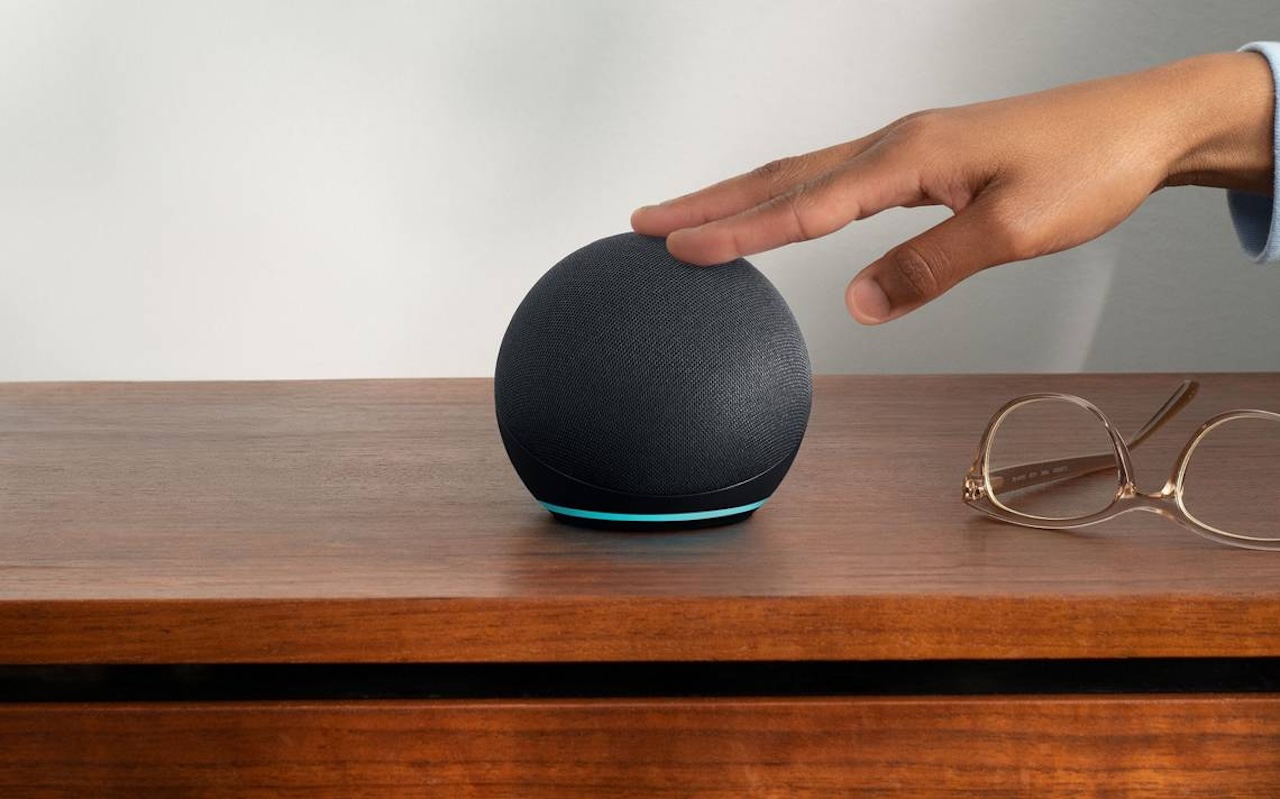


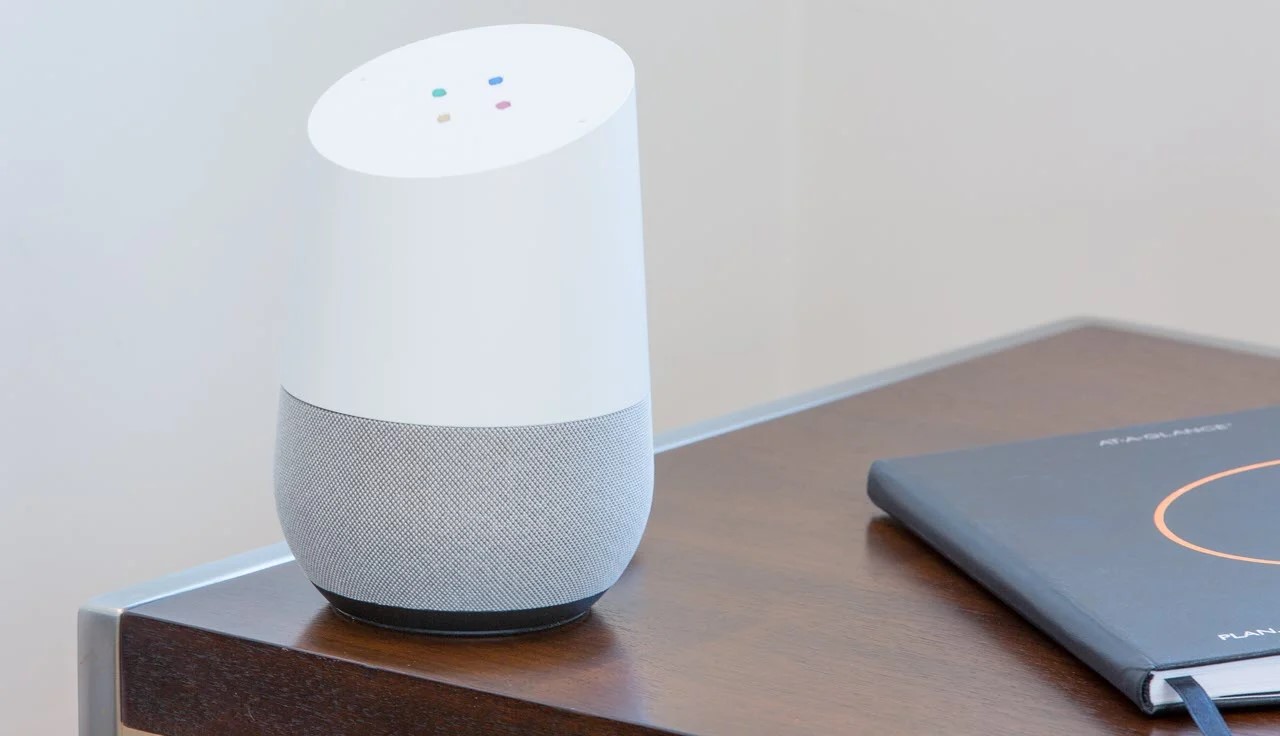











0 thoughts on “How To Link Ring Doorbell To Alexa”