

Articles
How To Make Alexa Announce Ring Doorbell
Modified: December 7, 2023
Learn how to make your Alexa device announce whenever someone rings your Ring doorbell with these informative articles.
(Many of the links in this article redirect to a specific reviewed product. Your purchase of these products through affiliate links helps to generate commission for Storables.com, at no extra cost. Learn more)
Introduction
Welcome to this tutorial on how to make Alexa announce your Ring Doorbell! If you own a Ring Doorbell and an Alexa device, you can easily set up a feature that allows Alexa to make announcements whenever someone rings your doorbell. This is a great way to enhance the functionality of your Ring Doorbell and keep you informed about visitors, deliveries, and more.
The integration between Ring and Alexa devices offers a seamless experience, allowing you to control and monitor your home security right from your Alexa-enabled device. With the ability to announce doorbell activities, you no longer have to rely solely on the chime of your doorbell or the notification on your phone. You can now hear a verbal announcement throughout your home whenever someone presses the doorbell button.
In this step-by-step guide, we will walk you through the process of setting up and customizing doorbell announcements with Alexa and your Ring Doorbell. So, let’s dive in and learn how to make your Alexa device announce your Ring Doorbell activity!
Key Takeaways:
- Enhance your home security and convenience by making Alexa announce your Ring Doorbell activity. Stay informed about visitors and deliveries with personalized doorbell announcements tailored to your preferences.
- Seamlessly connect your Ring Doorbell to Alexa, enabling verbal announcements for doorbell activity. Customize tones, volumes, and delays for a personalized and enjoyable home security experience.
Read more: How To Make Blink Doorbell Ring On Alexa
Step 1: Set up Ring Doorbell
The first step in making Alexa announce your Ring Doorbell is to set up the Ring Doorbell itself. If you have already completed the setup process, you can skip to the next step.
To set up your Ring Doorbell, follow these steps:
- Download the Ring app: Start by downloading the Ring app on your mobile device. The app is available for both iOS and Android devices.
- Create an account: Open the Ring app and create a new account if you don’t already have one. This will require providing your email address and creating a password.
- Add the Ring Doorbell: Once you have created an account, tap on the “Set up device” option within the app. Then select the Ring Doorbell model you have and follow the on-screen instructions to connect the doorbell to your Wi-Fi network.
- Position the doorbell: Choose an optimal location for your Ring Doorbell. Ensure it has a clear view of your front door and the area you want to monitor. You can use the included mounting bracket and screws to secure it in place.
- Test the doorbell: Double-check that the Doorbell is functioning properly by pressing the button to trigger a ring. Verify that you receive notifications on your phone or tablet when someone rings the doorbell.
Once you have successfully set up your Ring Doorbell, you are ready to move on to the next step of connecting it to Alexa and enabling doorbell announcements.
Step 2: Connect Ring Doorbell to Alexa
In order to make Alexa announce your Ring Doorbell, you need to establish a connection between your Ring and Alexa devices. Follow the steps below to connect your Ring Doorbell to Alexa:
- Open the Alexa app: Start by opening the Alexa app on your mobile device. If you don’t have the app, you can download it from the App Store or Google Play Store.
- Tap on “Devices”: Within the Alexa app, tap on the “Devices” tab located at the bottom right corner of your screen.
- Select “Cameras”: From the Devices menu, select “Cameras” to view the camera devices that are compatible with Alexa.
- Add a new camera: Tap on the “+” icon in the top right corner to add a new camera device.
- Choose Ring from the list: Scroll through the list of camera brands and select “Ring” from the options available.
- Follow the prompts: The Alexa app will guide you through the necessary steps to connect your Ring Doorbell to your Alexa devices. Make sure you have your Ring account credentials handy as you may be prompted to sign in to your Ring account.
- Grant permissions: Allow the Alexa app to access your Ring devices and cameras by granting the necessary permissions.
- Wait for the connection: The Alexa app will establish a connection between your Ring Doorbell and Alexa devices. This process may take a few moments, so be patient.
Once the connection is successfully established, your Ring Doorbell will be linked to your Alexa devices, and you can proceed to the next step of enabling doorbell announcements.
Step 3: Enable Doorbell Announcements
Now that you have connected your Ring Doorbell to Alexa, it’s time to enable doorbell announcements. Follow the steps below to enable this feature:
- Open the Alexa app: Launch the Alexa app on your mobile device if you haven’t done so already.
- Tap on “Devices”: From the bottom menu, tap on the “Devices” tab.
- Select “Cameras”: Within the Devices menu, choose “Cameras” to view the camera devices linked to your Alexa account.
- Choose your Ring Doorbell: Locate your Ring Doorbell from the list of camera devices and tap on it.
- Go to settings: On the Ring Doorbell page, tap on the gear icon or “Settings” to access the device settings.
- Find announcements settings: Look for the “Announcements” or “Doorbell Announcements” option within the settings menu. Tap on it to proceed.
- Toggle the switch: You should see an option to enable doorbell announcements. Toggle the switch to the “On” position to activate the feature.
Once you have enabled doorbell announcements, your Alexa devices will now announce whenever someone rings your Ring Doorbell. This ensures that you never miss a visitor or a delivery.
Keep in mind that the announcements will be made on all your Alexa devices within the range of the Wi-Fi network. Therefore, make sure your Alexa devices are strategically placed to cover the areas where you want to hear the announcements.
To make Alexa announce when the Ring Doorbell is pressed, you can enable the Ring skill in the Alexa app and then link your Ring account. Once linked, you can customize the announcement settings in the Alexa app to have Alexa announce when the doorbell is pressed.
Step 4: Customize Doorbell Announcements
Customizing doorbell announcements allows you to personalize the way Alexa announces the activity on your Ring Doorbell. Follow the steps below to customize your doorbell announcements:
- Open the Alexa app: Launch the Alexa app on your mobile device.
- Tap on “Devices”: From the bottom menu, tap on the “Devices” tab.
- Select “Cameras”: Within the Devices menu, choose “Cameras” to view the camera devices linked to your Alexa account.
- Choose your Ring Doorbell: Locate your Ring Doorbell from the list of camera devices and tap on it.
- Go to settings: On the Ring Doorbell page, tap on the gear icon or “Settings” to access the device settings.
- Find announcements settings: Look for the “Announcements” or “Doorbell Announcements” option within the settings menu. Tap on it to proceed.
- Configure announcement options: Within the announcement settings, you can customize the following options:
- Tone: Choose the tone you want to hear when the doorbell rings. You can select from a range of available tones in the options provided.
- Volume: Adjust the volume level of the announcement to your preference. You can increase or decrease the volume as needed.
- Delay: Set a delay for the announcement to avoid simultaneous playback on multiple Alexa devices. This can help prevent overlapping announcements.
- Save your changes: Once you have adjusted the announcement options to your liking, tap on “Save” or “Done” to save the changes.
By customizing your doorbell announcements, you can create a more personalized and tailored experience when someone rings your Ring Doorbell. Experiment with different tones, volume levels, and delays to find the setup that works best for you and your household.
Read more: How To Link Ring Doorbell To Alexa
Step 5: Test Doorbell Announcements
After setting up and customizing your doorbell announcements, it’s important to test the functionality to ensure everything is working as expected. Follow the steps below to test your doorbell announcements:
- Press the doorbell button: Ask someone to press the doorbell button to trigger a ring.
- Listen for the announcement: As soon as the doorbell is pressed, pay attention to your Alexa devices within the range. You should hear the personalized announcement or the default tone you have selected.
- Verify the volume level: While the announcement is playing, make sure the volume level is appropriate and audible.
- Note any delay: Take note of any delay you have set for the announcement to ensure it is syncing well with your Alexa devices.
If everything is working correctly, you should receive a clear and timely announcement on your Alexa devices whenever someone rings your Ring Doorbell. The personalized settings you have configured, such as tone and volume, should be reflected in the announcement.
If you encounter any issues during the test, double-check your settings in the Alexa app to ensure the doorbell announcements are enabled and properly configured. You may also want to check the Wi-Fi connection and proximity between your Ring Doorbell and Alexa devices.
Once you are satisfied with the functionality and customization of your doorbell announcements, you can rest assured that you will always be alerted when someone is at your door, enhancing your home security and convenience.
Conclusion
Congratulations! You have successfully learned how to make Alexa announce your Ring Doorbell activity. By setting up and connecting your Ring Doorbell to Alexa, enabling doorbell announcements, and customizing the settings, you have enhanced the functionality of your doorbell and improved your home security.
With doorbell announcements enabled, you no longer have to rely solely on the traditional chime or notifications on your phone. Alexa will now verbally announce whenever someone rings your Ring Doorbell, allowing you to stay informed about visitors, deliveries, and any other activity at your front door.
Remember to test your doorbell announcements to ensure everything is working as expected. Adjust the tone, volume, and delay settings to suit your preferences and household needs. By personalizing the announcements, you can create a more tailored and enjoyable experience.
We hope that this tutorial has provided you with valuable insights and guidance on how to make Alexa announce your Ring Doorbell. The integration between Ring and Alexa devices offers a seamless and convenient way to control and monitor your home security.
Now go ahead and enjoy the benefits of your connected Ring Doorbell and Alexa devices. Say goodbye to missed visitors and deliveries and welcome a more intelligent and responsive home security system!
Frequently Asked Questions about How To Make Alexa Announce Ring Doorbell
Was this page helpful?
At Storables.com, we guarantee accurate and reliable information. Our content, validated by Expert Board Contributors, is crafted following stringent Editorial Policies. We're committed to providing you with well-researched, expert-backed insights for all your informational needs.
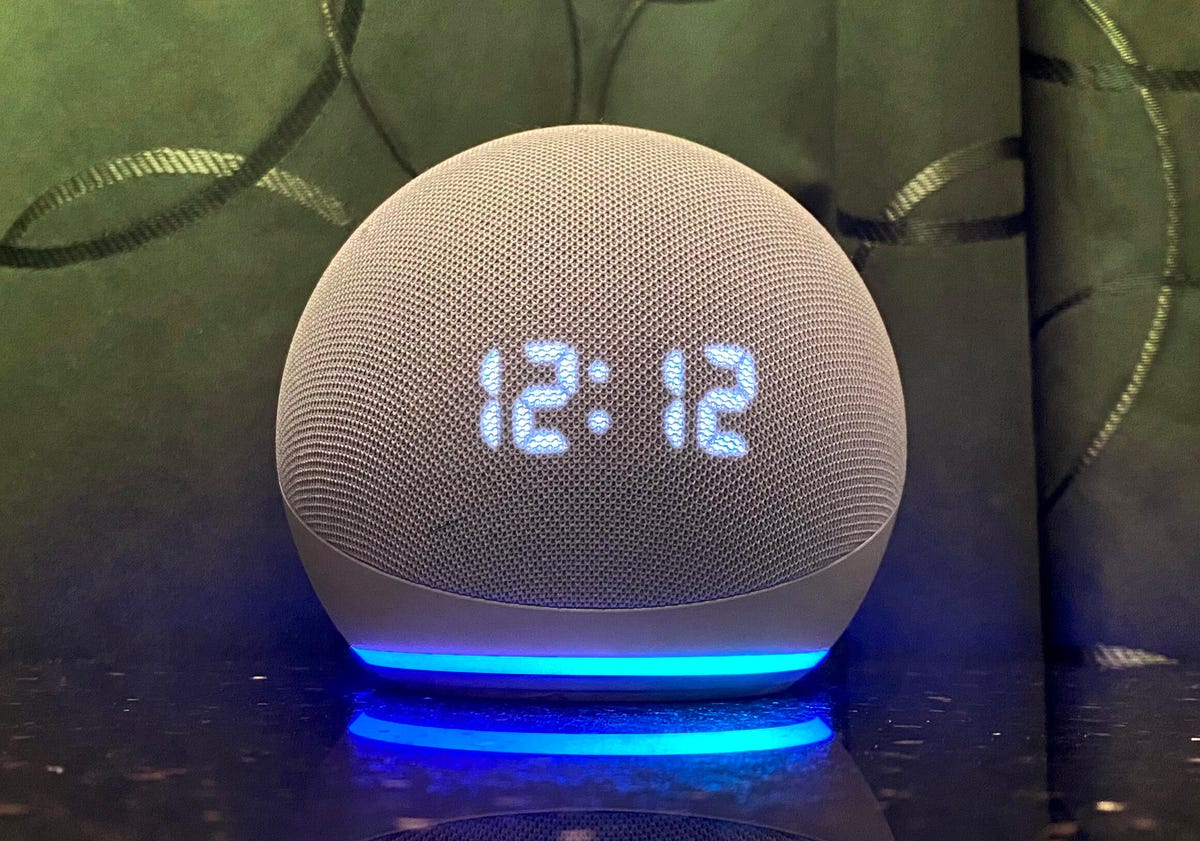
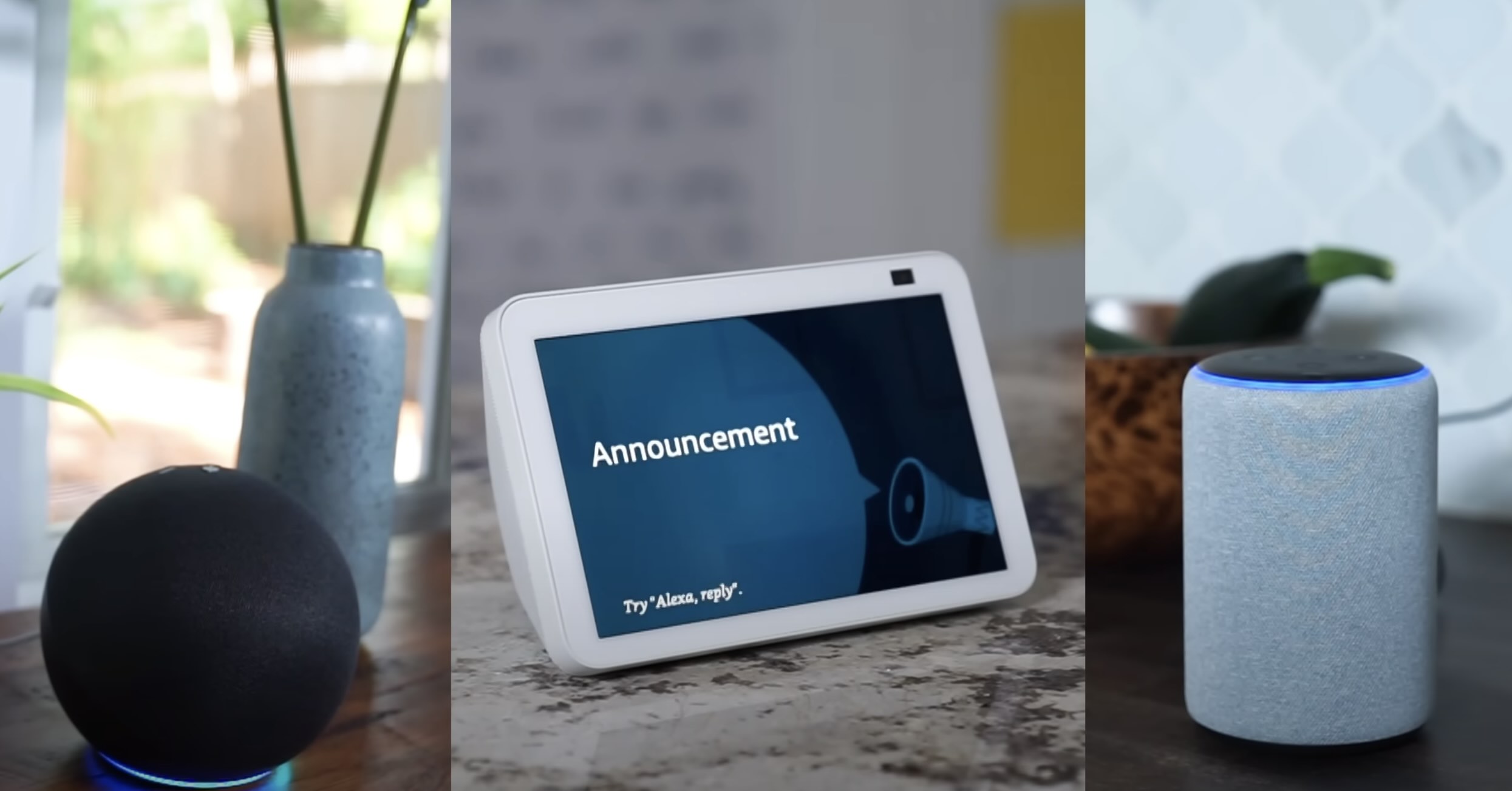






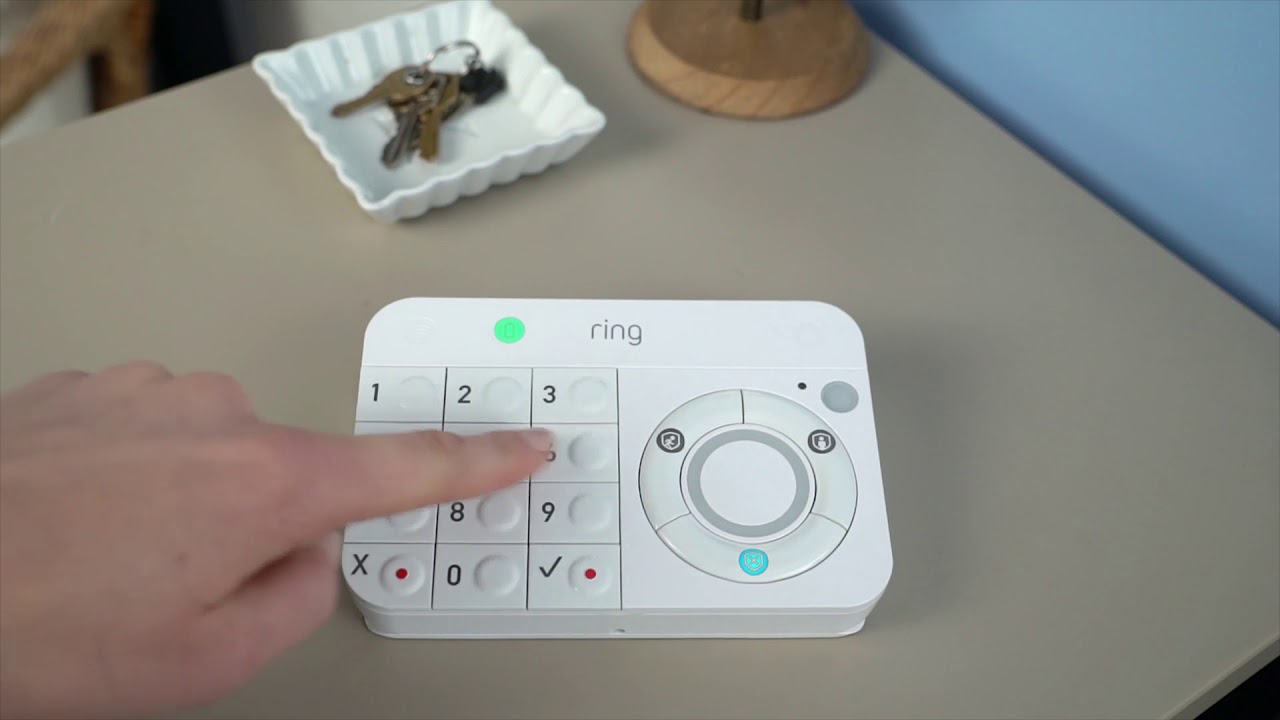






0 thoughts on “How To Make Alexa Announce Ring Doorbell”